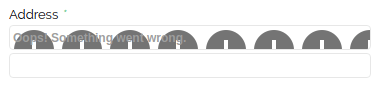Address Auto Suggest troubleshooting
1. Basic troubleshooting
Address Auto Suggest is enabled but the drop-down menu doesn't appear. 'Enter a location' prompt doesn't appear in the Address field.
The problem is that the key has been added but not saved.
At System > Configuration > Amasty Extensions > One Step Checkout , Google Autocomplete tab please re-add your API key.
Then, 'Save' and flush the cache.
Upon reaching Checkout my browser displays location disclosure prompt.
Knowing customer's location is necessary to propose addresses nearest to them for auto suggesting.
For better privacy sake, however, a customer may decide not to share his location information with API - auto suggest results can be less precise in this case.
This behavior is being controlled from web browser's side.
Address Auto Suggest worked right after adding the key but ceased to work afterwards
Please check content of this page.
If you see only 'Add billing account' prompt here - it means that your Google account doesn't have Billing enabled, thus API calls limit for it is too short.
If you have more than one project at Google - please make sure that your new Billing account is linked with a proper project. It can be checked here.
After successful Billing creation & linking up to 15 minutes should pass - API call limit will become more adequate afterwards.
First Address line is blocked at Checkout.
Most frequent cause is a misprint in API key.
At System > Configuration > Amasty Extensions > One Step Checkout , Google Autocomplete tab please re-add the API key.
Then, 'Save' and flush cache.
2. Troubleshooting via browser Console
Guideline to enable web browser's Console.
'Google Maps JavaScript API warning: SignedInNotSupported' error appeared in console.
This one is completely harmless, no additional actions required, it shouldn't affect anything.
'Google Maps JavaScript API error: RefererNotAllowedMapError' (followed by 'Your site URL to be authorized' occasionally)
Case 1: this API key doesn't have Maps JavaScript API allowed in its configuration.
To allow Places API, please choose either
- to keep key 'API restrictions' tab empty (to allow all API calls, handy for testing purposes)
- or to add Places API allowed here:
Magento troubleshooting. Case 2: this API key does have Maps JavaScript API allowed , but a website URL (or other additional requirement imposted by Google) was not defined.
To solve it, please choose either
- to add [*] to this API key 'HTTP referrers (websites)' permissions (will allow ALL websites to use this key, could be convenient for tests but not recommended)
- or to add [this_Magento_frontend_URL/*] instead of just [*] (to limit to this Frontend only).
See more details on One Step Checkout page
See more details on One Step Checkout page
See more details on One Step Checkout for Magento 2 page
See more details on One Step Checkout for Magento 2 page