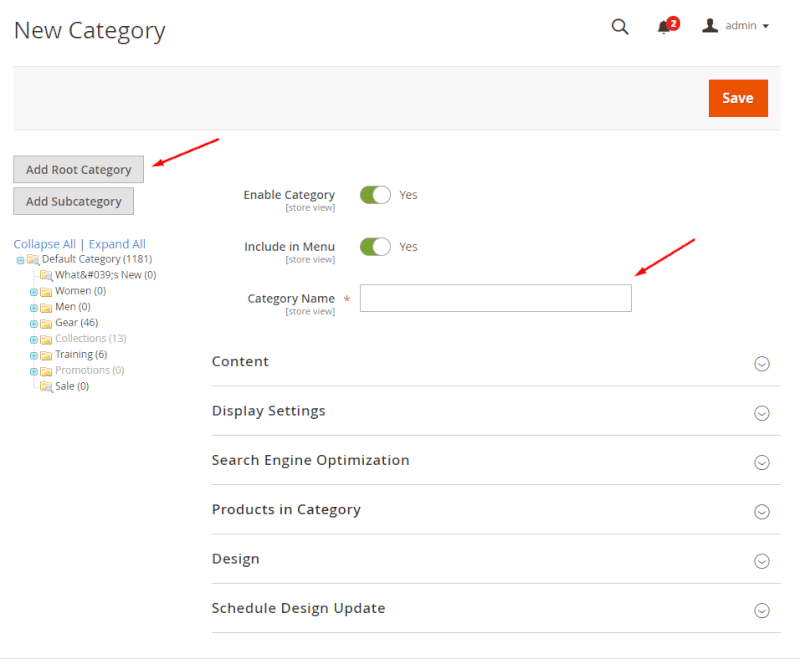Is Magento 2 menu not showing?
The issue when a navigation menu isn’t showing on the Magento 2 frontend even if you have set definite categories correctly is common for Magento 2. Thus, you’d better learn how to deal with it even before creating a broad category system in your Magento 2.
Why is Magento 2 menu not showing and how to fix it?
The Magento 2 menu not showing issue occurs when you change the Root category: if you change the default category or create new Root category, the Navigation won’t recognize it without additional settings.
Step #1: add a Root Category
- Log in to the Admin Panel;
- Navigate to Product>Category and choose the ‘Add Root Category’ option:
- Give it a name and make sure the triggers above are switched to ‘Yes’.
- Click the ‘Save’ button.
Step #2: create a subcategory of the new Root Category
- choose the just-out category (we have named it: example) and choose the ‘Add Subcategory’ option:
- Make sure the name is given, the triggers are set to ‘Yes’ and the ‘Included on the Nav Menu’ is changed to ‘Yes’;
- Don’t forget to save the subcategory.
Step #3: choose the new Root Category
- Next, to fix that Magento 2 menu is not showing, return to the main sidebar, choose Stores>All Stores, select the Main Website Store option and look through the content:
- Choose the Root Category drop-down menu and click the category you’ve just created:
- Click the ‘Save Store’ button.
All the newly-created Magento 2 categories that was not showing will appear on the top navigation menu and Magento 2 navigation menu not showing issue will be fixed.
→ Create a custom menu with the Mega Menu extension
According to the statistics, you may find helpfull the following question about custom icon configuration.