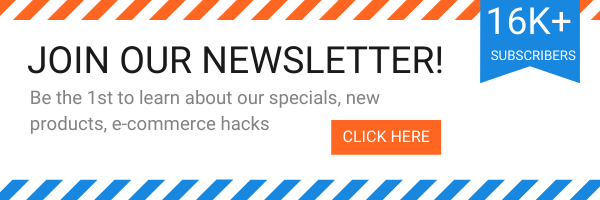How to check Magento version:1.x and 2.x?
Each Magento version has its strengths and weaknesses. To upgrade your Magento to the latest version to solve the speed load, security issues or to install a new extension, which should be compatible with your Magento version (some modules require Magento 1.9+), you need to check the Magento current version first.
How to learn your Magento 2 and 1 version?
You have the question: Which Magento version am I using? So where is the answer to what Magento version do I have? There are at least 4 different options on how to find out the Magento version:
1. Use free online tools to check the Magento version online just by entering your website address, e.g.: MagentoVersion.com;
2. The second option on how to check the Magento version of your website is to check your version via the admin panel:
- Log in to your Magento admin panel;
- In the center of the footer of the page you’ll see a current version, e.g.:
- If you have changed the admin theme and can’t see the version at the bottom of the page, go to System>Magento Connect>Magento Connect Manager, e.g.:
Find ‘Mage_All_Latest’ in the ‘Package Name’ column. The number X.X.X.X (stable) is the version you’ve looked for.
3. The next option on how how to know your Magento version is to check the version in the app/Mage.php file of your Magento installation. Look for getVersionInfo() function there, e.g.:
publicstaticfunction
{
returnarray(
'major'=> '1',
'minor'=> '6',
'revision'=> '1',
'patch'=> '0',
'stability'=> '',
'number'=> '',
);
}
4. Use SSH to learn the version. Login to server via SSH using the root password, navigate to the directory where Magento is installed and type the following command cd /home/username/public_html php -r “include ‘app/Mage.php’; echo ‘Magento version is: ‘, Mage::getVersion(); ”.
How to check Magento 2 version?
The most effortless way to get your Magento 2 version is to add /magento_version to the website address and start searching. You will see a short answer including the version and edition you use, e.g.: Magento 2.1 (Enterprise);
How to check Magento Community or Enterprise version is used?
1. One option for how to see your Magento version is to enter example.com/giftcard/customer in your browser:
- If you see 404 Page Not Found error, the website doesn’t run MEE version;
- If you are redirected to a login page, this is MEE version.
2. Another option how to check Magento 2 version is via command line by entering the code Mage::getEdition() that is to give you all the necessary information, e.g.:
/**
* Magento edition constants
*/
const EDITION_COMMUNITY = 'Community';
const EDITION_ENTERPRISE = 'Enterprise';
const EDITION_PROFESSIONAL = 'Professional';
const EDITION_GO = 'Go';
/**
* Current Magento edition.
*
* @var string
* @static
*/
static private $_currentEdition = self::EDITION_COMMUNITY;
/**
* Get current Magento edition
*
* @static
* @return string
*/
Want to extend your platform functionality? Having checked your current Magento version, choose a necessary Magento 1 and Magento 2 extensions.