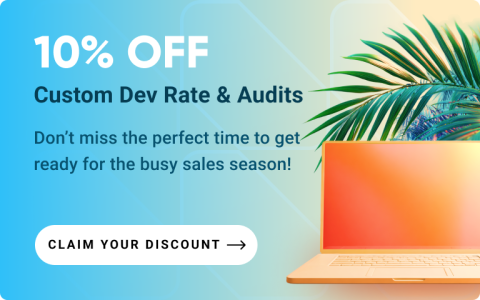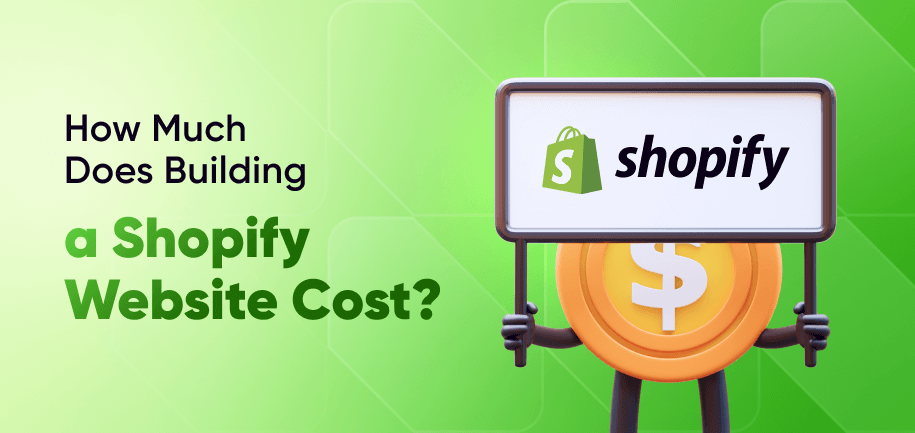With nearly 5 million websites powered by Shopify, standing out visually and functionally is more important than ever. Yet, many store owners rely on pre-made themes that limit creativity and result in cookie-cutter storefronts. If you're aiming for a truly unique brand experience, a custom Shopify theme is the way to go.
In this article, you'll learn how to make your own Shopify theme from the ground up. We’ll explore Shopify’s theme structure, working with Liquid, and the best practices for a distinctive and high-performing online store.
Shopify’s Theme Store vs. Custom Development
Relying on Shopify’s Theme Store isn’t always a bad choice. Before we proceed to discuss Shopify theme development in detail, let’s carefully analyze the advantages and limitations of each option to make an informed decision.
Theme Store: Quick and Easy Solutions
- Speed and Convenience – Shopify’s Theme Store provides a wide array of pre-designed themes that can be implemented quickly. Ideal for businesses that need to launch rapidly.
- Cost-Effective – Generally, themes from the Theme Store have a lower upfront cost compared to custom development. The popular Dawn theme is free.
- Standard Features – These themes come with standard features and settings and offer simplicity for businesses with basic needs.
Custom Development: Tailored Experiences
- Unique Branding – Custom themes allow for complete control over the visual and functional aspects of your store, ensuring your brand stands out.
- Enhanced Functionality – Tailor specific features and user experiences that align with your business goals.
- Performance Optimization – Custom themes can be optimized for speed and SEO, providing a smoother customer experience and improved search rankings.
In short, both options have their merits, and the choice largely depends on the priorities and resource availability of your business. Custom development shines for those seeking a unique identity and advanced functionality, while the theme library offers a quicker path to market with a more generic approach.
| Feature | Theme Store | Custom Development |
|---|---|---|
| Implementation Speed | Fast and easy setup | Longer development time |
| Cost | Generally more affordable | Higher initial investment |
| Customization | Limited to theme settings | Fully customizable |
| Branding | May lack uniqueness | Unique branding opportunities |
| Functionality | Basic, predefined features | Advanced, tailored features |
| Performance | Standard performance | Optimized for specific needs |
| Maintenance | Managed by Shopify | Requires ongoing developer support |
Read More: Best 20 Themes for Shopify
Shopify Theme Architecture
The Shopify theme structure is meticulously organized to ensure that each aspect of your online store can be tailored to meet specific needs. A well-structured Shopify theme is important for several reasons:
- Scalability – A modular architecture allows your store to grow and adapt to new changes and expansions seamlessly.
- Performance – Proper organization and efficient use of files enhance loading times and overall performance.
- Maintenance – Easier to update and maintain over time, ensuring long-term sustainability and adaptability.
Shopify’s Online Store 2.0 introduces a more flexible and powerful theme architecture, allowing for enhanced customization and control. Here’s a breakdown of the key components:
- Templates (JSON/Liquid)
- Purpose – Define the overall layout and presentation of your store’s various pages. Liquid, Shopify's powerful templating language, enables you to render dynamic content effortlessly.
- Flexibility – JSON templates allow for the integration of sections on any page, enhancing the adaptability of your store design.
- Sections & Snippets
- Sections – These are modular, customizable components that you can reuse across different pages, offering the ability to modify page layouts quickly.
- Snippets – Smaller code sections that can be included in other templates or sections, helping to maintain DRY (Don't Repeat Yourself) coding principles.
- Assets (CSS, JavaScript, images)
- CSS – Manages the styling and visual appeal of the store. Utilizing organized and efficient CSS practices ensures a clean design.
- JavaScript – Handles interactive elements and enhances user experience through dynamic features.
- Images – Store and manage the visual content that gives your store its unique character.
- Locales (translations)
- Purpose – Facilitates the creation of multilingual stores, allowing you to reach a broader audience by providing content in various languages.
- Functionality – Easily manage translations for different components and ensure your site is accessible worldwide.
Setting Up Your Shopify Theme Development Environment
Establishing an effective development environment is your first step to successful Shopify theme development from scratch. First, take a look at the necessary tools:
| Tool | Purpose |
|---|---|
| Shopify CLI | Facilitates tasks such as theme preview and deployment. |
| Git | Provides robust version control for tracking changes. |
| VS Code | Offers a powerful editing experience with various productivity features. |
| Theme Check | Maintains code quality through automated linting and best practice recommendations. |
To start, create a development store via Shopify Partners to test and implement changes safely. This environment provides full access to Shopify’s features without affecting your live store, allowing for thorough experimentation and customization.
Make sure to set up GitHub repository integration for version control to streamline the management of your theme's codebase. This setup facilitates collaboration, maintains a reliable history of changes, and automates deployments, ensuring a seamless development process.
How to Build a Shopify Theme from Scratch
Shopify custom theme development involves several essential steps for crafting a unique and functional online store. Here’s a step-by-step Shopify theme development tutorial:
1. Set Up the Base Theme
Begin with Shopify’s reference theme, Dawn, to build a solid foundation, or choose an empty repository for complete customization. This establishes your working file structure, including key directories like templates, sections, snippets, and assets.
2. Create Theme Structure
Use JSON templates (Online Store 2.0 feature) to create dynamic and customizable page layouts. JSON-based templates enable drag and drop builder in the Shopify Theme Editor, allowing merchants to easily update content and sections without editing code.
3. Work with Liquid
Rely on Liquid, Shopify’s templating language, to render dynamic content. Apply loops, filters, and conditionals to handle logic and enhance flexibility by integrating metafields for custom content (product details, page-specific info, or unique banners).
4. Style with CSS & Tailwind
Write clean, modular CSS or use Tailwind CSS for a utility-first approach. Tailwind accelerates styling and ensures design consistency. Focus on responsiveness and accessibility to meet Shopify’s performance standards.
5. Add JavaScript & Shopify AJAX API
Implement JavaScript and the Shopify AJAX API to manage cart updates and dynamic UI interactions, creating a seamless user experience. These enhancements improve engagement and streamline shopping processes, adding significant functional value to your store.
Shopify Theme Customization & Optimization Tips
Optimizing your Shopify theme is key for enhancing performance and user experience. Main focus areas include:
-
Performance Optimization
Maximize your theme's speed and responsiveness with techniques such as minification to reduce file sizes, lazy loading images, and minimizing JavaScript overhead, as detailed in our comprehensive Shopify speed optimization guide. These methods are important for smooth Shopify template development.
-
Accessibility Best Practices
To improve your store's accessibility, it is important to implement ARIA attributes and use semantic HTML. These practices enhance navigation for people with disabilities and ensure your Shopify theme development supports all users effectively and broadens your customer base.
-
SEO-Friendly Configurations
To enhance your store’s search engine visibility, integrate schema markup to provide detailed information to search engines, use clean URLs for better indexing, and optimize images to improve loading times and performance. These strategies improve SEO rankings and enhance user experience.
Testing & Deploying a Shopify Theme
Creating a custom Shopify theme requires thorough testing and a seamless deployment process. Here’s how to prepare your theme for launch effectively:
Shopify Theme Check Tool
Utilize the Shopify Theme Check tool to debug your theme, ensuring compliance with current coding standards. This tool identifies code issues, allowing you to resolve performance matters and maintain quality.
Preview Themes with Shopify CLI (Command Line Interface)
Install Shopify CLI to preview your theme locally, testing design elements and functionality. This step is crucial for detecting inconsistencies and assessing theme interactions with real data before deployment.
Upload and Publish
Deploy your theme efficiently via Shopify Admin or GitHub integration. This method allows for controlled releases and easy update management. GitHub integration automates deployments and ensures team coordination with the latest changes.
Final Checks and Optimization
Perform final checks to confirm seamless operation across devices and browsers. Ensure the checkout process functions smoothly. Regular post-deployment testing is also recommended to sustain performance and address issues swiftly.
Shopify Theme Development Case Studies
Examining real-world examples of brands using custom themes offers valuable insights into effective design and functionality. Here are a few notable examples, inspired by some of the best Shopify stores:
- Gymshark: Gymshark utilizes a custom Shopify theme to offer a sleek, performance-driven shopping experience. The theme is designed to handle high traffic volumes, with intuitive navigation and tailored product displays.
- MVMT: MVMT's custom theme focuses on clean aesthetics and strong visual storytelling, aligning with their brand’s minimalist style. The theme enhances user experience through smooth navigation and an engaging layout.
- Skinnydip London: Skinnydip London leverages a custom theme to reflect their playful and vibrant brand identity. The design incorporates unique product presentations and interactive elements, creating an immersive shopping experience.
Create a One-of-a-Kind Shopify Theme for Your Brand
To build a Shopify theme, focus on key steps such as setting up a base theme, creating a flexible structure, using Liquid for dynamic content, applying CSS for styling, and integrating JavaScript for interactivity. Thorough testing and optimization will ensure your theme performs efficiently and meets user needs.
For advanced customization, explore custom Shopify theme development services by Amasty experts. Our team will help you achieve a tailored and impactful online presence with a unique, on-brand storefront design..
Frequently asked questions
Yes, you can create your own Shopify theme through theme development on Shopify. This involves setting up a base theme, structuring your theme files, using Liquid for dynamic content, and applying CSS and JavaScript for styling and interactivity.
To set a theme on Shopify, access your Shopify Admin dashboard, select "Online Store," and click on "Themes." From there, you can choose a theme from the Shopify Theme Store or upload a custom theme created during your Shopify theme development process.
The cost of building a Shopify theme varies. Pre-made themes start at about $140, while custom development can range from a few hundred to several thousand dollars, depending on complexity and specific requirements.
Theme development in Shopify involves creating a theme that defines an online store's look and functionality. It involves structuring files, customizing layouts with Liquid, and enhancing the user experience with CSS and JavaScript.