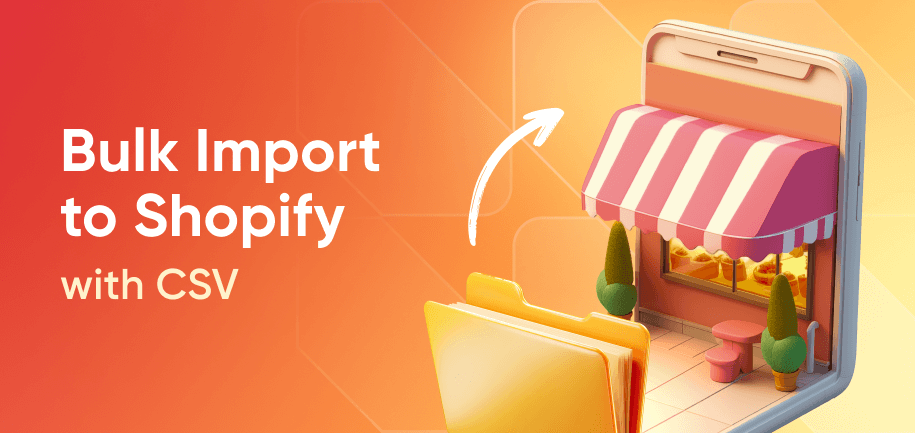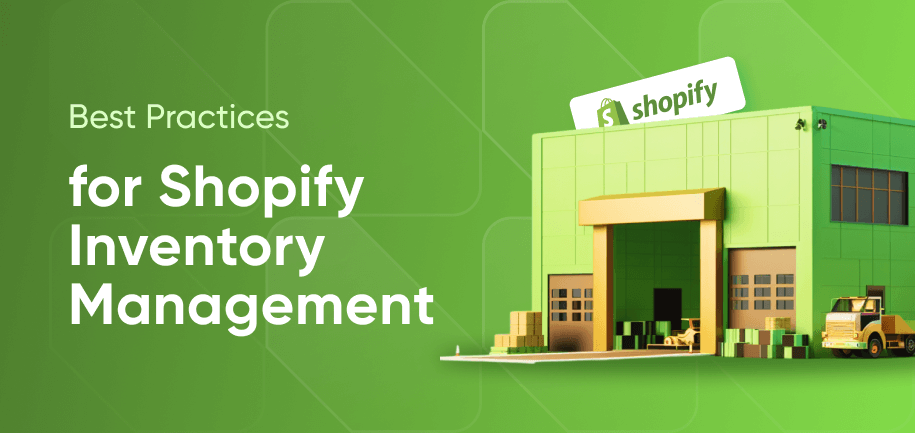Over 2 million merchants choose Shopify for their online stores, taking advantage of its feature-rich platform to seamlessly showcase products. However, it can feel daunting to upload and update inventory, especially with extensive product lists. It is impractical to manage hundreds or thousands of items manually, and attempts often result in errors or inefficiencies.
This article guides you on importing Shopify products in bulk using CSV files. This method saves you a lot of time and reduces mistakes, streamlining your store's management process.
Why Use CSV for Shopify Bulk Upload?
A CSV (Comma-Separated Values) file is a simple, organized text format used to store and transfer data between different applications. Using Shopify CSV import offers numerous benefits that can streamline your store management:
Time Efficiency: Instead of manually entering products one by one, importing CSV into Shopify allows you to upload hundreds or even thousands of products in one go.
Error Reduction: Bulk uploads minimize the risk of data entry errors, ensuring your inventory data is accurate and up-to-date.
Flexibility: You can include a wide range of product details, from prices to images and variants, all within a single upload.
Easy Management: CSV files make it simpler to organize and manage your product information. You can quickly edit or update product details in a spreadsheet.
Scalability: As your store grows, handling larger inventories becomes more manageable with CSV files, allowing you to scale effortlessly.
Shopify Import Products CSV: Format Requirements
When you use CSV files to bulk upload products in Shopify, you should follow the platform’s format requirements to ensure a seamless import process. Let's dive into the basics:
Required Columns
Shopify requires specific columns to import your products correctly. These include:
Handle: A unique identifier for each product. It determines the product’s URL and is used to group variants under the same product.
Title: The name of your product, which will be visible in your store.
Body (HTML): Detailed product description in HTML format.
Vendor: The manufacturer or supplier of the product.
Type: The category or classification of the product.
Tags: Keywords that help with product organization and searchability.
Published: Indicates whether the product is visible in your online store.
Option1 Name / Value: Essential for products with variants, such as size or color.
Shopify’s Sample CSV Template
Download Shopify's sample CSV template to avoid common errors. This free file guides you through entering details like product title, price, and inventory efficiently. Use this structured format for a smooth import process and compliance with Shopify's requirements.
File Size Limit
Shopify enforces a 15 MB limit on CSV files. If your inventory exceeds this size, divide the file into smaller sections, each following the required format. This approach guarantees a problem-free import process and maintains data integrity.
How to Prepare Your Shopify Product CSV
Preparing your product CSV carefully makes for a faster import process and accurate Shopify inventory management. Follow these steps before uploading your product CSV file:
Clean Up Data
Standardize product titles, SKUs, and other key fields to maintain consistency across your store. Make sure each SKU is unique to prevent tracking issues, verify inventory counts, and double-check that all product variants are accurately listed. Finally, remove any unnecessary columns or rows, and ensure consistent formatting across price, weight, and inventory fields.
Validate Required Fields
Double-check that all mandatory columns (like Title, Handle, Vendor, and Price) are filled. Include a Published column and set it to TRUE if you want the product to appear live on your store immediately after import.
Format Image URLs
Check if the URLs of all image files are correctly formatted and hosted on a reliable public server. Each URL must point directly to the product image file (e.g., ending in .jpg or .png). For multiple images per product, repeat the same handle across rows and place each image URL in a new row.
Structure Variants
Use the "Handle" column to effectively group variants under a single product. Ensure the Option1 Name, Option1 Value, and other variant-specific columns (e.g., SKU, Price, Barcode) are consistently filled for each variant. This organization makes it easier for customers to view options like sizes or colors, helping them find the exact variant they need without confusion.
Test with a Small Sample
Before importing your full catalog, test the process with a small batch of 1-3 products. This helps you identify formatting or data issues early and reduces the risk of large-scale errors.
How to Bulk Upload Products in Shopify: Step-by-Step
Here's a simple guide to help you upload products to Shopify using the Admin panel:
Access Shopify Admin – Log into your dashboard, navigate to Products, and select Import.
(Optional) Export Products – If you already have an inventory in Shopify and want to modify it, go to Products > Export, choose All products or select a subset. Select CSV format, click Export products, and download the file.
Edit the CSV – Modify the necessary fields and keep the Handle column consistent to avoid creating new products instead of updating existing ones.
Upload CSV File – Locate and upload your prepared CSV. Choose the ‘Overwrite’ option if you’re updating existing products.
Preview Data – Use the preview feature to check for accuracy. Identify and address any discrepancies before proceeding.
Confirm Import – Click Import Products to begin the process.
Monitor Progress – Track the import status within Shopify via a progress indicator. Large imports may take several minutes.
Receive Confirmation – Await a confirmation email detailing the success of the upload or any issues that need attention (e.g., missing headers, unrecognized tags).
Review Imported Data – Review the imported products in your Shopify store to manually verify that:
Variants are correctly nested
Images are displayed
Inventory, prices, and SKUs are correct
Shopify CSV Import Errors & Troubleshooting
When you're importing CSV files into Shopify, you might run into errors that can disrupt the process. Let's check how to deal with these challenges effectively.
Missing Headers
Missing elements can cause incomplete uploads or errors that prevent products from appearing correctly in your store. Ensure your CSV file contains all required headers and columns specified by Shopify. Regularly refer to Shopify’s sample CSV template to verify that all necessary fields are included.
Duplicate Handles
Duplication of handles can cause products to overwrite each other, while mismatched variants can confuse product listings. Review your CSV for duplicate handles and ensure that variant data is aligned correctly. Double-check details to maintain consistency and clarity in your inventory.
Image Link Issues
Incorrect link formats or inaccessible images can disrupt the import process, leading to missing product visuals on your site. Verify that all image links are correctly formatted and that URLs are accessible. Check if all data entries follow Shopify’s guidelines to avoid formatting errors.
CSV Size Limit Exceeded
If your CSV file exceeds the 15 MB limit, consider breaking it into smaller files for upload. This approach allows you to bypass upload filesize restrictions and manage large inventories. Once again, make sure that each file adheres to Shopify’s format requirements.
Post‑Import Checklist
After importing your products, you should run a few additional optimization processes. Here’s a checklist of what you need to do:
Verify Product Details – Check that all product names, prices, descriptions, and images are accurate.
Confirm Inventory and Variants – Review your inventory levels to ensure they match your stock. Test variant functionality to see if each option works properly and displays accurately for customers.
Optimize Meta Data – Adjust titles, meta descriptions, and tags to enhance discoverability in search engines, driving more traffic to your store.
Assign Products to Collections – Organize your products by assigning them to collections, either manually or via tags and apps. This helps customers find what they're looking for more easily and improves overall navigation within your store.
Check Product Visibility and Sales Channels – Ensure products are set to “Active” and assigned to the correct sales channels (e.g., Online Store, POS, Facebook).
Skip the Errors – Let Experts Handle Your Shopify Product Import
Successfully managing your Shopify inventory with CSV imports can streamline operations and enhance your store’s efficiency. But if your import tasks are complex due to unique data structures, third-party platform migrations, or non-standard product formats, Amasty’s Custom Shopify Import Service can help. Our team builds tailored import scripts that eliminate manual cleanup, reduce errors, and ensure every product lands exactly where it should.
Frequently asked questions
Yes, you can upload a spreadsheet to Shopify using a CSV file format. This allows for the bulk import of product information, helping to streamline the inventory management process.
To automatically import products, consider using Shopify apps designed for automation. These apps can sync product data from external sources to your store, keeping your inventory updated with minimal manual effort.
The time it takes to import products into Shopify depends on the size of your CSV file and the number of products. Generally, smaller files process quickly, within a minute, while larger files with extensive data may take longer, up to 5 minutes.
To import an inventory CSV file, navigate to your Shopify Admin, go to Products, and click Import. Upload your CSV, choose the appropriate options like overwriting existing products if necessary, and confirm the import to update your inventory.