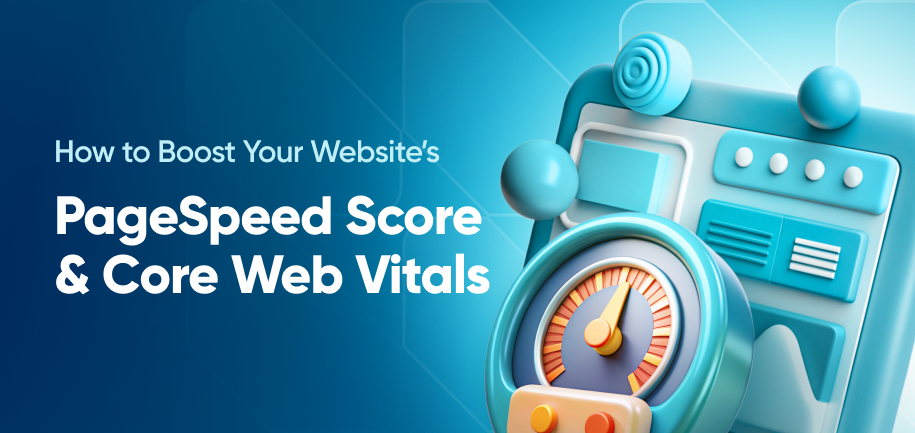Shopify page speed optimization is your sure way of reducing bounce rate and raising sales. After all, over 47% of users expect a website to load in 2 seconds or less and every one-second improvement in page load time boosts conversions by 2%.
Along with boosting user experience, improved Shopify site speed also increases your Google potential. Higher search engine rankings make your store easier to discover, letting you attract and retain more customers.
This article explores why Shopify speed optimization is indispensable for success, explains how to measure performance, and shares effective strategies to increase Shopify store speed for faster load times, better engagement, and higher sales.
Measuring Shopify Page Speed: Key Metrics
Shopify optimization starts with analyzing key Shopify loading speed metrics. Google’s Core Web Vitals offers a comprehensive framework to understand how your website performs:
- Largest Contentful Paint (LCP) – Measures how quickly the main content loads. It should be under 2.5 seconds.
- Interaction to Next Paint (INP) – Assesses overall responsiveness, evaluating how quickly the site reacts to user inputs over time. Target an INP score under 200ms for optimal performance.
- Cumulative Layout Shift (CLS) – Checks for visual stability. Aim for a score below 0.1.
To measure these metrics, leverage tools like:
- Google PageSpeed Insights. Offers detailed reports and recommendations for desktop and mobile optimization.
- Pingdom or GTmetrix. These tools are useful for a broader overview of loading speed, including breakdowns by server response time, script loading, and media assets.
- Shopify Speed Dashboard. Found in your dashboard, the Shopify Online Store Speed tool evaluates your site’s loading time and user experience.
What Is a Good Shopify Speed Score?
A good Shopify store speed score typically ranges from 50 to 90, depending on the complexity of your store and the apps in use. Stores with a score above 70 are generally considered fast, offering a smoother shopping experience.
Note that Shopify calculates its speed score using Google’s performance metrics, assessing factors like loading speed, interactivity, and visual stability. So if your website meets the Core Web Vitals recommendations we shared above, it’ll also get a high score in Shopify’s internal tool.
Read More: 50 Best and Fastest Shopify Stores
Why Is My Shopify Store Slow?
A ‘Failed’ status on Core Web Vitals as well as a <70 Shopify speed score both point to a slow speed. The reasons for that can vary from technical and SEO to content-related issues. Let’s look at the key factors behind slow Shopify speed:
- Large or Poorly Compressed Images. High-resolution images that are not compressed or resized properly can significantly increase loading times.
- Excessive Third-Party Apps. Every app installed on your Shopify store often adds scripts and code to your site. Unnecessary or redundant apps can slow down page load times, even if they're not actively in use.
- Embedded Media and/or Scripts. Videos, external widgets, or embedded social media feeds can add latency.
- Unoptimized Themes. Some Shopify themes are heavy or poorly coded, which can make pages take longer to load. Custom themes without proper optimization can exacerbate this issue.
- Excessive JavaScript and/or CSS Files. Scripts and stylesheets that are too large or poorly managed can delay the rendering of your web pages.
- Slow Server Response Times. Although Shopify provides hosting, certain regions or peak traffic times can affect server speed.
- Uncached Pages. Pages like checkout or cart are often not cached to ensure dynamic updates.
- Too Many Redirects. Redirect chains or unnecessary redirects can waste server resources and slow down page load times.
- Lack of Regular Maintenance. Outdated themes, apps, or large amounts of unused data can bloat your store, impacting its performance.
To address all or any of these issues, consider a comprehensive Shopify site speed optimization strategy. This includes image compression, code optimization, app review, and other points that we describe in detail next.
7 Initial Steps to Optimizing Shopify Speed
Improving your Shopify store speed doesn’t always require a complete overhaul. Here are 7 easy and practical steps to speed up Shopify websites that any Shopify merchant can follow.
1. Leverage Shopify Speed Optimization Tools
Use Shopify's built-in tools, such as the Online Store Speed Shopify report, to identify areas for improvement. This tool highlights specific performance issues and suggests potential solutions.
2. Optimize Images and Videos
Images are often the largest files on a website. Compress them using formats like WebP or mass-optimization tools such as LitePix. Use lazy loading for pictures and videos to ensure they load only when visible.

Read More: Recommended Sizes for Shopify Images
3. Leverage Caching Techniques
Enable browser caching to store static assets (like images, stylesheets, and scripts) on users’ devices for a set time (e.g., 30 days). This reduces the need to re-download files on subsequent visits, enhancing load times for repeat visitors and improving overall site performance.
In Shopify, caching is automatically handled for static assets. However, you can optimize it further by using Shopify's Content Delivery Network (CDN), which caches static files like images, CSS, and JavaScript globally.
4. Use Shopify’s CDN
A Content Delivery Network (CDN) ensures your store’s assets are distributed globally for faster access. Shopify’s built-in CDN reduces latency, ensuring visitors experience consistent performance regardless of location.
5. Consider Upgrading Your Shopify Plan
Monitor server response times using tools like Google PageSpeed Insights or GTmetrix. Aim for a response time under 200ms. If you experience consistent delays, you may need to upgrade to a higher-tier Shopify plan (e.g., Shopify Plus), which offers better server resources and faster response times.
6. Reduce Redirects
Minimize redirects, particularly those on mobile, as they add extra HTTP requests that slow page load times. Use 301 redirects only when necessary, and ensure that URLs are properly structured to avoid chain redirects (multiple redirects from one URL to another).
7. Identify and Remove Unused Apps
Third-party apps enhance functionality but can significantly impact your Shopify store’s speed. Managing these effectively is key to maintaining optimal performance.
Unused apps often leave behind scripts and code that slow your site, even after removal. Use Shopify’s app management tools or apps like Shopify Theme Inspector to detect and eliminate unnecessary app remnants.
9 Advanced Tactics to Speed Up Shopify Sites
For more significant performance improvements, advanced techniques can noticeably speed up Shopify stores. Most of them are still something a Shopify store owner can do without a tech department or a hired maintenance team.
1. Use a Lightweight Theme
Shopify theme speed is your first point for advanced improvement. Choose Shopify themes designed for speed and efficiency, such as Dawn, Turbo, or Debut. These lightweight options reduce loading times while maintaining functionality and design appeal.
Read More: Fastest Shopify Themes
2. Liquid Code Optimization
Shopify’s Liquid code determines how your store interacts with the server. Streamline Liquid templates to minimize server response times and enhance overall speed. Focus on removing redundant code, such as unused snippets or excessive liquid loops, through Shopify's theme editor.
If you don’t have technical expertise, use Shopify’s theme customization tools or third-party apps to automatically optimize your Liquid files.
3. Limit Scripts to Essential Pages
Many apps inject scripts across your entire website, even on pages where they’re not needed. This unnecessary usage can be addressed by limiting scripts to specific pages, such as checkout or product pages.
Shopify's theme.liquid file allows you to conditionally load scripts, ensuring faster loading on irrelevant pages. Consolidating functionality into fewer apps can also reduce script overhead and improve overall performance.
4. Simplify Checkout Steps
Checkout and cart pages are critical for conversions, so their speed directly impacts your bottom line. Use Shopify’s native features or apps to:
- Minimize code on these pages to prioritize speed.
- Achieve a single-page checkout for maximum speed and minimal friction.
- Ensure dynamic elements like shipping calculators or payment gateways load efficiently.
- Optimize server-side rendering for quick responses during peak traffic times.
5. Minimize HTTP Requests
Regularly audit your store to identify and remove unnecessary plugins, fonts, and external scripts. Every element on your page – images, scripts, stylesheets – adds to the total number of HTTP requests, slowing load times. To optimize your store, reduce these requests by combining CSS and JavaScript files using tools like Gulp or Webpack.
6. Minify and Compress Code
Streamlining your code reduces the amount of data browsers need to process. Minify HTML, CSS, and JavaScript to eliminate unnecessary spaces, comments, and redundant code. Enabling Gzip or Brotli compression on your server can also shrink file sizes dramatically, leading to quicker transfers and higher Shopify page load speed.
7. Implement AMP (Accelerated Mobile Pages)
Mobile speed optimization directly impacts customer satisfaction, retention, and revenue, making it a key aspect of Shopify store optimization. AMP technology simplifies pages for faster loading on mobile devices. Shopify apps like Shop Sheriff or RocketAmp can help you create AMP versions of key pages, improving mobile speed without sacrificing functionality.
Other mobile Shopify speed optimization strategies include:
- Ensuring images and videos are optimized for smaller screens.
- Using responsive designs tailored for mobile layouts.
- Testing your mobile speed with tools and focusing on addressing flagged issues.
8. Monitor Third-Party APIs
Third-party APIs can introduce latency if not optimized. Tools like Postman can monitor API response times and identify delays. Where real-time updates aren’t necessary, cache API results to avoid frequent requests to external servers. This approach reduces dependency on slower APIs and improves your Shopify website speed.
9. Preloading and Prefetching
Guide browsers to prioritize loading critical resources. Preload fonts and above-the-fold images to ensure they load immediately when a page is accessed. Use prefetching to load assets for pages likely to be visited next, such as the checkout or cart. This improves perceived performance, keeping users engaged.
Monitoring and Continuous Testing
Achieving and maintaining optimal speed for your Shopify store requires consistent evaluation and adaptation. Regular testing not only helps you catch emerging issues but also identifies opportunities for further improvements.
- Run A/B Tests for Optimizations – Implement structured experiments to determine the effectiveness of specific optimizations.
- Use Tools Like Google Optimize – This allows you to measure how modifications affect both speed and user behavior, ensuring that improvements align with your business goals.
- Set Up Alerts for Speed Degradation – Monitoring tools like New Relic or PageSpeed Monitor can notify you immediately if your store’s speed drops below a set threshold, allowing for proactive adjustments.
Professional Help for Complex Shopify Speed Issues
While many optimizations can be handled by non-tech people, certain speed challenges need technical expertise. Address these website speed Shopify issues promptly to ensure your store maintains fast loading times without compromising functionality or design.
How to Find the Right Expert
Look for developers with proven experience in Shopify speed optimization, ideally with case studies or client testimonials. Platforms like Shopify Experts or Upwork can connect you with vetted professionals. You can also hire established companies that offer Shopify optimization services.
Read More: Best Shopify Development Companies
Tailored Solutions a Developer Can Provide
- Critical Render Path Optimization. A developer can restructure the sequence of assets loaded during page rendering to prioritize visible content.
- Script Deferral and Asynchronous Loading. Shopify developers can defer render-blocking scripts or set them to load asynchronously, reducing initial page load times.
- Dynamic Checkout Optimization. A developer can optimize non-cacheable content to load faster without disrupting functionality.
When to Hire a Developer
- Heavy Customizations. If your store uses bespoke themes or apps with significant customizations, these may introduce inefficiencies that require expert analysis and optimization.
- Advanced Liquid Code. Shopify’s Liquid template language is powerful but can create bottlenecks if not implemented correctly. Developers can optimize loops, reduce server processing time, and enhance code efficiency.
- Complex Speed Issues. Problems like render-blocking JavaScript, unoptimized third-party APIs, or inefficient caching strategies often exceed the capabilities of basic tools and require a professional approach.
Conclusion
Shopify speed optimization is an ongoing process critical to your store’s success. Faster-loading pages lead to higher customer satisfaction, better conversion rates, and improved search engine rankings, which directly impact your bottom line.
When you focus on key performance metrics such as Core Web Vitals or Shopify Google Page Speed score and implement strategies like lightweight themes, image optimization, and advanced caching, you can make tangible improvements to your store’s speed. Regular monitoring using tools like Google Page Speed, Shopify Speed Dashboard, and GTMetrix ensures your store remains agile and responsive to changing user demands.
For complex speed challenges like render-blocking scripts or Liquid code inefficiencies, seek professional assistance from Shopify speed experts like Amasty. Our skilled developers can deliver tailored solutions that optimize Shopify's performance without sacrificing functionality.