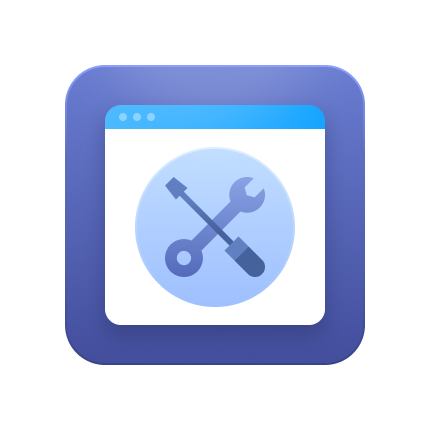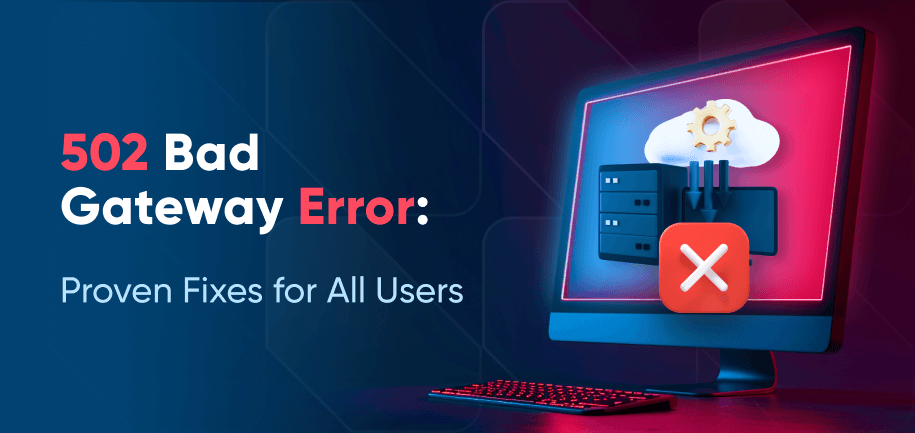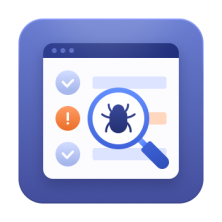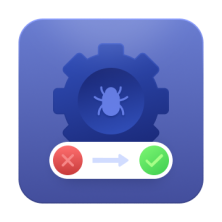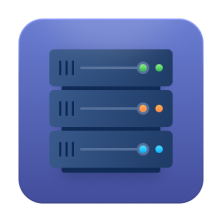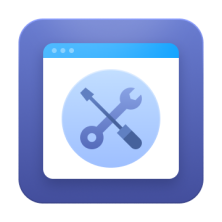First, let's acknowledge the challenge — a 504 Gateway Timeout error is like a stubborn traffic jam, blocking the smooth flow of information from one server to another. It's a common issue that occurs when a server acting as a gateway or proxy doesn't get a timely response from the upstream server that it needs to complete a request.
Now for some encouragement — while a 504 error may be frustrating, it is a problem that can be solved with the right approach. This guide presents 12 effective solutions for a 504 Gateway Timeout fix, which address potential causes such as server overload, network connectivity issues, and firewall misconfiguration. Follow these instructions to learn how to fix error 504 with ease!
What Does 504 Gateway Timeout Mean?
A 504 Gateway Timeout error occurs when a server, acting as a gateway or proxy, fails to receive a timely response from an upstream server. Represented by HTTP status code 504, this error typically indicates network-related delays rather than issues on the user’s side.
Because the problem lies within the server infrastructure, in 70% of the cases, it is the responsibility of site administrators to investigate and resolve the 504 issues.
Read More: Troubleshooting 502 Bad Gateway Error
Common Causes of 504 Errors
The 504 error often points to slow server response times, high traffic loads, or connectivity issues between servers. Now, let’s take a more detailed look at these reasons.
Server Overload
A server can become overwhelmed when it receives more requests than it can process simultaneously, which can lead to a bottleneck. Particularly in high-traffic e-commerce environments, uncacheable requests caused by personalized content or checkout processes can lead to server overload.
To manage these demands, you should implement efficient load balancers and scale your infrastructure accordingly. Find more information on server configuration services and how to manage them.
Slow Server Response
The backend server might be slow to respond, which causes timeouts before a request completes. This sluggish response can be due to inefficient code, database queries that take too long to execute, or hardware limitations. Such delays can interrupt the smooth operation of an application.
DNS Issues
Wrong or changed DNS settings can mess up data flow between servers. For example, if a DNS server is set up incorrectly or is slow in finding domain names, it can block the needed communication to complete a request. Issues with DNS updates or outdated DNS records can also add to this problem and cause wrong routing and possibly a 504 error.
Network Connectivity Problems
During data transfer between servers, connection problems can cause delays or errors. These issues may be due to broken cables or software problems in network settings. Such interruptions can slow down the data transfer or block it entirely, preventing servers from communicating properly.
12 Proven Fixes for 504 Gateway Timeout Errors
Fixing a 504 error code usually involves possible approaches on both the user’s and server’s ends. Let's look into each of these in more detail:
1. Refresh the Page
Reloading the page, though simple, can effectively resolve temporary connectivity or server response issues. When the page is refreshed, it prompts a new request to the server, which may succeed if the underlying issue has resolved itself.
For example, if the upstream server has recovered from a brief overload or a stalled connection has been reset, reloading allows the server to process the request as intended.
2. Disable Unnecessary Plugins and Themes
Unoptimized or excessive plugins tend to overload the system. Conduct a thorough review and disable unused or poorly optimized plugins to significantly reduce server load and improve performance. If the issue persists or managing plugins becomes complex, hiring skilled developers can help streamline these elements, ensuring only essential and efficient plugins are active.
3. Clear Browser Cache
Browsing caches help web pages load faster by storing copies of often-used resources. But, if the cache is outdated or corrupted, it can cause problems with loading new content. Clearing the cache can free up space and fix errors that cause server issues.
4. Check Server Status
Use tools such as DownDetector or navigate to the provider's service status pages to check whether the server is currently down. These resources can reveal systemic outages or ongoing issues that may be causing the 504 Gateway Timeout error.
Read More: Fixing Internal Server Error 500
5. Restart Network Devices
A simple restart of routers and modems can resolve transient network issues by refreshing the IP address and establishing a new connection. A restart forces the devices to renegotiate their connection with the ISP, ensuring optimal performance and reducing the chances of network interruptions that could lead to a 504 Gateway Timeout error.
6. Disable Proxy Settings
Proxy servers act as intermediaries between your device and the internet, often rerouting requests through additional channels. While they can enhance privacy or bypass restrictions, proxies may also introduce misrouting or slow responses, especially if the proxy server is overloaded or improperly configured.
Disable proxy settings to establish a direct connection to the target server, eliminating any potential disruptions caused by the proxy. It will also help you diagnose whether proxies are the source of the 504 Gateway Timeout error.
7. DNS Configuration Check
Verify that the DNS settings are correctly configured to prevent delays in directing web traffic to the correct server. Ensure that your system uses reliable DNS servers, such as Google's (8.8.8.8) or Cloudflare's (1.1.1.1). DNS troubleshooting tools like nslookup or dig can help confirm proper resolution and pinpoint any issues requiring correction.
8. Test Different Devices and Networks
Conducting tests from multiple devices or different networks can help ascertain if the error is confined to a specific configuration, isolating network-related issues.
If the error persists across all devices, the 504 issue likely lies with the server or broader network. But if only one device or network encounters the problem, the root cause may be a local configuration issue, such as device-specific settings, ISP limitations, or hardware faults.
9. Repair Database
Issues within a database, such as corruption, can lead to delays in data retrieval. In comprehensive systems like Magento, server configuration and migration services can often assist with database optimization and prevent such issues.
10. View Error Logs
Error logs offer a behind-the-scenes look at server activity, capturing details about failed requests, scripts, or processes that might be causing timeouts. With them, you can pinpoint the root cause and address the issue more efficiently. For example, logs might reveal a database query taking too long, an API endpoint that's down, or heavy traffic overwhelming the server.
11. Increase Server Timeout Limits
Server configurations typically have thresholds for how long they wait for responses before issuing a timeout. Extending these limits in server settings like NGINX or Apache can allow the server more leeway to complete transactions.
Read More: How to Resolve a 403 Error
12. Use a Content Delivery Network (CDN)
Implementing a CDN, such as Cloudflare, redistributes server load by caching content or splitting traffic, effectively speeding up content delivery. Visit this guide for insights on the role a CDN can play for a Magento store.
Advanced Troubleshooting for Developers
For those with technical expertise, advanced troubleshooting can further refine server responsiveness:
- Check API Dependencies – Verify the response times of APIs or third-party services the server relies on.
- Audit Firewall and Security Rules – Ensure that firewall or WAF rules are not blocking legitimate traffic.
- Debug Application Code – Identify slow or inefficient code paths contributing to the delay.
504 Error Prevention Strategies
Preventive maintenance can strengthen servers against the chances of 504 errors:
- Optimize Server Performance: Regularly upscale server capacities to handle high traffic loads to prevent bottlenecks that lead to slow response times.
- Set Up Load Balancing: Implement a server system that distributes incoming traffic to prevent overwhelming a single server, thus enhancing reliability.
- Implement Caching Strategies: Use efficient caching to reduce direct server requests by storing commonly accessed data, decreasing processing time and enhancing speed.
- Keep All Systems Updated: Make regular updates to plugins, themes, and your CMS to avoid compatibility issues and leverage improvements, optimizing performance and minimizing vulnerabilities.
Final Thoughts
Dealing with a 504 Gateway Timeout error can be tricky, but it's often manageable with some simple steps. Following the advice in this guide helps to resolve the issue and prevent it from happening again. With these best practices in hand, you'll be equipped to handle 504 status code efficiently, ensuring your site remains functional and provides a seamless user experience.
Are you still facing challenges? Don't hesitate to contact Amasty's QA experts for professional assistance.