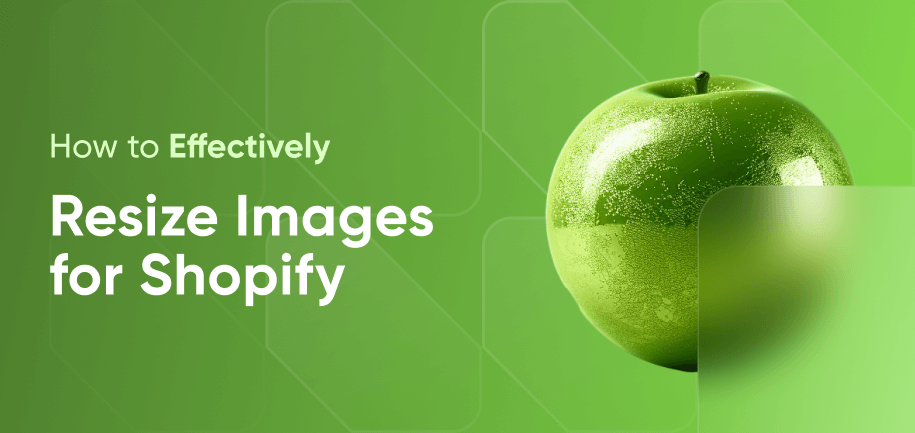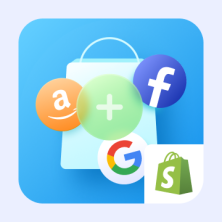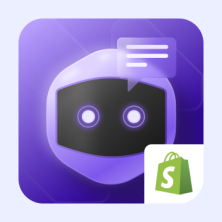For Shopify stores – as for any other e-commerce venture – product images are a lifeline. Along with product descriptions, images are what helps your potential customers learn, delve, and make purchasing decisions about your items. And while high-quality large-size product images can boost conversions, small, blurry, and slow-loading ones can break a deal.
This article aims to guide you through the intricacies of Shopify product image size requirements, best practices for meeting them, and a brief tutorial on adjusting image display size in your Shopify theme. We will also let you know how to compress images in Shopify, address the five most common product image issues, and provide expert recommendations for resolving them.
What Size Should Shopify Product Images Be
To ensure optimal performance and prevent customer frustration, there are certain recommendations for shapes, ratios, dimensions, resolutions, and file image sizes of Shopify products. Let’s take a look at all of them.
Shopify Product Image Size Ratio and Shape
The best shape for product images on Shopify is a square (1:1). The reason for this is that square images help to easily keep a consistent ratio and ensure responsive design, helping you avoid the cropping issue. The layout of squares can be easily adapted to various screen sizes without compromising the customer experience.
Naturally, you can opt for rectangular images instead, but make sure this doesn’t prevent your design from achieving responsiveness. Consider using a common aspect ratio, such as 4:3 or 3:2 in your rectangular product images. This choice can contribute to a uniform and responsive layout and enhance your store’s overall aesthetics.
Shopify Product Image Resolution
The product image resolution you should strive for on Shopify is 72 pixels per inch (ppi). This resolution ensures a high level of detail and sharpness, contributing to a visually appealing and professional presentation of your products. By maintaining images at 72 ppi, you’ll balance out Shopify product image file size and image quality.
Shopify Product Image Dimensions
Shopify allows images of up to 5000 x 5000 pixels, providing ample room for detailed and high-resolution product shots. But this doesn’t mean that all your product images should reach this limit.
Square Product Images
According to the platform itself, the recommended Shopify product image size for square product photos is between 800 x 800 pixels and 2048 x 2048 pixels.
- Meeting the 800 x 800 pixels minimum ensures the use of the zoom feature, allowing customers to examine products more closely.
- Opting for the 2048 x 2048 pixels maximum is useful for the proper implementation of full-size image product URLs, which let you ensure that customers can explore every aspect of your product with clarity.
Rectangular Product Images
The best product image size for Shopify rectangular photos depends on the ratio you choose.
- For the 4:3 aspect ratio: The optimal minimum size is 800 x 1067 pixels, while the maximum recommended size is 2048 x 2731 pixels.
- For the 3:2 aspect ratio: The minimum optimal size is 800 x 1200 pixels, while the maximum recommended Size is 2048 x 3072 pixels.

On all your Shopify product pages, image sizes should have the same ratio. Don’t use 1:1, 4:3, and 3:2 but opt only for one of them.
Shopify Product Image File Size
The file size of Shopify product images can reach up to 20 MB. However, even websites with relatively modest catalogs, let alone large stores, will severely compromise website performance if all their product images are almost 20,480 KB in size.
For performance and SEO purposes, the best file size for Shopify product images is around 100-300 KB. This way, you optimize your store for both an efficient and visually pleasing online shopping experience. However, if your products require close inspection and you’re planning to implement full-size image product URLs, the file size can be up to 3 MB.
Regularly monitor the loading times of your Shopify store's product pages to guarantee that the inclusion of full-size images does not compromise website performance. Let’s have a look at how you do this in the next section.
Optimizing Shopify Product Photo Size for Better Performance
Load speeds are a crucial metric for Google and directly affect your store’s search rankings. Since your visuals are among the ‘heaviest’ data you have, you need to make sure they don’t compromise your website speed.
Here’s how you do it.
Utilize Image Compression for Shopify
Consider third-party Shopify image optimizer apps like LitePix or TinyIMG to automate the compression process. Today’s responsive compression algorithms can cut the file size in half while fully meeting Shopify’s best product image size standards.
Opt for Efficient File Formats
Choose file formats wisely, balancing quality, size, and the types of products you sell.
- For non-digital products and their real-life imagery, formats like JPEG and WebP can offer good size compression without compromising image quality.
- PNG and SVG work best if your Shopify product images are graphics or logos. Mind that SVG is a vector image format and will decrease the image quality if you use it for photography.
Leverage Lazy Loading
Enable lazy loading for images (not only product ones but also those on your Shopify blog and other pages) to prioritize the loading of visible content first. This feature ensures a faster initial page load and boosts your store's Google standing. Besides, it provides a smoother user experience, particularly for customers who may not scroll through the entire page.
Utilize Content Delivery Networks (CDNs)
Consider integrating a CDN to distribute image files across multiple servers globally. This helps to reduce latency and accelerates image loading times for users regardless of their geographical location.
Troubleshooting Shopify Product Picture Issues
As you manage your Shopify store, you may encounter image formatting issues that affect the visual appeal and functionality of your product listings. Let's explore solutions to common problems associated with Shopify product images.
1. Images Cropped on Mobile
Shopify themes employ a responsive design approach that automatically adjusts the image sizes of Shopify products to a user’s screen. As Shopify support confirms, this may result in images being cropped in an unwanted way, erasing an important part of product pictures.
How to Solve: If you can’t opt for square images or the ratios we listed above, the only solution is to rely on the focal point feature. However, it is available only in Dawn, Craft, Sense, and 6 more free themes.
2. Low Image Quality
Despite the noble goal of reaching the smallest Shopify product image size, extreme compression or improper editing can lead to pixelation or blurriness.
How to Solve: Strive to keep a consistent image size for all your product images, prioritize high resolution (72 ppi), and avoid excessive compression. Always check how images look on the store after uploading them. Use proven Shopify resizer tools.
3. Image Distortion
Some product images may appear distorted or improperly scaled, especially when viewed in a gallery window as product variants.
How to Solve: Follow Shopify image optimization best practices. Ensure uniformity of Shopify image sizes for product gallery and keep to a single image ratio in your store.
4. Product Zoom-In/Out Issues
Problems with product zoom functionality can occur at times, preventing customers from changing the focus of the magnifying glass.
How to Solve: Review and update the theme's settings to ensure proper product zoom functionality. Test product zoom features on different devices to identify and resolve any issues.
5. Batch Uploading Errors
Errors in batch uploading can result in incomplete or inaccurate product listings, wasting your team’s time and efforts.
How to Solve: Explore third-party apps that facilitate automated and reliable batch processing, making it easier to update and optimize images across your entire inventory.
Consider LitePix: Image Optimizer and PicManager: Image Uploader – 100% free extensions for Shopify by Amasty, which streamline bulk image compression and uploading process. Choose any target format (JPG, PNG, WebP), specify end image quality, and even automatically link multiple uploaded images to the product SKUs!
If troubleshooting becomes challenging, explore Shopify community forums for insights and solutions shared by other users or request assistance from Shopify experts.
How to Change Product Image Size in Shopify Themes
Whether you're using the Dawn, Boundless, Supply, or a custom Shopify theme, changing product image size for the correct presentation on the page requires modification of the theme settings:
- Navigate to "Online Store" in your Shopify admin and choose "Themes."
- Click on "Customize" next to your theme.
- Explore the "Sections" tab and locate "Product pages."
- Adjust image sizes under the relevant settings to ensure consistency.
Key Takeaways
By learning how to align with Shopify's product image size recommendations, troubleshoot image-related issues, and customize image display sizes in Shopify themes, you've equipped yourself with the knowledge to effectively optimize your product presentation. Remember to:
- Stay Informed – Regularly check for updates on Shopify's image-related features or requirement updates.
- Optimize Responsively – Prioritize responsive design to ensure a seamless experience across devices and test your store on various screens.
- Utilize Third-Party Tools – Explore Shopify apps for added functionalities and consider external tools for in-depth image editing and batch processing.
- Feedback and Iteration – Collect customer feedback on your product visuals. Iterate and refine your image strategy based on the gathered insights.