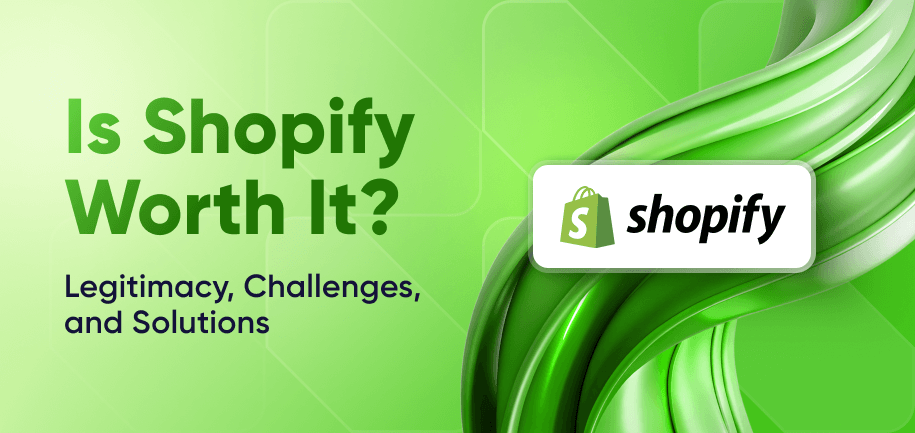A unique and tailored online store often captures more consumer interest. According to McKinsey research, companies that excel at personalization generate 40% more revenue than average players.
However, many store owners face challenges in distinguishing their brand due to generic templates and a lack of customization knowledge. This lack of uniqueness can result in lower customer engagement and a diluted brand identity.
Below, we offer a comprehensive guide to Shopify theme customization, addressing common challenges. You'll discover how to customize Shopify websites by revamping both default and tailored, free and paid themes.
What Are Shopify Themes?
Shopify themes are pre-designed templates that determine the layout, color scheme, and overall appearance of your e-commerce website. These themes can be free or paid, with various styles to suit different business needs.
Free vs. Paid Shopify Themes
Free Themes – Shopify offers several free themes like Dawn, Debut, Brooklyn, and Narrative. These are ideal for new businesses or those with limited budgets. Although free themes provide basic customization options, they might lack some of the advanced features available in paid versions.
Paid Themes – Paid themes such as Turbo, Empire, and Prestige provide advanced functionalities and unique design options. They often come with additional customization features, enhanced support, and regular updates to ensure compatibility with Shopify.
If you find the Dawn theme – Shopify’s default theme – too limiting for customizing your store, you can search for a better template in the Shopify theme store or choose to develop a custom theme for advanced Shopify customization.
Read More: 20 Best Shopify Themes
What is Shopify Theme Customization?
Shopify theme customization is the process of modifying a theme to align more closely with your brand's and business’s unique requirements. It ranges from basic Shopify theme settings configurations, like used fonts and colors, to complex edits involving custom code and app integrations for advanced functionalities.
Key Benefits of Theme Customization
Improved Brand Identity – Customization allows you to reflect your brand’s personality and values throughout your online store. Consistent branding helps establish trust and makes your store more memorable to customers.
Increased Customer Engagement – A uniquely designed store attracts attention and encourages visitors to explore. Optimized navigation, improved speed, and effectively showcased products lead to higher engagement.
Better Conversion Rates – When a store’s design aligns with customer expectations and facilitates easy shopping, conversion rates tend to increase. Customizing product pages, calls to action, and checkout processes can significantly impact sales.
Adaptability to Business Needs – Customized themes provide the flexibility to adapt to changing business requirements, allowing you to update features or redesign sections as needed without starting from scratch.
Technical SEO Enhancements – Customizing your Shopify theme can improve search engine visibility by optimizing page load speeds, ensuring mobile responsiveness, and incorporating SEO-friendly design practices.
4 Steps to Customize Your Shopify Store Theme
When you simply want to tweak a few things in a ready-made template, you can complete Shopify store customization even without Shopify experts’ help. Follow these steps for a smooth and effective customization process:
Set Up Your Shopify Store for Customization
First, ensure your store setup includes all necessary products, collections, and basic navigation. Verify that all products feature detailed descriptions and high-quality images to establish a solid foundation.
Choose a Theme for Your Store
Search for a theme that aligns with your brand's vision and objectives. Evaluate templates based on functionality, aesthetics, and customer reviews. Consider necessary features like product filters or quick view options to enhance the user experience.
Access the Shopify Theme Editor
Start customizing your theme:
Access your Shopify admin panel.
Navigate to "Online Store" and click on "Themes."
Select "Customize" on your chosen theme to open the Theme Editor, which enables design modification.
Tip: Duplicate your theme before making any changes. This way, you’ll have a backup to return to anytime.
Edit Your Shopify Theme’s Layout and Design
In the Theme Editor, explore layout options to tailor your store’s appearance. Adjust sections, images, text, and elements to match your brand identity. Here’s what you can do:
Reorder sections to highlight key content.
Customize headers and footers for brand consistency.
Add promotional banners or slideshows using built-in theme features.
Shopify’s Built-In Customization Features
Shopify’s built-in tools allow for effective store customization, enhancing both design and functionality:
Shopify Sections and Blocks
Sections and blocks let you add dynamic content using a drag-and-drop interface. Customize the layout with videos, text, and images to create an engaging shopping experience that aligns with your brand’s aesthetic.
Theme Settings and Preferences
Theme settings enable global style adjustments, such as currency and shipping information. These settings ensure consistency across your store, maintaining a professional appearance for customers.
Add Custom Content with Liquid Code
Liquid, Shopify’s templating language, allows for dynamic content injection. While coding knowledge is required, this feature offers flexibility to personalize templates and add unique functionality.
Optimize Key Store Elements
To get the most out of Shopify’s customization features, focus on these three impact areas:
Speed Optimization. Compress images and minify code to reduce file sizes and improve load times. Use tools like Google PageSpeed Insights to identify performance bottlenecks and apply recommendations that boost overall store efficiency.
Improve User Experience (UX). Leverage navigation menus, intuitive layouts, and accessible design elements to reduce friction in the buyer journey. Simplifying navigation with Shopify’s Navigation settings helps customers find products quickly and boosts satisfaction and conversions.
SEO Best Practices. Use Shopify’s built-in fields to add relevant keywords, alt text for images, and compelling meta descriptions. These enhancements improve search engine visibility and attract more qualified traffic.
Read More: How to Develop a Custom Shopify Theme
Customizing Specific Shopify Theme Elements
Now that we’ve covered generic capabilities, let’s look at customization of specific elements. Here’s how to modify key components:
Change the Store’s Fonts and Colors
Colors and fonts play a significant role in brand perception:
Use the Theme Editor to update these elements.
Navigate to "Theme settings."
Select "Typography" or "Colors" to adjust settings to match your brand palette and improve readability.
Modify Header and Footer Sections
Headers and footers shape your store’s navigation and brand consistency. To modify them:
Access "Header" and "Footer" sections within the Theme Editor.
Add your logo, adjust navigation links, and update contact information to improve accessibility and brand consistency.
Want a cleaner look? Learn how to remove “Powered by Shopify” from the footer to strengthen your brand presence.
Customize the Homepage Layout
Your homepage should highlight key offerings and guide visitors effectively. Start with:
Rearranging sections such as slideshows, featured collections, and testimonials to highlight key areas.
Click Add to insert new content blocks or remove unused ones to keep the layout fresh.
Use featured content to guide users toward bestsellers or current promotions.
Customize Product Pages
Product pages should drive trust and conversions. To accomplish that:
Edit page templates to emphasize key features, customer reviews, and clear calls to action.
Include high-quality images and detailed descriptions to inform and engage potential buyers, facilitating their purchase decisions.
Add and Manage Navigation Menus
A well-organized navigation menu enhances the shopping experience:
Go to "Navigation" in Shopify admin to add, remove, or rearrange links.
Ensure menus are intuitive by logically categorizing products, making it easy for customers to find what they need.
Advanced Shopify Theme Customization Tips
If you're looking for deeper personalization, advanced customization provides extensive opportunities to refine your online presence.
Edit Theme Files with Liquid, HTML, CSS, and JavaScript
Access your theme's code under "Edit code" in the Theme Editor. Modify stylesheets, scripts, and Liquid files to add unique functionalities, such as custom layouts and dynamic content, tailored to your brand.
Customize Shopify Theme with Custom Code
Enhance specific theme elements with custom code for features like animations or personalized displays. Ensure you have backups and a basic coding understanding to avoid issues and maintain store integrity.
Work with Shopify’s Developer Tools
Use Shopify CLI and Theme Kit to streamline complex changes efficiently. These tools assist in managing development workflows, making testing and deployment smoother and more effective.
Utilize Shopify Apps for Theme Enhancement
Explore the Shopify App Store for apps that extend your theme's capabilities. Add features like reviews, live chat, price trackers, or enhanced SEO to improve engagement and streamline your online presence.
Testing and Troubleshooting Shopify Theme Customization
Before making your custom settings live, you need to ensure they function smoothly. Here's how to effectively test and troubleshoot them.
Document changes and keep records of all modifications made for easy reference.
Always preview changes to verify their appearance. Use the Theme Editor’s preview mode to see adjustments in real-time.
Identify and fix issues like broken layouts or slow load times. Check error logs, use developer tools for inspection, and consult Shopify support if necessary.
Ensure responsiveness by testing your store on various devices. Confirm that each aspect of your store delivers a seamless experience across platforms.
Regularly assess your store's load speed and make necessary enhancements to maintain fast and smooth performance for all users.
Read More: How to Launch a Shopify Store
Final Thoughts on Customizing Your Shopify Store
With a tailored theme, you create a memorable shopping environment that resonates with customers. Effective customization also optimizes functionality, ensuring a seamless user journey from browsing to checkout.
If you need advanced theme customization beyond your expertise, hiring Shopify developers can be a wise decision. Professionals bring technical skills and creative insights to improve your store’s design and functionality. They can implement complex features, enhance performance, and ensure that your custom Shopify theme aligns perfectly with your business goals.
Frequently asked questions
The cost varies based on the complexity of customizations and whether you hire a developer. Basic tweaks might be free, but advanced changes can range from $500 to $4,000 or more.
Access the theme customizer by going to your Shopify admin panel. Navigate to "Online Store," click on "Themes," and then select "Customize" on your chosen theme.
Themes like Turbo and Empire are known for their extensive customization options, offering flexibility and advanced features to tailor your store.
Yes, Shopify websites are highly customizable. You can modify themes, use apps, and employ custom code to create a unique shopping experience that aligns with your brand’s vision.
To modify a Shopify theme, access the theme customizer through your Shopify admin panel. Use the "Customize" button to make changes to the layout, colors, typography, and more. For advanced modifications, consider editing the theme’s code in the "Edit code" section.