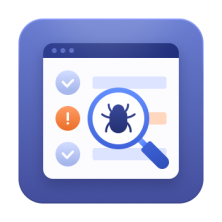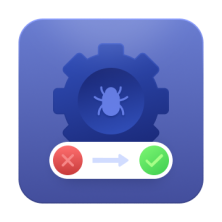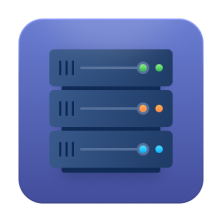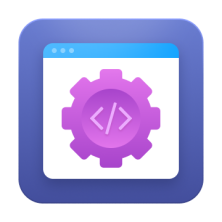Encountering a "502 Bad Gateway" error on an e-commerce website can be a frustrating experience for both you and your customers. This error message indicates a communication issue between your website's server and another server involved in processing requests.
In this guide, we'll explore the common causes of this error, effective troubleshooting techniques, and preventive measures to ensure a seamless online shopping experience.
502 Bad Gateway Meaning, and Why Should You Care?
Imagine you're in a mall, eager to visit your favorite store. But upon arrival, you discover a message on the door: "Bad Gateway." What does 502 Bad Gateway mean, though?
A 502 error occurs when your store's server fails to receive a valid response from another server it’s communicating with, often due to a gateway or proxy issue. This error can disrupt site functionality, leading to temporary downtime or slow performance.
502 errors can happen for various reasons, but the result is the same – your customers can't access your store, and you miss out on potential sales. Even a slight delay in page load times can significantly impact conversion rates, so a full-blown error like this can be detrimental.
The 502 error can also lead to a range of issues, including:
- Interrupted Shopping Experience. Customers cannot complete their purchases, leading to frustration and potential lost sales.
- Damaged Brand Reputation. A website plagued by frequent errors can tarnish your brand's image and erode customer trust.
- SEO Implications. Search engines may penalize websites with high error rates, impacting your visibility and organic traffic.
- Server Overload – Too many visitors at once can overwhelm your server, causing it to struggle to communicate. Imagine the store being packed to the brim – everyone wants in, but the sheer volume creates chaos. This is an excellent problem to have, but it should be resolved as quickly as possible.
- Network Issues – Like a faulty internet connection at home, problems with your web hosting provider's network can disrupt server communication. Think of it as a road closure between the mall and your store.
- DNS Problems – DNS (Domain Name System) translates your store's domain name into an IP address. If this translation goes awry, visitors might end up at the wrong "address."
- Faulty Plugins/Themes – Outdated or incompatible plugins or themes can sometimes cause communication issues on your website. Think of these as malfunctioning store displays – they might be pretty, but they're blocking the entrance!
What causes 502 bad gateway errors may not be consistent across the board. We'll explore some more possible reasons below while going over the fixes.
Top 3 Quick Fixes for Customers
While you work on the backend, empower your customers to try these simple troubleshooting steps:
1. Reload the Page
A quick refresh can often resolve temporary glitches. Click the circular refresh button at the top left of your browser, or simply F5 if your function buttons are on.
2. Clear Cache and Cookies
Built-up browser data can sometimes interfere with website functionality. Here are quick guides for popular browsers such as Chrome and Firefox:
Chrome
- Click the three dots in the top right corner.
- Select "More tools" and then click on "Clear browsing data."
- Choose the "Cached images and files" submenu and click on the "Clear data" option.
Safari
- Click "Safari" in the top-left corner and select "Preferences."
- Go to the "Privacy" tab and click "Manage Website Data."
- Select "Remove All" or choose specific sites, then click "Remove Now."
Firefox
- Click the 3 lines in the top right corner.
- Select "Settings" > "Privacy & Security."
- Scroll down to "Cookies and Site Data" and click "Clear Data."
- Select "Cached Web Content" > "Clear Data."
3. Try Incognito Mode or Disable Extensions
Sometimes, browser extensions can conflict with your website's functionality. Try browsing in incognito mode (Chrome) or private browsing mode (Firefox) to isolate potential issues. If the error persists, try disabling any recently installed extensions.
Advanced 502 Bad Gateway Fix for Webmasters
For more persistent errors, we aren't done yet. Here's how to fix 502 bad gateway errors that are giving you some more trouble
DNS (Domain Name System)
The DNS translates website addresses into numerical IP addresses that computers can understand. Sometimes, the DNS cache on your device can become outdated or corrupted, leading to errors like "502 Bad Gateway." Flushing the DNS cache can help resolve these issues.
Here's how to flush DNS cache on different operating systems:
Windows
- Press Win+ R, type "cmd" and press Enter to open a command prompt.
- In the Command Prompt window, type "ipconfig /flushdns" and press Enter. You'll see a message "DNS cache flushed successfully."
Linux
- Search for "Terminal" and open it.
- Type "sudo systemctl restart mDNSResponder" and press Enter to flush DNS cache.
macOS
- Search for "Terminal" in Spotlight and open it.
- To flush the DNS cache, type "sudo killall -HUP mDNSResponder" and press Enter. You'll be prompted for your administrator password.
Disabling Faulty Plugins or Themes (WordPress Users)
If you're using WordPress, faulty plugins or themes can sometimes cause the 502 Bad Gateway error. Here's how to disable them:
Method 1: Using cPanel
- Log in to your cPanel.
- Go to "File Manager."
- Navigate to the "wp-content" folder.
- Rename the "plugins" or "themes" folder to something else (e.g., "plugins-old"). This will temporarily disable all plugins or themes.
- Refresh to see if the error is resolved.
Method 2: Using FTP
- Connect to your website's FTP server using an FTP client.
- Navigate to the "wp-content" folder.
- Rename the "plugins" or "themes" folder to something else.
- Refresh and test if the error is resolved.
You can gradually rename the folders back to their original names and test each plugin or theme individually to identify the culprit.
Checking CDN/Firewall Issues
If you're using a Content Delivery Network (CDN) or firewall, these can sometimes cause communication issues and lead to 502 errors. Here's how to check for problems:
Cloudflare:
- Log in to your Cloudflare dashboard.
- Check the Cloudflare status page for any reported outages or issues.
- Review your Cloudflare settings to ensure they are configured correctly.
- If necessary, temporarily disable Cloudflare's security features to see if the error persists.
Other CDNs or Firewalls:
- Consult your CDN or firewall provider's documentation for specific troubleshooting steps.
- Check for any error messages or alerts in the provider's dashboard.
- Try temporarily disabling the CDN or firewall to see if the error is resolved.
Remember to review patterns and note any consistencies you see when deciding how to fix bad gateway errors.
Digging Deeper: Top 3 Server-Side Troubleshooting
For trickier errors, it's time to look into your server settings:
- Check Error Logs – Your hosting platform likely has error logs that can provide clues about the root cause of the issue. You can check these by accessing your hosting account's control panel and locating the error logs or contacting those responsible for your hosting.
- Restart Your Server and Network Devices – Sometimes, a simple restart can clear up temporary glitches, just like rebooting your computer.
- Update Your Server Software – Outdated server software can sometimes lead to compatibility issues. Consider updating server-side components regularly.
Bonus Tip: Different 502 Error Variations? We've Got You Covered!
There are a few variations of the 502 error, each with slightly different meanings depending on the specific cause (hosting, CDN, etc.).
While the generic "502 Bad Gateway" error message provides a general indication of a communication issue, there are a few variations that can offer more specific clues about the underlying cause:
502 Bad Gateway Nginx – This error specifically indicates a problem with your Nginx web server, such as misconfiguration, resource exhaustion, or network issues.
502 Bad Gateway Cloudflare – If you're using Cloudflare as your CDN, this error might indicate a problem with Cloudflare's servers or your website's configuration.
502 Bad Gateway Apache – Similar to Nginx, misconfigurations or resource limitations can cause this error within your Apache web server.
502 Bad Gateway Amazon S3 – If you're using Amazon S3 for storage and serving static content, this error could be due to issues with your S3 bucket configuration or network connectivity.
Amasty's Magento 2 Nginx config can help you strengthen and optimize your business.
When to Call in the Cavalry – Web Host
If you've tried the troubleshooting steps outlined in this guide and are still encountering the 502 Bad Gateway error, it's time to reach out to your web hosting provider for assistance. They have the expertise and tools to diagnose and resolve more complex issues, such as:
- Server Configuration Problems. Your hosting provider can check your server's configuration files for errors or inconsistencies that might cause communication issues.
- Load Balancing Issues. If your website is experiencing high traffic volumes, your hosting provider can adjust load balancing settings to distribute traffic across multiple servers and prevent overload.
- Hardware Failures. In some cases, the error might be caused by hardware failures within your server or network infrastructure. Your hosting provider can diagnose and resolve these issues.
- Security Vulnerabilities. Sometimes, security vulnerabilities can lead to communication errors. Your hosting provider can audit security and implement necessary patches or updates.
Amasty offers a range of e-commerce QA testing tools to improve customers' experiences, including error pages and optimized content.
Preventing Future Webpage Errors
The 502 Bad Gateway error can be frustrating for website owners and visitors. However, by understanding its typical causes and implementing effective troubleshooting techniques, you can minimize downtime and ensure a smooth online experience.
To prevent future 502 Bad Gateway errors, remember to monitor your server's health, keep your software updated, optimize your website's settings, and always have a backup plan in place.
With proactive steps, you can significantly reduce the likelihood of encountering the 502 Bad Gateway error and provide a reliable and enjoyable experience for your website visitors.
Frequently asked questions
A 502 Bad Gateway error indicates that one server on the internet received an invalid response from another server it was trying to communicate with. This can occur due to server overload, network issues, or misconfigured firewalls. It often suggests a problem with the upstream server.
A 502 Bad Gateway error with Nginx indicates that the Nginx server, acting as a gateway or proxy, received an invalid response from an upstream server (such as an application server or another web server). This often points to issues like server overload, network problems, or misconfigured settings.
To fix a 502 Bad Gateway error, try these steps:
- Refresh the Page: It might be temporary.
- Clear Browser Cache: Old cache can cause issues.
- Check Server Logs: Look for specific errors.
- Disable Plugins.
- Restart Your Server.
- Contact Hosting Provider.
To fix a 502 Bad Gateway error in Nginx, try the following steps:
- Refresh the Page.
- Check Server Status.
- Review the nginx config file for errors.
- Review Nginx and upstream server logs for errors.
- Adjust timeout values in the Nginx configuration.
- Restart Nginx.
- Contact Hosting Provider.
A 502 Bad Gateway error can be caused by:
- Server Overload.
- Network Issues.
- Firewall Configurations.
- Software Bugs.
- DNS Problems.
- Upstream Server Issues.