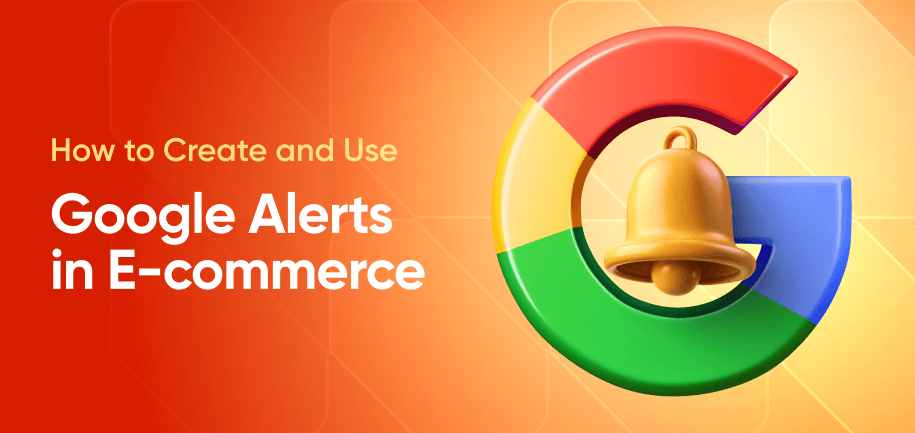Personalized and automated alerts are great tools for businesses to stay connected with customers, sending real-time updates about new products, sales, and important news directly to their devices. For store owners, push notification tools help keep customers engaged and informed.
Similarly, Google Alerts keep you updated on important topics by sending notifications about news and trends in your industry. But how do you turn on Google Alerts and make the best of the information you can receive? That's what the post below is all about.
What Are Google Alerts?
Google Alerts is a free tool that sends email notifications when new content matching your specified keywords is published online. For e-commerce businesses, it’s an invaluable tool to monitor brand mentions, track competitor activity, stay updated on industry trends, and discover new marketing opportunities. By setting up Google Alerts, e-commerce owners can stay ahead of market changes and ensure they never miss out on important news that could impact their business.
Why Set Up Google Alerts for E-Commerce
As we've said, Google news alert setup provides powerful benefits for e-commerce professionals. Here’s how to y:
- Monitor your brand – Stay informed about mentions of your business and quickly respond to reviews or media coverage, whether positive or negative.
- Track competitors – Be the first to know about competitor launches, discounts, or campaigns.
- Discover opportunities – Find collaboration possibilities or link-building opportunities.
- Keep up with industry trends – Stay informed about the latest developments and events in your field of work.
How to Create a Google Alert
If you're wondering how to set up Google Alerts, here are 4 simple steps:
1. Open Google Alerts by typing "Google Alerts" into your browser's search bar. Or you can try directly visiting google.com/alerts. Sign In to Your Google Account. If you’re not on Google yet, click the "Sign In" button at the top right corner and enter your credentials.

2. Locate the Search Box. On the Google Alerts homepage, you’ll see a search box labeled “Create an alert about…”.

3. Enter Your Search Term. To sign up for Google alerts, type the keyword or phrase you want to monitor into the search box. This could be a name, topic, product, company, or any specific term you are interested in.

4. Preview Results. As you type, a preview of the search results will appear below the search box. This gives you an idea of the kind of content you’ll receive alerts about. Adjust your search term if the preview doesn’t match your interests.
Next, decide if you want to receive updates on the topic in multiple languages. You can do this by checking the relevant boxes in Google Alert settings and adding the languages you’re interested in. You can select between multiple languages to receive as many updates as you like.

How to Manage Google Alerts: Advanced Features and Customizations
To maximize the potential of Google Alerts, consider exploring its advanced features and customization options. These tools allow you to fine-tune your alerts for more precise and relevant results:
- Region-specific alerts – Narrow down your alerts to specific regions for highly localized updates. For example, if you're interested in e-commerce marketing strategies in your city, you can add your location as a keyword or select the region in the alert settings. This is especially useful for businesses targeting a particular geographic market or staying informed about local events and trends.
- Filtering by source type – Google Alerts settings allow you to specify the type of content you'd like to monitor, such as news articles, blogs, discussions, videos, or even books. This feature is invaluable for those who want to avoid information overload and focus on specific content types that align with their goals. For instance, you could filter for blog posts to track industry thought leaders or select news sources for the latest updates.
- Email or RSS Delivery – Choose how you want to receive your alerts – via email or RSS feed. If you choose email updates will be sent directly to your inbox, while with RSS you can integrate alerts into your preferred feed reader.
Troubleshooting Common Issues
Even with its simplicity, Google Alerts can occasionally encounter problems. Here’s how to manage Google Alerts and address some common issues:
- Not receiving alerts – Check your spam or junk folder if you don’t receive updates. Make sure the alert is still active in your Google Alerts settings. Double-check that you’re using the correct email address to receive alerts.
- Too many alerts – Make your search terms more specific. Use quotation marks for exact phrases or exclude unwanted terms with a minus sign (e.g., “digital marketing” -advertising). Additionally, adjust the alert frequency to “At most once a day” or “At most once a week” to reduce notifications
- Missing relevant alerts – If you don’t receive important updates, broaden your keyword selection or use Boolean operators like OR to include variations (for example, “e-commerce trends” OR “online retail”). Select “All results” instead of “Only the best results” in the settings to cover more information.
- Spam issues – Add filters to your email account to ensure alerts are sorted correctly.
How to Use Google Alerts in E-commerce: 5 Use Cases
Google Alerts can be extremely valuable not only for individuals but for businesses across various industries. Here are some examples demonstrating its effectiveness, especially for e-commerce and marketing professionals:
1. Finding Leads for B2B Sales
You can set alerts for keywords in your niche, like “bulk office supplies order” and “corporate gifting ideas.” These alerts will direct you to discussions in industry forums and blogs, where you can contact potential clients looking for large-volume purchases. This will help secure bulk orders and expand into corporate sales.
2. Brand Reputation Management
Any brand can create alerts for its brand name and products. Whenever they are mentioned on social media, the marketing team receives an alert. For positive reviews, they can quickly re-share the words on other platforms to improve visibility. For negative reviews, the customer service team can contact unhappy clients to address concerns and minimize potential reputational harm.
3. Vulnerabilities Monitoring
You can set up Google Alerts to track mentions of potential security vulnerabilities related to your products. When a cybersecurity specialist highlights a flaw in a competitor’s software on social media, you can immediately release a statement reassuring customers that, unlike them, you had taken precautions and your software would not be affected by the vulnerability.
4. Content inspiration
Any company that has a dedicated blog about their business needs new ideas for content. Your content writers can set up alerts for keywords that are relevant for your business. Weekly alerts will provide a list of articles and blogs, generating new content ideas.
For example, after receiving alerts about keeping dogs healthy during the hot summer season, the content editor of a pet blog can add this topic to their content plan, including information about the company’s newest cooling mats. The resulting article will gain high engagement and attract customers to purchase pet-cooling items.
5. Competitor monitoring
E-commerce businesses can also use Google Alerts to monitor competitors' product pricing and promotions. When alerts flag a rival launching a Valentine’s Day sale or adjusting their pricing on home decor items trending on TikTok, you'll be able to react promptly by matching or countering the offers. This will help you increase sales and retain customers.
Final Words
Google Alerts is one of the best ways to stay informed about the latest topics being discussed online. To reap the most benefits, choose the right keywords, set up the appropriate types of notifications, and use the tool wisely. If you have any questions about how to sign up for Google Alerts or how to turn on Google Alerts for specific keywords, please feel free to ask in the comments below!