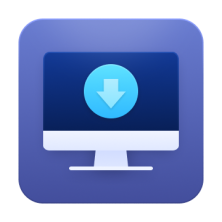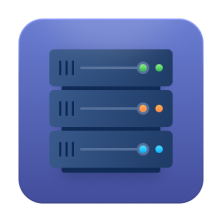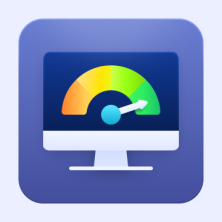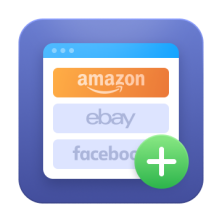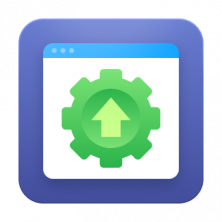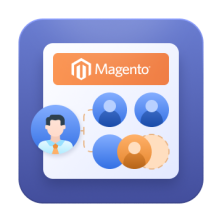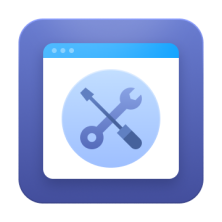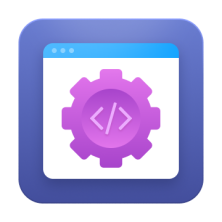Diving into the world of Magento development is essential for businesses aiming to leverage the full potential of their e-commerce platforms. This article not only highlights top Magento development companies but also provides detailed insights into choosing the right Magento developer, understanding the role of a Magento agency, and other key aspects of Magento e-commerce development services.
What Is A Magento Agency?
A Magento agency is a specialized firm that focuses on developing and managing Magento-based e-commerce sites. These agencies are often Magento partners, equipped with a team of experts who provide comprehensive services, including website design and development, customizations, and ongoing maintenance, leveraging Magento's robust features to meet diverse business needs effectively.
How to Hire Magento 2 Developers
Selecting a Magento developer is a crucial decision that can significantly impact the success of your e-commerce business. Here's a detailed look at the key factors to consider before you hire Magento programmers:
Technical Expertise and Certification
Technical expertise in Magento is essential. Look for developers who are officially Magento-certified, as this indicates a deep understanding of the platform and its nuances. Certified Magento developers are likely to be up-to-date with the latest Magento features and best practices, ensuring a high-quality development process.
Experience in Magento Site Development
The experience of a programmer in Magento development is a critical indicator of their ability to deliver a successful project. Developers with extensive experience in Magento are likely to have faced and overcome a wide range of challenges, equipping them with the necessary skills to handle complex projects effectively.
Portfolio of Successful Magento Projects
A developer's portfolio is a window into their past work and success with Magento projects. Reviewing this portfolio gives you insights into their style, capabilities, and the types of challenges they've successfully tackled, which is invaluable in assessing their suitability for your project.
Top 20+ Magento Development Companies
1. Amasty
Rating: 4.6⭐ (TrustPilot) | Average Hourly Rate: $50 - $99 | Location: Cyprus |
Employees: 50 - 249 | Min. Project Size: $25,000 | Founded: 2009 |
Key Services: Magento plugin development, Magento website development services, Custom Development, Performance Optimization
A famous Magento 2 agency, Amasty is known for its extensive range of Magento extensions, offering solutions that enhance the functionality and efficiency of Magento stores. With a focus on custom development and performance optimization, they have established themselves as a go-to provider for comprehensive Magento solutions, serving a global clientele with innovative and reliable services.
Rating: 4.8⭐ (Clutch) | Average Hourly Rate: $50 - $99 | Location: Poland |
Employees: 50 - 249 | Min. Project Size: $25,000 | Founded: 2009 |
Key Services: Magento website development and customization, Magento migration, SEO/UX/Performance audits, Hyvä development
Transform Agency is a full-cycle e-commerce web development agency boasting 1900+ successful projects (70% of which are long-term), 85% client retention, and 400+ satisfied customers. This Magento e-commerce development agency specializes in designing, building, optimizing, and supporting custom Magento solutions for B2C, D2C, SaaS, and B2B e-commerce ventures. Transform Agency also offers professional Hyvä development for Magento, covering custom theme development, migration from other themes, optimization, and integration with third-party solutions.
3. Aureate Labs
Rating: 4.9⭐ (Clutch) | Average Hourly Rate: $25 - $49 | Location: India |
Employees: 50-249 | Min. Project Size: $10,000 | Founded: 2012 |
Key Services: Magento Development, Hyva Theme Development, Magento Migration, SEO/UX/Performance audits, PWA for Magento, Magento Maintenance and Support
Aureate Labs is a renowned Magento agency specializing in crafting exceptional e-commerce experiences. They empower global brands with a comprehensive suite of Magento 2 services and Hyva theme solutions like InstaBuild. This Magento development company from India also has extensive expertise in developing headless commerce and composable commerce solutions for e-commerce brands that desire exceptional storefronts and future-proof e-commerce experiences.
4. MageMontreal
Rating: 4.7⭐ (Clutch) | Average Hourly Rate: $150 - $199 | Location: Canada |
Employees: 10 - 49 | Min. Project Size: $5,000 | Founded: 2007 |
Key Services: Custom Magento Development, Magento Consultation, Support and Maintenance
MageMontreal specializes in custom Magento development services, providing tailored solutions to meet the unique needs of each business. Their expertise extends to Magento consultation, offering strategic insights to optimize e-commerce performance. Known for their dedicated support and maintenance services, they ensure the smooth operation of Magento sites post-launch.
5. Rootways
Rating: 3.5⭐ (TrustPilot) | Average Hourly Rate: $25 - $49 | Location: Canada |
Employees: 10 - 49 | Min. Project Size: $1,000 | Founded: 2001 |
Key Services: Magento Development, Extension Development, e-commerce Solutions
Rootways stands out for its deep-rooted expertise in Magento development and extension creation. Their services range from building robust e-commerce platforms to developing custom extensions that enhance the functionality of Magento stores. With years of experience, Rootways has become a trusted name for delivering high-quality Magento solutions.
6. Scandiweb
Rating: 3.3⭐ (TrustPilot) | Average Hourly Rate: $50 - $99 | Location: Latvia |
Employees: 250 - 499 | Min. Project Size: $25,000 | Founded: 2003 |
Key Services: Full-Stack Magento Development, PWA for Magento, SEO
Scandiweb is a full-stack Magento development agency known for its innovative approach, particularly in implementing Progressive Web Apps (PWAs) for Magento. They blend technical prowess with a strategic approach to SEO, ensuring Magento stores are not only functional but also rank well in search engines, enhancing online visibility and sales.
7. Magenest
Rating: 3.7⭐ (TrustPilot) | Average Hourly Rate: <$25 | Location: Vietnam |
Employees: 50 - 249 | Min. Project Size: $5,000 | Founded: 2015 |
Key Services: Magento Development, Integration Services, Cloud Solutions
Magenest excels in providing comprehensive Magento development services, including integration with various systems and cloud solutions. Their approach focuses on creating scalable and secure e-commerce platforms, offering a range of services from initial development to ongoing maintenance, catering to businesses of all sizes.
8. Mageplaza
Rating: 4.8⭐ (TrustPilot) | Average Hourly Rate: $25 - $49 | Location: Vietnam |
Employees: 50 - 249 | Min. Project Size: $1,000 | Founded: 2014 |
Key Services: Magento Extension Development, Custom Magento Solutions, UX/UI Design
Mageplaza is renowned for its vast array of Magento extensions, enhancing the capabilities of Magento stores. They specialize in custom Magento solutions, focusing on creating user-friendly and visually appealing e-commerce sites. Their commitment to quality UX/UI design sets them apart, ensuring an engaging shopping experience for users.
9. BSS Commerce
Rating: 5⭐ (TrustPilot) | Average Hourly Rate: $25 - $49 | Location: Vietnam |
Employees: 250 - 499 | Min. Project Size: $5,000 | Founded: 2012 |
Key Services: Magento Extension Development, Custom e-commerce Solutions, B2B e-commerce
BSS Commerce offers a range of services, including Magento extension development and custom e-commerce solutions, with a particular focus on B2B e-commerce. Their solutions are designed to streamline the online sales process, enhancing both efficiency and customer satisfaction. With a strong emphasis on innovation, BSS Commerce has become a key player in the Magento development space.
10. Nevina Infotech
Rating: 4.7⭐ (TrustPilot) | Average Hourly Rate: <$25 | Location: India |
Employees: 10 - 49 | Min. Project Size: $10,000 | Founded: 2018 |
Key Services: Magento Website Development, Custom Extensions, Mobile App Development
Navina Infotech specializes in Magento website development, offering custom extension development and mobile app solutions. Their expertise lies in creating seamless, integrated digital experiences, ensuring that Magento platforms are not only robust but also versatile and user-friendly. Their commitment to utilizing the latest technologies has earned them a reputation for excellence.
11. SimiCart
Rating: 3.7⭐ (TrustPilot) | Average Hourly Rate: $25 - $49 | Location: Vietnam |
Employees: 10 - 49 | Min. Project Size: ? | Founded: 2010 |
Key Services: Mobile Commerce, Custom Magento Development, PWA
SimiCart is at the forefront of mobile commerce, specializing in creating mobile apps and PWAs for Magento platforms. Their focus on mobile-first solutions caters to the growing demand for on-the-go shopping experiences. Their expertise in custom Magento 2 development services ensures tailored, high-performing e-commerce solutions for businesses.
12. ValueCoders
Rating: 3.2⭐ (TrustPilot) | Average Hourly Rate: <$25 | Location: India |
Employees: 450+ | Min. Project Size: $1,000 | Founded: 2004 |
Key Services: Magento Development, Custom Web Solutions, IT Outsourcing
ValueCoders excels in Magento development services, offering tailored, scalable e-commerce solutions designed to enhance user experience and drive growth. Their expertise ensures seamless integration, innovative designs, and cost-effective implementations for businesses of all sizes.
13. InteractOne
Rating: 4.2⭐ (Google) | Average Hourly Rate: $100 - $150 | Location: US |
Employees: 10 - 49 | Min. Project Size: $5,000 | Founded: 1998 |
Key Services: Magento custom development, Magento Managed Support, e-commerce Marketing
InteractOne specializes in providing Magento solutions tailored to enhance online sales and customer engagement. Their managed support and comprehensive e-commerce marketing services help businesses optimize their Magento platforms for increased efficiency and effectiveness. With a client-centric approach, they aim to deliver innovative solutions that drive substantial business growth.
14. Creatuity
Rating: 4.7⭐ (Clutch) | Average Hourly Rate: ? | Location: US |
Employees: 10 - 49 | Min. Project Size: $25,000 | Founded: 2008 |
Key Services: Magento development, Magento optimization, Magento integrations
Creatuity is recognized for its deep expertise in Magento optimization and integration, providing services that enhance the scalability and performance of e-commerce platforms. They focus on delivering high-quality, innovative solutions that meet the complex needs of their clients. Their strategic approach ensures that every Magento project is optimized for the best possible performance and user experience.
15. Vaimo
Rating: 4.8⭐ (Clutch) | Average Hourly Rate: $100 - $150 | Location: Sweden |
Employees: 250 - 499 | Min. Project Size: $100,000 | Founded: 2008 |
Key Services: Full-service Magento solutions, Omni-channel strategies, Magento Commerce Cloud
Vaimo stands out as a leader in full-service Magento solutions, offering everything from initial concept to ongoing support. They excel in creating omni-channel strategies and implementing Magento Commerce Cloud to provide robust and scalable e-commerce platforms. Their global presence and commitment to innovation have made them a preferred partner for businesses looking to expand their online presence.
16. Redstage
Rating: 4.8⭐ (Clutch) | Average Hourly Rate: $150 - $199 | Location: US |
Employees: 1000+ | Min. Project Size: $50,000 | Founded: 2008 |
Key Services: Magento development, e-commerce strategy, Magento migration
Redstage specializes in transforming digital commerce by providing cutting-edge Magento e-commerce web development and comprehensive e-commerce strategies. Their expertise in Magento migration helps businesses smoothly transition to Magento, optimizing their operations for improved performance. They are known for their strategic insights that drive efficiency, growth, and competitive advantage in the e-commerce space.
17. Forix
Rating: 5⭐ (Clutch) | Average Hourly Rate: $100 - $149 | Location: US |
Employees: 50 - 249 | Min. Project Size: $50,000 | Founded: 2007 |
Key Services: Magento ongoing support, custom Magento development, UX/UI design
Forix offers a robust portfolio of Magento services, including ongoing support and bespoke development solutions. Their focus on UX/UI design ensures that Magento stores are not only functional but also aesthetically pleasing, enhancing user engagement and satisfaction. Their approach combines technical proficiency with creative design, resulting in high-performing e-commerce sites that stand out in the marketplace.
18. Inchoo
Rating: 4.8⭐ (Clutch) | Average Hourly Rate: $100 - $149 | Location: Croatia |
Employees: 10 - 49 | Min. Project Size: $25,000 | Founded: 2008 |
Key Services: Magento development, e-commerce consulting, Magento design
Inchoo is focused on delivering top-tier Magento development and design services, with an emphasis on crafting user-centered e-commerce experiences. They provide consulting services that help businesses understand and implement the best Magento practices and innovations. Known for their detail-oriented approach, Inchoo creates customized solutions that effectively address the unique challenges and opportunities of their clients' businesses.
19. Corra
Rating: 4⭐ (Facebook) | Average Hourly Rate: $100 - $149 | Location: US |
Employees: 50 - 249 | Min. Project Size: $5,000 | Founded: 2002 |
Key Services: Full-service e-commerce, Magento development, UX/UI design
Corra is a full-service agency known for its comprehensive services, focusing on creating premium, high-converting e-commerce websites. With its headquarters in the US, the company also provides Magento development in Sydney, Australia. Their expertise in UX/UI design ensures that each project delivers a superior user experience, enhancing customer engagement and boosting sales. They work closely with clients to understand their specific business needs, providing tailored solutions that drive digital growth and innovation.
20. DotcomWeavers
Rating: 4.9⭐ (Clutch) | Average Hourly Rate: $100 - $149 | Location: US |
Employees: 50 - 249 | Min. Project Size: $10,000 | Founded: 2007 |
Key Services: Magento development, custom e-commerce solutions, mobile applications
DotcomWeavers offers a range of Magento development services designed to optimize e-commerce operations and enhance business outcomes. Their team is skilled in creating custom solutions that integrate seamlessly with existing business processes, focusing on scalability and responsiveness. They also develop mobile applications that complement their Magento solutions, providing a cohesive and engaging shopping experience across all platforms.
21. ScienceSoft
Rating: 4.8⭐ (Clutch) | Average Hourly Rate: $50 - $99 | Location: US |
Employees: 500 - 999 | Min. Project Size: $5,000 | Founded: 1989 |
Key Services: Magento consulting, custom development, e-commerce optimization
ScienceSoft brings over three decades of IT expertise to its Magento consulting and development services. They are dedicated to delivering e-commerce solutions that not only meet current industry standards but also set new benchmarks for performance and usability. Their approach involves deep analytics and strategic planning to ensure that every Magento project is optimized for maximum efficiency and scalability.
22. Staylime
Rating: 4.9⭐ (Clutch) | Average Hourly Rate: $50 - $99 | Location: US |
Employees: 10 - 49 | Min. Project Size: $5,000 | Founded: 2010 |
Key Services: Magento design and development, Magento migration, Speed optimization
Staylime delivers Magento design and development services with a focus on achieving high performance and visually appealing e-commerce platforms. They specialize in Magento migration, helping businesses transition smoothly from other e-commerce platforms without losing data integrity or operational time. Their speed optimization services ensure that the stores they develop are not only attractive but also perform efficiently under various load conditions.
23. Atwix
Rating: 4.9⭐ (Clutch) | Average Hourly Rate: $100 - $149 | Location: Slovakia |
Employees: 50 - 249 | Min. Project Size: $50,000 | Founded: 2006 |
Key Services: Magento development, e-commerce strategy, Magento performance tuning
Atwix excels in Magento web development, providing strategic e-commerce solutions that drive growth and improve operational efficiency. They focus on performance tuning, ensuring that Magento stores deliver optimal speed and reliability. Their team works closely with clients to develop strategies that enhance user engagement and increase conversions, making them a top choice for businesses aiming to strengthen their online presence.
24. Magebit
Rating: 4.8⭐ (Clutch) | Average Hourly Rate: $50 - $99 | Location: Latvia |
Employees: 50 - 249 | Min. Project Size: $25,000 | Founded: 2012 |
Key Services: Magento development, security solutions, performance optimization
Magebit focuses on comprehensive Magento development, offering advanced security solutions and performance optimization to ensure their clients’ e-commerce platforms are both safe and fast. Their team is dedicated to implementing the latest Magento features, providing scalable solutions tailored to each business's specific needs. Magebit's commitment to excellence is evident in their ability to maintain long-term relationships with their clients by consistently delivering high-quality results.
25. Onilab
Rating: 3.5⭐ (Clutch) | Average Hourly Rate: $50 - $99 | Location: US |
Employees: 50 - 249 | Min. Project Size: ? | Founded: 2011 |
Key Services: Magento development, PWA development, e-commerce consulting
Onilab specializes in Magento development and Progressive Web App (PWA) development, providing businesses with cutting-edge technology to boost their online sales. They offer strategic e-commerce consulting, helping clients to optimize their operations and enhance user experiences. Their skilled team ensures that each project is built to the highest standards, focusing on speed, usability, and innovative functionalities.
26. Elogic Commerce
Rating: 4.1⭐ (TrustPilot) | Average Hourly Rate: $50 - $99 | Location: Ukraine |
Employees: 50 - 249 | Min. Project Size: $25,000 | Founded: 2009 |
Key Services: Magento development, ERP integration, UX/UI design
Elogic Commerce delivers top-tier Magento development services, including ERP integration and superior UX/UI design. Their approach is to create seamless, efficient, and aesthetically pleasing e-commerce sites that drive user engagement and boost conversions. Elogic Commerce prides itself on its ability to solve complex business challenges with innovative, tailored solutions.
27. GoMage
Rating: 4.8⭐ (Clutch) | Average Hourly Rate: $50 - $99 | Location: US |
Employees: 50 - 249 | Min. Project Size: $50,000 | Founded: 2009 |
Key Services: Magento development, LightCheckout, Magento support and maintenance
GoMage offers expert Magento services with a specialization in their proprietary LightCheckout feature, which simplifies the checkout process to enhance customer satisfaction and increase sales. They also provide robust support and maintenance services to ensure that Magento sites run smoothly and continue to meet the evolving needs of the market. Their focused approach on innovation and customer experience makes them a leader in their field.
28. IronPlane
Rating: 4.8⭐ (Featured Customers) | Average Hourly Rate: $150 - $199 | Location: US |
Employees: 10 - 49 | Min. Project Size: $100,000 | Founded: 2012 |
Key Services: Magento development, e-commerce strategy, full-service digital solutions
IronPlane stands out for its holistic approach to Magento programming, offering full-service digital solutions that encompass everything from initial design to post-launch optimization. They work closely with clients to develop comprehensive e-commerce strategies that are effective and scalable. IronPlane’s commitment to quality and detailed attention ensures that each project not only meets but exceeds client expectations.
29. Media Lounge
Rating: 4.8⭐ (TrustPilot) | Average Hourly Rate: $100 - $149 | Location: UK |
Employees: 50 - 100 | Min. Project Size: $25,000 | Founded: 2008 |
Key Services: Magento 2 Development, UX/UI Design, e-commerce Strategy
Media Lounge is a Magento development London-based agency. Hiring the best Magento developers in UK, they offer comprehensive services including UX/UI design and e-commerce strategy. With a decade of experience, Media Lounge is known for delivering tailor-made solutions that drive growth and improve user experience.
Benefits of Hiring a Magento 2 Development Company
Hiring a Magento development company provides not just technical expertise, but also strategic insights into e-commerce trends. Businesses looking to enhance their e-commerce capabilities often turn to hire Magento developers, who can offer customized solutions that leverage the full potential of the Magento platform for their unique online store needs. These companies bring a wealth of experience in designing, developing, and optimizing Magento-based stores, ensuring your business benefits from the best practices in the industry.
Customized Solutions
Magento development companies excel in providing customized solutions that align with your specific business goals. This personalized approach ensures your e-commerce site is unique and tailored to your business's needs, offering a competitive edge in the market.
Ongoing Support
Ongoing support and maintenance are critical in the e-commerce space. Magento development companies offer these services to keep your site updated, secure, and functioning smoothly, which is crucial for long-term operational success.
Access to Expertise
Hiring a Magento development company gives you access to a pool of experts with deep knowledge of the platform. These professionals are skilled in creating functional, visually appealing, and competitive e-commerce sites, ensuring your business stands out in the digital marketplace.
Tips for Successfully Collaborating with a Magento Development Company
Successful collaboration with a Magento website development agency involves more than just outsourcing your requirements. It requires active engagement, clear communication of your business goals, and an understanding of the development process to ensure a final product that meets your expectations.
Clear Communication
Effective communication is key to a successful collaboration. Ensure you convey your needs and expectations, and maintain an open line of communication throughout the development process to avoid misunderstandings and ensure your project stays on track.
Set Realistic Expectations
It's important to have a clear understanding of what Magento can and cannot do. Setting realistic expectations regarding the platform's capabilities, your project's timeline, and the final output is crucial for a successful collaboration.
Be Involved in the Process
Stay actively involved in the development process. Your ongoing input and feedback are invaluable in ensuring that the final product aligns with your vision and business objectives.
Pricing Models for Magento Development Services
The cost of Magento development services varies based on the complexity of the project and the expertise of the development team. Common pricing models include fixed pricing for specific scopes of work and hourly rates for more flexible or ongoing projects. Understanding these models will help you budget effectively for your Magento development needs.
Magento Development Company Services
Magento development companies offer a range of services that go beyond basic website development. These include custom module development, theme customization, performance optimization, and integrating e-commerce strategies to enhance your online store’s functionality and user experience.
Custom E-commerce Development
Professional Magento development companies specialize in creating custom e-commerce solutions. They tailor these solutions to your business requirements, ensuring a unique and effective online presence that stands out in the digital marketplace.
Magento Migration
These companies assist businesses in migrating to Magento from other platforms. This process involves transferring data, redesigning the site, and optimizing it for the Magento environment, ensuring a seamless transition.
Performance Optimization
Performance optimization is crucial for a successful e-commerce site. Magento-focused e-commerce development companies focus on optimizing your site for speed and efficiency, ensuring a smooth and enjoyable user experience.
SEO and Marketing
Integrating SEO and marketing strategies is essential for enhancing the online visibility of your e-commerce site. Magento development companies often offer these services to help improve your site's ranking in search engines and attract more customers.
How to Choose the Best Magento Development Company
The process of choosing the best Magento development company involves careful consideration of several factors. It's about finding a balance between technical expertise, industry experience, customer service, and the ability to understand and meet your business’s unique requirements.
Define Your Requirements
Begin by clearly defining what you need from your Magento site. This includes your business objectives, the functionalities you require, and your target audience's needs. A clear understanding of your requirements will guide you in selecting the right development company.
Research and Shortlist Companies
Conduct thorough research to find companies with a strong reputation in Magento development. Look for reviews, testimonials, and case studies that demonstrate their expertise and success in handling projects similar to yours.
Evaluate Their Portfolio
Review the portfolios of your shortlisted companies. This will give you insights into their experience, the types of Magento projects they have handled, and their capability to deliver quality solutions.
Discuss Their Approach
Understand how the companies plan to approach your project. Discuss their methodology, tools, and techniques to ensure they align with your expectations and business needs.
Consider Pricing and Value
Balance the cost of the services against the value the company brings to your project. While budget is an important consideration, it's equally crucial to ensure you are getting quality services that meet your specific requirements.
Check Reviews and Testimonials
Read feedback from previous clients to gauge their satisfaction with the company's services. This feedback can provide valuable insights into the company's reliability, customer service, and the quality of their work.
Make an Informed Decision
Based on your research, evaluations, and discussions, choose a Magento development agency that best aligns with your business needs and offers the best value for your investment.
Choosing the right Magento development company is a crucial step towards creating a successful e-commerce platform. This guide aims to provide you with the necessary insights to make a well-informed decision, ensuring your business's success in the digital commerce arena.
Navigating the Future of Magento e-commerce
As technology continues to evolve, so does the landscape of Magento e-commerce. The future points towards increased integration of AI and machine learning, further enhancing the customer experience and operational efficiency. The companies listed here are at the forefront of these technological advancements, making them ideal partners in navigating the future of digital commerce.
Conclusion
Selecting a Magento development company is a critical decision that can shape the future of your online business. The companies highlighted in this article represent the pinnacle of Magento development expertise. By partnering with them, you can ensure a robust, scalable, and innovative Magento e-commerce platform, positioning your business for success in the competitive digital marketplace.
Frequently asked questions
The rate of a Magento developer typically ranges from $20 to $150 per hour, depending on factors such as expertise, project complexity, and location. Freelancers often charge lower rates, while certified developers or agencies may charge higher rates for specialized skills. For large-scale projects, fixed pricing or monthly retainers may apply, with costs varying based on the development scope.