Since we can define a product as a certain list of its features, we cannot deny that attributes are of great importance. And for e-commerce, it is really crucial to introduce a product from as many sides as is digitally possible.
As a merchant, you always seek to provide the most detailed information on your goods on Magento 2 category, product, blog pages, and more, so the customers can easily browse and promptly find what they are looking for.

Naturally, any aspects that make a particular product unique should be specified as an attribute in a catalog for proper indexing. And, as a result, for better filtering, better searching, and comparing.
In this article, we will talk about product attributes in Magento 2, share how to create attributes in Magento 2, and explain their use in Amasty modules.
Apart from following this Magento attributes tutorial, you should also put some effort into making customers find the product. This is where Magento 2 Elastic Search can be of help. This module offers search by synonyms and words with mistakes, it supports 18 languages, and is mobile-friendly.
Provide your customers with a fast and accurate search!
Magento 2 Attribute Types
Attribute types define the data format of the attribute stored in the database. These types influence how Magento processes and saves attribute values. Here's the most common Magento 2 product attributes list:
-
Text – For short strings or single lines of text (e.g., product name).
-
Textarea – For multi-line text content (e.g., product description).
-
Integer – Whole numbers (e.g., quantity, ratings).
-
Decimal – Numeric values with decimals (e.g., price, weight).
-
Datetime – Date and time entries (e.g., release date).
-
< >Varchar – Variable-length strings (up to 255 characters).
-
Static – Data stored in the main
catalog_product_entitytable (e.g., SKU, entity ID).
Magento Product Attributes Table: Structure and Usage
In Magento 2, product attributes are a core component of the Entity-Attribute-Value (EAV) model, which enables flexible data structures for catalog entities like products, categories, and customers. The product attributes are stored across several interrelated database tables, with the central one being:
Eav_attribute – This Magento attribute table stores metadata about all attributes, regardless of entity type (product, category, etc.). Key columns include:
attribute_id: Primary key
attribute_code: Unique identifier (e.g., color, size)
entity_type_id: Specifies the entity (for products, usually 4)
backend_type: Data type (varchar, int, decimal, text, datetime)
Catalog_eav_attribute – This attribute table extends eav_attribute specifically for product attributes, defining:
is_filterable: Controls if the attribute is available in layered navigation
is_visible_on_front: Determines frontend display
- is_used_in_product_listing: Exposes attribute in product listing APIs or views
How to Add Product Attributes in Magento 2
There are approximately six dozens of product attributes in Magento 2. Moreover, you can add as many custom attributes as you need. To add attributes in Magento 2, you should also specify their Magento attribute set. Magento 2 attribute sets can be really helpful to manage an order since a particular feature may be relevant only to some group of products.

For instance, your enterprise deals with watches. This product is unique and has its own specifications. You want to represent this in your web store accurately: you want to differentiate between analog, quartz, digital, and other watches. So, you choose a product attribute from the Magento 2 list that is a Type, specifically for watches. You don’t want to mix it with other Types of apparel, bags, accessories, etc.
And this is what a product attribute set is good to use in Magento 2. You input the Type field to create for watches to the Watches’ attribute set (i.e., not default). This way, a field with this Type (for instance, a drop-down with the watch types) will appear only in the settings of the watch products, and later, as a part of the information on their product pages.
Consider that before you start adding new products to your catalog. It is better to plan the correlation of Magento attribute sets with products beforehand. Due to the default Magento 2 functionality, it is not possible to change the attribute set once you have assigned it to a product.

How to Add a New Custom Product Attribute to Magento 2?
In Magento 2, adding custom attributes to product pages is also possible. Just go to the Admin Panel>Stores>Attributes>hit the Add New Attribute button:

Specify the name of a product feature in the Default Label field.
As for the Catalog Input Type for Store Owner (based on Magento 2 default product structure), you can select from the list one of the following Magento 2 attribute input types:
- Text Field
(A single-line text field may be used for the Name attribute, for instance)

- Text Area
(A text field that displays text paragraphs may be used for the Description attribute and may be formatted in HTML)

- Date
(For date values - Date attribute - input it right away or pick up from the calendar)

- Yes/No
(A drop-down with Yes/No options may be used for New or Sale attributes)

- Multiple Select
(A list of options, which you can multi-check with the held down Ctrl key, may be used for Activity, Climate, Material attributes)

- Dropdown
(A list of options with one possible selection may be used for Shipment type, Tax Class attribute)
- Price
(Use it for Price, Special Price, Tier Price)

- Media Image (Additional image)
- Fixed Product Tax
- Visual Swatch
(Use it for Color, Brand)

- Text Swatch
(Use it for Size)
Thereupon, navigate to Attribute Properties:

Values Required - Yes
You mostly need to enable Values Required for crucial product features like Product Name, SKU, Price, which means that without these values being specified, a product will not be created.
Magento 2 Product Attributes in Amasty Extensions
Layered Navigation/ Filtering
Improved Layered Navigation is probably the most wanted thing within any e-commerce project. All merchants are striving to manage a perfect browsing experience for their customers since this directly affects the conversion. The extension out of the box alone will make your web store much faster, but you can make it really excellent by simply adding a little bit of configuration matching to your Magento 2 store. The idea is to make every product attribute adequately filterable and findable.
How to make an attribute filterable?
Let’s have a look at the Storefront Properties settings of a particular product attribute.
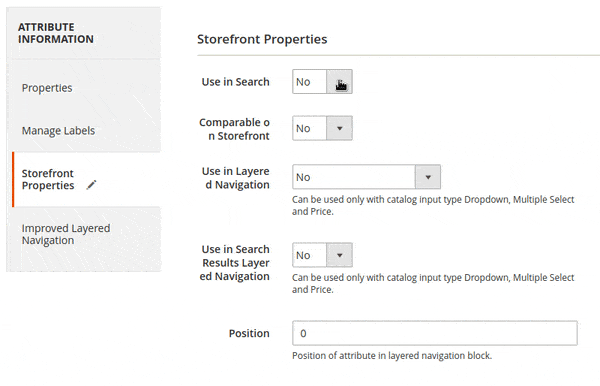
In Magento 2, adding extension attributes to products and making them filterable can be done in 2 steps:
- Set Use in Search setting to Yes.
- Additionally, you can specify the Search Weight of an attribute in the search.
- Set Use in Layered Navigation to either Filterable (with results) or Filterable (no results).
How to create a Brand product attribute?
- Go to the Admin Panel>Attributes>Product>Add New Attribute.
- Select Visual Swatch for Catalog Input Type for Store Owner:

- Add and manage Swatches:

- Make an attribute filterable, as it is described above;
- Go to the Admin Panel>Attributes>Attribute Set>select the Default set, if you want to specify a brand for each product in your catalog;
- Drag and drop the brand feature to any place you would like it to appear in the product details list in the backend:

Product Labels/ Conditions
Product Labels is a clear in settings and user-friendly extension. Mostly, all the combinations don’t require any manipulations with the product attributes. In most cases, you work directly with the products. As long as you don't work with conditions, everything is very intuitive. The complexity of conditions is the product attributes challenge.

The following prescriptions are going to help you at the stage when you want to set conditions.
To allow attributes to operate in conditions:
- Go to the Admin Panel>Attributes>Product> select a particular attribute.
- Go to its Storefront Properties.
- Set Use for Promo Rule Conditions to Yes:

Improved Sorting/ Sorting
This module allows you to create a sorting filter by any product attribute. It makes customer navigation faster, so they can make the purchase as quickly as possible. Besides sorting by reviews, price, and most viewed products, you can add default sorting to a category page. So you can draw attention to new or best-selling products. To configure it, go to Catalog>Categories, choose the needed category, and open the Display Settings tab. In the Default Product Listing Sort By graph, choose the needed attribute:
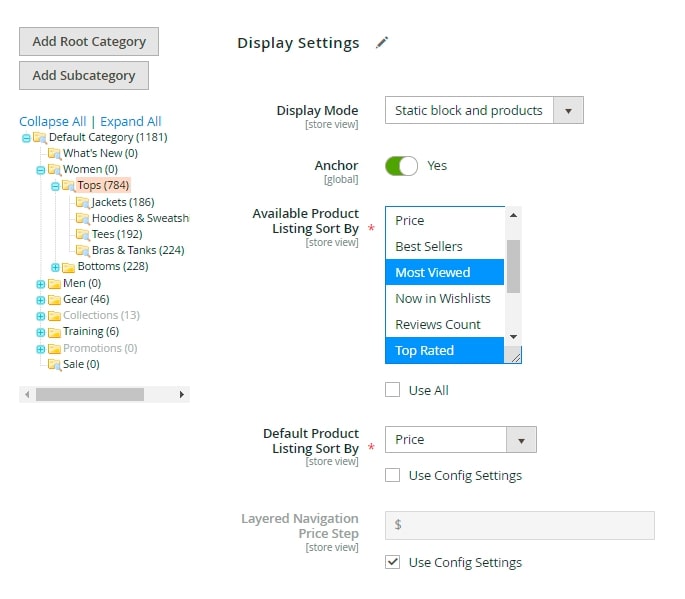
Save the changes.
Also, this module has the following benefits:
- You can rename sorting options and change the order with a drag-and-drop tool.
- Put out-of-stock products at the end of the list automatically;
- Mobile-friendly.
Advanced Search / Weight
As much as efficient navigation, a successful web store needs a good search. And again, we can’t avoid dealing with the product attributes. You can significantly improve search performance by regulating the search weight of the product attributes.
With Advanced Search for Magento 2, it is easy to make the search results more relevant. For instance, the search weight feature allows you to significantly improve the results by color:

- Go to the Admin Panel>Stores>Configuration>Search Pro>Search Attributes;
- Set the Color attribute to a maximum of 10.
- Specify other product attributes with lower values, e.g., 5.
This will provide perfectly relevant results when searching by color:

Elastic Search/ Search query
Elastic Search for Magento 2 is a fast and intelligent extension that brings a search in e-commerce to a new level.
One of its distinctive features is the extensive settings for a search query. Alongside the possibility to set the type of autocomplete suggestions (wildcard), you can specify search type preferences for each product attribute:

For instance, for SKU, it is better to use a wildcard search, while for descriptions, an autocorrection. You can specify a match mode for the keywords as well -- the way they are combined (AND/OR).
Conclusion
As you see, product attributes are crucial when it comes to filtering, searching, and comparing products. Product attributes can significantly affect the functionality of your web store: boost or slow it down. So take time to configure them in the right way.
Frequently asked questions
A product attribute in Magento 2 defines product properties like color, size, material, or brand, helping merchants organize and filter products.
To get a product's attribute set in Magento 2, use $product->getAttributeSetId() in your code, which returns the associated attribute set ID.
Magento 2 includes default attributes like name, SKU, price, weight, status, visibility, tax class, and short/long descriptions for every product.
To add a custom attribute, create a data patch or setup script, use EavSetup, and call addAttribute() with needed options and settings.











