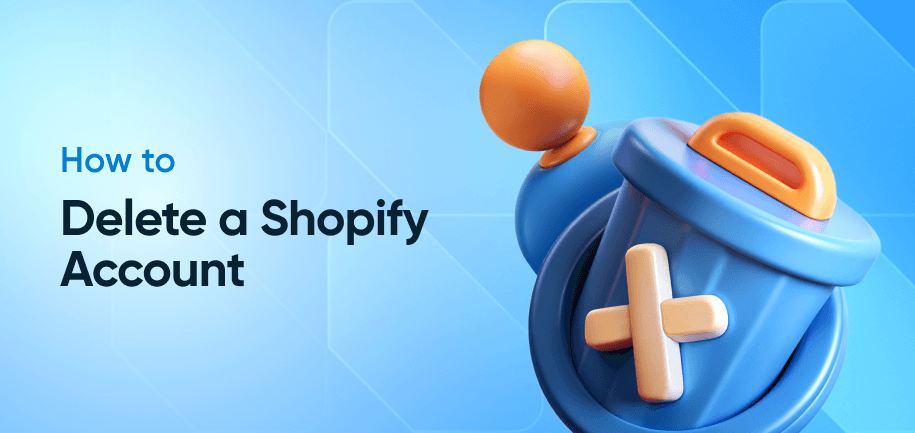Shopify powers over 4.6 million online stores worldwide, which makes it one of the most popular e-commerce platforms for entrepreneurs and businesses. However, as businesses often need change, many store owners find themselves needing to step back: to take a break, switch platforms, or shut down permanently.
If you plan to close your Shopify store, you may wonder which option suits your needs best. This guide explains how to shut down a Shopify store temporarily or permanently and helps you make the right choice.
Key Considerations Before Closing a Shopify Store
Before you deactivate your Shopify account according to any of the methods below, take these important precautions:
Save your store data and order history – Ensure you back up all necessary information.
Cancel paid apps and third-party services – Avoid ongoing charges by canceling all connected services.
Clear outstanding bills – Ensure payouts are resolved. Note: Shopify may hold final payouts for up to 90 days after deactivation, especially if Shopify Payments was used.
Export customer and product data – Retain important customer and product details.
Understand refund policies and domain ownership – Know the implications on your domain and any entitled refunds.
Canceling vs. Deactivating vs. Deleting a Shopify Store
In Shopify, canceling your subscription, deactivating your store, and deleting your account are not the same. To make an informed decision, you should understand the difference:
Cancel Your Shopify Subscription (Pause and Build Plan) -- This pauses operations but retains full backend access and store data. Best for seasonal breaks or rebuilding.
Deactivate Your Shopify Store – This option closes your storefront and stops billing. Shopify retains your store data for up to 2 years for reactivation.
Delete Your Shopify Account Permanently – Lets you submit a formal request to Shopify Support to fully erase your data. ideal for those seeking GDPR compliance or permanent closure.
Here’s exactly what happens to your admin panel, data, and billing when you cancel or delete your store on Shopify:
| Action | Admin Access | Data Retention | Storefront Status | Billing | Reversible? |
|---|---|---|---|---|---|
| Cancel Subscription (Pause and Build Plan) | Full admin access | Retained | Storefront paused | $9/month (as of 2025) | Yes |
| Deactivate Store | Access Removed | Retained for 2 years | Storefront offline | Ends billing | Yes |
| Delete via GDPR Request | None | Deleted permanently | Fully removed | Billing ends immediately | No |
How to Cancel a Shopify Account (Pause and Build)
The option of pausing your Shopify store is a great fit if you're not ready to delete but want to stop selling, or want to stop full operations but continue working on the site in the background. Here’s what to do:
Log in to Shopify Admin
Go to Settings > Plan
Click “Change Plan”
Select “Pause and Build” Plan (you pay a reduced monthly fee and keep access to the admin)
Confirm the change
Shopify will guide you through any changes in billing or access.
Canceling a Shopify Free Trial
Canceling a free trial is yet another separate scenario, but it usually doesn’t imply any serious losses or risks due to the account’s short-lived nature. If you’re still on your free trial and haven’t added a payment method, do nothing – your subscription will automatically cancel, and the store will deactivate when the trial ends.
If you've added a card, avoid unexpected charges by closing the store:
Log in to your Shopify admin panel with your credentials to access your account settings.
Once logged in, go to the 'Settings' section and select 'Plan'. This is where you can manage your subscription details.
In the 'Plan' section, look for an option 'Deactivate Store' option. Follow the prompts to confirm your decision.
How to Deactivate a Shopify Store
If you want to remove your Shopify store, you can deactivate it from the Admin panel. This method rids you of subscription fees, disables the storefront, and halts billing.
However, Shopify keeps your store data (like customers, orders, and products) for up to 2 years. Use this method if you don’t need the store anymore but don’t require full data deletion.
Log in to Shopify Admin – Access your store by entering your credentials on the Shopify login page.
Navigate to Settings – From your admin dashboard, locate and click on "Settings" in the bottom-left corner.
Select Plan Section – Choose "Plan and permissions" from the settings menu to view your subscription details.
Initiate Deactivation – Scroll to the bottom and click the red "Deactivate store" button to begin the closure process.
Choose Closure Reason – Select your reason for closing from the dropdown menu and complete any required feedback.
Confirm Permanent Deactivation – Review the final warning about irreversible data loss, then click "Continue" to complete the process.
Verify Completion – Check your email for a confirmation message from Shopify about your store's deactivation.
Note: Before deactivating your Shopify account, export all store data (products, customers, orders) to preserve records. Cancel third-party app subscriptions and resolve any remaining Shopify Payments balances. If using a custom domain, update its settings before closure. These steps prevent data loss and avoid future charges.
How to Delete a Shopify Account Permanently
Shopify doesn't offer a built-in option to permanently delete your account and data. If you want complete erasure of your store and personal information (especially under privacy regulations like GDPR) you’ll need to submit a formal request via Shopify Support.
Use this method if you're certain you won’t return to Shopify and want all data, including account and billing info, fully removed from their systems.
Back Up Your Data – Export all products, customers, orders, and reports before proceeding with deletion.
Cancel Active Services – Terminate all paid apps, subscriptions, and resolve any outstanding balances.
Contact Shopify Support – Log in to your account and visit the Help Center to initiate a support request.
Submit Deletion Request – Clearly state "Permanent account deletion" and provide:
Store URL
Account email
Verification details
Complete GDPR Form – If you’re based in the European Union, you have the right to request data deletion under GDPR. Make sure to specify this in your request to ensure that all personal data is removed in accordance with the law.
Await Confirmation – Shopify will verify and process your request within 3-30 business days via email.
Alternatives to Deleting Your Shopify Store
Before you delete your Shopify store, check these viable options that may better suit your needs:
Selling Your Store – Utilize the Shopify Exchange Marketplace to sell your store to potential buyers, monetizing your efforts.
Transferring Ownership – Transfer ownership to a partner or client interested in continuing the business, ensuring a seamless transition.
Rebranding – Refresh your store’s design and branding to attract a new audience or market segment.
Consulting with a Shopify Expert – Seek advice on optimizing or revitalizing your store's performance for better results.
Ready to Move Off Shopify?
While Shopify offers options to pause or close your store, it doesn’t make migration easy if you're planning to switch platforms. But Amasty’s team can support your next step.
We help businesses seamlessly move from Shopify to WooCommerce, Magento, BigCommerce, Wix, or Ecwid, ensuring no data loss and minimal downtime. Our team handles everything from product, customer, and order migration to custom feature recreation and payment gateway integration:
Reliable migration with full SEO, store logic, and UX preservation
Post-migration maintenance, testing, and optimization
Tailored setup for your new e-commerce platform
Learn more about our Shopify services or contact us via live chat for a personalized consultation.
Frequently asked questions
When you delete your Shopify account, your store data is usually retained for up to two years, unless you've requested data erasure under GDPR. Access to the admin panel is revoked, and all connected apps lose access.
To delete an extra store, log in to the Shopify admin of that specific store, navigate to Settings > Plan, and choose the Deactivate Store option. Follow the prompts to confirm the deletion.
If you’re unable to cancel, ensure all outstanding bills are cleared and that no active apps or services are restricting the cancellation. Contact Shopify support for further assistance if needed.
Yes, canceling Shopify is straightforward if you follow the process outlined in the settings. Ensure all financial and app obligations are managed to avoid complications.
Yes, Shopify offers the option to pause your store. This feature allows you to temporarily close operations while retaining access for changes and updates.