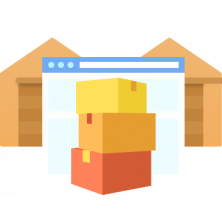Managing inventory across multiple sales channels has been a major challenge for Magento merchants. That changed with the release of Magento 2.3, which introduced Magento Multi Source Inventory (MSI) – one of its most anticipated features.
As a contributor to the Magento MSI project, our team at Amasty has gained deep insights into how this system works, its benefits, and its limitations. In this guide, we’ll break down everything you need to know about Magento MSI, from its core concepts to advanced features like source selection algorithms and partial shipments.
What is Magento Multi Source Inventory (MSI)?
Recognizing the challenges of omnichannel inventory management, Magento launched MSI as an open-source, community-driven solution designed to improve how merchants handle stock across multiple locations. The initiative officially kicked off at Magento Contribution Day in Leipzig, Germany, in May 2018, and it became a core feature of Magento 2.3.
With MSI, merchants can:
- Manage inventory across multiple warehouses, stores, and fulfillment centers
- Automate stock distribution across various sources
- Improve order fulfillment with optimized Source Selection Algorithms (SSA)
- Reduce stockouts and overselling
But was such a major change really necessary? Absolutely. As e-commerce expands, businesses require more flexible and scalable inventory solutions to meet growing customer expectations.
Why Magento MSI is a Must-Have for Any Magento Business
For e-commerce merchants selling across multiple platforms – such as online stores, marketplaces, and brick-and-mortar locations – inventory management becomes increasingly complex. Magento MSI simplifies this process by linking warehouses with sales channels, ensuring accurate stock levels and efficient order fulfillment.
Key Benefits of Magento Multi Source Inventory
- Seamless Omnichannel Integration – Easily synchronize inventory across multiple sales channels.
- Optimized Stock Allocation – Automatically distribute inventory based on real-time demand.
- Improved Shipping Efficiency – Reduce shipping costs and delivery times with intelligent source selection.
- Scalability – Adapt to growing business needs with flexible stock management.
Read More: How to Sell on Amazon, Etsy, and eBay
Magento Multi Source Inventory: Key Concepts
To understand how Magento MSI works, let’s break down its core components:
- MSI Sources – A source in Magento MSI refers to any physical location where inventory is stored. This could be a warehouse, a retail store, or even a home-based stockroom. Magento does not allow the deletion of sources to prevent data loss—however, sources can be disabled or modified.
- MSI Stocks – Stocks are virtual entities that aggregate multiple sources, allowing store owners to manage inventory distribution efficiently.
- Salable Quantity – Magento introduces a Salable Quantity metric, which differs from the physical quantity at a location. This value represents the total stock available for purchase across multiple sources.
- Source Selection Algorithm (SSA) – Magento MSI provides algorithms to determine the best source for order fulfillment:
Priority-Based SSA
- Orders are fulfilled based on pre-configured source priority.
- The system recommends the optimal source based on availability and location.
Distance-Based SSA
- Introduced in Magento 2.3.1, this algorithm selects the nearest source based on either physical distance or estimated delivery time.
How to Disable Magento Multi Source Inventory (MSI)
While Magento MSI offers significant advantages, some businesses may find it unnecessary, particularly if they manage a single inventory location or rely on third-party fulfillment systems. If MSI is complicating your inventory management, disabling it might be the right solution.
Why Disable Magento MSI?
- Single-source businesses don’t need multi-location inventory tracking.
- Some third-party ERP and WMS solutions conflict with Magento MSI.
- Disabling MSI simplifies the backend and reduces potential order fulfillment errors.
Steps to Disable Magento MSI in Magento 2
In Magento 2 disabling Multi Source Inventory requires these steps:
1. Disable MSI Modules
Run the following command in your Magento root directory:bin/magento module:disable Magento_Inventory
This disables all Magento inventory management modules.
2. Remove MSI Data (Optional)
If you want to remove MSI-related data, use:
bin/magento setup:upgrade bin/magento cache:flush
3. Verify That MSI is Disabled
Navigate to Stores → Inventory in the Magento Admin panel. Ensure that MSI-specific options (such as Sources and Stocks) are no longer available.
Important: In Magento 2 disabling inventory management with MSI will revert you to the previous Single Source Inventory (SSI) system, so ensure this aligns with your business needs before proceeding.
Advanced MSI for Magento 2 by Amasty
If you want to improve Magento MSI without disabling it, consider using our Advanced MSI for Magento 2 extension. This module enhances native MSI capabilities by introducing:
- Custom Source Selection Algorithms – Optimize stock allocation based on price, availability, and distance.
- Automated Fulfillment – Reduce manual stock assignment efforts.
- Flexible Partial Shipments – Split orders across multiple sources with ease.
Magento MSI vs. Advanced MSI
Let's have a look at how Advanced MSI compares to default Magento MSI in the table below:
| Feature | Magento MSI | Advanced MSI |
|---|---|---|
| Selection Algorithms | 2 (Priority & Distance-based) | 3 (Stock Availability, Distance, Magento’s Native Priority) |
| Algorithm Execution | Runs after payment | Runs before order placement |
| Partial Shipment | No | Yes (automated multi-source fulfillment) |
| Customization | Limited | Full control over prioritization |
With Advanced MSI, you can take full advantage of multi-source inventory management while maintaining a seamless and scalable workflow. What's more, one of the biggest perks you get with this extension is Combined Source Selection.
Combined Source Selection with Advanced MSI
Advanced MSI enhances Magento Multi-Source Inventory (MSI) by offering a custom selection algorithm with full control over source prioritization. Using a simple drag-and-drop interface, merchants can prioritize three key selection criteria based on business needs. For instance, a car parts retailer may prioritize stock availability, while a clothing store might focus on the nearest warehouse selection.
Let’s explore how the Combined Source Selection Algorithm works in our Advanced Magento 2 MSI user guide:
Step 1: Set Priorities
Define the order of importance for the three algorithms:
- Stock Availability in One Source (ensures full order fulfillment from a single source).
- Nearest Source (optimizes based on warehouse proximity).
- Magento’s Native Source Priority (applies Magento's default selection logic).

These priorities will be automatically applied to all orders when Combined Source Selection is enabled.
Step 2: Applying the Combined Algorithm
The system evaluates sources based on the set priorities:
- Stock Availability Check: If only one source has sufficient stock, it is selected immediately. If multiple sources qualify, the algorithm moves to the next criterion.
- Nearest Source Evaluation: Sources are checked against distance settings. If the closest source is only slightly farther than another (within a configurable range), they are treated as equidistant. If multiple sources still qualify, the algorithm proceeds to the final step.
- Magento’s Native Algorithm: Remaining sources are ranked based on Magento's default priority rules.
If no single source has enough stock, the algorithm activates partial shipments from multiple locations until the order is fully fulfilled.
Step 3: Shipment Processing
Click Proceed to Shipment to generate an order summary pre-filled by the algorithm. Simply review and click Submit Shipment to complete fulfillment.

Wrapping Up
Magento Multi Source Inventory (MSI) provides a solid foundation for omnichannel inventory management, improving warehouse efficiency, shipping logistics, and order fulfillment. However, it may not fully meet the needs of merchants requiring more flexible source selection and advanced prioritization.
With Advanced MSI, you gain full control over how inventory sources are selected, ensuring optimized fulfillment, reduced shipping costs, and better stock management. If you’re looking to enhance MSI rather than disable it, Advanced MSI offers a smarter way to customize source selection and improve order processing.