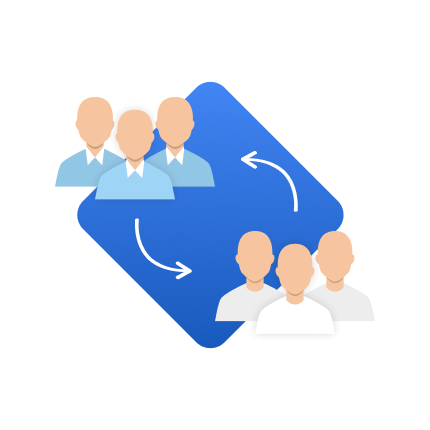Magento 2 customer attribute functionality lets you extend the type of information collected from customers. By default, Magento offers some predefined customer fields, such as name, email, and phone number. But many businesses benefit from adding customized fields – such as “preferred contact method” or “loyalty program number” – to capture data unique to their needs.
Creating customer attributes programmatically in Magento 2 helps developers gain more control over the information stored in the database and allows for flexible data management. It also streamlines data collection and makes for better customer segmenting and targeting.
The guide below will walk you through the steps of adding customer attributes to Magento 2 programmatically and via Amasty's Customer Attributes extension.
Magento 2 Add Customer Attributes: What You Need
Creating custom attributes in Magento 2 requires an understanding of Magento’s module-based architecture and working with the Entity-Attribute-Value (EAV) model. Before you start, you need to have a configured development environment that includes:
- Magento 2 Installation – A working Magento 2 setup (preferably in developer mode).
- PHP Version Requirements – Magento 2 requires PHP 7.3 or higher, so ensure your environment aligns with this version.
- Access to Command Line – Since the process involves running several CLI commands, you need command-line access.
Create Magento 2 Custom Attributes Via Amasty Module
The Amasty Customer Attributes extension simplifies creating and managing custom attributes in Magento 2, enhancing customer data collection.
To add a new attribute, navigate to Customers > Customer Attributes > Manage Attributes and select Add New Attribute.

Each attribute, except the Single file Upload, can be added to the Registration and Checkout pages.
Moreover, every newly created characteristic can be shown on the Order View Page and Customer Information page, as well as in Customers and Orders grids in the backend:


Attributes can be edited directly from a dedicated grid, which displays all attributes, types, and sort orders.
Key features of the Amasty Customer Attributes module bring flexibility to Magento 2 stores by enhancing how customer information is collected and displayed:
- Attribute Relations. Customize which fields appear based on previous responses, simplifying the user experience by only showing relevant attributes.
- Customer Group Selector. Enable automated segmentation by assigning customers to specific groups during registration, allowing for personalized interactions and promotions.
- Field Persistence Control. Hide completed fields during checkout for registered users. Say, a user is registered on your website and has filled out the extra info forms. Then this client won’t have to fill these fields again during the checkout process. This helps you make the shopping process more convenient and improve customer experience.
These features support a tailored, user-friendly experience that optimizes data collection and customer interaction.
Pro Tip: We highly recommend using the Attributes extension together with the Customer Group Catalog for Magento 2. Since there is a Customer group selector attribute type, this allows you to separate clients during the registration automatically.
Step-by-Step Guide on How to Add Customer Attributes Programmatically in Magento 2
Adding customer attributes programmatically requires setting up a custom module and defining the attribute’s properties in the InstallData.php file. Here’s how you do it:
Step 1: Create the Module Structure
To add customer attributes, begin by creating a custom module. A typical module structure includes a registration.php file and a module.xml file for basic module configuration.
- Define the Namespace and Module Name: In the Magento app/code directory, create folders representing your module namespace and name, for example, Vendor/CustomerAttribute.
- Create Registration and Configuration Files: In the new directory, add registration.php to register the module with Magento and module.xml to specify basic module settings.
Step 2: Define the InstallData.php File
Once your module structure is in place, add an InstallData.php file in the module’s Setup folder. This file is where you’ll define the properties of the new customer attribute. Use Magento’s ModuleDataSetupInterface and EavSetup classes to configure properties, such as:
- Data Type: Select a data type, such as text, integer, or date, based on the information to be collected.
- Input Type: Define whether the input will be text, a dropdown, or a date picker.
- Forms: Specify where the attribute should appear, such as in the admin area, registration, or customer account forms.
Step 3: Write and Configure the Attribute Code
In the InstallData.php file, write code to define and save your attribute to the database. The example below adds a simple text attribute:
eavSetupFactory = $eavSetupFactory;
}
public function install(ModuleDataSetupInterface
$setup, ModuleContextInterface $context)
{
$eavSetup = $this->eavSetupFactory->create(['setup' => $setup]);
$eavSetup->addAttribute(
\Magento\Customer\Model\Customer::ENTITY,
'custom_attribute_code',
[
'type' => 'varchar',
'label' => 'Custom Attribute',
'input' => 'text',
'required' => false,
'visible' => true,
'user_defined' => true,
'position' => 100,
'system' => 0,
]
);
}
}This snippet creates a new text-based customer attribute, which can be customized further by modifying the data type, label, and input method to suit the business requirements. Once the code is complete, deploy it by running:
php bin/magento setup:upgrade
This command will install your new attribute in Magento’s database, making it ready to use across various customer forms.
How to Add Customer Attributes to Forms Programmatically
In Magento 2, creating custom customer attributes programmatically requires making them visible on specific forms, such as the admin customer edit form or customer-facing forms (e.g., registration). When you configure form visibility, you allow both admins and customers to interact with the new attribute based on its intended purpose.
Admin Forms Configuration
To display the custom attribute in the admin panel, configure it within the attribute properties in the InstallData.php file. Use the user_defined and visible parameters to control visibility, ensuring admins can view and edit the attribute within customer profiles.
For example:
'eavSetup->addAttribute(
\Magento\Customer\Model\Customer::ENTITY,
'custom_attribute_code',
[
...
'user_defined' => true,
'visible' => true,
...
]
);Frontend Forms
To add custom attributes in customer-facing forms, specify the frontend forms in the attribute properties. Magento uses the used_in_forms parameter to define where the attribute will be visible, such as on the registration page or account edit page. For example:
'used_in_forms' => ['customer_account_create', 'customer_account_edit']
This code will display the custom attribute on the customer registration and account pages. Ensure the field is properly validated and styled by reviewing the form’s CSS and JavaScript.
Customization Examples
Customization can range from simple text fields to complex dropdowns or date pickers. For instance, to add a dropdown input type you need to define specific options for the customer to select from.
You can also implement conditional display logic for forms – showing certain attributes based on prior choices – to enhance the user experience and allow for more personalized data collection.
Testing and Deploying the Module
Once the custom attribute and form configurations are complete, test it thoroughly before deploying it on a live site. Here’s a guide to testing and deploying custom attributes:
Command Line Deployment
Execute the following CLI commands to register the custom attribute in Magento’s database:
php bin/magento setup:upgrade php bin/magento setup:di:compile php bin/magento cache:flush
These commands will install the attribute, regenerate dependency injections, and clear cache files. In other words, you’re ensuring the new attribute appears on both the backend and frontend forms.
Zero Downtime Deployment Tips
When deploying new attributes on a live Magento site, you should minimize downtime and avoid customer inconvenience. Here’s how you do it:
- Enable “developer mode” only on staging or production servers during deployment.
- Perform routine backups to ensure that if issues arise, the previous configuration can be quickly restored.
- Test on a local or staging environment before live deployment to troubleshoot potential issues without affecting the user experience.
Consider using a maintenance page during the upgrade to inform customers of ongoing improvements.
How to Modify Customer Attributes Programmatically in Magento 2
You can easily manage customer attributes programmatically via API to collect valuable buyer information. Follow the 5 steps to manage a created customer attribute:
Step 1: Extend current permissions to administrative
Access Magento 2 Swagger (by adding “swagger” to the URL) and locate IntegrationAdminToken to grant administrative permissions.

Step 2: Enter the backend credentials
Input your backend credentials in the Swagger UI to authenticate.

Step 3: Get and use the API key
Once logged in, obtain your API key.

Enter the key here:

Step 4: Edit a customer attribute
As you have already received the admin permissions, you are able to edit customer attributes. To do this, locate customerCustomerRepositoryV1, then select the customer ID and click “Try it out” to access customer data.

To find a client, please, open the Get tab and enter the Customer ID:

Click on the Try it out button. As a result, you will receive a customer ‘Response body’. Just copy it and go to the next step.

Step 5: Fill in the customer ID and body
Go to /V1/customers/{customerId}, paste the customer data, and confirm details.

Please, do not forget to enter “customer” in this area (it’s marked in green).
Use Cases for Customer Attributes
Custom customer attributes in Magento 2 serve various practical purposes across e-commerce operations. Here are some common use cases that highlight their value:
Personalizing Marketing
Customer attributes enable personalized marketing campaigns by collecting unique customer data, which can then be used to send relevant product recommendations or discounts. For example, by adding an attribute for “favorite product category,” you can identify customer preferences and tailor email campaigns accordingly.
Enhancing Magento 2 Customer Segmentation
Using custom attributes for segmentation helps you group customers based on specific characteristics, such as purchase history or preferred shopping methods. With this information, Magento’s customer segmentation tools can deliver customized experiences or targeted advertising, letting you improve customer satisfaction and retention.
Displaying Custom Attributes in Magento 2 Product Listings
Customer attributes can generalize demographic data to personalize product listings. For example, you can associate customer age groups or locations with specific product categories to enhance product visibility and relevance. This enables dynamic filtering and tailored shopping experiences, improving engagement and conversions.
Improving Checkout Experience
Adding custom attributes during checkout, such as “preferred delivery time” or “additional instructions,” will enhance the checkout process by letting customers specify details directly related to their order. This information can help you boost order accuracy and fulfillment speed while adding a personal touch to the shopping experience.
Common Issues and Troubleshooting
Creating custom attributes in Magento 2 can occasionally lead to technical challenges, particularly in terms of display or syncing issues. Here’s a breakdown of some common problems and troubleshooting steps.
Attribute Not Displaying in Forms
If a custom attribute does not display in forms as expected, check the used_in_forms property to confirm it is correctly configured. Sometimes, attributes may not appear if the setup:upgrade command has not been run after modifications. Running cache:flush can also help clear any stored data blocking the update.
Verify that the attribute’s visibility and form placement properties are correctly set in the InstallData.php file. If issues persist, check file permissions and Magento’s developer logs for any errors.
Database Sync Issues
Sometimes, custom attributes fail to sync properly between the frontend and backend due to caching or session storage issues. To address this, try the following steps:
- Cache and Session Clearing – Clear both Magento’s cache and session storage to remove any residual data that might cause syncing issues.
- Database Integrity Checks – Check the database tables related to the eav_attribute and customer_entity models to ensure the attribute is correctly mapped to customer data.
- Reindexing – Run <pre>php bin/magento indexer:reindex</pre> to refresh indexes, which may help display the latest attribute changes.
Conclusion
Adding custom attributes programmatically in Magento 2 allows you to collect more customer information, enhancing personalized marketing, segmentation, and checkout experiences. While setting up attributes requires some knowledge of Magento's module structure and EAV model, following clear steps can simplify this process. Make sure to thoroughly test and troubleshoot your attributes so that they ultimately boost customer engagement and data management.