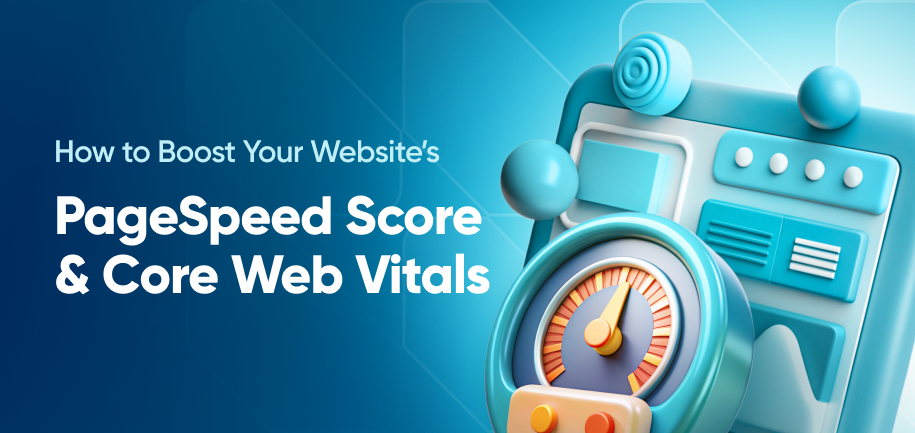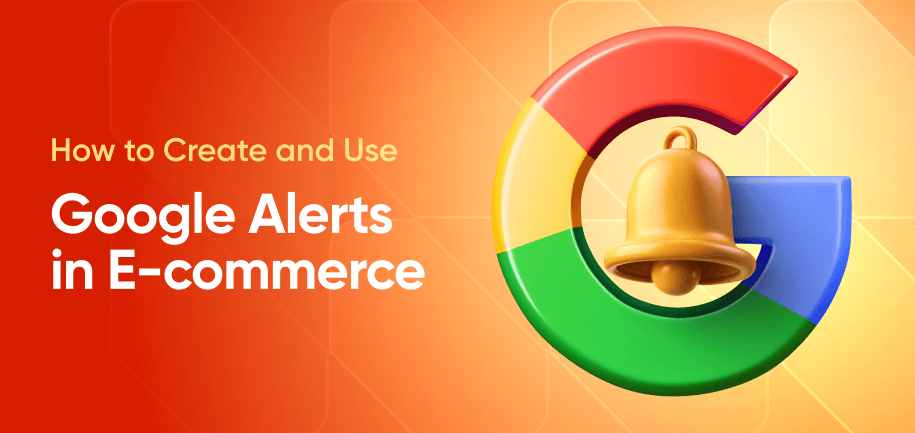Website security is one of the most significant concerns for web developers. Google's reCAPTCHA is one of the leading defenders against bots for websites across the internet. When users find the captcha not working, they get frustrated because they can't access critical parts of your site until you resolve the issues.
Understanding what reCAPTCHA is, how it works, and the most common reCAPTCHA errors helps make your site as accessible as possible.
What is reCAPTCHA?
Google's reCAPTCHA adds security measures to your site that prevent bots. Most know reCAPTCHA as those widgets that ask users to identify images. These image-based challenges are created through reCAPTCHA v2.
However, Google has created invisible reCAPTCHA and reCAPTCHA v3, which analyze user behavior behind the scenes. These invisible defenders allow users to interact with your site without interruption.
Why reCAPTCHA Errors Occur
Errors from reCAPTCHA frustrate users and prevent visitors from accessing the protected features of your site. The most common areas to check for errors are:
- reCAPTCHA setup: Make sure the reCAPTCHA code on your site has the correct keys and domain information.
- Network issues: The visitor's internet may not have the best connection.
- Browser compatibility: Browser settings (like disabling JavaScript) or using an outdated browser could affect how reCAPTCHA works
- Code errors: Typos in the code or misconfigured settings in the admin console will limit reCAPTCHA's functionality.
- Conflicting plugins: Ad blockers or privacy plugins can interrupt reCAPTCHA scripts.
It takes a bit of sleuthing to correctly diagnose how to solve captcha problem. Integrating a solution like our Google Invisible reCAPTCHA for Magento can help prevent errors and streamline implementation.
Common reCAPTCHA Errors
If users report that reCAPTCHA failed on your site, the pressure is on to fix them quickly. Removing reCAPTCHA will introduce security risks from bots, yet the errors limit your site's functionality. Learning the most common reCAPTCHA error messages and their solutions will enable you to keep your site running.
Error: Invalid Site Key
When a user encounters an "Invalid Site Key" error, it means the site key you're using is incorrect or is not recognized by reCAPTCHA.
This error has two solutions:
- Double-check the key for typos.
- Generate a new key and place the new key in your code where required.
You might need a new key for several reasons. If you've recently updated from v2 to v3, the new version requires a new key. Also, sometimes, keys can expire or be revoked.
Error: Invalid Domain for Site Key
The "Invalid Domain for Site Key" error means reCAPTCHA doesn't recognize the key you've entered. This can happen for several reasons:
- Wrong domain information: Check to make sure the domain included during setup is correct in the reCAPTCHA admin console.
- Test environments: Keys are domain-specific and may not work correctly in development environments.
- Subdomains: Subdomains need to be listed separately from the primary domain.
To fix this error, go to the reCAPTCHA admin console. Select the key that is causing the issue, then click "Domains." Make sure everything in that list is correct, and add any missing domains.
Error: Missing Input Secret
The "Missing Input Secret" error comes from the server-side validation of reCAPTCHA. It appears when the secret key is missing or not included in the verification request.
Check to make sure the secret key is included in the API request. Also, ensure the parameter name does not have a typo. You can verify your secret key in the reCAPTCHA admin console.
Error: Timeout or Duplicate
If a user gets a Timeout or Duplicate error, it typically means the reCAPTCHA token has already been used or is too old. This can happen because the user has taken too long to respond or clicked the "submit" button multiple times.
To limit this error, you can:
- Add code to disable the form submission button after the first click.
- Refresh the reCAPTCHA token if the user takes too long.
- Add a pop-up prompt if the user session is about to time out.
These safeguards will help users have a seamless experience getting through the reCAPTCHA form.
Error: Invalid Input Response
This error means the token provided by the user's session is invalid. This error can have a root cause in several steps of the process.
- First, make sure your client-side code correctly captures and sends the reCAPTCHA response token.
- Second, check the form submission process. Ensure it includes the token before submitting it to the server.
- Third, verify that the server-side code correctly validates the response token by sending a request to Google's verification endpoint.
You'll need to check the code at each stage of the process and make sure there are no errors or typos.
Error: Site Not Reachable
When reCAPTCHA cannot connect to its servers, it returns a "Site Not Reachable" error. The most common cause of this error is network connectivity issues, which could be due to the user's internet speed or potential downtime on Google's servers.
There are a few things you can troubleshoot with the customer. Firewalls, proxies, or security settings could be blocking the reCAPTCHA requests. Also, certain browser privacy settings, such as "Prevent Cross-site Tracking" in Safari, can break reCAPTCHA. Have the user disable ad blockers temporarily, as some plugins or browser extensions can interfere with reCAPTCHA.
Error: Unverified Response
When reCAPTCHA cannot verify the user is human, it displays an "Unverified Response" message. This could be caused by various hiccups in the communication between the client-side and server-side code.
Here's how to fix recaptcha verification failed errors. As with other errors, check the code for typos or mistakes. Go to the reCAPTCHA admin console and ensure the site key, secret key, and domains are correct.
Troubleshooting reCAPTCHA Errors
Diagnosing and fixing reCAPTCHA errors quickly keeps your site secure and user-friendly. When users see reCAPTCHA not working, this interrupts their experience. Most troubleshooting revolves around the following areas:
- Verify keys: Check the site and secret keys for any typos. Copy them directly from the admin console.
- Domain settings: Make sure the domain is listed correctly in the admin console, and add any subdomains separately.
- Correct code: Check the reCAPTCHA scripts for any typos, extra spaces, or incorrect functions.
- Validate client-to-server communications: Ensure the client-side code captures and sends the reCAPTCHA response token. Confirm the server-side code validates the token and sends a request to Google's endpoint.
If you keep running into issues, Google's reCAPTCHA Help Center has extensive documentation that can help.
Best Practices for Implementing reCAPTCHA
To maintain a secure yet user-friendly site, follow these best practices while adding reCAPTCHA:
- Choose the right version of reCAPTCHA: V2 requires user action like solving an image challenge. reCAPTCHA v3 runs in the background and scores users based on their behavior. Invisible reCAPTCHA triggers a challenge only when it detects suspicious activity.
- Accessibility compliance: Ensure your implementation is ADA-compliant so those with disabilities can use your site without hassle.
- Implement server-side validation: Don't just rely on client-side validation, as server-side validation offers an extra layer of security.
- Test and monitor regularly: Test reCAPTCHA on your site in multiple browsers and on multiple devices.
- Keep up to date: Update old keys and stay abreast of any updates from Google.
By effectively implementing reCAPTCHA, you reduce security risks, spam, and abuse from bots while providing users a safe and smooth experience.
Alternative Solutions to reCAPTCHA
Google's reCAPTCHA is popular, but it is not the only option for site security. Several alternatives are available:
- Other captcha services: Companies like hCaptcha or Friendly Captcha provide challenge-based verification.
- Anti-spam honeypot: This service adds hidden fields to forms that are invisible to humans, but bots will still fill them out.
- Web application firewall: This type of security provides broad protection beyond bot prevention but can require more technical knowledge to implement.
- Biometric security: Utilize users' devices to authenticate them via fingerprint or facial recognition.
- Multi-factor authentication: Require visitors to provide two or more forms of verification, such as SMS codes or an authenticator app.
The correct security solution depends on your needs and the user experience you want visitors to have.