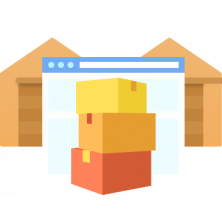Considering that the average retail business in the United States operates with an inventory accuracy rate of only 63%, having a practical inventory management system is crucial for your store’s sustainability. As one of the key e-commerce platforms, Magento provides robust tools to streamline your inventory process. They're aimed at helping you optimize the return process, speed up shipping, prevent stockouts, and, ultimately, ensure customer satisfaction.
But how does Magento 2 inventory management work and what inventory strategies should you know to succeed?
Understanding Magento 2 Inventory Management
Inventory management in Magento offers both basic and advanced inventory strategies and several features that make it ideal for your e-commerce store. Let's first look at the core features of Magento inventory solutions.
Stock Management Magento
Magento 2 stock management is one of the most notable features of the Magento 2 inventory system. It provides a detailed stock management solution updated in real time to ensure you accurately understand your inventory levels at any given time.
This solution provides insights into all of your SKUs, meaning you can quickly predict stockouts and prevent problems from occurring with your inventory. The Magento stock management system offers the following:
- Efficient inventory updates for individual products or product batches.
- Comprehensive stock availability settings to set individual products on pre- or back-order, in-stock, and out-of-stock.
- Detailed reporting for SKU quantities on hand, stock ordered or reserved, and leftover stock available for new purchase.
Read More: How to Create (and Track) SKU Numbers?
Product Attributes and Variations
Another notable feature of Magento inventory management is product attributes and variation options. Product attributes are the characteristics of your products, including the product’s weight, visibility, SKU, and availability status. The inventory management Magento 2 system allows you to create numerous attributes and product variations to showcase different products to your e-commerce customers. This inventory solution offers more detailed insights about products for advanced searches, navigation, and product comparisons.
Read More: What is UoM in Inventory?
Integration Capabilities With Third-Party Tools
A defining feature of the Magento inventory management system is the ability to integrate with your third-party inventory tools. Whether you’re looking for integration with your marketing tools, POS system, or enterprise resource planning (ERP) system, Magento 2 inventory management offers an integrated overview of all critical processes by working with your current inventory resources. This feature provides a seamless customer experience and a multi-faceted inventory solution.
Read More: True Costs of Integrating a POS System into Your Solution
Warehouse Management
Inventory management in Magento is essential for your company’s warehouse management practices. The Magento 2 warehouse management system app allows you to manage all orders that arrive for delivery at your warehouse. Magento’s warehouse management solution provides options for single warehouse management or multi-source inventory (MSI) management, which applies to e-commerce stores with several physical warehouses.
The MSI feature allows you to assign each source to a warehouse and assign custom attributes to the warehouse’s structure, such as the number of columns and rows. Admins can also assign products to available racks or bins in the warehouse to efficiently manage orders assigned through the warehouse management system.
Read More: How to Optimize Bin Location Management?
Setting Up Inventory in Magento 2
Magento inventory management software must be configured to work properly for your e-commerce business. There are several steps to this process required to ensure you get the most from your Magento solution:
- Configuring product attributes. You can add custom attributes by navigating to Stores → Attributes → Product and selecting Add New Attribute. Add information like the default label, input type, and attribute code, then configure the attribute properties as necessary. Save the attribute to finish.
- Defining stock levels and thresholds. Another essential step in setting up Magento inventory management is assigning stock levels and out-of-stock thresholds. Under the 'Maximum Qty Allowed' in the 'Shopping Cart' section, you can specify the maximum quantity of products customers can purchase. Under the 'Out of Stock Threshold' section, select the threshold value of your items. The 'Only X Left Threshold' option will allow you to set a limit so customers receive a warning when limited stock is available.
Note: Set up Stock Notifications to keep your customers updated on the stock statuses of the items they're interested in. - Assigning products to warehouses. Finally, you can assign products to different warehouses depending on the number of warehouses associated with your e-commerce store. You can use the MSI extension to assign products to warehouses and set an unlimited number of warehouses for your store.
Managing Stock Movements
Handling stock movement in your inventory Magento system is another critical aspect of maximizing the potential of Magento inventory management. Here's what the Magento Manage Inventory functionality helps you with:
Tracking Stock Changes
Magento inventory management software allows you to track movement from purchasing, sales, stock transfer, and stocktaking to understand how your inventory moves throughout the entire sales cycle.
You can manage stock movements by going to Inventory → Inventory Movement from your Magento admin. This section allows you to view the following:
- The transaction purpose, such as a shipment or bin transfer
- The source where products are taken out and put in
- The individual who performed the movement
- The change in inventory quantity
This step also allows you to search for specific product transactions by filtering by SKU or action type and exporting a .CSV file with inventory movement history.
Handling Product Returns and Refunds
The inventory management Magento solution also allows you to effortlessly handle product returns and refunds. To do this from the inventory management system, select the refunded item, then set the status as Refund Initiated.
Customers can create RMA requests when they want to return a product or receive a refund. The request will be pending until you change the status to Approved, Declined, or Solved. Note: Set up a Shipping Labels addon to let your customers automatically generate labels for FedEx, UPS, and DHL carriers.
Choose Payment Type and select Full or Partial. If you select the partial option, you must enter the refund amount. You should also use the add-to-stock option to return the refunded product to your stock levels.
Read More: How to Optimize Your Return Management with an RMA solution?
Real-Time Stock Updates
The Magento inventory management system updates your stock levels in real time, giving you accurate insights into products that require restocking soon. These updates are provided automatically to eliminate the need to manually update your stock levels, a process often prone to human error.
Advanced Inventory Strategies
The inventory management software Magento provides includes advanced inventory strategies to manage your inventory levels efficiently and effectively. These strategies include the following:
Bundled Products and Inventory Implications
The Magento 2 inventory management system also allows you to sell bundled products to customers. Bundle product inventory is one of Magento’s inventory management categories for multiple products sold in a single purchase.
Bundling products have several inventory implications, including the ability to eliminate obsolete inventory. Bundling products with Magento’s inventory management system allows you to target a niche audience likely to purchase several products simultaneously.
Implementing Dropshipping
Dropshipping is an e-commerce shipping method used by large e-commerce companies that can’t always afford to store all their inventory in a single warehouse. With drop shipping, your business doesn’t keep its products in stock but sends orders to another party that ships them directly to your customer.
Magento offers a dropshipping solution using extensions like Dropshipping for Magento 2, which allows you to:
- Create a drop shipper base
- Assign products to different warehouses
- Allocate products between suppliers
- Limit your drop shippers’ access to order management
- Calculate shipping costs for different locations
- Export orders to suppliers automatically
- Take advantage of MSI features
Read More: Dropshipping vs. Marketplace: What's the Difference?
Managing Pre-Orders and Backorders in Magento 2
Magento simplifies the process of setting up backorders and pre-orders. Backorders are essential because they allow customers to reserve out-of-stock products so they’re prioritized when the items are back in stock, showing customers your commitment to their satisfaction.
The inventory management Magento system also allows you to manage pre-orders for products before they’re officially released in your e-commerce store. This helps you generate interest among your audience members and determine how in-demand products will be once they’re widely available.
Best Practices for Magento 2 Inventory Optimization
Following the best practices for your Magento inventory management system is critical to maximizing the effectiveness of your Magento inventory management extension. Consider the following when approaching your Magento inventory management solution:
- Conduct regular audits and stock reconciliation, including cycle counts, to verify stock levels of specific products and identify differences between your records and your actual stock levels. Ensure you reconcile inventory records with your physical counts to avoid fulfillment problems.
- Utilize reports and analytics whenever possible. Magento 2 Advanced Reporting tools and an RMA report addon allow you to generate information about your stock levels and product performance, and these insights can help you identify essential trends and areas for improvement.
- Implement automation for repetitive tasks. One of the core advantages of using Magento 2 inventory management software is the system’s automation features, including real-time stock updates to reflect current stock levels. This automation also allows you to initiate fulfillment processes automatically to reduce manual errors.
Troubleshooting Common Inventory Issues
While the inventory management Magento provides is essential for enhancing your inventory processes, there are some common issues you might encounter when you first start using this system:
Synchronization Challenges With External Systems
Magento 2 provides numerous integration options to maximize your inventory management processes – but you might encounter challenges with synchronizing your external systems. To address this issue, regularly monitor your integrations with external systems to ensure they’re functioning properly and have protocols to address synchronization issues as soon as they occur.
Schedule data synchronization between your Magento 2 account and external systems to guarantee that product information, stock levels, and other data are frequently updated and discrepancies-free.
Addressing Discrepancies in Stock Levels
Speaking of discrepancies, many e-commerce store owners encounter issues in stock levels that cause reputational damage and unsatisfied customers. Conduct regular audits of your stock to ensure that your stock levels are always correct and up-to-date, and reconcile any issues to ensure accurate stock levels.
Out-of-Stock Scenarios
Running out of inventory is one of the biggest challenges e-commerce stores face during the fulfillment process, and selling inventory that’s actually out of stock can seriously harm your reputation. 34% of businesses have shipped products late because they accidentally sold out-of-stock items.
To avoid out-of-stock scenarios, configure your Magento settings to provide low-stock alerts and receive notifications when your stock levels fall below a specific threshold. Additionally, take proactive steps for backorder management that allow buyers to place orders for out-of-stock products. Always communicate this information to customers to meet customer expectations and guarantee satisfaction.
Read More: Backorder vs. Pre-Order vs. Out-of-Stock: Which Strategy to Choose?
Leverage Magento for Inventory Management
Magento inventory management for product stores is essential to maximizing your inventory processes and ensuring customer satisfaction. By understanding Magento 2 inventory management and advanced inventory management strategies, you can set up your inventory system to efficiently manage stock movements in Magento 2.
Frequently asked questions
Magento stock management is an option in your Magento 2 system that is enabled by default and helpful for counting your in-stock inventory. Stock management includes in-stock inventory, out-of-stock products, and backorders.
Yes – Magento 2 has a comprehensive and effective inventory management system that includes several features, such as stock management, product attributes and variations, warehouse management, and third-party integrations to maximize your Magento 2 solution.
There are four primary types of inventory management systems:
- Raw materials. These materials are the building blocks for your final product and are created by manufacturing companies specializing in producing raw materials for e-commerce businesses. These materials might include plastic, wood, fabric, and metal and can be separated into direct and indirect materials. Direct materials are those used in the final product, while indirect materials describe equipment like factory lifts that aren’t in the final product but are essential for product creation.
- Work-in-progress inventory. This type of inventory includes anything in your supply chain currently in progress and is typically composed of raw, packing, and similar materials.
- Finished goods. Your finished goods are complete products ready for purchase and use. They can be made to order or made to stock.
- Maintenance, repair, and operating (MRO) supplies. This inventory type includes all miscellaneous items used to create your products. These supplies are often kept in storage or warehouses.
To check inventory in Magento, log in to the admin panel. Navigate to "Catalog" and select "Products." Choose the product you want to check, and in the "Inventory" section, review the "Qty" (quantity) field. This field displays the current stock level of the product.
The four main types of inventory in Magento are:
- Stock Items: Standard products with inventory tracking.
- Non-Stock Items: Products not tracked in inventory.
- Stockable Products: Configurable or bundle products with inventory tracking.
- Service Products: Non-physical items like warranties or services without inventory tracking.
To manage inventory in Magento, use the Admin Panel. Navigate to "Catalog" and select "Inventory" under "Catalog." Here, you can track stock levels, set product quantities, and enable inventory management settings. Configure product attributes, such as stock status and backorders, to control inventory behavior. Implementing extensions or integrating with third-party inventory management systems can enhance control and automation.
An inventory source in Magento 2 is the physical location of your inventory and the location where your products are stored, such as a warehouse, drop shipper, or brick-and-mortar store.
In Magento 2, retrieve inventory source using the following code snippet:
use Magento\InventoryApi\Api\SourceRepositoryInterface;
$sourceCode = 'your_source_code';
/** @var SourceRepositoryInterface $sourceRepository */
$sourceRepository = $objectManager->get(SourceRepositoryInterface::class);
$source = $sourceRepository->get($sourceCode);
Replace 'your_source_code' with the actual source code you want to retrieve. This code snippet requires proper implementation within your Magento 2 module or customization.