- View All Magento 2 Extensions
-
 Hyva Theme Extensions (165) HOT Custom Form Social Login Google Analytics 4 with GTM
Hyva Theme Extensions (165) HOT Custom Form Social Login Google Analytics 4 with GTM -
 Hyva Checkout Ready (141) Out of Stock Notification Order Attributes Gift Card Pro
Hyva Checkout Ready (141) Out of Stock Notification Order Attributes Gift Card Pro -
 Navigation & Search (21) Improved Layered Navigation TOP Mega Menu Pro Elastic Search
Navigation & Search (21) Improved Layered Navigation TOP Mega Menu Pro Elastic Search -
 Catalog Management (34) Product Feed Improved Sorting Shop by Brand
Catalog Management (34) Product Feed Improved Sorting Shop by Brand -
 Checkout (26) One Step Checkout Pro TOP Order Editor NEW Customer Attributes
Checkout (26) One Step Checkout Pro TOP Order Editor NEW Customer Attributes -
 Compliance (8) Cookie Consent $30 OFF GDPR Pro Omnibus Price Tracker
Compliance (8) Cookie Consent $30 OFF GDPR Pro Omnibus Price Tracker -
 Shipping (19) Shipping Rules Shipping Table Rates Store Pickup with Locator
Shipping (19) Shipping Rules Shipping Table Rates Store Pickup with Locator -
 SEO (29) SEO Toolkit Pro Google Indexing API Google Page Speed Optimizer Pro
SEO (29) SEO Toolkit Pro Google Indexing API Google Page Speed Optimizer Pro -
 Promotions (44) Free Gift TOP Special Promotions Pro Automatic Related Products
Promotions (44) Free Gift TOP Special Promotions Pro Automatic Related Products -
 Images & Media (15) Product Labels Promo Banners Product Attachments
Images & Media (15) Product Labels Promo Banners Product Attachments -
 Sales & Marketing (13) Abandoned Cart Email Reward Points RMA
Sales & Marketing (13) Abandoned Cart Email Reward Points RMA -
 B2B Products (27) B2B E-commerce Premium Suite Import and Export Premium B2B Company Account
B2B Products (27) B2B E-commerce Premium Suite Import and Export Premium B2B Company Account -
 AI-Powered Extensions (6) Blog Pro ChatGPT AI Content Generator Google Automated Discounts
AI-Powered Extensions (6) Blog Pro ChatGPT AI Content Generator Google Automated Discounts -
 Free Magento 2 Extensions (7) Google Page Speed Optimizer Recently Viewed Products Mega Menu
Free Magento 2 Extensions (7) Google Page Speed Optimizer Recently Viewed Products Mega Menu -
 Support Packs
Support Packs -
 Research Product Demand (56)
Research Product Demand (56)
- View All Services
- High-Demand Services (4) TOP Magento Custom Development 10% OFF Magento Optimization Magento 2 Upgrade Service Custom Website Development Services
- Magento Development Services (19) Magento Website Development Magento Mobile App Development Magento Integration Service Magento SEO Services Magento Outsourcing Services Adobe App Builder Development NEW
- Hyva Development Services (3) HOT Hyva Theme Development Hyva Theme Migration Hyva Theme Customization
- Audits (4) 10% OFF Magento Performance Audit Website UI/UX Audit Magento Code Audit Magento SEO Audit
- Mobile App Development Services (4) iOS App Development Android App Development Cross-Platform App Development
- Migration Services (4) Magento 1 to 2 Migration Magento to Shopify Migration Shopify to WooCommerce Migration WooCommerce to Shopify Migration
- Managed Services (4) E-commerce Managed Services Managed Security Services Magento Managed Services
- Magento Maintenance Services (6) Magento 2 Support and Maintenance Installation Service Magento Security Patch Installation Magento Server Configuration and Migration
- Shopify Services (11) HOT Custom Shopify Theme Development Shopify App Development Shopify Speed Optimization Shopify Custom Import Set Up Shopify Store Shopify Integration
- E-Commerce Services (6) E-commerce Site Development Service Pricing Models E-commerce Website Redesign E-commerce QA testing
- Magento® 2 Extensions 260
- View All Magento 2 Extensions
-
 Hyva Theme Extensions (165) HOT
Hyva Theme Extensions (165) HOT -
 Hyva Checkout Ready (141)
Hyva Checkout Ready (141) -
 Navigation & Search (21)
Navigation & Search (21) -
 Catalog Management (34)
Catalog Management (34) -
 Checkout (26)
Checkout (26) -
 Compliance (8)
Compliance (8) -
 Shipping (19)
Shipping (19) -
 SEO (29)
SEO (29) -
 Promotions (44)
Promotions (44) -
 Images & Media (15)
Images & Media (15) -
 Sales & Marketing (13)
Sales & Marketing (13) -
 B2B Products (27)
B2B Products (27) -
 AI-Powered Extensions (6)
AI-Powered Extensions (6) -
 Free Magento 2 Extensions (7)
Free Magento 2 Extensions (7) -
 Support Packs
Support Packs -
 Research Product Demand (56)
Research Product Demand (56)
- Services 72 High-Demand Services (4) TOP Magento Custom Development 10% OFF Magento Optimization Magento 2 Upgrade Service Custom Website Development ServicesMagento Development Services (19) Magento Website Development Magento Mobile App Development Magento Integration Service Magento SEO Services Magento Outsourcing Services Adobe App Builder Development NEWHyva Development Services (3) HOT Hyva Theme Development Hyva Theme Migration Hyva Theme CustomizationAudits (4) 10% OFF Magento Performance Audit Website UI/UX Audit Magento Code Audit Magento SEO AuditMobile App Development Services (4) iOS App Development Android App Development Cross-Platform App DevelopmentMigration Services (4) Magento 1 to 2 Migration Magento to Shopify Migration Shopify to WooCommerce Migration WooCommerce to Shopify MigrationMagento Maintenance Services (6) Magento 2 Support and Maintenance Installation Service Magento Security Patch Installation Magento Server Configuration and Migration
- Support
- Shopify Apps
-
 Special Offers
Special Offers - Loyalty Programs
- Blog
- Case Studies
- FAQ
- Knowledge Base /
- Amasty Product Installation & Project Sharing /
- How to generate Composer Access Keys for Amasty extensions
How to generate Composer Access Keys for Amasty extensions
Note: Since January 14, 2025, Amasty extensions are only available via Composer. Direct downloads from your Amasty account are no longer supported.
To install Amasty extensions via Composer, you need a pair of access keys – a Public Key (login) and a Private Key (password). These are required to authenticate your Composer request to Amasty’s private repository.
In this section, you will learn how to generate and use Composer access keys depending on your setup.
Where to Find Composer Access Keys
Access keys are generated at the project level inside your Amasty account. Projects help associate your extensions with specific domains and environments, ensuring proper license management.
How to Generate Composer Access Keys
Log in to your Amasty account.
Go to Account → License Registration.
In the My Production Projects section, find your project and click View.
You’ll see your Composer access keys, Public Key and Private Key, on the project details page.
These keys are automatically generated when the project is created and contain only the extensions assigned to that specific project.
How to Save Access Keys for Composer
To avoid entering your keys every time, you can store them securely using Composer’s authentication config.
Run this command from your Magento root directory:
composer config --auth http-basic.composer.amasty.com <Public_Key> <Private_Key>
Replace <Public_Key> and <Private_Key> with your actual access keys.
Alternatively, if Composer prompts you for credentials during installation, type yes when asked to save them for future use.
Read more: How to start using Composer for Amasty extensions
Didn’t you find the answer to your question? We are always happy to help you out.
We use cookies to help improve our services, make personal offers, and enhance your experience. If you do not accept optional cookies below, your experience may be affected. If you want to know more, please read the Cookie Policy
Please select and accept your Cookies Group
| Cookie Name | Cookie Provider | Cookie Description | Cookie Lifetime | Cookie Type |
|---|---|---|---|---|









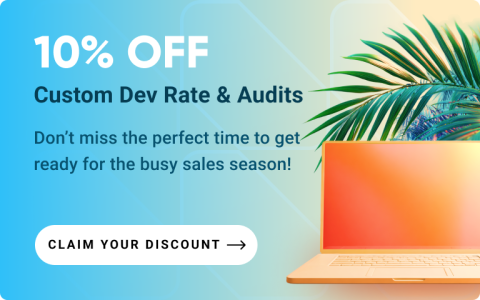

Login and Registration Form