- Knowledge Base
- Most Asked Magento-Related Questions
- How to set up UPS in Magento 2?
How to set up UPS in Magento 2?
By default, Magento 2 offers integrations with several shipping carriers. One of them is United Parcel Service. Let’s see how to configure UPS integration in Magento 2.
→ Create a flexible rate system in your e-store by using the Shipping Rules extension
Step 1. First off, make sure you have a UPS account.
Step 2. Log in to Magento 2 admin panel, and navigate to Stores > Settings > Configuration.
Step 3. In the Sales tab, click Delivery Methods.
Step 4. Open the UPS section and enable this shipping method for checkout.
Step 5. In the UPS Type field, choose what type of account do you have XML or standard.
Step 6. If you use the XML account, you need to fill in the User ID, Access License Number, and Password of your UPS account. In the Mode field, choose Live. Fill in Gateway XML URL. In the Origin of the Shipment dropdown, choose the shipping region. If needed, enable negotiated rates and enter your Shipper Number.
Step 7. If you have a standard UPS account, set Live Account to Yes, and enter the Gateway URL.
Step 8. In the Title field, enter the name of this shipping option that will be displayed on the frontend.
Step 9. In the Packages Request Type, choose between the Use origin weight (few requests) and Divide to equal weight (one request) options.
Step 10. Then, specify the type of packaging in the Container field.
Step 11. Set the Weight Unit to LBS or KGS option.
Step 12. In the Destination Type dropdown, choose Residential if you work in the B2C market and Commercial if you work in the B2B market.
Step 13. Next, enter the minimum and maximum package weights and choose the available Pickup Method.
Step 14. If you want to charge the handling fee, set up the following fields:
- Calculate Handling Fee to set calculation method;
- Handling Applied to determine how the fee should be applied for every order or every package;
- Handling Fee to specify the amount of fee.
Step 15. Next, specify what UPS shipping methods are available in Magento 2 store:
Step 16. If you want to enable free shipping, configure the Free Method and Free Shipping Amount Threshold fields.
Step 17. Customize the Displayed Error Message.
Step 18. In the Ship to Applicable Countries field, choose where you can ship the parcel:
Step 19. Next, specify if you want to display the shipping method if it’s not applicable.
Step 20. Enable the error logging by setting the Debug field to yes.
Step 21. Enter the Sort Order and save the changes.
If the UPS shipping is not working in your Magento 2 store, double-check your User ID, Access License Number, Password, and Gateway URL. Also, make sure that your shipping origin address is complete. For this, go to Stores > Settings > Configuration > Sales > Shipping Settings > Origin and set up the right address.









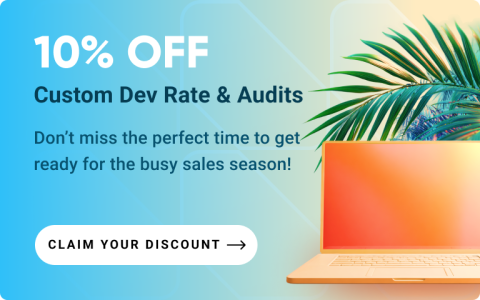



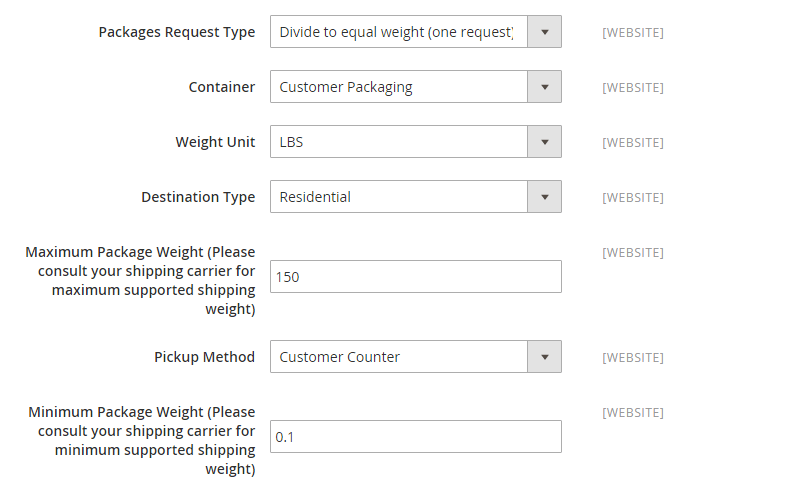




Login and Registration Form