- Knowledge Base
- Most Asked Magento-Related Questions
- Is Magento 2 backend not working? Solutions for 3 main issues
Is Magento 2 backend not working? Solutions for 3 main issues
When installing Magento 2 extensions you can see the Magento connect 404 Error Page Not Found, as Magento 2 Admin Panel (backend) is not working. You can face the issue that Magento 2 admin returns 404 'Page not found' error using NGINX/PHP 7.
If you have no technical skills but need to install an extension today, use our installation service for just $59.
Magento 2 admin page not found
Issue #1: the result of installing or updating
You can see the Magento 404 after install in the following cases:
- installing a new extension;
- upgrading extension;
- applying Magento 2 core or extensions patch.
Solution #1: to fix the Magento 2 404 after install, you need to flush Magento 2 cache
via the Command line
Type in the next command to your Command line:
php bin/magento cache:clean
rm -rf var/cache/*
rm -rf var/generation/*
rm -rf generated/* (for magento 2.2.x)
Issue: the compilation hasn’t been restarted
When installing a new extension in production mode you may forget to restart the compilation. As a result, the Magento 2 backend is not working.
Solution: reset the production mode again via the Command line
- Use the command to check if the production mode is activated:
php bin/magento deploy:mode:show
- If the currently applied mode is production, run the command:
php bin/magento deploy:mode:set production
to set the mode once again and reset everything from the start.
Issue: an incorrect admin URL
In some cases admin users can apply an incorrect URL to the Admin panel and get the Magento 2 cannot access admin issue with "not found error". For instance, you can use https://magento.com/backend instead of https://magento.com/admin.
Solution: learn the admin URL via the Command line
Run the next command to learn a correct URL leading to the Admin Panel:
php bin/magento info:adminuri
Learn more about Magento 2 Admin URL change.
Issue #2: the permission role is set incorrectly
Due to this issue, you may receive such error in the Magento 2 backend as 404 Error or Page not found error.
Solution #2: to fix the issue with pages in Magento 2 not working after installation, you need reset the permission role of your administrator
Go to the Admin Panel> Systems> Permission> User Roles:
- Select the role name that needs to be edited, e.g.: ‘Administrators’;
- Switch to the ‘Role Resources’ menu:
- Set the ‘Resource Access’ to ‘All’;
- Save the role and clear Magento 2 cache after the settings are completed.
Issue #3: just-out installation on Ubuntu, CentOS, Debian…
In this case the ‘Not Found’ message is displayed on the frontend when you try to access a page.
Solution #3: edit the configuration file
E.g.: Ubuntu file /etc/apache2/apache2.conf
- use the command:
sudo vi /etc/apache2/apache2.conf
- change the piece of code:
<Directory /var/www/>
Options Indexes FollowSymLinks
AllowOverride None
Require all granted
</Directory>
- for this one:
<Directory /var/www/>
Options Indexes FollowSymLinks
AllowOverride All
Require all granted
</Directory>
- use the command to restart Apache:
sudo service apache2 restart.
According to the statistics, you may find helpfull the following question about magento installation on ubuntu.
















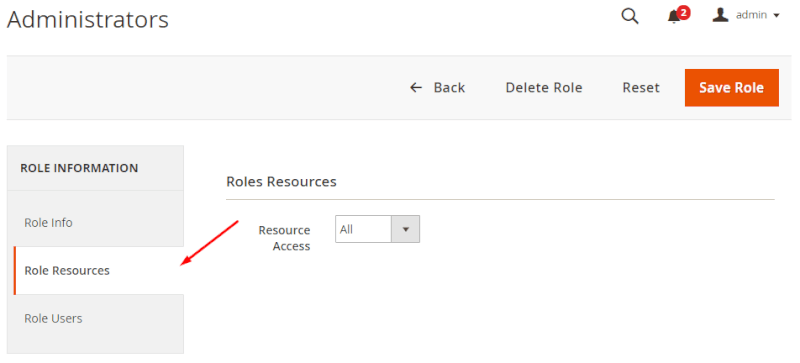
Login and Registration Form