- Knowledge Base
- Most Asked Magento-Related Questions
- How to add delivery date to the checkout page in Magento 2?
How to add delivery date to the checkout page in Magento 2?
To add a delivery date to order in Magento 2, you will need to develop a custom module or use a 3-party solution like our Delivery Date extension.
With this extension, you can modify delivery intervals, notify your customers about upcoming deliveries, and set up minimal delivery intervals by product to improve the shopping experience for your users.
Follow these steps to add a delivery date to the Magento 2 checkout page:
Step 1. Navigate to Stores > Configuration > Delivery Date.
Step 2. Expand Delivery Date section:
Step 3. Here you will see configurable options of the delivery date:
- Define the Date Format.
- Set Yes in the Is Required section to notice your customers that delivery info must be fulfilled.
- Choose Yes in the Set Default Value section to indicate a pre-selected delivery date on the front.
- Identify the Default Value:
- 0 - the closest available date
- 1 - the next date after the order creation
- 2 means the second day after the order is created, etc.
- Chose the document you want delivery info to be Included into.
- Choose the backend pages for the delivery info to be Displayed On.
- You can write a message for a customer in the Field Note section. It will be shown for the time until a customer selects the hours.
- You can define the group of customers to be provided the choice of the delivery date in theShow for Selected Customer Groups Only section. Choose Yes if you want the Customer Groups section to appear.
- Show for Selected Shipping Methods Only section works as the previous section.
You can find other configurable options of the extension in the user guide.
Why do you need to add a delivery date to checkout in Magento 2?
You can add a delivery date to checkout in Magento 2 feature to enhance the customer experience and efficiency of the store by displaying the delivery date on the checkout pages. Customers will be able to choose a suitable shipment date and receive delivery messages.
Try the Elasticsearch Extension
Enhance your Magento 2 store's search capabilities with Amasty's Elasticsearch Extension. This powerful tool improves search accuracy and speed, helping your customers find products more easily. Experience seamless integration and increased conversion rates by upgrading your store's search functionality today!









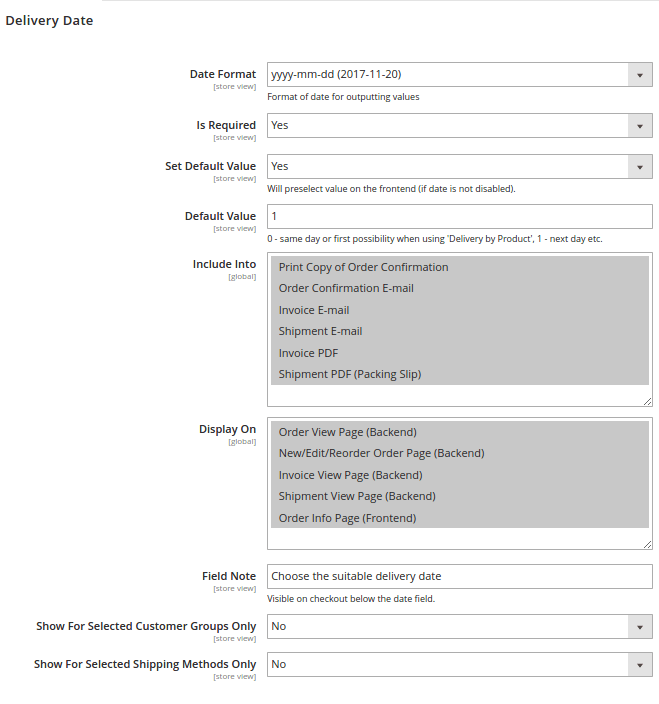
Login and Registration Form