- View All Magento 2 Extensions
-
 Hyva Theme Extensions (165) HOT Custom Form Social Login Google Analytics 4 with GTM
Hyva Theme Extensions (165) HOT Custom Form Social Login Google Analytics 4 with GTM -
 Hyva Checkout Ready (142) Out of Stock Notification Order Attributes Gift Card Pro
Hyva Checkout Ready (142) Out of Stock Notification Order Attributes Gift Card Pro -
 Navigation & Search (21) Improved Layered Navigation TOP Mega Menu Pro Elastic Search
Navigation & Search (21) Improved Layered Navigation TOP Mega Menu Pro Elastic Search -
 Catalog Management (34) Product Feed Improved Sorting Shop by Brand
Catalog Management (34) Product Feed Improved Sorting Shop by Brand -
 Checkout (26) One Step Checkout Pro TOP Order Editor NEW Customer Attributes
Checkout (26) One Step Checkout Pro TOP Order Editor NEW Customer Attributes -
 Compliance (8) Cookie Consent $30 OFF GDPR Pro Omnibus Price Tracker
Compliance (8) Cookie Consent $30 OFF GDPR Pro Omnibus Price Tracker -
 Shipping (19) Shipping Rules Shipping Table Rates Store Pickup with Locator
Shipping (19) Shipping Rules Shipping Table Rates Store Pickup with Locator -
 SEO (29) SEO Toolkit Pro Google Indexing API Google Page Speed Optimizer Pro
SEO (29) SEO Toolkit Pro Google Indexing API Google Page Speed Optimizer Pro -
 Promotions (44) Free Gift TOP Special Promotions Pro Automatic Related Products
Promotions (44) Free Gift TOP Special Promotions Pro Automatic Related Products -
 Images & Media (15) Product Labels Promo Banners Product Attachments
Images & Media (15) Product Labels Promo Banners Product Attachments -
 Sales & Marketing (13) Abandoned Cart Email Reward Points RMA
Sales & Marketing (13) Abandoned Cart Email Reward Points RMA -
 B2B Products (27) B2B E-commerce Premium Suite Import and Export Premium B2B Company Account
B2B Products (27) B2B E-commerce Premium Suite Import and Export Premium B2B Company Account -
 AI-Powered Extensions (6) Blog Pro ChatGPT AI Content Generator Google Automated Discounts
AI-Powered Extensions (6) Blog Pro ChatGPT AI Content Generator Google Automated Discounts -
 Free Magento 2 Extensions (7) Google Page Speed Optimizer Recently Viewed Products Mega Menu
Free Magento 2 Extensions (7) Google Page Speed Optimizer Recently Viewed Products Mega Menu -
 Support Packs
Support Packs -
 Research Product Demand (56)
Research Product Demand (56)
- View All Services
- High-Demand Services (4) TOP Magento Custom Development 10% OFF Magento Optimization Magento 2 Upgrade Service Custom Website Development Services
- Magento Development Services (18) Magento Website Development Magento Mobile App Development Magento Integration Service Magento SEO Services Magento Outsourcing Services Adobe App Builder Development NEW
- Hyva Development Services (3) HOT Hyva Theme Development Hyva Theme Migration Hyva Theme Customization
- Audits (4) 10% OFF Magento Performance Audit Website UI/UX Audit Magento Code Audit Magento SEO Audit
- Mobile App Development Services (4) iOS App Development Android App Development Cross-Platform App Development
- Migration Services (4) Magento 1 to 2 Migration Magento to Shopify Migration Shopify to WooCommerce Migration WooCommerce to Shopify Migration
- Managed Services (4) E-commerce Managed Services Managed Security Services Magento Managed Services
- Magento Maintenance Services (6) Magento 2 Support and Maintenance Installation Service Magento Security Patch Installation Magento Server Configuration and Migration
- Shopify Services (11) HOT Custom Shopify Theme Development Shopify App Development Shopify Speed Optimization Shopify Custom Import Set Up Shopify Store Shopify Integration
- E-Commerce Services (6) E-commerce Site Development Service Pricing Models E-commerce Website Redesign E-commerce QA testing
- Magento® 2 Extensions 260
- View All Magento 2 Extensions
-
 Hyva Theme Extensions (165) HOT
Hyva Theme Extensions (165) HOT -
 Hyva Checkout Ready (142)
Hyva Checkout Ready (142) -
 Navigation & Search (21)
Navigation & Search (21) -
 Catalog Management (34)
Catalog Management (34) -
 Checkout (26)
Checkout (26) -
 Compliance (8)
Compliance (8) -
 Shipping (19)
Shipping (19) -
 SEO (29)
SEO (29) -
 Promotions (44)
Promotions (44) -
 Images & Media (15)
Images & Media (15) -
 Sales & Marketing (13)
Sales & Marketing (13) -
 B2B Products (27)
B2B Products (27) -
 AI-Powered Extensions (6)
AI-Powered Extensions (6) -
 Free Magento 2 Extensions (7)
Free Magento 2 Extensions (7) -
 Support Packs
Support Packs -
 Research Product Demand (56)
Research Product Demand (56)
- Services 71 High-Demand Services (4) TOP Magento Custom Development 10% OFF Magento Optimization Magento 2 Upgrade Service Custom Website Development ServicesMagento Development Services (18) Magento Website Development Magento Mobile App Development Magento Integration Service Magento SEO Services Magento Outsourcing Services Adobe App Builder Development NEWHyva Development Services (3) HOT Hyva Theme Development Hyva Theme Migration Hyva Theme CustomizationAudits (4) 10% OFF Magento Performance Audit Website UI/UX Audit Magento Code Audit Magento SEO AuditMobile App Development Services (4) iOS App Development Android App Development Cross-Platform App DevelopmentMigration Services (4) Magento 1 to 2 Migration Magento to Shopify Migration Shopify to WooCommerce Migration WooCommerce to Shopify MigrationMagento Maintenance Services (6) Magento 2 Support and Maintenance Installation Service Magento Security Patch Installation Magento Server Configuration and Migration
- Support
- Shopify Apps
-
 Special Offers
Special Offers - Loyalty Programs
- Blog
- Case Studies
- FAQ
- Knowledge Base /
- Most Asked Magento-Related Questions /
- How to add demo store notice to your Magento store?
How to add demo store notice to your Magento store?
Sometimes you need to test your Magento 2 shop in the demo mode. But how to make it clear for visitors that you don’t take orders yet? Magento has a built-in notification that you can enable on your frontend:
This is a demo store. Any orders placed through this store will not be honored or fulfilled.
Below we will consider how you can enable or disable the Magento demo store in Magento 2.
Step 1. Log into your Admin Panel.
Step 2. Navigate to Content and select Configuration in the Design block.
Step 3. On the Design Configuration grid, find the needed store view and click on the Edit button.
Step 4. On the opened page, find the HTML Head tab in the Other Settings block and expand it.
Step 5. Scroll to the bottom and find the Display Demo Store Notice line and choose Yes in the dropdown.
Step 6. Don’t forget to save the changes.
To disable demo store notice in your Magento 2, make the same steps, but select No in the Display Demo Store Notice dropdown.
After these changes, you need to clear your browser cache, and you will see the standard notification that your store in in the demo mode on your frontend.
Note: learn what browser cache is, how it works, why you need to enable it for your store, and how to do it from our blog post: Speed up your Magento store: leverage browser caching.
Try the Elasticsearch Extension

Enhance your Magento 2 store's search capabilities with Amasty's Elasticsearch Extension. This powerful tool improves search accuracy and speed, helping your customers find products more easily. Experience seamless integration and increased conversion rates by upgrading your store's search functionality today!

Didn’t you find the answer to your question? We are always happy to help you out.
We use cookies to help improve our services, make personal offers, and enhance your experience. If you do not accept optional cookies below, your experience may be affected. If you want to know more, please read the Cookie Policy
Please select and accept your Cookies Group
| Cookie Name | Cookie Provider | Cookie Description | Cookie Lifetime | Cookie Type |
|---|---|---|---|---|









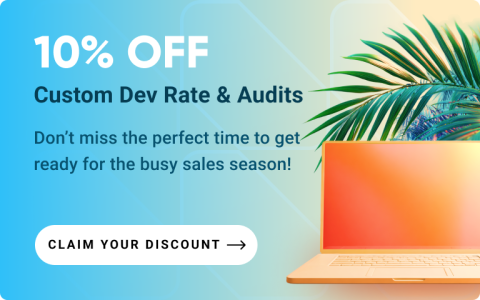

Login and Registration Form