- Knowledge Base
- Most Asked Magento-Related Questions
- How to configure Magento 2 Catalog permissions?
How to configure Magento 2 Catalog permissions?
What are the Magento 2 Catalog permissions?
Magento 2 Catalog permissions can be set for specific groups of clients, or completely limited. Using them, you can control the display of product prices and determine which groups of customers will be allowed to add products to the cart, as well as specify a landing page.
Configuring Magento 2 Category permissions
Follow these steps to configure Magento 2 Category permissions:
Step 1. On the Admin sidebar, go to Stores > Settings > Configuration.
Step 2. Expand the Catalog section and choose Catalog settings.
Step 3. Open the Category Permissions settings.
Step 4. Set the Enable setting to Yes.
Step 5. Choose the needed option in the Allow Browsing Category setting and, depending on your choice, configure one of the following options: Customer Groups or Landing Page.
Step 5. Set the Allow Adding to Cart setting to Yes, for Specified Customer Groups to allow only members of specific customer groups to put category products into the shopping cart.
Step 6. After that set Customer Groups that will be allowed to add products from the category to the cart.
Step 7. In the Disallow Catalog Search setting choose the needed customer group.
Step 8. Save Config.
Step 9. Click the Cache Management link in the system message and follow the instructions.
→ Manage your tags and track customer behavior efficiently with Google Tag Manager for Magento 2.
Applying category permissions
Now you need to apply category permissions. To do this, follow the steps:
Step 1. Navigate to Catalog > Categories on the Admin sidebar.
Step 2. Select the target category.
Step 3. Open Category Permissions and click New Permission to create a new one. After that select the appropriate Website and Customer Group and set individual permissions.
Step 4. Save the changes.
Easily manage prices and catalog visibility for specific customer groups to meet the needs of each segment and improve customer service with the Customer Group Catalog extension.









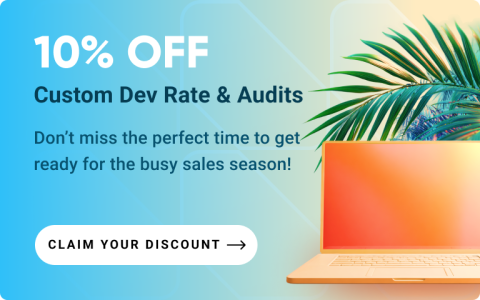



Login and Registration Form