- Knowledge Base
- Most Asked Magento-Related Questions
- How to enable/disable modules list in magento 2
How to enable/disable modules list in magento 2
Helpful hint: say, you start planning the migration to M1. Then, the list of extensions will help you find the analogs for M2 much faster. However, unfortunately, not all Magento 2 extensions provide the same set of features as the M1 predecessors had. To save time and efforts, we offer you to hire us for the migration job. We know our product and can pick up necessary functionality much faster than any of your tech specialists. Moreover, we can fulfill any customizations for your upgraded M2 store, including the development of mobile applications for iOS and Android.
How to display Magento 2 module list?
If there is a need to find a complete list of modules installed on your Magento 2, follow the steps:
- In Magento to get a module names list you need to log in to your Magento 2 installation root folder: use SSH via Terminal or Putty.cd;
- Use the Magento 2 enabled modules command: php bin/magento module:status to see a list of Magento 2 all enabled / disabled modules:
Enable/ disable or uninstall modules in Magento 2
All the currently available modules (Magento-provided, 3rd-party modules) can be enabled or disabled. You should keep in mind definite modules are dependent on other modules. In this case, you won’t manage to enable or disable such Magento 2 plugins. Besides, there are conflicting modules that can’t be enabled at the same time. Click to follow the link and get additional information.
To find the dependencies of a module see the require field in the composer.json file for each module. To see conflicts of a module go to its conflict field in the composer.json files.
- To enable a module use the command:
php bin/magento module:enable Schogini_Firstdataglobalgateway
- To disable a Magento 2 module from the command line, use the command:
php bin/magento module:disable Schogini_Firstdataglobalgateway
- To uninstall and remove a Magento 2 module use the next command:
php bin/magento module:uninstall Schogini_Firstdataglobalgateway
To learn how to completely uninstall an extension see here.
Update the database
Having enabled one or several modules, use the next command to update the database: magento setup:upgrade.
***************************
Test:












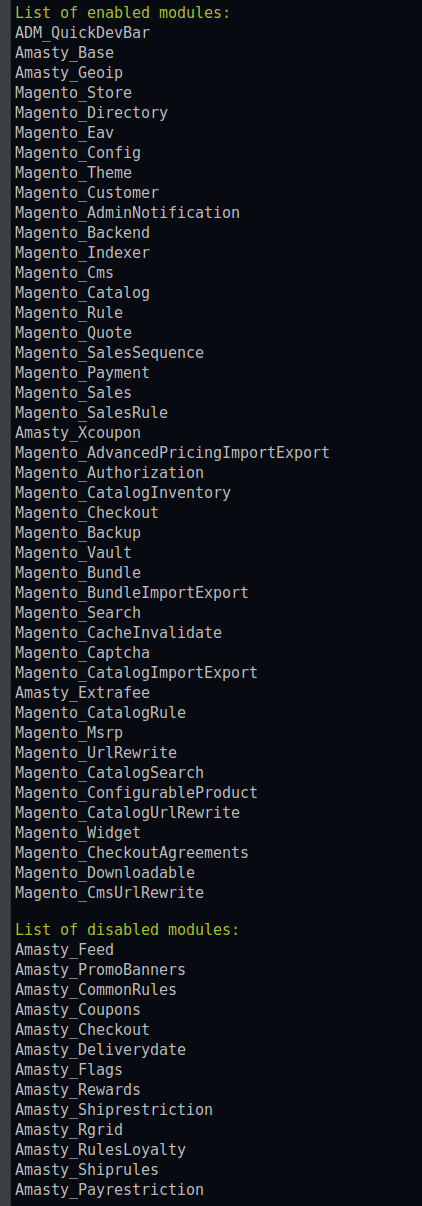

Login and Registration Form