- Knowledge Base
- Purchasing Questions
- How to completely uninstall the extension?
How to completely uninstall the extension?
Quite a few users run into problems with deleting Magento extensions. All you need is to follow the pain-free guide:
Turn attention to installation method in use
There are at least 4 main ways:
- Manually via archive file;
- Magento Connect Manager via key from Connect/Marketplace;
- Magento Connect Manager via archive file;
- Installations of extensions for Magento 2 via Composer.
The way you’ve downloaded and installed the extension predetermines the method of its uninstallation (either manual or via Magento Connect Manager).
How to remove Magento extension manually?
Step 1: The module should be disabled in this file:
/app/etc/modules/<your_module>.xml;
<active>true</active> is to be changed for <active>false</active>;
Step 2: In case there is any dependent MySQL table, remove them;
Step 3: Then remove the config record for the module you want to delete from the core_resource table in the database;
Step 4: Cut out the <project_root>/var/cache folder;
Step 5: Refresh the home page of the website. The extension has been successfully removed now!
How to remove Magento extension via Magento Connect Manager?
Step 1: Log in to your Magento Registration Panel:
Step 2: Choose Magento Connect Manager:
Step 3: You need to find and choose ‘Uninstall’ from the dropdown menu of a required module and then click ‘Commit Changes’:
The module has been well uninstalled!
To track all admin users actions including installation/uninstallation of modules, use Magento audit log.
How to uninstall Magento 2 module manually?
If you have an odd extension on your Magento 2, uninstall the module manually following the steps below.
Step 1: Connect to the root of your Magento 2 installation (the folder contains the extension folder) via SSH. Check the list of modules and their enable/disable statuses using the command:
php bin/magento module:status
Step 2: Once the needed module is found, apply the commands to disable it:
php bin/magento module:disable <ExtensionProvider_ExtensionName> --clear-static-content
php bin/magento setup:upgrade
Step 3: Remove the module files using the command:
cd app/code/<ExtensionProvider>/
rm -rf <ExtensionName>
Please, note that if you use several extensions from the same provider, you are risking to remove the shared module (or dependency pack), which serves as a base for all the extensions from the provider. So, make sure the extension is not shared.
Step 4: Refresh the website home page. Now the Magento 2 uninstall module process is completed successfully!
→ Make quoting simple and efficient with the Request a Quote extension for Magento 2.
How to remove Magento 2 extensions via Composer?
Magento 2 extensions removal requires the same steps as the update. All you need is to change the ‘update’ command for the ‘remove’ one. See more details in the User Guide.
P.S. Something went wrong? Contact our support team.
Helpful hint: having tried to install and set up a mod independently but failed to produce the desired result? Don’t despair, substitute the product for any other from our catalog and add our installation service (you can even buy it for the store credits charged to your account). Our team of developers will make the work for you taking into account all the must-have features and customizations of your store.
Don't wait for big sales - save up to 20% on our special offers! Pick your deal →












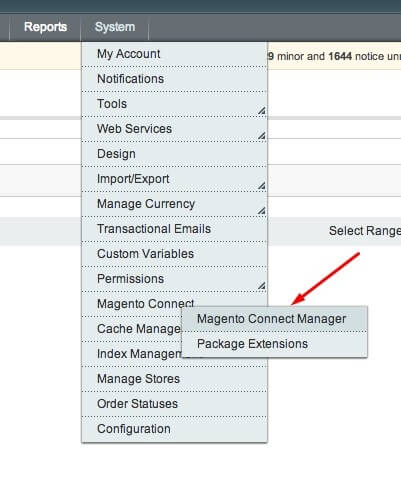


Login and Registration Form