- View All Magento 2 Extensions
-
 Hyva Theme Extensions (165) HOT Custom Form Social Login Google Analytics 4 with GTM
Hyva Theme Extensions (165) HOT Custom Form Social Login Google Analytics 4 with GTM -
 Hyva Checkout Ready (141) Out of Stock Notification Order Attributes Gift Card Pro
Hyva Checkout Ready (141) Out of Stock Notification Order Attributes Gift Card Pro -
 Navigation & Search (21) Improved Layered Navigation TOP Mega Menu Pro Elastic Search
Navigation & Search (21) Improved Layered Navigation TOP Mega Menu Pro Elastic Search -
 Catalog Management (34) Product Feed Improved Sorting Shop by Brand
Catalog Management (34) Product Feed Improved Sorting Shop by Brand -
 Checkout (26) One Step Checkout Pro TOP Order Editor NEW Customer Attributes
Checkout (26) One Step Checkout Pro TOP Order Editor NEW Customer Attributes -
 Compliance (8) Cookie Consent $30 OFF GDPR Pro Omnibus Price Tracker
Compliance (8) Cookie Consent $30 OFF GDPR Pro Omnibus Price Tracker -
 Shipping (19) Shipping Rules Shipping Table Rates Store Pickup with Locator
Shipping (19) Shipping Rules Shipping Table Rates Store Pickup with Locator -
 SEO (29) SEO Toolkit Pro Google Indexing API Google Page Speed Optimizer Pro
SEO (29) SEO Toolkit Pro Google Indexing API Google Page Speed Optimizer Pro -
 Promotions (44) Free Gift TOP Special Promotions Pro Automatic Related Products
Promotions (44) Free Gift TOP Special Promotions Pro Automatic Related Products -
 Images & Media (15) Product Labels Promo Banners Product Attachments
Images & Media (15) Product Labels Promo Banners Product Attachments -
 Sales & Marketing (13) Abandoned Cart Email Reward Points RMA
Sales & Marketing (13) Abandoned Cart Email Reward Points RMA -
 B2B Products (27) B2B E-commerce Premium Suite Import and Export Premium B2B Company Account
B2B Products (27) B2B E-commerce Premium Suite Import and Export Premium B2B Company Account -
 AI-Powered Extensions (6) Blog Pro ChatGPT AI Content Generator Google Automated Discounts
AI-Powered Extensions (6) Blog Pro ChatGPT AI Content Generator Google Automated Discounts -
 Free Magento 2 Extensions (7) Google Page Speed Optimizer Recently Viewed Products Mega Menu
Free Magento 2 Extensions (7) Google Page Speed Optimizer Recently Viewed Products Mega Menu -
 Support Packs
Support Packs -
 Research Product Demand (56)
Research Product Demand (56)
- View All Services
- High-Demand Services (4) TOP Magento Custom Development 10% OFF Magento Optimization Magento 2 Upgrade Service Custom Website Development Services
- Magento Development Services (19) Magento Website Development Magento Mobile App Development Magento Integration Service Magento SEO Services Magento Outsourcing Services Adobe App Builder Development NEW
- Hyva Development Services (3) HOT Hyva Theme Development Hyva Theme Migration Hyva Theme Customization
- Audits (4) 10% OFF Magento Performance Audit Website UI/UX Audit Magento Code Audit Magento SEO Audit
- Mobile App Development Services (4) iOS App Development Android App Development Cross-Platform App Development
- Migration Services (4) Magento 1 to 2 Migration Magento to Shopify Migration Shopify to WooCommerce Migration WooCommerce to Shopify Migration
- Managed Services (4) E-commerce Managed Services Managed Security Services Magento Managed Services
- Magento Maintenance Services (6) Magento 2 Support and Maintenance Installation Service Magento Security Patch Installation Magento Server Configuration and Migration
- Shopify Services (11) HOT Custom Shopify Theme Development Shopify App Development Shopify Speed Optimization Shopify Custom Import Set Up Shopify Store Shopify Integration
- E-Commerce Services (6) E-commerce Site Development Service Pricing Models E-commerce Website Redesign E-commerce QA testing
- Magento® 2 Extensions 260
- View All Magento 2 Extensions
-
 Hyva Theme Extensions (165) HOT
Hyva Theme Extensions (165) HOT -
 Hyva Checkout Ready (141)
Hyva Checkout Ready (141) -
 Navigation & Search (21)
Navigation & Search (21) -
 Catalog Management (34)
Catalog Management (34) -
 Checkout (26)
Checkout (26) -
 Compliance (8)
Compliance (8) -
 Shipping (19)
Shipping (19) -
 SEO (29)
SEO (29) -
 Promotions (44)
Promotions (44) -
 Images & Media (15)
Images & Media (15) -
 Sales & Marketing (13)
Sales & Marketing (13) -
 B2B Products (27)
B2B Products (27) -
 AI-Powered Extensions (6)
AI-Powered Extensions (6) -
 Free Magento 2 Extensions (7)
Free Magento 2 Extensions (7) -
 Support Packs
Support Packs -
 Research Product Demand (56)
Research Product Demand (56)
- Services 72 High-Demand Services (4) TOP Magento Custom Development 10% OFF Magento Optimization Magento 2 Upgrade Service Custom Website Development ServicesMagento Development Services (19) Magento Website Development Magento Mobile App Development Magento Integration Service Magento SEO Services Magento Outsourcing Services Adobe App Builder Development NEWHyva Development Services (3) HOT Hyva Theme Development Hyva Theme Migration Hyva Theme CustomizationAudits (4) 10% OFF Magento Performance Audit Website UI/UX Audit Magento Code Audit Magento SEO AuditMobile App Development Services (4) iOS App Development Android App Development Cross-Platform App DevelopmentMigration Services (4) Magento 1 to 2 Migration Magento to Shopify Migration Shopify to WooCommerce Migration WooCommerce to Shopify MigrationMagento Maintenance Services (6) Magento 2 Support and Maintenance Installation Service Magento Security Patch Installation Magento Server Configuration and Migration
- Support
- Shopify Apps
-
 Special Offers
Special Offers - Loyalty Programs
- Blog
- Case Studies
- FAQ
- Knowledge Base /
- Special Promotions /
- How to use "Buy X Get Y - Fixed Price: Buy X get Y for $9.99" action
How to use "Buy X Get Y - Fixed Price: Buy X get Y for $9.99" action
To enable the ‘Fixed Price: Buy X get Y for $9.99’ action of the Special Promotions extension, follow the instructions below.
The ‘fixed price’ action implies that the ‘Y’ product is discounted to a fixed price and sold when the predefined ‘X’ ones are purchased. In this case, if a customer purchases 3 cameras, he/she can buy any camera tripod for just $100.
How to configure the ‘Fixed Price: Buy X get Y for $9.99’ action?
- Go to the Admin Panel>Promotions>Shopping Cart Price Rules (click ‘Add New Rule’ button) >Actions;
- Select ‘Percent Discount: Buy X get Y Free’ for the ‘Apply’ field;
- Configure the ‘Number of Y Products’ setting to identify the number of ‘Y’ items that will receive a discount;
- Apply ‘Number of X Products’ setting to define the number of ‘X’ items. If you set 1 here, it means a customer will have to buy at least 1 ‘X’ items to get the ‘Y’ one for a fixed price;
- Go to the conditions section of the ‘Actions’ tab to point out ‘X’ items, by which the discount is triggered. As an example, we indicated that ‘X’ items should be from category with ID 18 (Eyeglasses);
- Indicate to which categories the discounted items (Y items) will belong in the ‘Promo Categories’ field;
- Besides, you can define SKUs of the individual products to which the discount should be applied (these are Y items as well). If you choose both categories and SKUs here, the discount will be applied for both items and products from the categories.
Make sure ‘X’ items differ from ‘Y’ items.
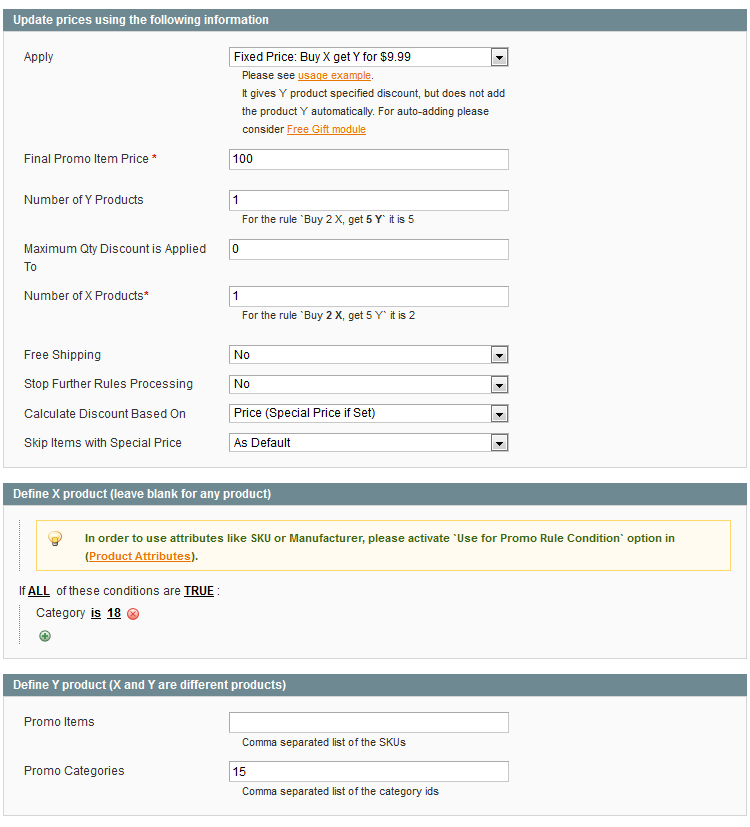
And here's the result for the rule above
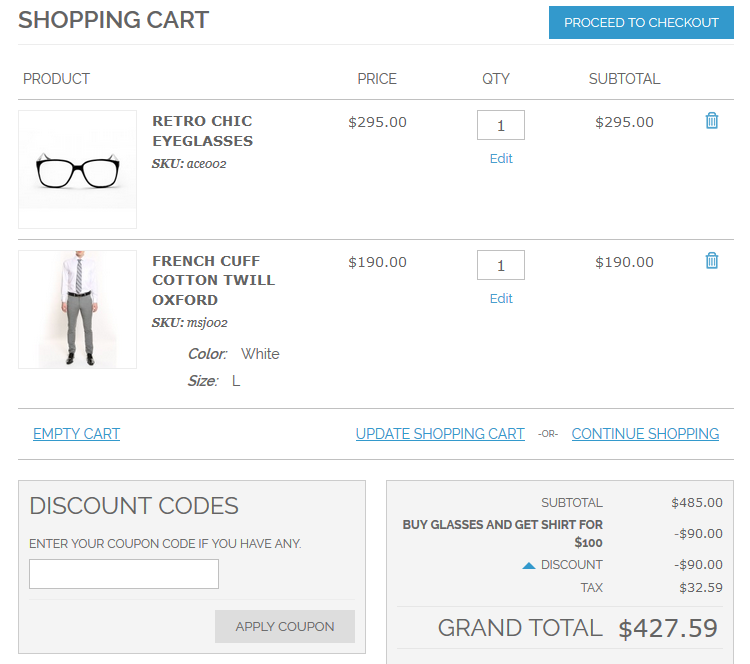
See more details on Special Promotions page
Didn’t you find the answer to your question? We are always happy to help you out.
We use cookies to help improve our services, make personal offers, and enhance your experience. If you do not accept optional cookies below, your experience may be affected. If you want to know more, please read the Cookie Policy
Please select and accept your Cookies Group
| Cookie Name | Cookie Provider | Cookie Description | Cookie Lifetime | Cookie Type |
|---|---|---|---|---|









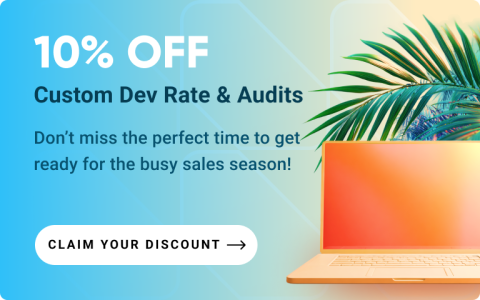

Login and Registration Form