- Knowledge Base
- Most Asked Magento-Related Questions
- How to configure bulk actions in Magento?
How to configure bulk actions in Magento?
What are Magento bulk actions for?
Magento 2 Commerce functionality allows you to set up action logs and track what changes were made by your admins. Also, you can get information about all the bulk actions like price changes done in your store. Below you will find more info on Magento bulk actions.
Warning: The settings below are available for Magento 2 Commerce only.
→ Using Magento 2 Open Source? Track your admins’ activity with the Admin Actions Log extension.
How to log admin actions?
To enable this feature, do the following:
Step 1. Log in to the admin panel and navigate to Stores > Settings > Configuration.
Step 2. Open the Advanced tab and click Admin.
Step 3. In the Admin Actions Logging section, you will see the list of actions that you can log:
Select the needed checkboxes to enable logging for this action.
Step 4. Save the changes.
After this, you will be able to see the detailed report by the path System > Actions Logs > Report.
How to configure and check bulk actions?
→ Extend the list of available bulk actions by using our Mass Product Actions plugin
Step 1. Log in to the admin panel and navigate to Stores > Settings > Configuration.
Step 2. Next, open the Advanced tab and click System.
Step 3. In the Bulk Actions section, fill in the Days Saved in Log field to set up how long system should keep records about bulk actions.
Step 4. Save the changes.
How to fix the Magento 2 bulk actions not starting issue?
To see the report about specific bulk action, do the following:
Step 1. Navigate to System > Actions Logs > Bulk Actions.
Step 2. Find the needed record on the grid.
Step 3. In the Action column, choose Details.
If face troubles with bulk actions, for example, they are not starting, please check your cron settings. See how to configure cron in the official documentation.









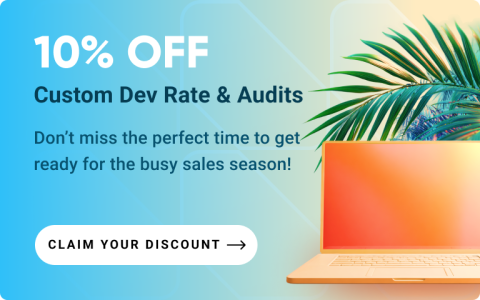




Login and Registration Form