- Knowledge Base
- Most Asked Magento-Related Questions
- How to configure Shipping Methods for Magento 2?
How to configure Shipping Methods for Magento 2?
In this article, we would like to give you a full-fledged guide on how to configure or restrict Magento 2 custom shipping methods, for example, if you need to make the Magento USPS shipping setup.
In Magento, you can choose from several shipping methods as well as carriers. Default shipping methods in Magento 2:
Table Rates
In-Store Delivery
Flat Rate
Dimensional Weight
Third-party delivery providers:
Table Rates
UPS
USPS (Read about Magento USPS and API)
FedEx
DHL
But before you set up the shipping rules you need, first of all, go to the Admin Panel of your store and then to the Stores->Configuration section.
Then, please, navigate to Sales -> Shipping Settings and add your store’s information:
1. Magento 2 free shipping method
One of the best ways to stop customers’ hesitation to buy or not is to offer free shipping. Now it’s easy to do by setting the rule to add free shipping automatically if an order meets a condition you choose. For example, you want to make such changes in Magento 2 that will add a free shipping method for orders that are more than 50$. Thus, all customers who made orders over $50 could get a free shipping coupon. Let's see what do you need to do in Magento 2 to create a shipping method.
To create free Magento 2 shipping method rules you need to follow the next steps.
1) Configure free shipping rules
Firstly, in Magento 2 to create new shipping method, go to Store -> Configuration -> Sale -> Shipping Methods
Open ‘Free Shipping’ menu.
Set ‘Yes’ at ‘Enabled’ box in Magento 2 to add new shipping method.
Fill in Title box (the name of the shipping method viewed by your customers)
Fill in Method name - the name of the shipping method
Set minimum order amount to get free shipping
Set Displayed Error Message that will appear when the method is not available.
Choose a suitable value in Ship to Applicable Countries box:
All Allowed Countries - free shipping will be available to any country specified in your store configuration.
Specific Countries - select countries manually where customers can use free shipping.In Sort Order box you can set the position of free shipping options in the shipping methods list. For example:1, 2, 3..or etc.
Click ‘Save’ to apply your configuration.
2) Carrier configuration setting
There are numerous Package Delivery Companies you could choose for handling your shipping. One of the largest is United Parcel Service (or UPS). To configure its shipping method, click on the ‘UPS label’ and you will be presented with the following options:
Enabled for Checkout - select ‘Yes’ to add the UPS Shipping Method to Magento 2
UPS Type - United Parcel Service is set by default. Select United Parcel Service XML (requires UPS account) if you want to have the most precisive shipping rates.
Live account - select ‘Yes’ to confirm that the account is active
Gateway URL - this URL connects your Magento 2 Store with the UPS shipping calculator and service
Title -Magento 2 custom shipping method title
Packages Request Type - if you send UPS weight measures for each product of an order separately, select the ‘User Origin Weight option’. If not - ‘Divide to equal weight’.
Container - select order packaging (If you are not sure what container to use from the options provided - choose ‘customer packaging’ )
Weight Unit - select the Weight Unit which your store uses (LBS or KGS)
Destination Type - ‘Residential’ if you are supplying average customers, ‘Commercial’ - whole businesses.
Maximum Package Weight - the maximum weight an order can have to be sent by this method (150 LBS is the limit)
Pickup Method - if you have setup an agreement with UPS to come and pick packages daily, select it here from the drop-down menu. If you want to drop the packages in the nearest UPS office choose ‘Customer Counter’.
Minimum Package Weight - the minimum shipping weight for a package.
Calculate Handling Fee - choose either a flat fixed fee or a percentage fee
Handling Applied - you can choose the handling fee to be applied per order or per package (we recommend per order).
Allowed Methods - select the Shipping Methods you wish to have been available.
Free Method - here you can select a Method and make it Free of Charge. Some companies offer slower shipping that is free (7-14 days). you can select any of the methods in the list, but ‘Ground’ is the most commonly used.
Free Shipping Amount Threshold - if you want to enable free shipping after a certain amount of money spend on an order, enable this and specify the amount.
Displayed Error Message - if the customer is not eligible for this shipping method, he will see this message as an error
Ship to Applicable Countries - select countries for which you would like to use this shipping method
Show Method if Not Applicable - we recommend you to keep this method hidden if the method is not applicable to a customer.
Debug - to Debug this method, select ‘Yes’.
Sort Order - if more than one shipping method is selected, set the displaying order of the method ( 0 - it’ll be displayed at the top, 1 - lower, etc.)
Hit the Save Configuration button located at the top-right corner of the page, when you have finished configuring the shipping method.
2. Magento 2 Flat Rate Shipping
In Magento 2 flat rate shipping is a fixed option for customers, in this way, the charge can be predefined for each product or order.
To set this shipping method go to Store -> Configuration -> Sale -> Shipping method -> Flat rate.
Set ‘Enable’ to Yes.
Fill in Title for your ‘Flat rate method’.
Fill in ‘Method Name’.
Choose which type of multiple flat rate shipping you prefer: Per order or Per item.
Type the price your customers will have to pay for shipping.
In ‘Calculate Handling Fee’ you can set a fixed amount or percentage amount of the shipping fee.
Make up the message to your customers when something goes wrong in Displayed Error Message.
You can apply Flat rate shipping for specific countries or for all allowed countries in ‘Ship to Applicable Countries’.
Don’t forget to click on ‘Save’ button.
3. Magento 2 Table Rate Shipping method
The table rate shipping method references a table of data to calculate shipping rates based on a combination of conditions, including:
Weight v. Destination
Price v. Destination
- Number of Items v. Destination
When customers choose an option, your store will automatically estimate the shipping fee for their order.
To set this shipping method go to Store -> Configuration -> Sale -> Shipping method -> Table rate.
1) Default Settings
Then, do the following:
1. Set ‘Enable’ to Yes.
2. Fill in Title for your ‘Table rate method’, for example.
3. Fill in ‘Method Name’ you want to appear as a label next to the calculated rate in the shopping cart.
4. In this box, you need to choose the formula that your store will use to calculate the shipping fee:
- Weight vs Destination
- Price vs Destination
- Number of item vs Destination
5. Set in the ‘Include Virtual Products in Price Calculation’ “Yes” if you want to be able to include the virtual product(s) in the calculation. Because virtual products and services have no weight, they cannot change the result of a calculation based on the Weight and Destination condition. However, virtual products can change the result of a calculation that is based on either the Price v. Destination or a Number of Items vs Destination condition.
6.Calculate Handling Fee: You can set to fixed or percent.
7. Displayed Error Message: Customize your message to customers if there are any problems.
8. Ship to Applicable Countries: You can set table rate shipping method to multiple countries by using this option, just choose which countries you want.
9. In Sort Order box you can set the position of table shipping options, for example, 0,1,2,3 or etc.
10. Save your Configurations
2) Build Table Rate Data
1. In the upper-left corner, set Store View to “Main Website,” or to any other website where the configuration applies.
2. Now the Export and Import options appear in the Table Rates section.
3. To change any of the current settings, you must first clear the “Use Default” checkbox next to the field.
4. Tap Export CSV.
6. Then, save the tablerates.csv file on your computer.
3) Import the Table Rate Data
Return to the Table Rates section.
Set Store View to the website where this method will be used ( upper-left corner).
Then back to the Import field and tap Choose File. Select a completed tablerates.csv file, and import the rates.
Don’t forget to Save Configuration.
4) Configure the Rates
Don’t forget to go through the payment process with several different addresses to make sure that shipping and handling rates are calculated correctly.
To create a multiple table rates to accurately calculate delivery check out our Shipping Table Rates extension.
4. Magento 2 Dimensional Weight Method
With Magento 2 dimensional weight, customers pay according to the amount of space the order is occupied in a stock of a carrier. It means that carriers will base on package volume of products: its size, weight and so on. Now dimensional weight is offered by such providers as DHL, FedEx, UPS and USPS. But, the shipping cost calculation differs from one carrier to the other.
But this method is quite risky for merchants. The carriers quote a cost of the shipment to the merchants or shippers. Then merchants calculate the shipping cost of the product and charge it for customers. However, with this shipping method, merchants always take a monetary risk. So keep it in mind when you charge a shipping cost or offer a free shipping to your customers.
You may face the Magento issue with USPS "this shipping method is currently unavailable". Try this from a different network and recheck your credentials before entering. The issue might be that the web services url are blocked in your current network. This prevents the request from hitting the shipping carrier servers.
Troubleshooting: Magento 2 Shipping Method Not Loading When Changing Country
If you encounter the issue where the shipping method is not loading when you change the country in Magento 2, this can be related to several configuration issues. Here's how to resolve it:
-
Clear Cache and Refresh Configuration: Ensure that you clear the cache from the Magento Admin Panel after making any changes to shipping settings. Sometimes, changes might not reflect immediately due to caching.
-
Check Shipping Method Conditions: Verify that the country-specific shipping methods are configured correctly. Some shipping methods may only be available for certain countries, so make sure the conditions are met for the selected country.
-
Validate API Configuration: If you are using third-party carriers like USPS, UPS, or FedEx, check your API keys and connections. An incorrect or expired API key might cause the shipping method to fail when changing countries.
-
Shipping Method Restrictions: Review the "Ship to Applicable Countries" settings for each shipping method to ensure the countries you are testing are selected and enabled.
-
Magento Version and Extensions: Some third-party extensions can conflict with shipping configurations, leading to issues like shipping methods not loading. Check for compatibility issues with your Magento version and installed extensions.
-
Review Developer Console for Errors: Open the browser developer tools to check if there are any JavaScript errors or failed requests in the console when you change the country. This might help identify the source of the issue.
Set up dimentional weight shipping method with our Dimensional Shipping Weight for Magento 2 extension. By setting up Magento 2 Table Rate Shipping with Weight vs Destination, you can ensure that your shipping rates are accurate and customizable based on various conditions, providing the best customer experience and helping you optimize your shipping process. Also, you can check our Shipping Suite.
So we tried to cover all the aspects of the shipping methods settings in M2. Hope that this guideline was useful and now you could choose the best-suited shipping methods to deliver your orders!
According to the statistics, you may find helpfull the following question about payment gateway.













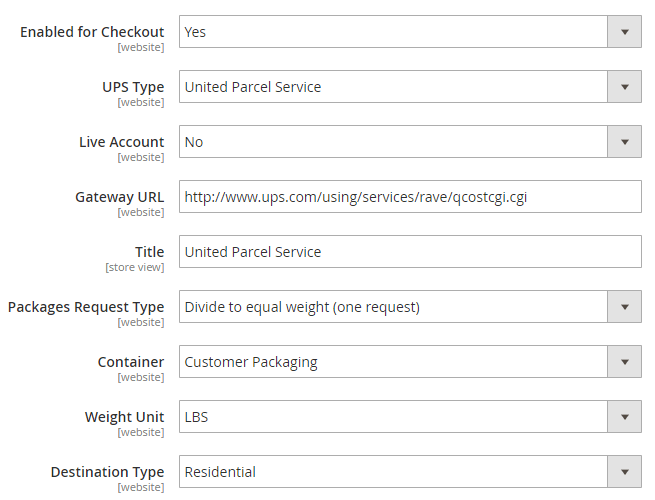
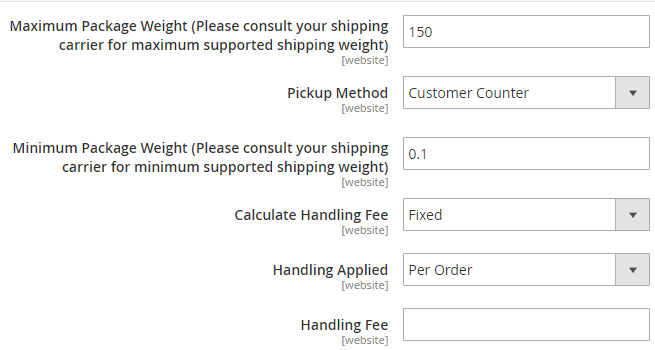
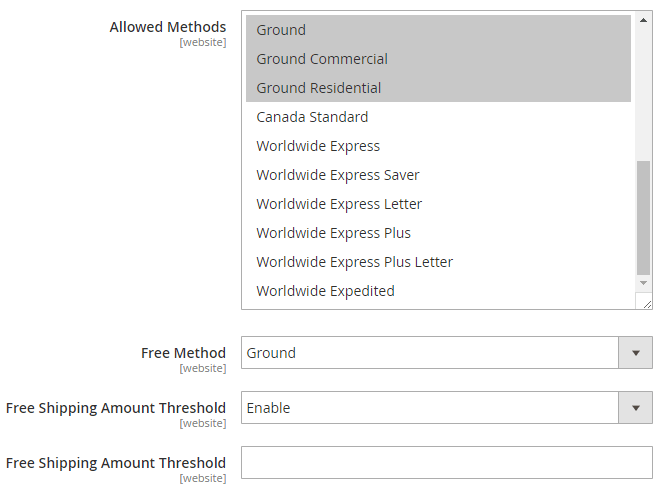

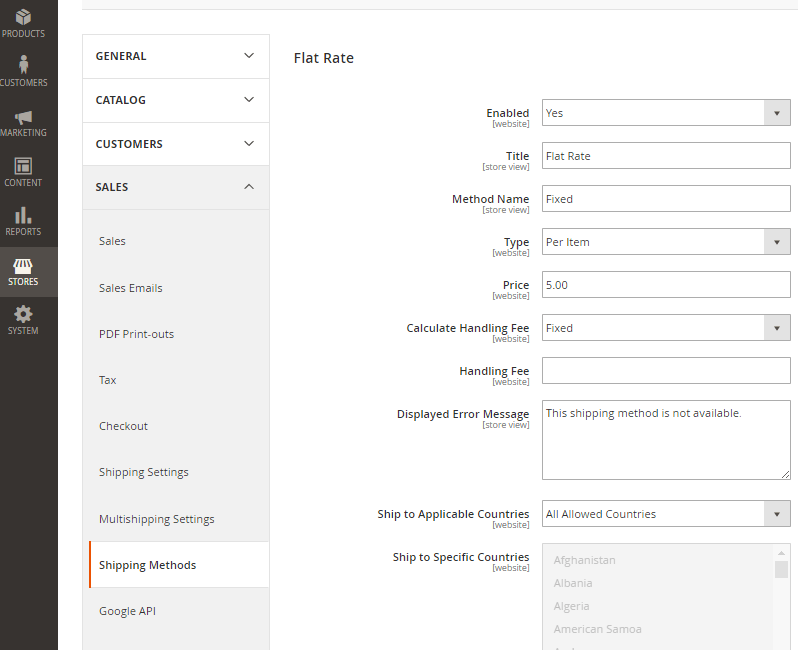

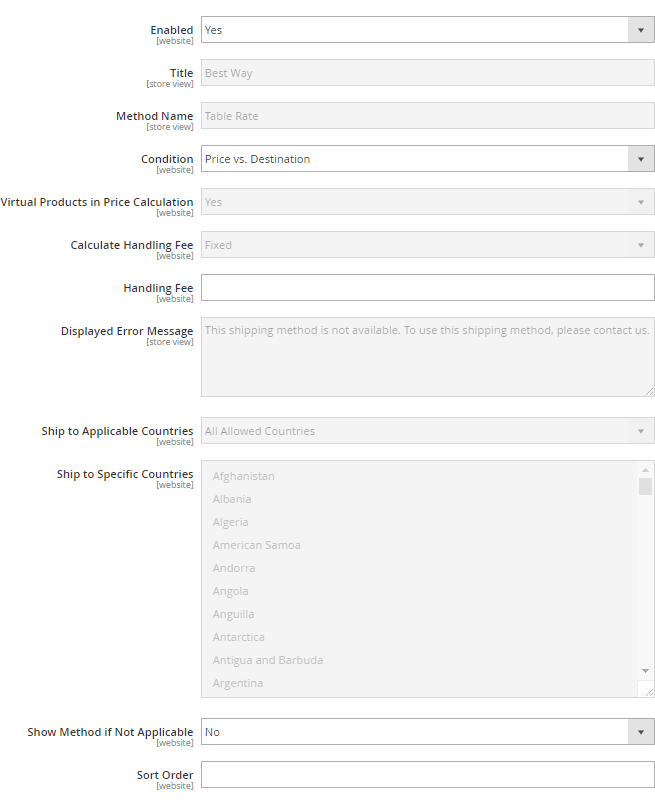

Login and Registration Form