- Knowledge Base
- Special Promotions Pro
- How to use "The Cheapest" action
How to use "The Cheapest" action
The guidance below explains how the rule ‘The Cheapest, also for Buy 1 get 1 free’ of Special Promotions works.
This rule may be advertised as
- ‘Buy 3 and get the cheapest product for half the price’,
- ‘Buy 6 get 2 cheapest products for half the price’.
Please note that customers will get discount for the items from the same categories only and they will never get discount for more than 2 items as the rule has ‘Maximum qty the discount applied to’ set to 2.
Let’s observe the steps of the rule configuration.
Please open Admin Panel > Promotions > Shopping Cart Price Rules (click ‘Add New Rule’ button) > Actions.
Step 1. Choose ‘The Cheapest, also for Buy 1 get 1 free’ action for the ‘Apply’ field.
Step 2. Use ‘Discount amount’ field to indicate discount percent for the cheapest product. You can either leave it empty or type in 100 to give the cheapest item for free.
Step 3. Use ‘Maximum Qty Discount is Applied To’ field to indicate maximum number of items for which the discount should apply. Leave it blank for no limitations.
Step 4. Use ‘Discount Qty Step (Buy X)’ field to specify how many products customers need to buy for the rule to take effect. If you indicate 3 like here, that means that from every 3 items purchased customers will get 50% off for the cheapest one. If you leave ‘0’ (zero), customers will get only 1 free item per order (if conditions are met).
Step 5. You can use all standard Magento conditions with the new actions. If you would like to provide for free or discount items only from a certain category or of a particular brand, etc, please indicate the category, brand, other conditions here.
As you can see from the screenshot below, we have applied conditions to the categories 16 and 17.
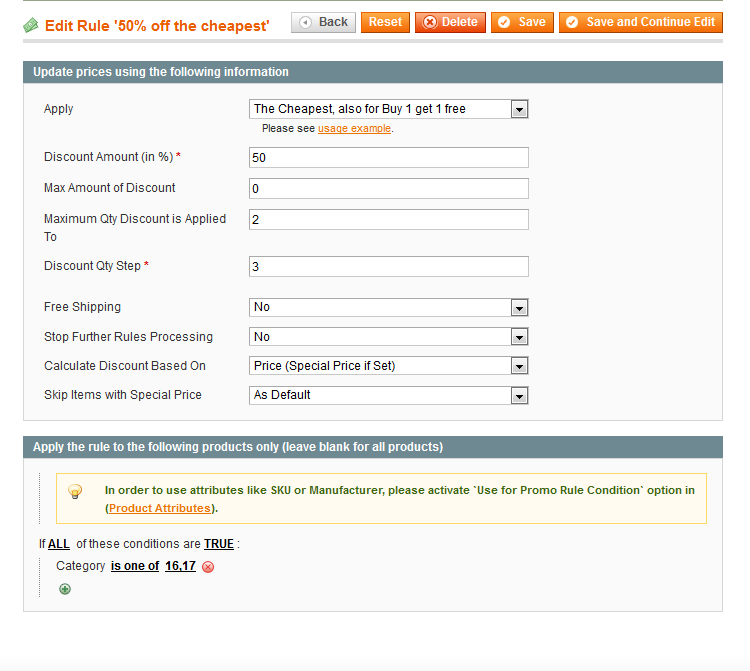
This is how the result for the rule above will look like
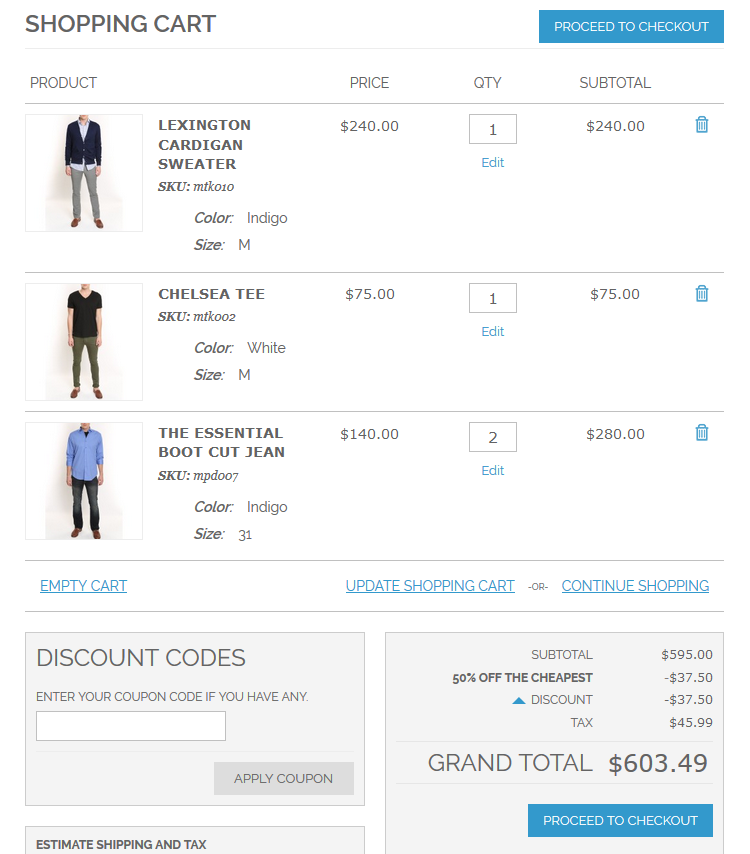
See more details on Special Promotions Pro page









Login and Registration Form