- Knowledge Base
- Most Asked Magento-Related Questions
- My Magento 2 is slow. How to solve it?
My Magento 2 is slow. How to solve it?
As they say, slow fires will smolder for a long time. Of course, it is, but not with regard to e-commerce sites. All your visitors will scatter if a page-load time exceeds at least 2 seconds.
By default, Magento 2 isn’t slow, however, if not set up well, the store will lag and load bit by bit. This applies not only to your storefront but you may also face Magento with slow backend. Read our guide to know how to make magento 2 faster.
Automate cache warming - see how>>
How to fix Magento 2 slow loading issue?
First off, check all the platform basic system requirements, if the web service, database, PHP, memory, and stuff meet them. When it’s okay, continue with the configurations described below to speed up Magento load time .
Update your Magento version
Performance improvements and better security are both achievable with new Magento releases.
- Log in to the Admin Panel and check your current version:
- Then hit the bell icon in the upper right corner to see if any updates are available right now:
- Choose to See All notifications, find the necessary updates notification and click Read Details:
- You will be switched to the latest version release notes, e.g.: Magento Open Source 2.2.3 Release Notes. Besides, you can subscribe to Magento releases mailing on the official website.
See how to upgrade Magento version to make things right.
Switch to PHP 7
Magento 2 supports PHP 5.6. However, the performance has been improved in the 7th version by 25+%.
Enable Varnish Cache
Why make Magento 2 Varnish Cache Configuration? By enabling the accelerator you can transfer much more traffic without load speed losses. When working in production mode, the option will take over caching of most of the website content.
Advanced JavaScript and CSS
To make the code read-through and execution faster, go on with the settings:
- If logged in, go to Stores>Configuration>Advanced>Developer>JavaScript Settings:
Set the Enable JavaScript Bundling, Merge JavaScript Files, and Minify JavaScript Files fields to ‘Yes’. Click the Save Config button and clear the cache.
- Then expand CSS Settings:
Set the Merge CSS Files and Minify CSS Files fields to ‘Yes’. Click the Save Config button and clear the cache.
Set up Content Delivery Network
Configure the CDN to step up your site load speed.
- While logged in, go to Stores>Configuration>General>Web>Base URLs (Secure) to add HTTPS URLs:
Save the settings and clear the cache.
Use lightweight theme and optimize the images
- Find a lightweight theme that caters for your taste;
- Compress all the images;
- Use logo in PNG or SVG format;
- Apply JPEG format for product images.
Automate Cache Warming
Full Page Cache Warmer includes the next features:
- 5 algorithms for cache warming prioritization,
- detached warming for mobile pages,
- Hole Punch to add blocks that need to be excluded from auto cache warming,
- cache auto warming for catalog pages,
- reports with all occurred cache warming glitches if any.
According to the statistics, you may find helpfull the following question about magento 2 icon font and custom icon configuration.
Check our optimization service to solve all your issues.









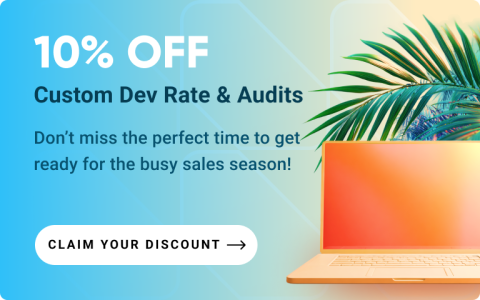





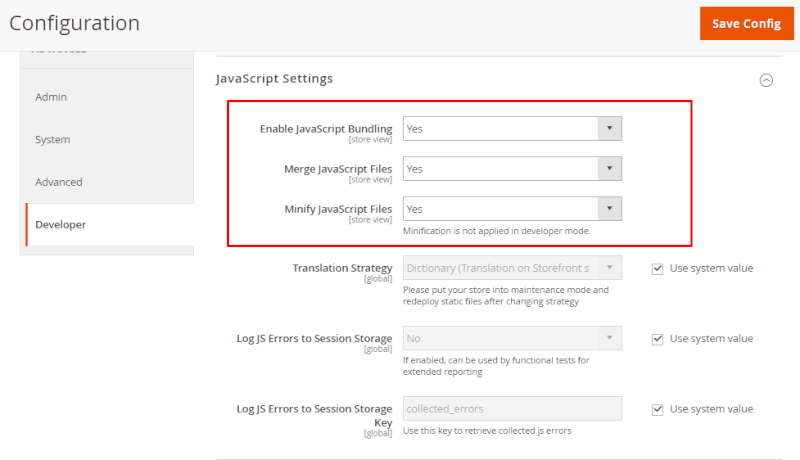
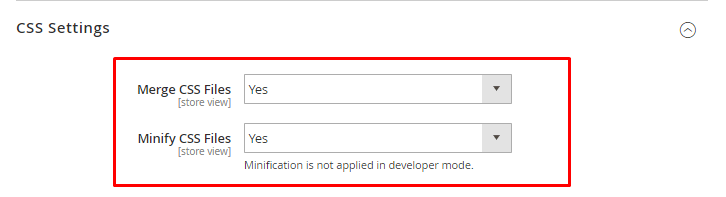
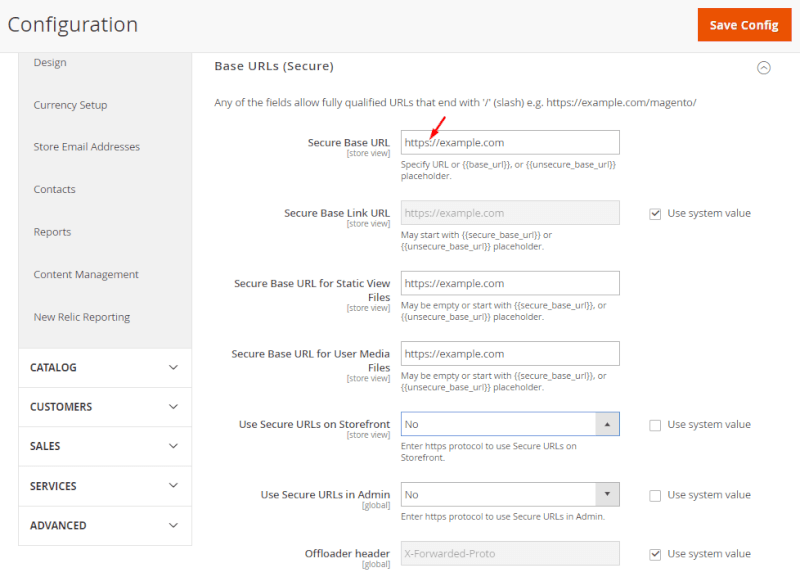
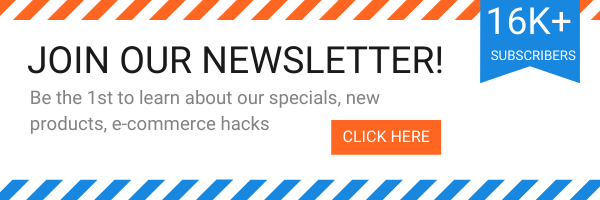

Login and Registration Form