- Knowledge Base
- Most Asked Magento-Related Questions
- How to change the order status to a custom one without programming skills?
How to change the order status to a custom one without programming skills?
Say, you want to inform customers about every stage of the order processing like the packaging. For this, you can create several additional order statuses and use them according to your needs. In Magento to set the order status programmatically is very complicated so let’s see how to change order status without programming from the Magento 2 backend.
How to set Magento 2 order status without doing it programmatically?
Step 1. The first step to set Magento 2 order status without doing it programmatically is to log in to the admin panel and navigate to Stores > Settings and click Order Status.
Step 2. Then, click on the Create New Status button in the upper-right corner.
Step 3. In the Order Status Information section, fill in Status Code and Status Label. The Status Label will be displayed on the frontend. Follow the steps below to complete the setup.
Step 4. If you have multiple store views, enter the name of this label for them too into the Store View Specific Labels section.
Step 5. When ready, save the changes.
Step 6. Now you need to assign new order status to a default order state. For this, go to the Order Status page and click Assign Status to State.
→ Learn the difference between order status and order state
Step 7. On the opened page, choose the Order Status from the dropdown and set the corresponding Order State.
→ Assign one order status to multiple order states with the Order Status extension
Step 8. If needed, you can set this order status as default for Magento 2 order state, and the program will change it automatically.
Step 9. To make order status visible for customers, select the checkbox - Visible On Storefront.
Step 10. Save the changes.
After this, the status is active.
Ways to change order status in Magento 2 without doing it programmatically
If you want the Magento 2 get the order status changed, you need to follow these steps:
Step 1. If you need to change the order status in Magento without doing it programmatically then navigate to Sales > Orders.
Step 2. The next step in the Magento 2 change order status process is to find the needed order on the grid and click on it.
Step 3. At the top of the page, you will see the following buttons:
They can are connected with order states:
- Cancel deletes order;
- Hold changes order state to On Hold;
- Invoice switches order state to Processing;
- Ship changes order state to Complete.
But one order state may be connected to multiple order statuses. To choose a specific one, scroll down the page, find the Status field, and choose the needed option from the dropdown:
Change the Magento 2 order prefix with the Custom Order Number extension.
→ Organize your order grid with flags, badges, labels, and order notes
Boost your Magento 2 store's visual appeal with Amasty's Product Labels Extension. This extension allows you to create eye-catching labels for your products, highlighting special offers and new arrivals.









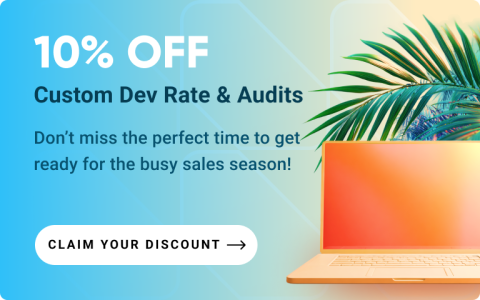



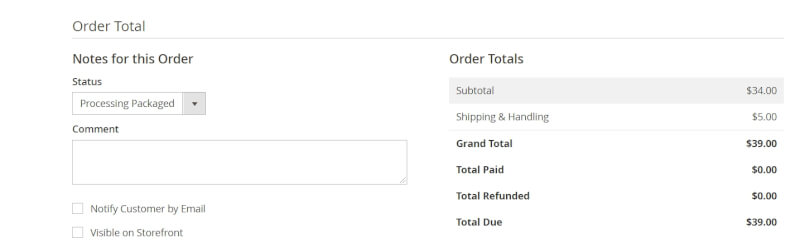

Login and Registration Form