- Knowledge Base
- Most Asked Magento-Related Questions
- Magento 2 Admin Panel Tutorial
Magento 2 Admin Panel Tutorial
| Admin Dashboard | Customers Tab | Reports Tab |
| Sales Tab | Marketing Tab | Stores Tab |
| Catalog Tab | Content Tab | System Tab |
What is the Magento 2 Admin area?
Magento 2 admin area is your current workplace and you should know it like nobody else. Many admin users have already stated Magento 2 Admin Panel is much better than it was in the previous version. The color choice and design make it easier to perceive and helps to use intuitively. But still, if compare it with Magento 1.x version, many habitual things are altered and you will have to learn their arrangement anew. So, let’s have a look at the transformations. Our first step: to figure out how to access magento admin panel.
Admin Dashboard
Having logged into the Admin Panel by entering your Magento admin dashboard login and password, you will see a default admin Dashboard in Magento if no custom settings have been implemented:
You can find here such data as Lifetime Sales, Average Order, Last and Top Search Terms.
At the same main panel you can also see a chart that shows orders and amounts for a chosen time period:
The snapshot reports can be shown for each particular store view in the Magento admin dashboard.
Sales Tab
Under the tab you can observe your Orders, Invoices, Shipments, Credit Memos, Billing Agreements and Transactions.
The tab is the place for further order management. You can apply order mass actions (cancel, hold, etc.), check important order details and do many other actions related to products.
Magento 2 doesn’t allow for editing existing orders without canceling them. However, you can significantly boost your order and magento admin grid functionality with the use of the Extended Order Grid for Magento 2 admin panel customization! If you want to monitor admin and sales reps performance, use Magento track user activity module or Magento 2 Admin Log Actions.
Catalog Tab
Under the tab you can find Products and Categories options:
Using the Products option you can add and edit products, as well as manage store items on sale, coming soon or temporary not available:
The default Magento 2 functionality allows you to add new products, mass-delete the products you don’t need, change the status of the selected items, add product attributes, etc.
Also, you can learn the difference between order states and statuses or how to change, assign or create a new status and manage product attributes. To boost the native functionality, see our Extended Product Grid!
Under the Categories menu you will be able to establish root and subcategories, add new, duplicate categories or delete the categories of no interest:
Here you can add any category content you need: images, description; adjust categories display and SEO settings; decide on a product sorting order under a selected category and choose a category design theme.
Customers Tab
Under the tab you can find All Customers and Now Online options:
By choosing All Customers menu you will manage to see the list of all the customers. Under the option you can apply mass actions, e.g.: subscribe/unsubscribe to a newsletter, assign customers to certain groups, delete customers:
Also, you can export/import customer lists and add new customers here. Besides, by clicking on a particular customer information you can edit it right on the spot, overview the order history, product reviews he/she left and other important information.
For better customers management you can try our Customer Segmentation or Customer Group Catalog!
Navigate to the Now Online option to see all the customers who are currently surfing your website:
Marketing Tab
By default Magento 2 is supplied with a pack of useful marketing tools:
Navigate to the Promotions menu if you need to:
- add catalog and price rules to be triggered when a certain condition is met;
- generate individual and group prices, discount codes for further promo campaigns, etc.
Go to the Communication and Social menus if you want to:
- add, customize, schedule the email newsletters;
- publish RSS feeds;
- activate social integration and setup a Facebook store.
SEO & Search:
- the most in-demand search terms among your customers;
- configure meta settings for store pages;
- generate an XML sitemap;
- set up redirects for changed URLs to avoid broken links problems.
User Content:
overview, delete, approve content generated by users like product reviews, customers feedbacks.
If you think the menu options functionality isn’t enough for your website, try these solutions: Special Promotions Pro, Follow Up Email, SEO Toolkit!
Content Tab
Under the Content menu, you can manage your store content and design. Choose the Elements settings to add, customize, remove CMS pages, widgets, static books. Go to Design if you want to install and configure a new theme or schedule automatic theme changes.
Reports Tab
The reporting functionality has been significantly improved if compare it with the Magento 1.x version. Here you can get 5 types of reports and practically every Magento user activity log or Magento 2 admin activity log in your online shop. Using the Magento 2 admin tab you can overview customers reviews, check sales reports, customer and product statistics.
Marketing:
- see what search terms used most/least by users, overview newsletter transmissions. So, the section includes 4 different types of useful metrics.
Reviews:
- see your customers feedback on the store, products, services;
- see the list of all customers who have ever left reviews about your business.
Sales:
- get sales report on orders, taxes, invoice orders, shipping, refunds, coupons, Paypal settlements.
Customers:
- here you can get a report on order total, order count as well as report on newly generated accounts.
Products:
- use the section to learn how many times any of your products were viewed, what of them sell best;
- examine stock levels and more.
To get more informative reports on the wider range of topics take a look at the Magento 2 reports.
Stores Tab
Under the Store tab you can make the following:
Settings
- add, configure, modify Stores and Store Views (the feature is of a high use if you work for a foreign market);
- decide on which website the new Store will be displayed;
- set a new design, contacts, reports, content management, new relic reporting;
- create diverse order statuses;
- create new website in the store subsection;
- set search engine directives for indexing, upload company logo, texts for the footer section, pagination frames, etc.;
- enable the WYSIWYG editor;
- enable new relic integration for tracking metrics;
- enable Cron;
- configure SEO categories, e.g.: redirect changed URLs, etc.;
- manage your stock changes, e.g.: prevent spammers and bot from damaging the inventory, etc.;
- configure XML, e.g.: change the priority for categories, CMS pages, etc.;
- enable CAPTCHA;
- enable Google Analytics;
- add payment gateways like PayPal;
- change the admin URL.
Taxes
- set tax zones, rules, rates;
- import tax rates via CMS, Excel files;
- add and set tax classes;
- compare different tax rates depending on the geolocation.
Currency
- create currency ratings;
- import XML file with foreign exchange rates.
Attributes
- edit labels, manage values;
- sort the search rating;
- add product attributes, attribute sets.
Other Settings
- conduct customer groups;
- decide on tax subsection for them.
System Tab
Under the System tab, Magento admin user can adjust data transfer settings, backup, cache settings, user permissions, etc.:
Data Transfer
- data import (tax rates, etc.) and export; download files in CSV format;
- upload files like pricing sheets, customers information, etc. up to 25 MB;
- monitor all the imported/downloaded files.
Extensions
- see, change your current user identity verification password;
- set integration details, etc.
Tools
- manage the cache;
- make backups;
- manage indexers and their statuses;
- use setup wizard to manage new extensions, current modules, upgrade Magento Admin version, or change system configurations.
Permissions
- create new user roles;
- lock user access;
- see and edit information about all users.
Other Settings
- control Magento system updates; problems like bugs, customer information hacking attacks;
- create new variables and keep track of custom variables in the tab;
- upgrade your password encryption, etc.
At last, under the Find Partners & Extensions tab, you can find platinum Magento partners and a link to the official Magento Marketplace to overview the market offers.
What is the Magento 2 admin grid?
Magento 2 admin grid is a kind of table that lists the items in your database table and provides some functionality like sorting, filtering, deleting, updating data in the Magento backend. In other words, it is a kind of table that lists the items in the database table and provides access to all the tools needed to run the store.
What is the difference between the Magento admin grid and the Admin Panel?
The Magento admin grid, as we said, is a kind of table with data that you can transform, update, or delete in the Magento backend. But the Magento Admin Panel is a whole admin area with 9 tabs that allow you to perform different transformations depending on the tab you have chosen to make changes and manage your store.
How to create Magento 2 custom admin grid?
Magento 2 custom admin grids creation is a complex process that requires knowledge of the code. Admin grids are used to present, filter, and sort various data in the Magento backend. To create a custom admin grid, you can read our dedicated FAQ article that details the entire Magento 2 admin grid creation process with the required code examples.
According to the statistics, you may find helpfull the following question about too many redirects error.













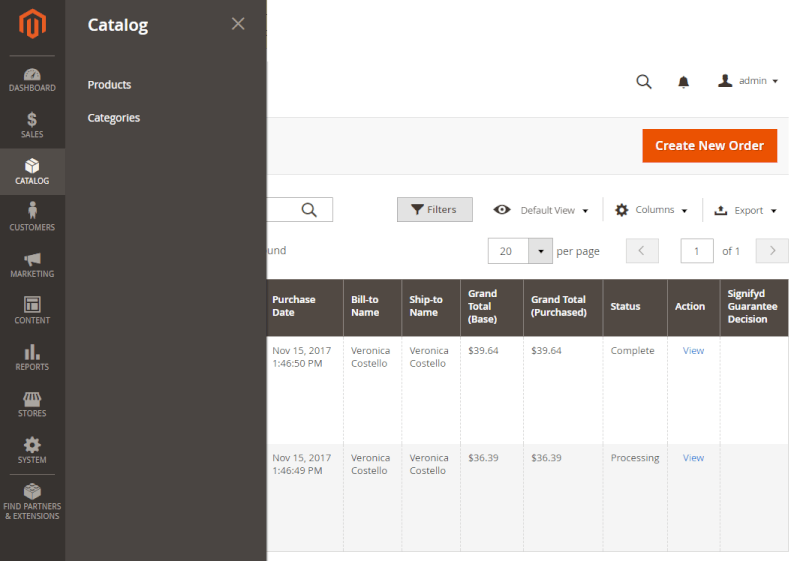



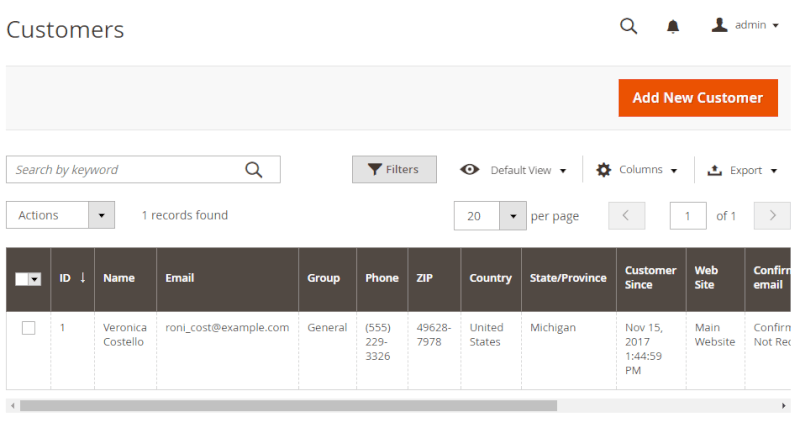







Login and Registration Form