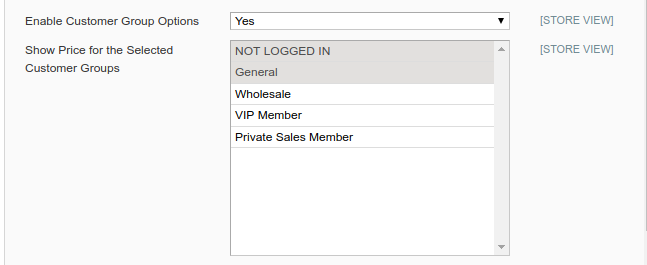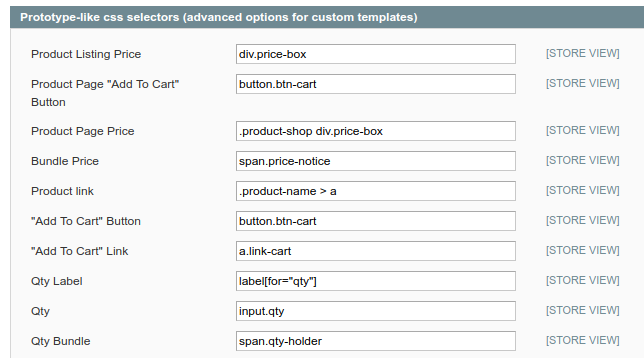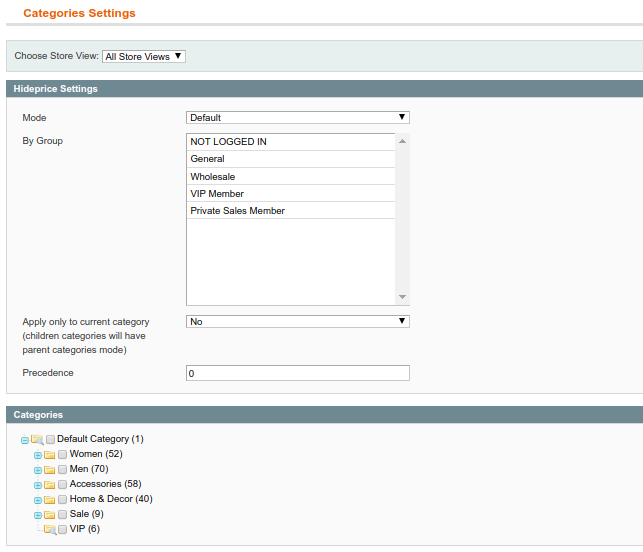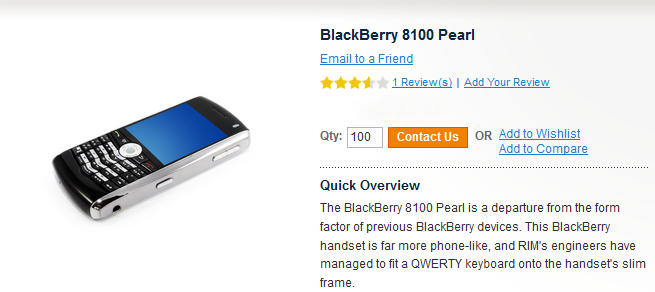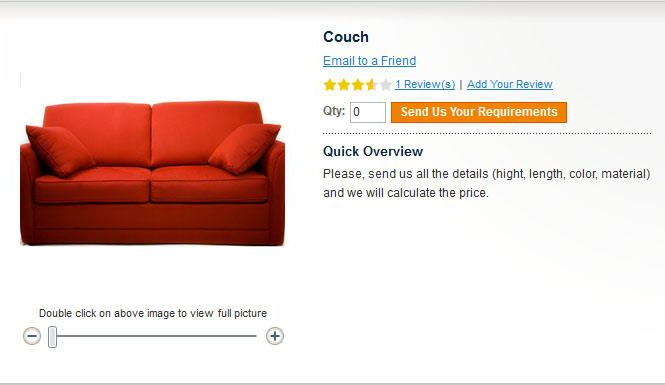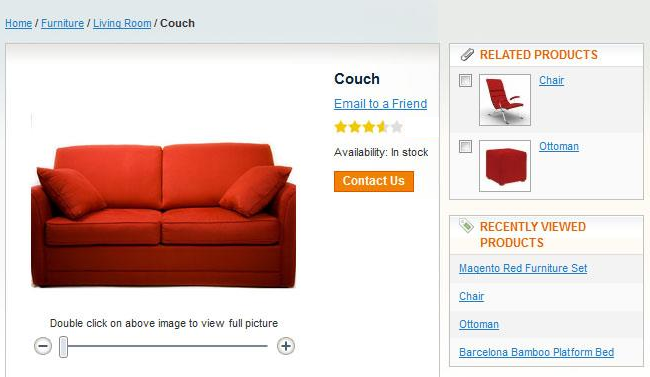User Tools
Site Tools
Sidebar
magento_1:hide_price
Table of Contents
See how the Hide Price extension works.
Guide for Hide Price
The extension allows to control the prices' display (hide/show) for particular products or for individual categories and customize “Add to cart” buttons for guests or certain customer groups.
Options
To find general settings, go to System → Configuration → Hide Price
Disable an Extension for the Selected Store Views - Specify the store view where you want to disable the Hide Price option.
Hide Price by Default - Control the extension's performance. Setting the feature to Yes hides the prices for all the products.
The individual conditions may be configured per product or category. The individual settings priority is higher than this default setting.
Enable Customer Group Options - Select customer groups to which the price will be available. To hide price from all customers set the option to No.
Show Price for the Selected Customer Groups - Multi-select customer groups who can see the products' prices.
Enable Category (Product) Hide Price Options - If the option is set to No the Hide Price settings tab won’t be displayed on the category and product pages. This will also speed up frontend pages performance.
Text to Display, Text to Display to Non-Permitted Groups, Text to Display to Non-Permitted Categories, Text to Display to Non-Permitted Products - Specify texts that will be displayed instead of the price and Add to cart button. You can also specify separate texts for products, groups and categories.
Customer Login Link Url - Here you can insert page URL for the Hide Price button to redirect customers to any page you need. Eg. Contacts page.
Block Detection
Filters
Choose which options should be hidden: Quantity, Add to Cart, Compare or Wishlist. You can disable all options at once or hide only some of them.
Prototype-like css selectors (advanced options for custom templates)
Hide Price: Product Settings
In case you’ve enabled the
product Hide price options in
the main settings,
the Hide price tab will be
displayed on the product page.
Mode - Here you can use 3 modes:
1) Default 2) Hide Price (enforced price hiding for particular product) 3) Show Price (enforced price display for particular product even if the Hide Price for the whole site option is enabled)
By Group - Choose the group where the Mode option will be applied. If no customer group is selected the option won’t be activated.
Hide Price: Category Settings
In case you’ve enabled the
category Hide price options in
the main settings,
the Hide price tab will be
displayed on the product page.
Mode - Here you can use 3 modes:
1) Default 2) Hide Price (enforced price hiding for particular category) 3) Show Price (enforced price display for particular category even if the Hide Price option is enabled for the whole store)
By Group - Choose the group where the Mode option will be applied. If no customer group is selected the option won’t be activated.
Apply only to current category (children categories will have parent categories mode) - If you enable the option all the above settings won’t work for child categories.
Precedence - In case any product is displayed on the page where no particular category for this product is defined (e.g. search page) or the item belongs to several categories with different Hide Price settings, the Precedence option can be used. With the option you can set which category Hide Price settings will be applied to the products primarily.
Samples
You can encourage customers to contact you to know the price.
You can ask customers for details to calculate the final product price.
You can show product price and other options to a limited group of customers only, thus you can organize private sales in your store.
You can hide price not only for particular product but also for related products.
magento_1/hide_price.txt · Last modified: 2019/07/22 13:46 by skudrov