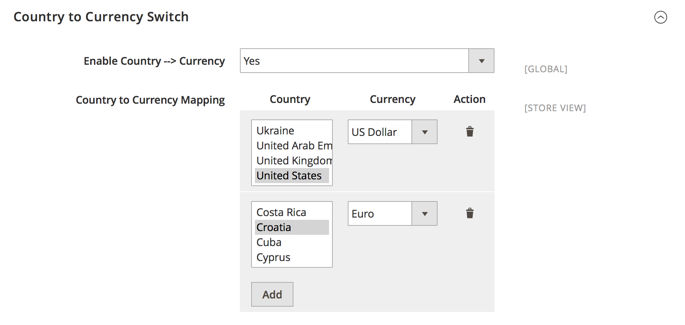Sidebar
magento_2:geoip_redirect
Table of Contents
For more details see how the GeoIP Redirect extension works.
Guide for GeoIP Redirect for Magento 2
Detect store visitors' location and automatically provide them with the appropriate store view, currency, and language. Move your business to the global level without creating additional stores.
- Detect the location of your customers
- Navigate visitors to appropriate store view or custom URL
- Provide prices in local currencies
- Automatically switch language for international shoppers
- Exclude certain IP addresses from redirection
Magento 2 GeoIP Redirect extension is compatible with Hyvä themes. You can find the amasty/module-geoip-redirect-hyva package for installing in composer suggest (Note: the compatibility is available as part of an active product subscription or Support Subscription).
In GeoIP Redirect FAQ you can find answers to the most popular questions about the extension functionality.
Database Installation
This product includes GeoLite2 Data created by MaxMind, available from 24.10.2023 (last update date).
To install the GeoIP Redirect database, go to Stores → Configuration → Amasty Extensions → GeoIP Data.
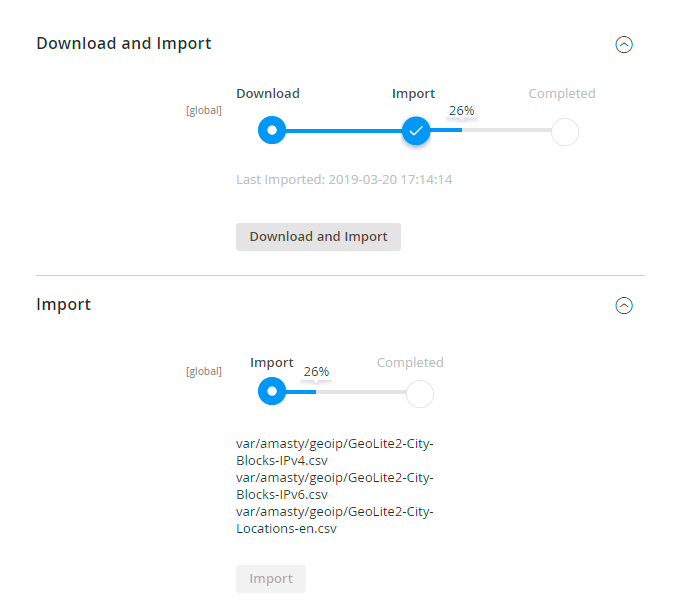
Databases are required for the correct work of the GeoIP Redirect module. Also you need to install php bcmath or gmp extension on your server.
You can get the databases automatically or import your own data.
Hit the Download and Import button to make the extension download the updated CSV dump file and import it into your database automatically.
To import the files from your own source, use the Import option. Path to the files should look like this (the part 'var/amasty' should be replaced with your folders’ names):
var/amasty/geoip/GeoLite2-City-Blocks-IPv4.csv var/amasty/geoip/GeoLite2-City-Blocks-IPv6.csv var/amasty/geoip/GeoLite2-City-Locations-en.csv
In the Import section, the Import button is grayed out by default. It will be available right after you upload the CSV files. The red error notification will switch to green success notification when the import is completed.
If you face any difficulties with importing the location database, please see the following solution.
IP Database Update Settings
The database included in the extension was last updated on October 24, 2023. To keep the IP database current, you can update it using one of two methods.
Please note that regardless of the updating method chosen, you need to import the IP database first.

Refresh IP Database - select the appropriate method for refreshing the IP database:
- Manually - to manually upload the updated database files;
- Update via Amasty Service - to update the database automatically and regularly via Amasty Service, which is complimentary for you until August 2024.
Debug Mode
You can enable IP forcing, which makes it possible to set a specific IP address that will be used instead of the visitor's real IP address when determining geolocation. The feature is useful while configuring or testing the extension.
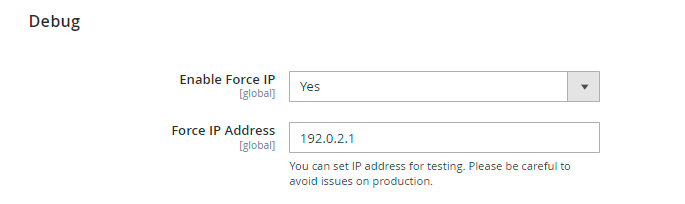
Enable Force IP - set to Yes to replace the real IP address.
Force IP Address - specify the address to use instead of a real one.
General Extension Settings
To configure the GeoIP Redirect extension, go to Stores → Configuration → Amasty Extensions → GeoIP Redirect.
General
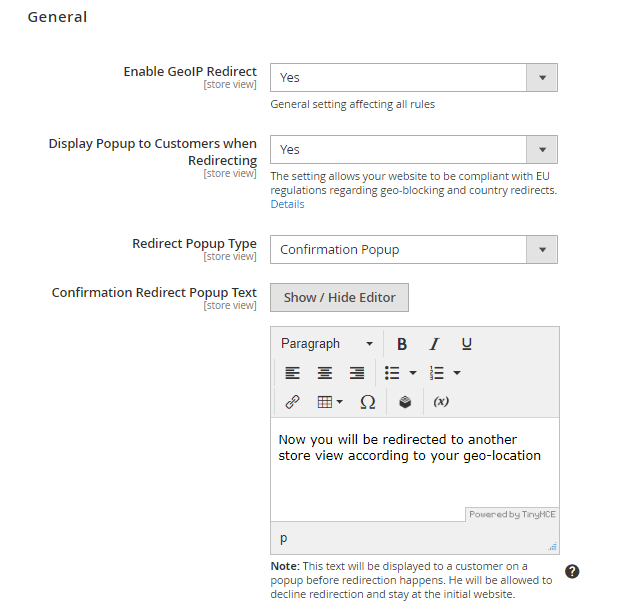
Enable GeoIP Redirect — Set to Yes to enable the extension.
Display Popup to Customers when Redirecting - set to Yes to display confirmation redirect pop-up to customers. The setting allows your website to be compliant with EU regulations regarding geo-blocking and country redirects.
Redirect Popup Type - choose Notification Popup just to inform customers about the redirection or Confirmation Popup if you want them to be allowed to decline redirection and stay at the initial website.
Confirmation Redirect Popup Text - specify the text that will be displayed to a customer on a pop-up before redirection happens.
Exclude GET Parameters from Redirect URL - set to Yes to hide GET parameters in the URL after redirecting.
Please note that the Exclude GET Parameters from Redirect URL feature is available only as a part of an active product or support subscription. You can find the amasty/module-geoip-redirect-subscription-functionality package for installation in composer suggest.
Restriction
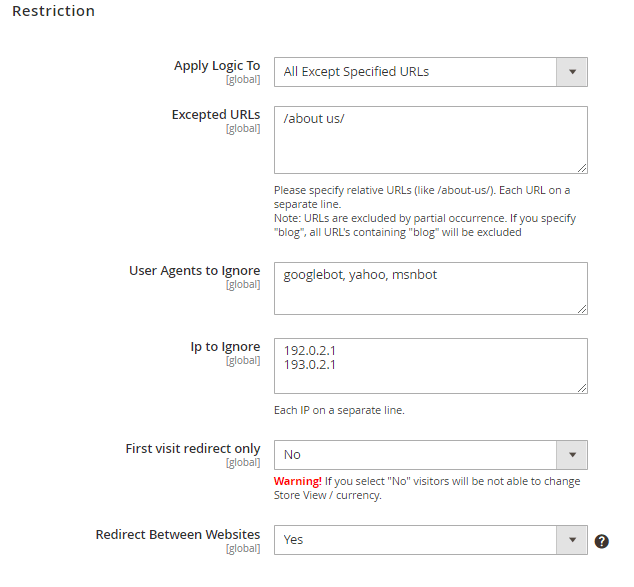
Apply Logic To — select the general logic of redirecting rules:
- Specified URLs
- All Except Specified URLs
- Redirect From Home Page Only
The Specified URLs and All Except Specified URLs options let you to specify the URLs that should be allowed or disallowed.
Excepted URLs — choose the Specified URLs or All Except Specified URLs options above to define the excepted URLs here.
User Agents to Ignore — ignore redirection rules for specified search engines.
IP to Ignore — restrict redirection for certain IP addresses. Specify each IP on a separate line.
First Visit Redirect Only — activate to enable redirection only for the first visit.
Beware that if you set this option to No, customers wouldn’t be able to switch store view and currency at their desire.
Please note that the No option is not supported for websites using Varnish Cache or Fastly CDN. With these caching tools enabled, the module will redirect customers only on their first visit.
Redirect Between Websites — enable to redirect visitors between several websites.
- Yes - a customer will be redirected to the store view of a website from another website within your Magento (e.g. a customer tried to reach the default store view of the Website A, but was redirected to the store view 2 of the Website B).
- No - a customer will be redirected to another store view only within one website. No redirection to magento 2 store view will occur if a customer reached another website of your Magento (e.g. a customer tried to reach the default store view of the Website A - success. A customer tried to reach the default store view of Website B and was redirected to the store view 2 of Website B).
Restriction by IP
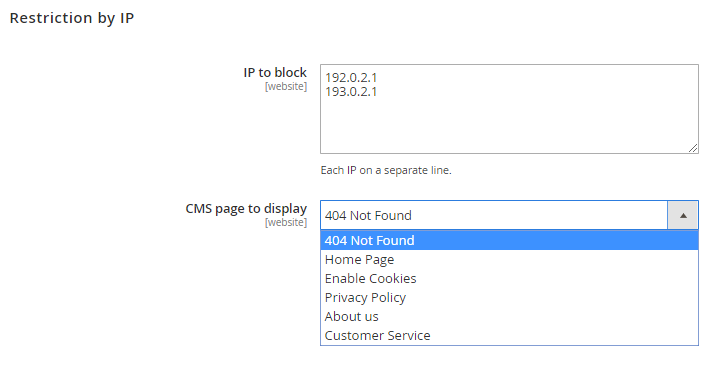
IP to block - specify IP addresses you want to block.
CMS page to display - choose CMS page that will be displayed to the restricted customer.
Redirect within your Magento instance
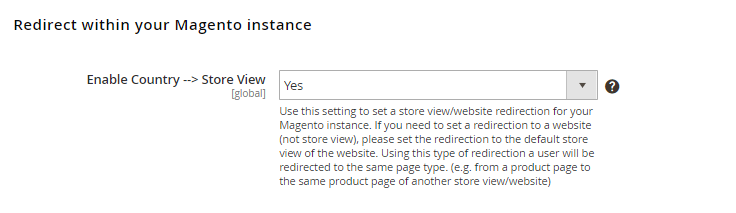
Enable Country –> Store View — enable to redirect visitors from certain countries to particular store views.
When enabled, switch the Store View dropdown menu to the required version and define the list of countries that will be affected.
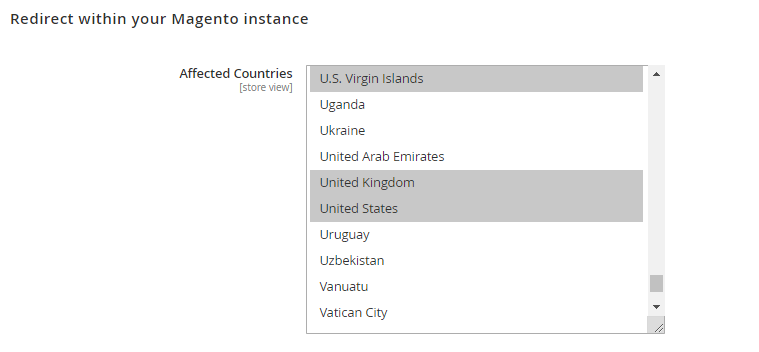
Country to Currency Switch
Enable Country –> Currency — set this option to Yes to automatically switch currency according to user’s location.
Country to Currency Mapping — define country — currency relation by selecting countries and the appropriate currencies. Hit the Add button to create a new relation.
Redirect to website outside your Magento instance
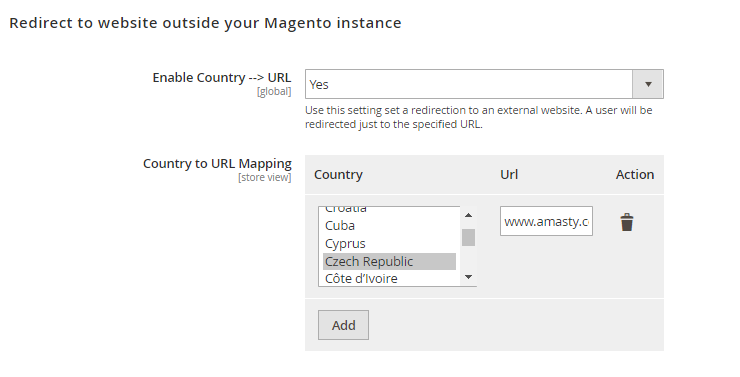
Enable Country –> URL — enable to redirect visitors from certain locations to any other URL.
Country to URL Mapping — select locations and specify the URL that would be used for redirection. Use the Add button to create a new country — URL relation.
If you enable the Use Website checkboxes for the mapping options, the same set of rules would be applied to the Main Website and the selected Store View.
Compatibilities
Varnish Cache Compatibility
To ensure the redirect functionality works correctly when Varnish Cache is active on your instance, proceed with the steps below:
1. Insert the provided code into the vcl_recv section of your default.vcl file.
if (req.http.Cookie !~ "geoip_redirect_for_varnish"
&& req.url !~ "^/(pub/)?(media|static)/.*"
&& req.url !~ "/graphql"
&& !req.http.x-long-cache
&& req.http.X-Requested-With != "XMLHttpRequest"
) {
return (pass);
}
Make sure to place it after all existing instructions and before the final line.
2. Save the changes and restart the Varnich Cache service.
Fastly CDN Compatibility
When Fastly CDN is active on your instance, use the setup below to ensure the redirect functionality works properly:
1. Navigate to Stores → Settings → Configuration → Advanced → System → Full Page Cache → Custom vcl snippet;
2. Configure the snippet using the parameters below:
- Type: recv
- priority: 100 (default)
- vcl:
if (req.http.cookie !~ "geoip_redirect_for_varnish"
&& req.url !~ "^/(pub/)?(media|static)/.*"
&& req.url.path !~ "/graphql"
&& !req.http.x-long-cache
&& req.http.X-Requested-With != "XMLHttpRequest"
) {
return (pass);
}
3. Save the configuration. The changes will be automatically applied to Fastly CDN.
The No option for the First Visit Redirect Only setting (available in the general extension configuration) is not supported for websites using Varnish cache or Fastly CDN. With these caching tools enabled, the module will redirect customers only on their first visit, even if the First Visit Redirect Only is set to No.
Troubleshooting
GeoIP Data Import Failure
Sometimes, it is unable to complete the database import due to execution time limit of PHP scripts. You can avoid this error by increasing the maximum execution time for your PHP scripts.
You need to set the max_execution_time to the number of seconds that all your scripts are allowed to run in your PHP's configuration file. The file location may differ from system to system but in general you need to find the PHP.INI file and modify it.
We need to set the value to 18000.
For example:
; Maximum execution time of each script, in seconds ; http://php.net/max-execution-time ; Note: This directive is hardcoded to 0 for the CLI SAPI max_execution_time = 18000
Setting the value to 0 means there's no time limit.
You'll have to restart your web server for this solution to work.
FAQ
* Is the GeoIP Redirect module compatible with Varnish?
* How does the GeoIP Redirect module work with Cloudflare?
* Will the module work on Magento Cloud with Fastly?
* How often should I update the GeoIP Database?
* The module works inconsistently when tested with VPN. What could be the reason?
Find out how to install the GeoIP Redirect extension via Composer.
magento_2/geoip_redirect.txt · Last modified: 2025/07/09 13:07 by kkondrateva