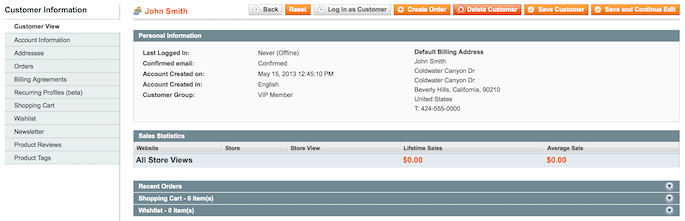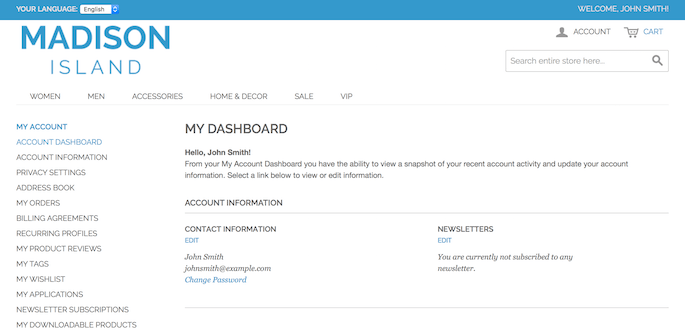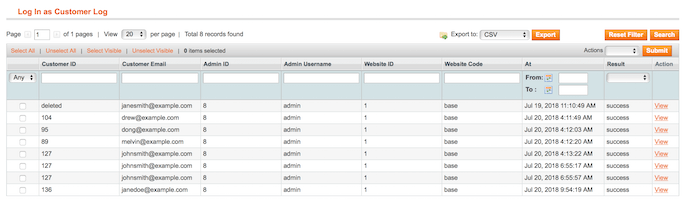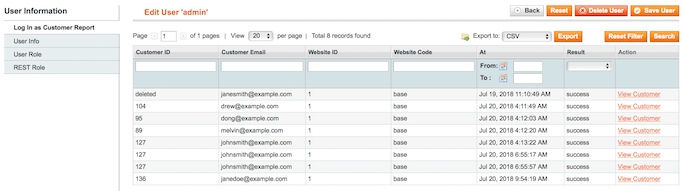Sidebar
magento_1:login_as_customer
Table of Contents
For more details see the Login as Customer extension page.
Login as Customer
Enable store admins to login as any existing customer in one click from the backend. Track all login attempts in the detailed activity log. Manage permissions for admin users to login as a customer.
- Quickly login to any customer's account
- See all login attempts in the log
- Clear log manually or using cron
- Grant permissions to admin users to login as customer
How to Login as Customer
To login as any existing customer, please, go to Customers → Manage Customers and select the one from the grid. Then, hit the Login as Customer button in the account to proceed to the user's dashboard on the frontend.
When you have multiple store views the customer is assigned to, than you may need to select the required one to login.
Login as Customer Log
To see all the login as customer attempts, please, go to Reports → Customers → Login as Customer Log.
On the grid you can all login attempts with the detailed information about them. If you click any of the records in the log, you can see all information related to this particular login.
Using the Delete mass action or the corresponding button in the record overview you can clear the log.
Another way to check the activity of a certain admin user is to proceed to System → Permissions → Users, select the required user and switch to the Login as Customer Report tab.
Automatic Log Clearance
With the extension, you can set up the automatic log clearance using cron. Please, go to System → Configuration → Amasty Extensions → Login as Customer:
Enable Clearing Log Data by Cron — enable or disable the automatic log clearance;
Delete Records Older Than — specify the number of days to clear the older log records.
Please, do not set the Delete Records Older Than value to 0. This will disable the clearance process.
Login as Customer Permissions
Store admin can distribute a permission to login as customer to sub-admin users.
Please, go to System → Permissions → Roles and select the role you want to grant permission. Switch to the Role Resources tab.
You can enable or disable the following role resources:
- Customers → Manage Customers → Login as Customer Button
- Reports → Customers → Login as Customer Log
- System → Permissions → Users → Login as Customer Tab
- System → Configuration → Login as Customer Settings
magento_1/login_as_customer.txt · Last modified: 2019/07/30 11:02 by skudrov