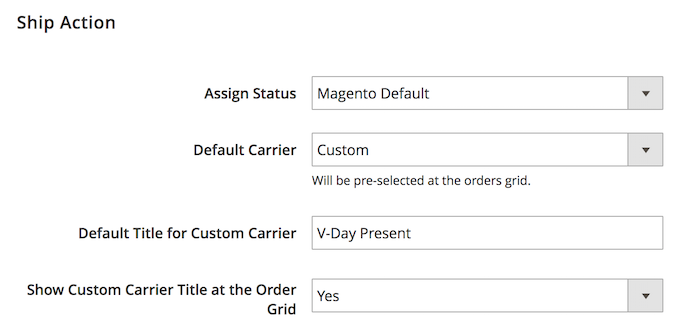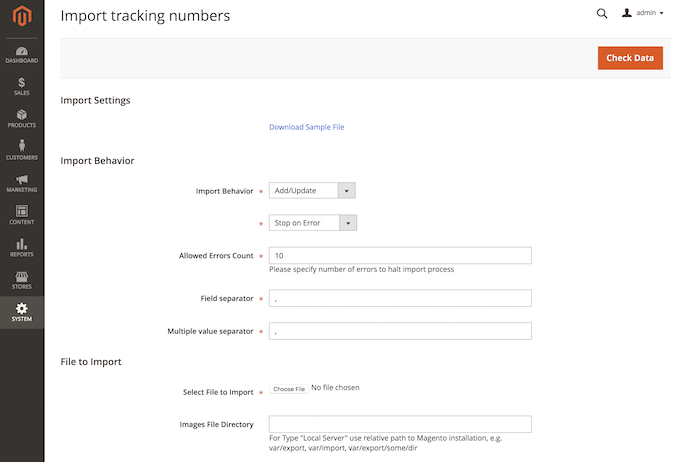Sidebar
magento_2:mass_order_actions
Table of Contents
For more details see how the Mass Order Actions extension works.
Guide for Mass Order Actions for Magento 2
Add new functionality to the default Magento 2 order grid. Save times on routine actions like sending invoices, submitting shipments and editing tracking numbers by doing that right on the the grid,
- Ship orders right from the order grid
- Create invoices and and edit tracking numbers on the grid
- Quickly modify order statuses
- Apply actions to multiple orders
- Utilize combinations of actions
In Mass Order Actions FAQ you can find answers to the most popular questions about the extension functionality.
Extension Configuration
To configure the general extension settings please go to Stores → Configuration → Amasty Extensions → Mass Order Actions and expand the General section.
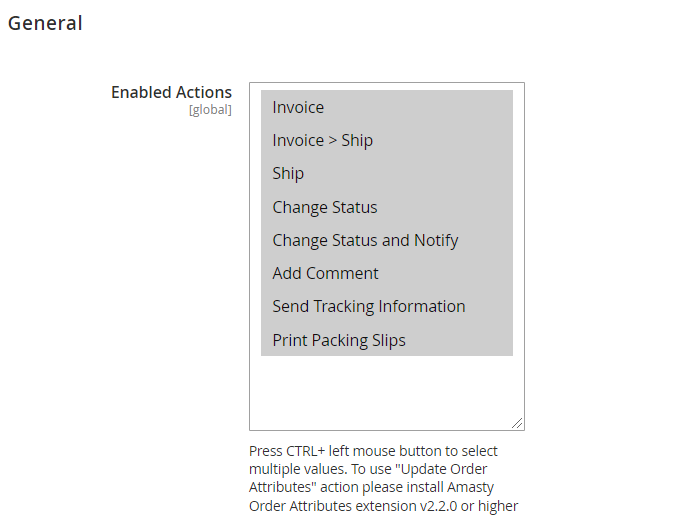
If the Print Packing Slips action is disabled, you'll be able to print slips only after the shipment. If enabled, you can do it either BEFORE creating invoices and shipments or AFTER.
Enabled Actions — select actions that will be available on the Order grid.
In the Invoice Action section you can:

Assign Status — specify the status that will be assigned to an order automatically once the action is applied;
Print Invoices — enable this option to allow printing invoices.
Requested Payment Capture Case — if your payment method auto-generates invoices, but you receive money after order placement, you should disable auto invoicing by choosing 'Do not request Capture Case'. Select 'Capture Offline' to create invoices manually or 'Capture Online' to connect the bank and reserve the amount needed for purchase from customers' card.
Next, proceed to the Ship Action section:
Assign Status — select a status that will be selected by default;
Default Carrier — choose the shipping carrier that will be selected by default. You can also choose a custom carrier. If you pick a 'Do not need a tracking info' option, the box for tracking information will be removed from the grid;
Default Title for Custom Carrier — specify the default title for a custom carrier;
Show Custom Carrier Title at the Order Grid — if the option is set to No the default title will be automatically applied to orders once the custom carrier is selected in the carriers dropdown. If the option is set to Yes the title field will be displayed on the grid and can be edited for orders regardless of the chosen carrier;
In the Status section you can configure the following settings:
Check State — enable this option to automatically apply the order status related to the current state.
Excluded Options For The 'Change Status' Action — select statuses you don't want to see on your order grid to exclude them from the dropdown and display only necessary options.
Order Grid Actions
To edit orders please go to Sales → Orders.
To apply mass actions tick all the necessary products and then choose the action from the Actions dropdown.
With the module, you can edit many values right on the grid. For example, you can change the carrier, edit the tracking codes and title for any order.
![]()
Importing Tracking Numbers
To import tracking numbers for the orders please go to System → Import Tracking Numbers.
Download the sample file to get to know the file structure and create your own table for the import.
Shipment IDs in the CSV file are the same as Shipment IDs in Sales → Shipments.
Please make sure that the orders has the Shipped status before importing the tracking numbers.
Set the Import Behavior option to Add/Update. Also, you can choose Delete to erase previously added data.
Specify the file with the tracking numbers and hit the Check Data button to start the import process.
Extensions & Notifications
In this section you can find the general information about the installed extensions and updates, adjust notifications and view general system information.
Find out how to install the Mass Order Actions extension via Composer.
magento_2/mass_order_actions.txt · Last modified: 2023/05/18 14:34 by kkondrateva