Sidebar
magento_2:order_archive
Table of Contents
For more details see how the Order Archive for Magento 2 extension works.
Guide for Order Archive for Magento 2
Magento 2 Order Archive extension enables store administrators easily delete or archive any orders they need to keep orders grid clean and up-to-date.
- Archive orders automatically;
- Delete any orders permanently;
- Schedule order archiving;
- Send email notifications to admins;
General Settings
To configure general extension settings please go to Stores → Configuration → Order Archive
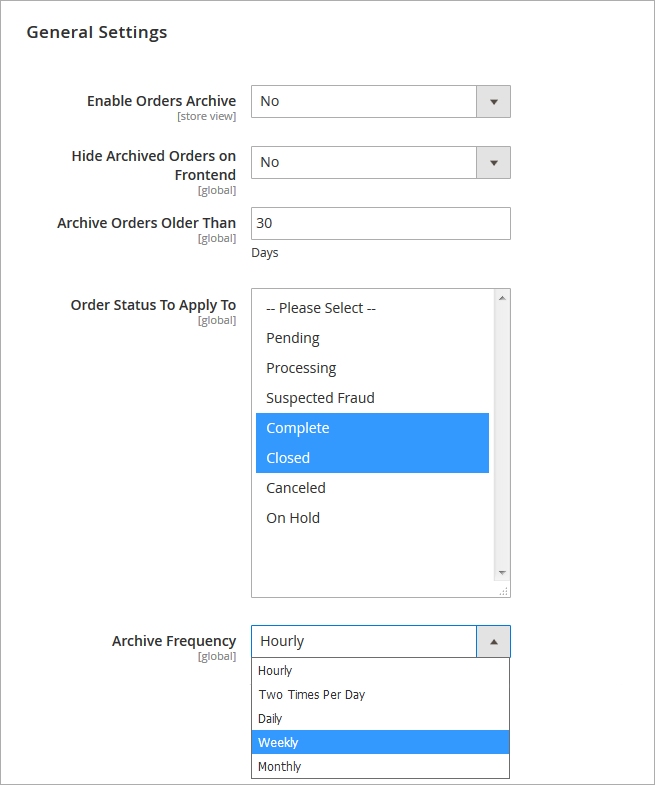
Enable Orders Archive - Ser the option to 'yes' to activate the extension.
Hide Archived Orders on Frontend - Enable the option to remove archived orders from customer accounts.
Archive Orders Older Than- Specify the number of days before orders get archived.
Order Status to Apply to - Choose order statuses which should be archived. You can select multiple statuses at a time.
Archive Frequency - Choose one of 5 predefined options for archive frequency:
- Hourly
- Two times per day
- Daily
- Weekly
- Monthly
Email Notifications
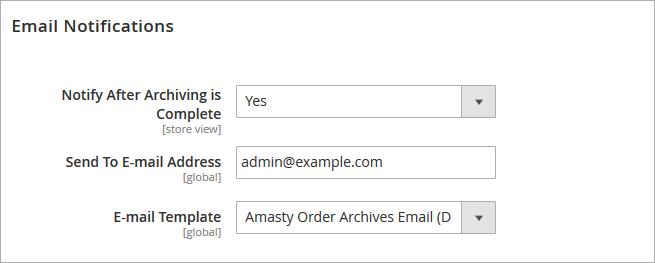
Notify after archiving is complete - Enable this option to inform your store administrator about each successful archive run.
Send to e-mail address - specify the email address to which notifications will be sent.
E-mail template - specify an email template for admin notifications. You can either choose the default one, you use your custom template.
To add a new template please go to Marketing → Communications → Email Templates.
Force Cron Job
Due to this option you can initiate an archiving process at any time you need regardless your archive schedule.
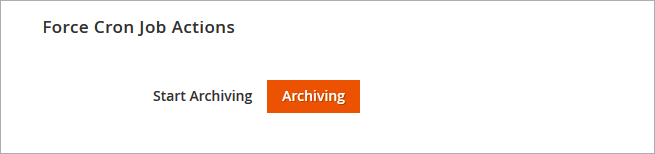
Archive Orders
To archive specific orders manually please go to the orders grid: Sales → Orders. IMPORTANT:
All archived orders can be restored and returned to the Orders Grid.
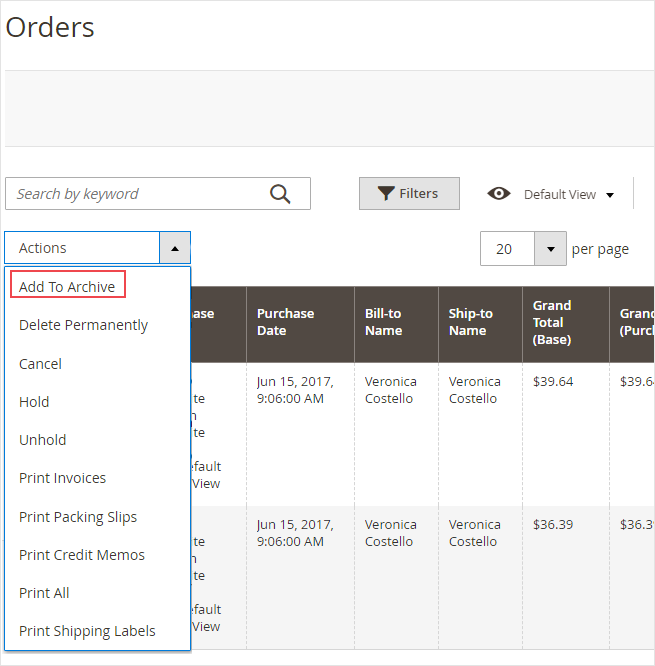
Select Orders that should be archived and apply the 'Archive Orders' action. Once the action is applied all archived orders will be placed to a special Archived Orders grid.
Delete Orders Permanently
To delete orders permanently please go to the orders grid: Sales → Orders. IMPOERANT: deletd orders can't be restored.
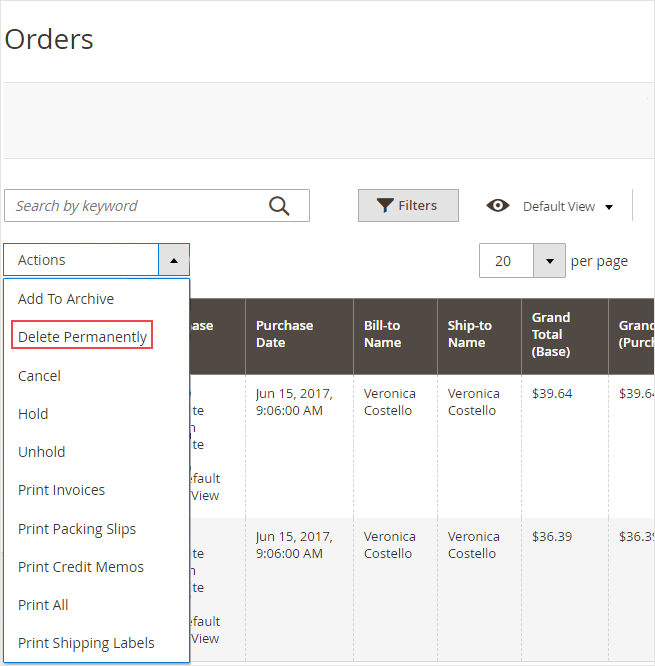
Select the orders you want to delete on the Orders Grid and apply the corresponding action.
Manage Archived Orders
All archived orders are placed to the Order Archive grid. To open the grid please go to Sales → Order Archives → Orders.
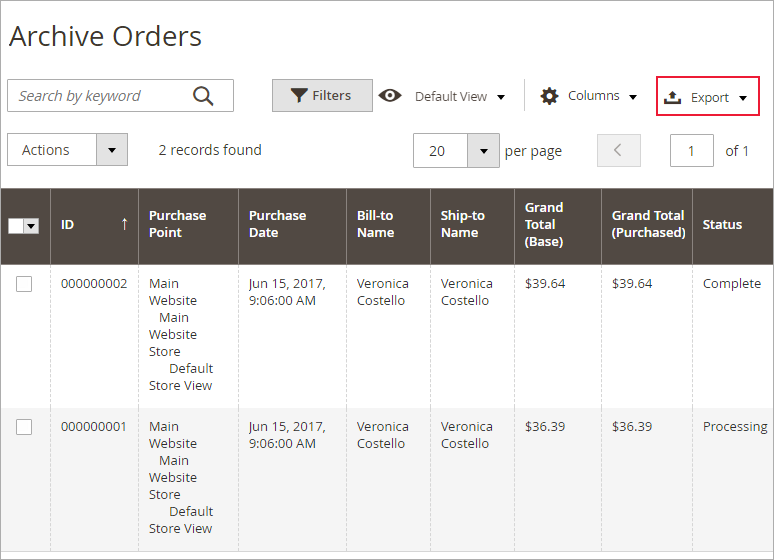
Export Archived Orders - you can export all archived orders for further processing to CSV or XML files.
On the Order Archive grid you can either delete any orders permanently or restore them.
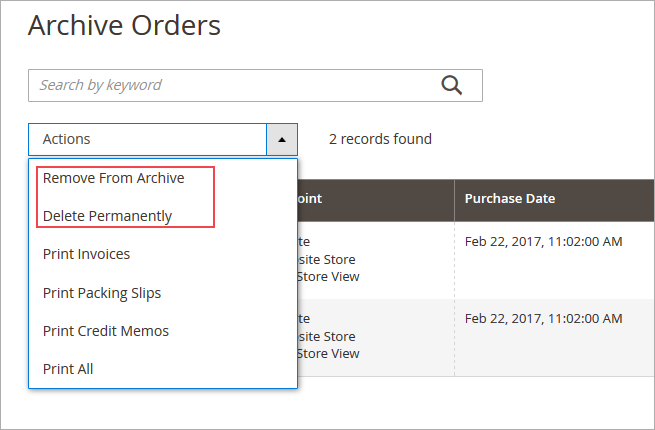
Remove from Archive - apply this action to restore archive orders. All restored orders will be displayed on the Orders Grid.
Delete Permanently - choose this action to deleted selected archive orders.
You can easily open any archived order to see its details. To open an order click the View link in the right column on the grid.
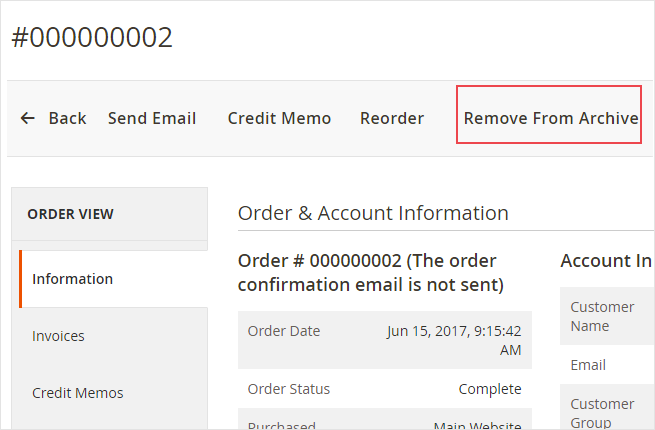
It's possible to restore any archived order right from the Order Info page.
Working with API
With the Order Archive for Magento 2 extension, you can manage your order archive using API. There are 3 operations you are able to perform. These are:
- Move to archive;
- Return from archive;
- Permanently remove an order.
Let's dig into examples.
Move to archive
Operation: V1/amastyMoveToArchive
Description: Operation moves orders and order-related entities to archive tables amastyorderarchive%. Operation affects all the entities associated with the order: invoices, credit memos, shippings if they exist for the order.
Method: POST
Required:
orderids=(Array[integer]) example: orderids=12,1,4,5
Example:
{
"orderIds": [
1, 4,5,12
]
}
Success response code: 200
Success response:
{
"order_ids": [
1,
4,
5,
12
],
"invoice_ids": [
1
],
"creditmemo_ids": [
4
],
"shipment_ids": [
1,
12
]
}
Error Response: 401 code – Unauthorized, 400 – unexpected error
Does not check the order existence in the database, if the order does not exist return code 200.
Move from archive
Operation: /V1/amastyMoveFromArchive
Description: Operation moves orders and order-related entities from archive tables “amastyorderarchive%”. Operation affect all the entities associated with the order: invoices, credit memos, shippings if they exist for the order.
Method: POST
Required:
orderids=(Array[integer]) example: orderids=12,1,4,5
Example:
{
"orderIds": [
1, 4,5,12
]
}
Success response code: 200
Success response:
{
"order_ids": [
1,
4,
5,
12
],
"invoice_ids": [
1
],
"creditmemo_ids": [
4
],
"shipment_ids": [
1,
12
]
}
Error Response: 401 code – Unauthorized, 400 – unexpected error
Does not check the order existence in the database, if the order does not exist return code 200.
Remove completely
Operation: /V1/amastyRemovePermanently
Description: Completely removes orders and related data from the database without the possibility of their recovery.
Method: POST
Required: orderids=(Array[integer])
Example:
orderids=12,1,4,5
Success response code: 200
Success response:
{
"order_ids": [
"[\"5\"]"
],
"invoice_ids": null,
"creditmemo_ids": null,
"shipment_ids": null
}
Error Response: 401 code – Unauthorized, 400 – unexpected error
Does not check the order existence in the database, if the order does not exist return code 200.
Cron Tasks List
Magento 2 Order Archive extension is preintegrated with Cron Tasks List to provide store owners with an opportunity to track and manage all cron tasks running in the website background.
To view all scheduled and executed cron tasks, go to System → Cron Tasks List
Run all cron tasks and generate their schedule by clicking the ‘Run Cron’ button. Also you can delete separate tasks in bulk, apply filtering and sorting options when it is needed.
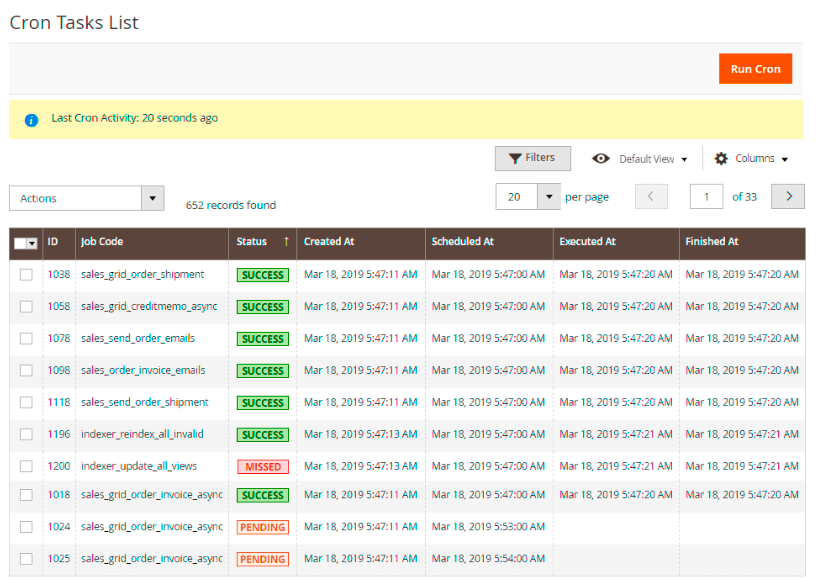
Find out how to install the Order Archive extension for Magento 2 via Composer.
magento_2/order_archive.txt · Last modified: 2020/07/20 13:57 by tihomirova
