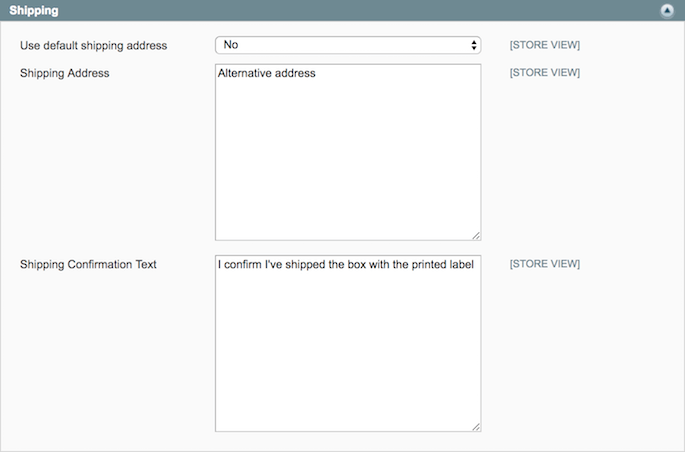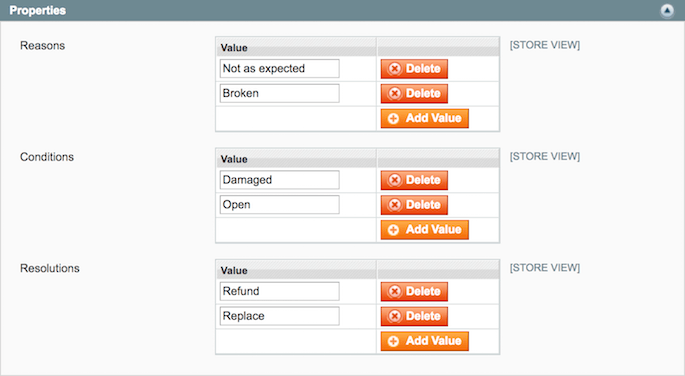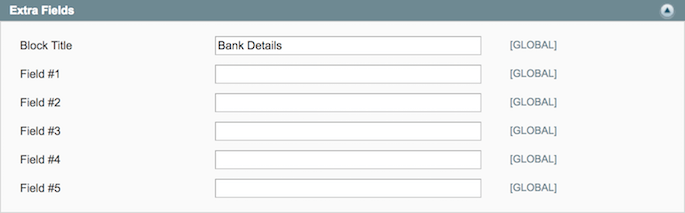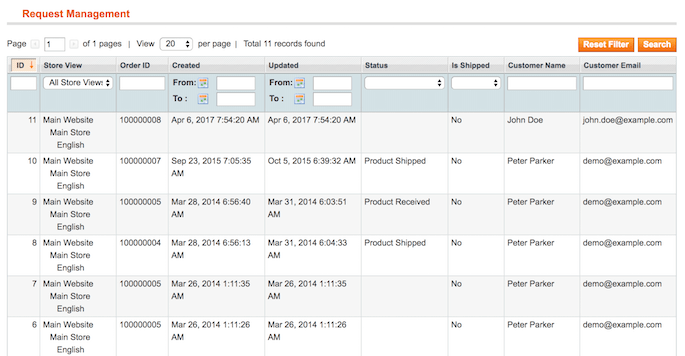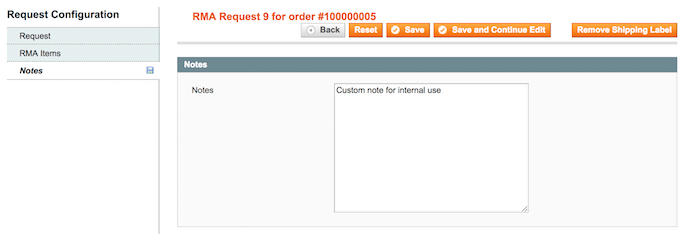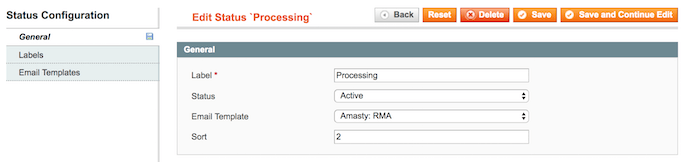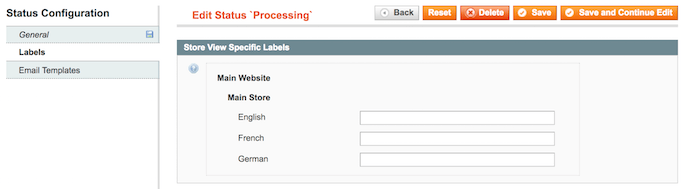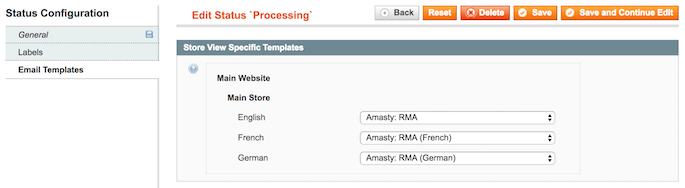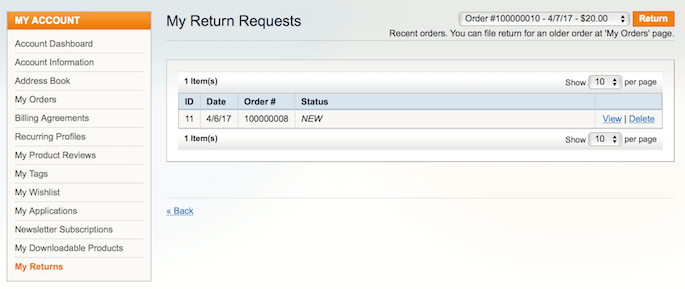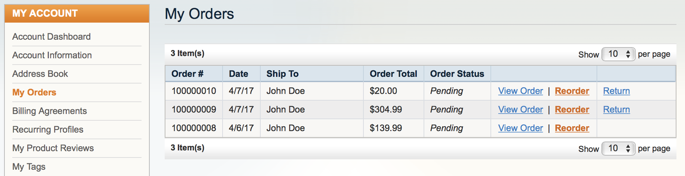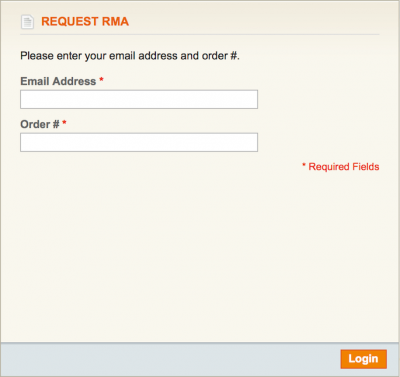Sidebar
magento_1:rma
Table of Contents
For more details see the RMA extension page.
Guide for RMA
Benefit from a powerful Magento RMA system. The module enables you to create custom request types and their statuses. Provide shoppers with better shopping experience by adding the convenient return and exchange functionality to your Magento store.
- Manage RMA requests efficiently
- Create requests for any type of products
- Provide RMA functionality for guest users
- Allow creating RMA requests per item
- Add the unlimited number of custom statuses
Extension Configuration
To configure the extension, please go to System → Configuration → Amasty Extensions → RMA and expand the General section.
Enabled — enable or disable the module;
Allow return items for certain order status — allow returning products depending on their order status;
Enable per item RMA — enable RMA requests for particular items;
Allow return the same item multiple times — this option allows customers to return an item several times;
Allow Guest RMA — enable to allows guest visitors to create RMA requests;
Minimal time period allowed for RMA after order completion (days) — set the minimal period of time after the order completion when RMA requests are allowed;
Maximal time period allowed for RMA after order completion (days) — set the maximal period of time after the order completion when RMA requests are allowed;
Print Label — enable label printing for RMA requests.
Shipping
Expand the Shipping section.
Use default shipping address — enable to use the default shipping address for RMA requests;
Shipping Address — specify alternative shipping address if you are not going to utilize the default one;
Shipping Confirmation Text — fill in the confirmation text about successful shipping.
Conditions Setup
Next, please expand the Properties section.
Here you can define reasons, conditions, and resolutions for RMA requests.
Use the Add Value button to add new reason, condition, or resolution. Also, you can delete any value by clicking the Delete button.
Provide as many values as you can so customers will be able to describe the reason for an RMA request, the condition of an item and the resolution they require.
Email Configuration
To provide customers with better communication, please configure the options in the Email section.
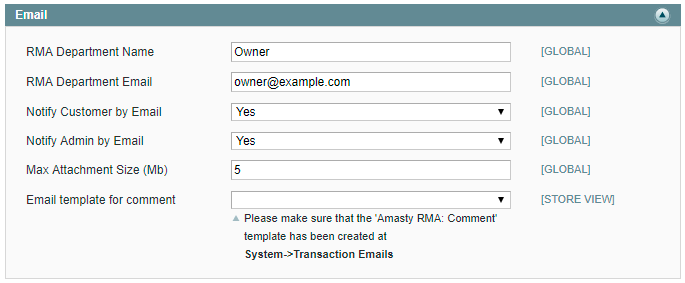
RMA Department Name — fill in the RMA department title;
RMA Department Email — specify the email address of the RMA department;
Notify Customer by Email — enable this options to notify customers via email;
Notify Admin by Email — enable this option to notify store admin via email;
Max Attachment Size (Mb) — define the maximal attachment size.
Email template for comment — choose the email template to use for notifications for an admin on a new RMA comment (can be separately set for each store view). Please, make sure that the 'Amasty RMA: Сomment' template has been created at System→Transaction Emails.
To manage the email templates, please go to System → Transactional Emails.
Adding Extra Fields
You can provide shoppers with extra fields to complete their RMA requests. Please expand the Extra Fields section.
Disabling RMA Requests for Products
With the module, you can disable RMA requests for particular products. Please open the required product and set the Allow for RMA option to No.
RMA Requests Management
To view the existing RMA requests, please go to Sales → RMA → Requests.
You can see all incoming requests on the grid. Click on the request open the existing request or hit the Create RMA button to create a new request.
Click on the order ID or customer name to turn to the Order View page or Customer Information page.
RMA requests can be achieved from the Order View page. You need to select the RMA tab.
In the Comments History section you can modify the request's status, view the history of comments and add a new one.
Switch to the RMA Items tab to view products included in this request.
In the Notes tab you can create notes for internal use.
Hit the Generate Shipping Label button to create it for this request.
RMA Statuses Management
To view already existing request statuses or create a new one please go to Sales → RMA → Statuses.
Click on any status on the grid to view and edit its settings or hit the Add Status button.
In the General tab you can specify:
- Label
- Status
- Email Template
- Sorting order
In the Labels tab you can fill in the label title for different Store Views.
In the Email Templates tab please select the appropriate templates for different Store Views.
RMA Requests on the Frontend
To view the RMA history or make a new request customer should click on the My Returns tab on the account page.
Customers can create RMA requests on the Order grid in their accounts using the Return button. Please note that shoppers won't be able to create an RMA request from the Order View.
To create an RMA request guest customer should click on the Orders and Returns link in the store footer and specify the order ID and email address.
magento_1/rma.txt · Last modified: 2019/07/22 13:53 by skudrov