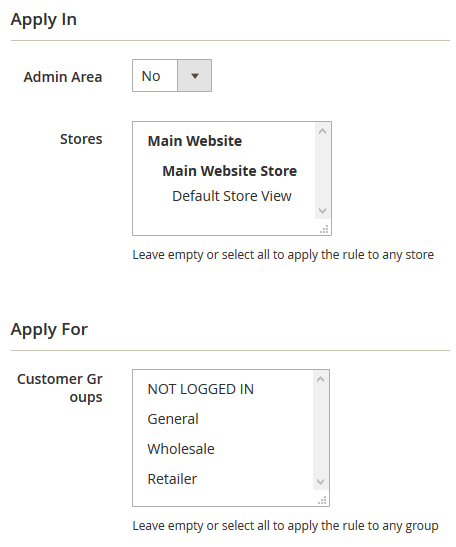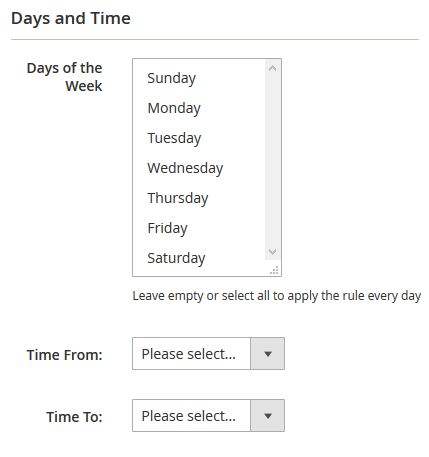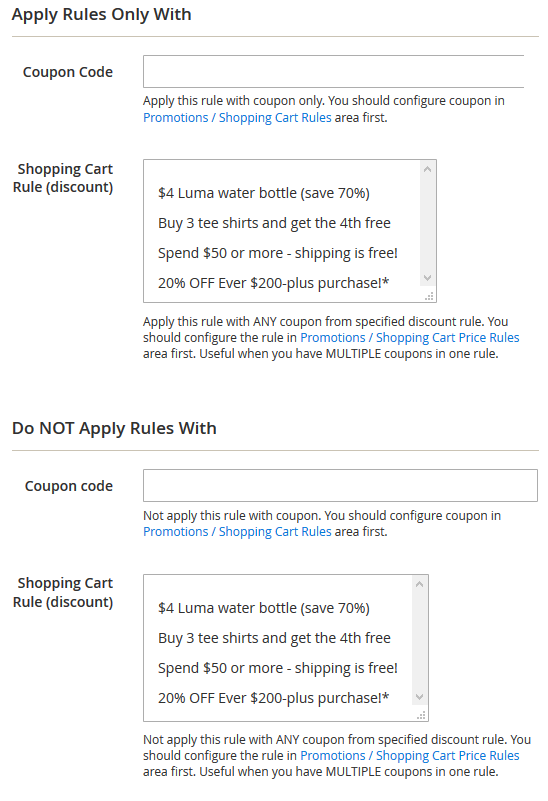Sidebar
magento_2:payment-restrictions
Table of Contents
For more details see how the Payment Restrictions for Magento 2 extension works.
Guide for Payment Restrictions for Magento 2
- Set up restrictions based on cart contents
- Display different payment methods for orders depending on Subtotal or customer attributes
- Apply restrictions depending on customer shipping address
- Use customer purchase history to decide which payment methods to show
- Hyva-compatible by default
- Hyva Checkout ready
- WCAG compliance (for Luma Theme)
Magento 2 Payment Restrictions extension is compatible with Hyvä themes. You can find the amasty/payrestriction-hyva-checkout package for installing in composer suggest (Note: the compatibility is available as a part of an active product subscription or support subscription).
Troubleshooting checklist
If the rule you've just set up doesn't seem to work please check the information below first.
Make sure there are no other rules active at the same time
Restrictions from different rules can work simultaneously. It means that, for example, if you have two payment methods - Method One and Method Two - and you want to block the Method One with a restriction rule A, and the Method Two with a restriction rule B and activate both rules at the same time, then Method One and Method Two will be restricted at the same time as well.
Make sure conditions are set correctly
If a rule is configured with conditions but doesn't work, please try removing conditions you've set up. If that helped it would be a good idea to revise the conditions configuration. Please check this article to see which mistakes are made more often Conditions configuration and find out how they can be fixed.
Usage examples
Block PayPal for restricted items
PayPal's use policy disable the service when you sell, for example, ammunition. So if you are a gun enthusiast selling products over the Internet it would wise to hide PayPal when certain products are added to a customer cart. Payment Restrictions extension is just a tool for the job.
The rule setup is very simple. We just select to block all PayPal methods…
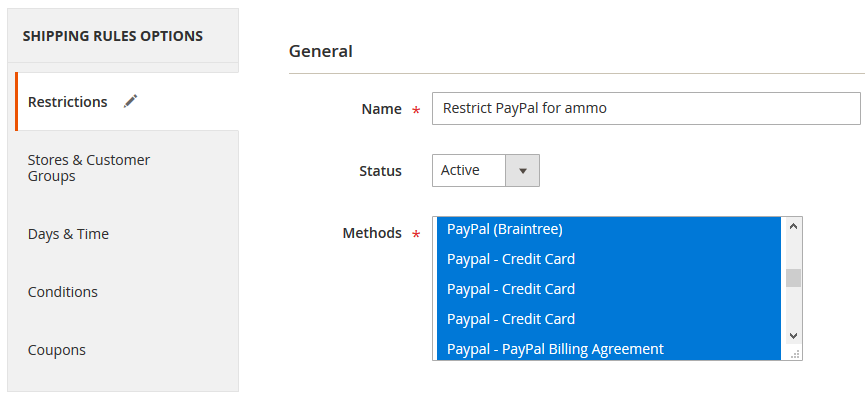
…when there is a product from the “Ammunition” attribute set in the cart
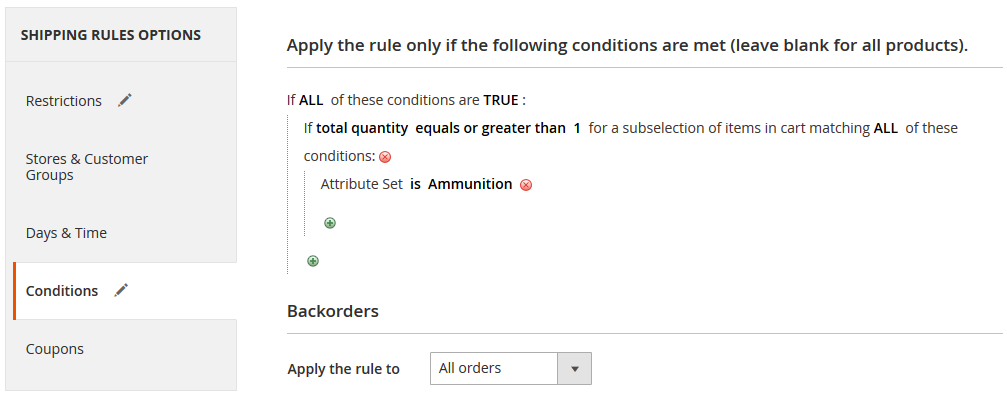
And that's it! PayPal will be available to use up until any product from the “Ammunition” Attribute Set is added to cart.
Extension settings overview
Extension settings are located in Stores > Configuration > Amasty Extensions > Payment Restrictions
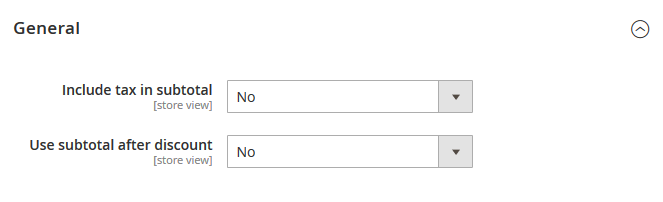
- Include tax in subtotal - controls, whether the Tax value will be included in the Subtotal condition or not.
- Use subtotal after discount - works the same as setting above, but for Discount values.
Restriction rule settings
Rules can be created in Sales > Operations > Payment Restrictions
Restrictions
- Name - the name of the restriction rule. It won't be displayed anywhere except for Payment Restrictions menus in the admin area.
- Status - the rule can be enabled or disabled here.
- Methods - here you can select which payment methods will be blocked when the rule is applied.
- Show Restriction Message - Set Yes to turn this setting on.
- Restriction Message - specify the restriction message that will be displayed instead of a blocked payment method.
Stores & Customer Groups
- Admin Area - the option controls whether the rule will be applied in the admin area or not.
- Stores - this feature limits stores where the rule will be applied. If nothing is selected, the rule will be applied to all stores.
- Customer Groups - the option controls on which customer groups the rule will be applied. If nothing is selected, the rule will be applied to all groups.
Days & Time
- Days of the Week - Specify the days of the week when the rule should be activated.
- Time From - Time To - Specify a certain time interval during which the rule should be active.
Conditions
- Condition tree - if there are some conditions, the rule will be applied only when the conditions are met. If there are no conditions set, the rule will be active all the time.
- Backorders - the option controls how the rule will work if there are Backorder items in the cart. When it's set to Backorders only the rule will work when there are only Backorder items in the cart. With the Non backorders the rule will be applied when there are no Backorder items. All orders will work regardless if there are Backorder items in the cart or not.
Choose conditions to be met, based on cart attributes, customer attributes, or use advanced conditions, when necessary.
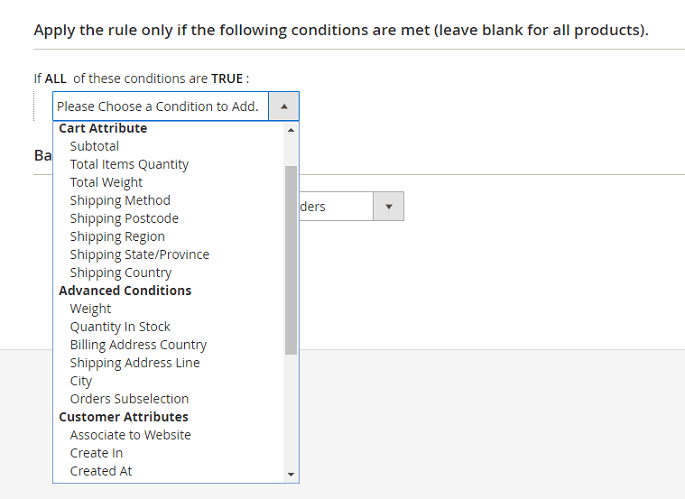
Coupons
- Apply Rules Only With - Coupon Code - when a coupon is provided here, the rule will work only when this coupon is entered.
- Apply Rules Only With - Shopping Cart Rule (discount) - works the same as the setting above, but it uses the list of coupons in the selected rules instead of a single coupon.
- Do NOT Apply Rules With - Coupon Code - when a coupon is provided here, the rule will be canceled if the specified coupon is entered.
- Do NOT Apply Rules With - Shopping Cart Rule (discount) - works the same as the setting above, but uses the list of coupons in the selected rules instead of a single coupon.
Find out how to install the Payment Restrictions Extension for Magento 2 via Composer.
magento_2/payment-restrictions.txt · Last modified: 2025/06/16 14:41 by avronskaya