Sidebar
magento_2:promotions_manager_m2
For more details see how the Promotions Manager for Magento 2 extension works.
Guide for Promotions Manager for Magento 2
The module provides you with the expanded price rules grid. Now you can save your time on promotions management process by using the new actions and columns.
- Display a rule type and a discount amount right on the grid
- Activate, deactivate and delete the rules on the grid
- Apply the actions to multiple rules at once
- Change rule priority on the grid
- Duplicate shopping cart price rules rules
Go to Admin Panel→Marketing→Cart Price Rules
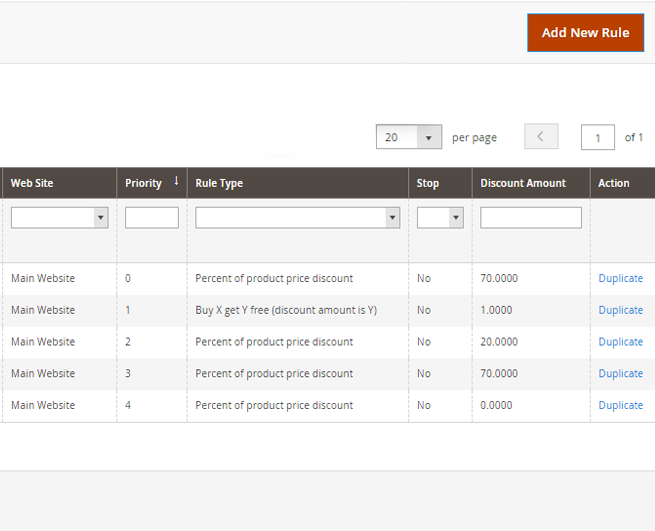
The extension provides you with several new columns at the shopping cart price rules grid:
Priority - in this column a low value means a high priority.
Rule Type - shows the type of the rule that is used in the promotion.
Stop - if you choose the 'Yes', the further rules by priority will be stopped processing.
Discount amount - shows the discount amount which is applied to the rule.
Action - ‘Duplicate’ action allows you to duplicate individual rules. It can be very useful when you have several similar rules. In this case, you can use the first rule as a template, which will save you a lot of time with complex rules.
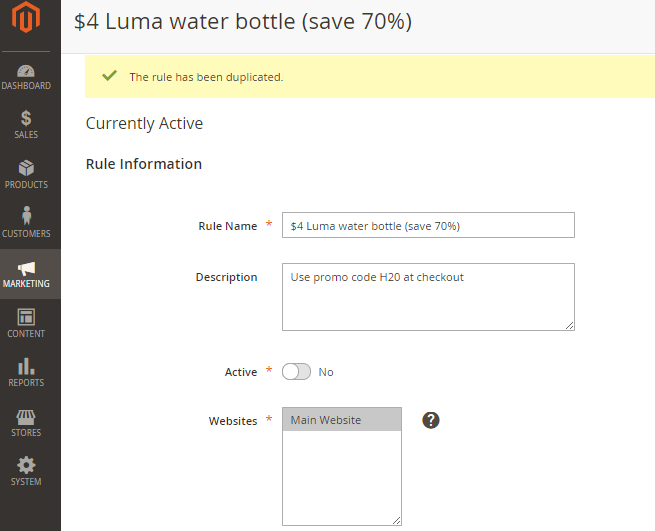
Once you click the ‘Duplicate’ action link, you will get to the page of the duplicate rule, where you will be able to make the necessary edits and save the new rule.
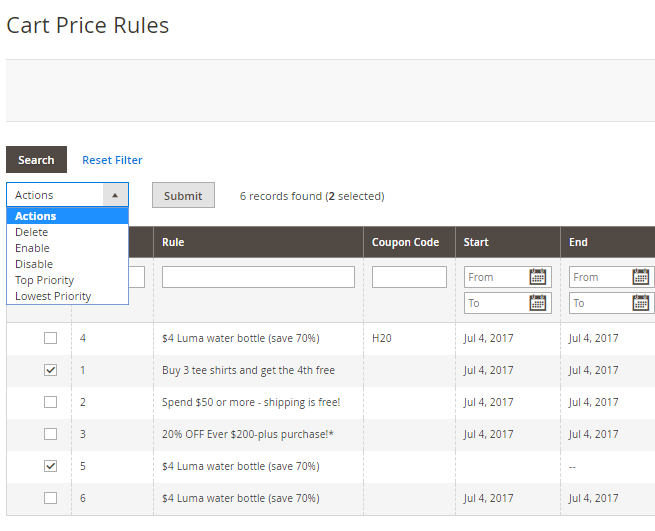
‘Enable’ action lets you activate any number of the price rules.
‘Disable’ action on the opposite enables you to deactivate a shopping cart price rule. To activate it, please, take the same steps as with the ‘Activate’ action.
'Top Priority’ action lets you raise the priority of any price rule (or a number of rules) to the top. If you had some rules with 0 (zero)priority before applying the action, these rules would get downgraded.
‘Lowest Priority’ action vice versa will help you quickly downgrade rules to the lowest priority.
‘Delete’ action lets you get rid of the unnecessary price rules.
After you select the necessary action, just pick the rules and click ‘Submit’ button next to the ‘Actions’ dropdown.
Find out how to install the Promotions Manager extension for Magento 2 via Composer.
magento_2/promotions_manager_m2.txt · Last modified: 2020/07/24 14:48 by tihomirova
