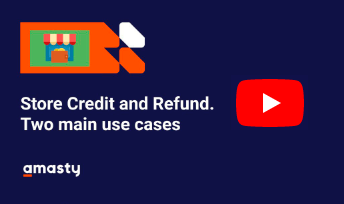Sidebar
magento_2:store-credit-and-refund
Table of Contents
For more details see how the Store Credit & Refund for Magento 2 extension works.
Guide for Store Credit & Refund for Magento 2
Boost sales by turning refunds into revenue. Use automated refund system and your ‘store currency’ to reduce loses on returns and build customers’ loyalty.
- Grant store credits to motivate your customers make new purchases
- Easily add custom store credit amount to enhance customers’ loyalty
- Allow customers to spend their store credits on purchase
- Quickly refund orders with store credits to boost sales
- Allow shoppers to track their refunds and store credits right in the Account
- Notify customers about any changes in their store credit balance
- ADA & WCAG compliant (for Luma and Hyvä Themes)
- Complies with Hyvä Checkout Content Security Policy
- Compatible with authorize.net
The extension is compatible with the Hyvä Theme and Hyvä Checkout for the Store Credit & Refund. You can find the ‘amasty/module-store-credit-product-hyva' and 'amasty/module-store-credit-hyva' packages for installing in composer suggest (Note: the compatibility is available as a part of an active product subscription or support subscription).
Configuration
The store credit currency in the admin panel is determined by the Base currency.
To configure the extension, go to Stores → Configuration → Amasty Extensions → Store Credit.
Expand the General tab.
General Settings
Enable Module - set to Yes to enable refunding to Magento 2 store credit balance.
Refund Store Credit Automatically - select Yes if you want the Refund to Store Credit option to be set on the credit memo page by default.
Allow applying Store Credit on Tax - enable this option if you want to allow customers apply store credit currency on taxes.
Allow applying Store Credit on Shipping - set to Yes to enable your customers to apply store credit balance on shipping.
Transactions Log Auto-Cleaning - set to Yes so that records older than the specified period would be automatically deleted.
Please not that Transactions Log Auto-Cleaning and Auto-Cleaning Period (Days) functionality is available as part of an active product subscription or support subscription. For more information about Transaction Logs see magento_2:store-credit-and-refund#transaction_logs
Enabling Transactions Log Auto-Cleaning will remove entries from both the customer page in the admin area and the customer account.
Auto-Cleaning Period (Days) - set the number of days after which records will be automatically removed.
Use One Step Checkout to timely remind your customers of one more payment option and ensure a seamless process.
Product Creation
To create a store credit product please go to Products → Catalog → click on the Add Product button and select the Store Credit by Amasty product type in the dropdown.
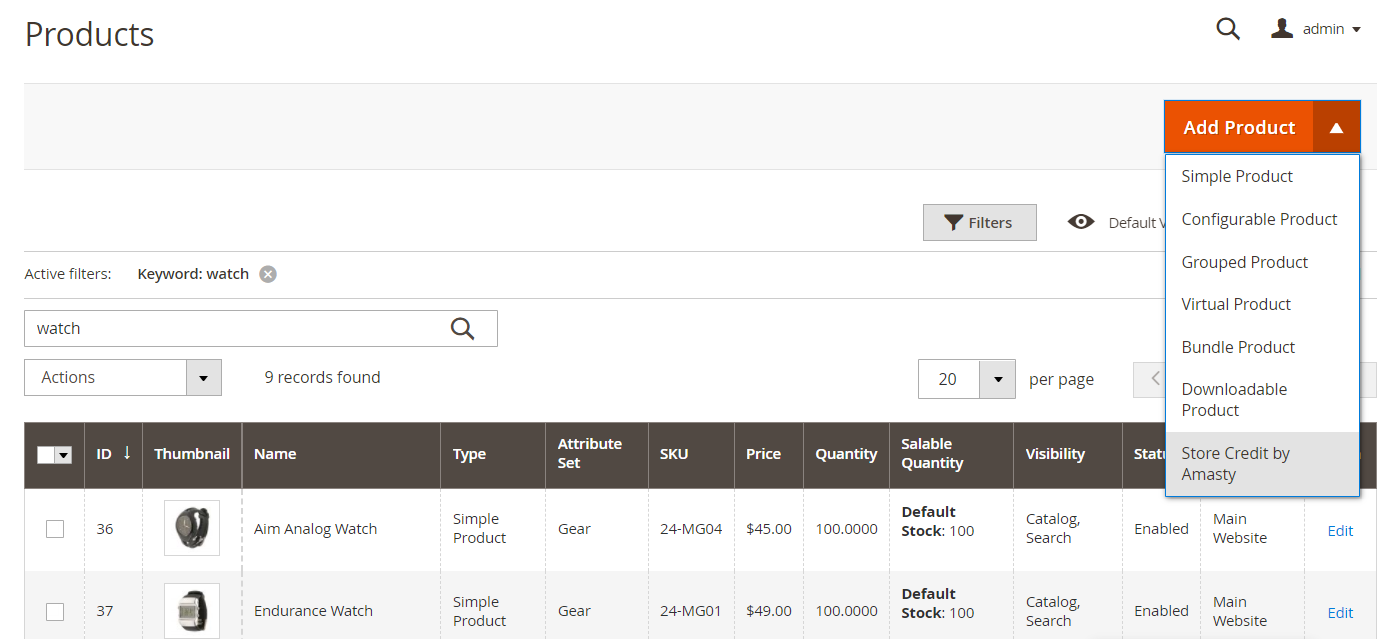
Store Credit Product Settings
Store Credit product settings include the same options as other product types except for Prices settings. To set store credit price and possible pricing options, expand the Amasty Store Credit Prices tab.
Amounts - You can set a fixed price for a store credit product.
The specified prices will be displayed on the frontend product page. 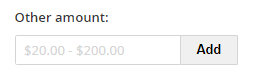
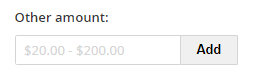
To add even more flexible pricing options, you may enable Open Amount.
Open Amount - Enable the option to let customers specify a custom store credit amount.
Open Amount Min/Max Value - Limit an open amount with min/max values.
On the frontend the feature will be displayed in the following way: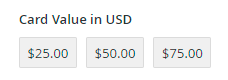
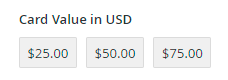
Usage Configuration
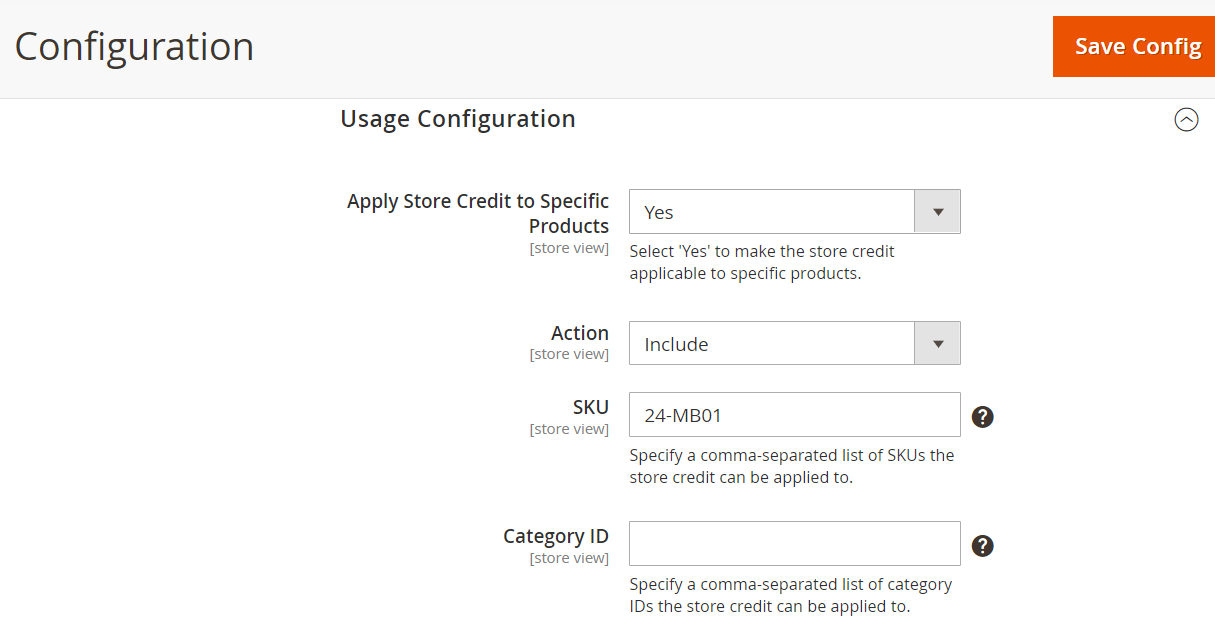 Apply Store Credit to Specific Products - enable this setting if you’d like to specify a group of products the store credit can or can’t be applied to.
Apply Store Credit to Specific Products - enable this setting if you’d like to specify a group of products the store credit can or can’t be applied to.
Action - choose whether you’d like the store credit to apply or do not apply to specific products.
SKU - specify a comma-separated list of SKUs the store credit can or can’t be applied to.
Category ID - specify a comma-separated list of category IDs the store credit can or can’t be applied to.
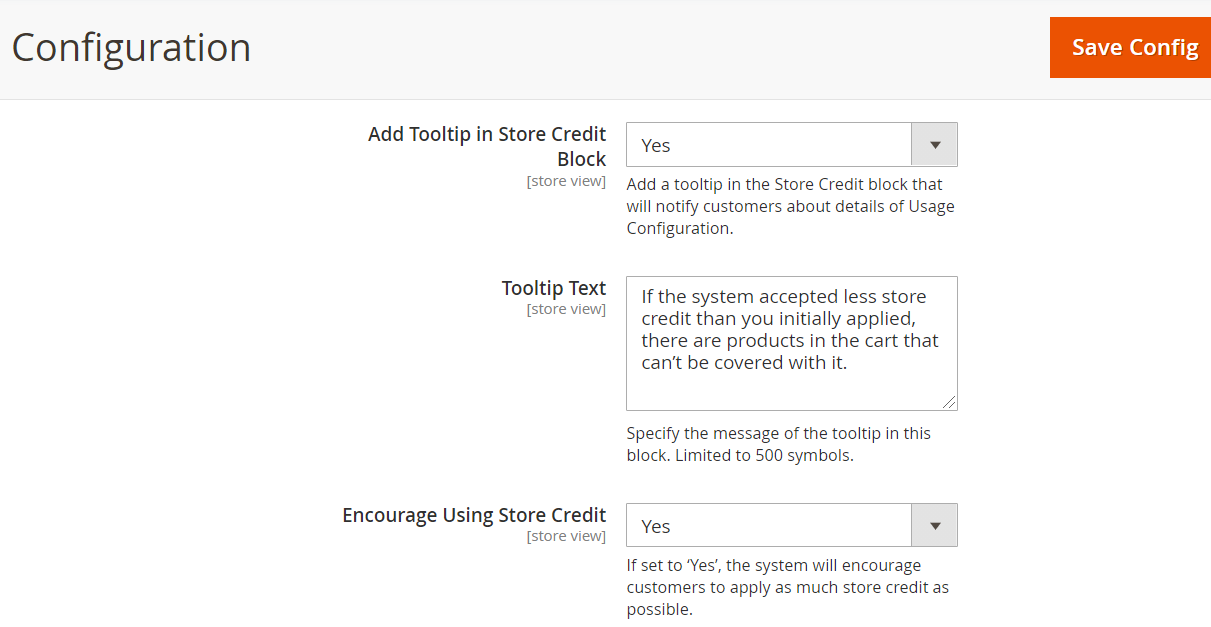
The inability to apply store credit to the whole cart may be confusing to the customers. That is why the following settings were implemented:
Add Tooltip in Store Credit Block - enable this setting to display a tooltip in the Store Credit block that will notify customers about details of Usage Configuration.
Tooltip Text - specify the message of your tooltip. Limited to 500 symbols.
Encourage Using Store Credit - set to ‘Yes’ to encourage customers to use as much store credit as possible. Once enabled, the Store Credit block will be unfolded by default and the maximum possible amount of store credit will be offered to apply.
Email Notification
The extension allows to notify your customers about changes in their Magento 2 credit balance automatically via an email subscription and let them stop notifications.
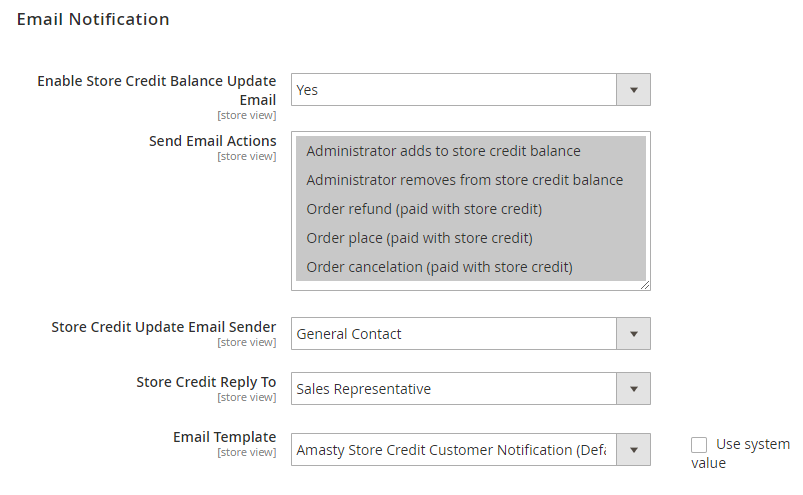
Enable Store Credit Balance Update Email - choose Yes to enable automatic notifications about the updates in customers’ store credit balance.
Send Email Actions - specify the particular actions which you want your customers to be aware of.
Store Credit Update Email Sender - choose your company contact that will be used as an email sender.
Store Credit Reply To - specify the contact for replies.
Email Template - select an email template to be used for notifications.
To use this option, please go to Marketing → Email Templates and configure email templates.
Transaction Logs
Please note, this functionality of Transaction Logs is available as part of an active product subscription or support subscription after instaling the amasty/module-store-credit-subscription-functionality module.
To configure the extension, go to Amasty→ Store Credit → Transaction Logs.
In Transaction Logs This section provides detailed reports on customers with store credit and transactions involving store credit, offering comprehensive analytics and insights into its usage by customers.
The Order ID will appear in the Transaction Logs grid only for orders created after installation of the functionality of Transaction Logs.
Customers Grid
To find out the information about your customers’ balance or to use store credits as various bonuses, go to Customers → All Customers.
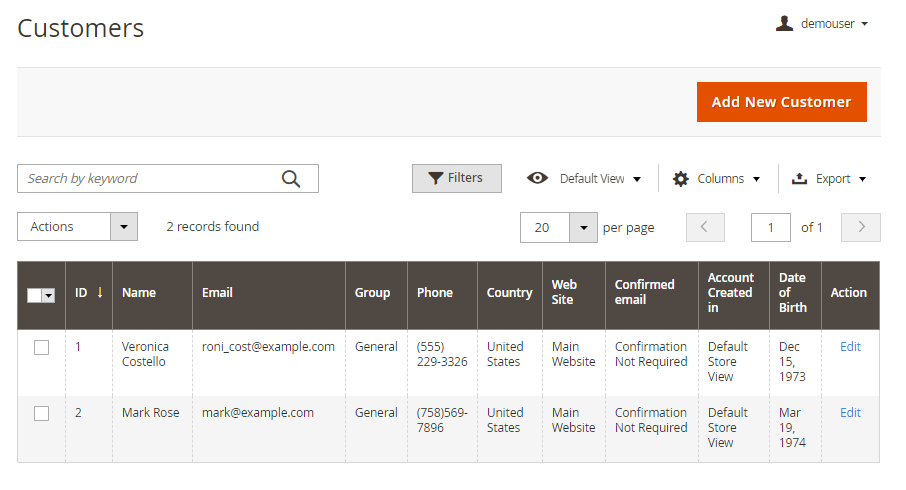
On the Customers grid you can see the necessary data about each customer.
To check a customer’s balance and refund history, click Edit in the Action column.
Go to Store Credit & Refunds tab.
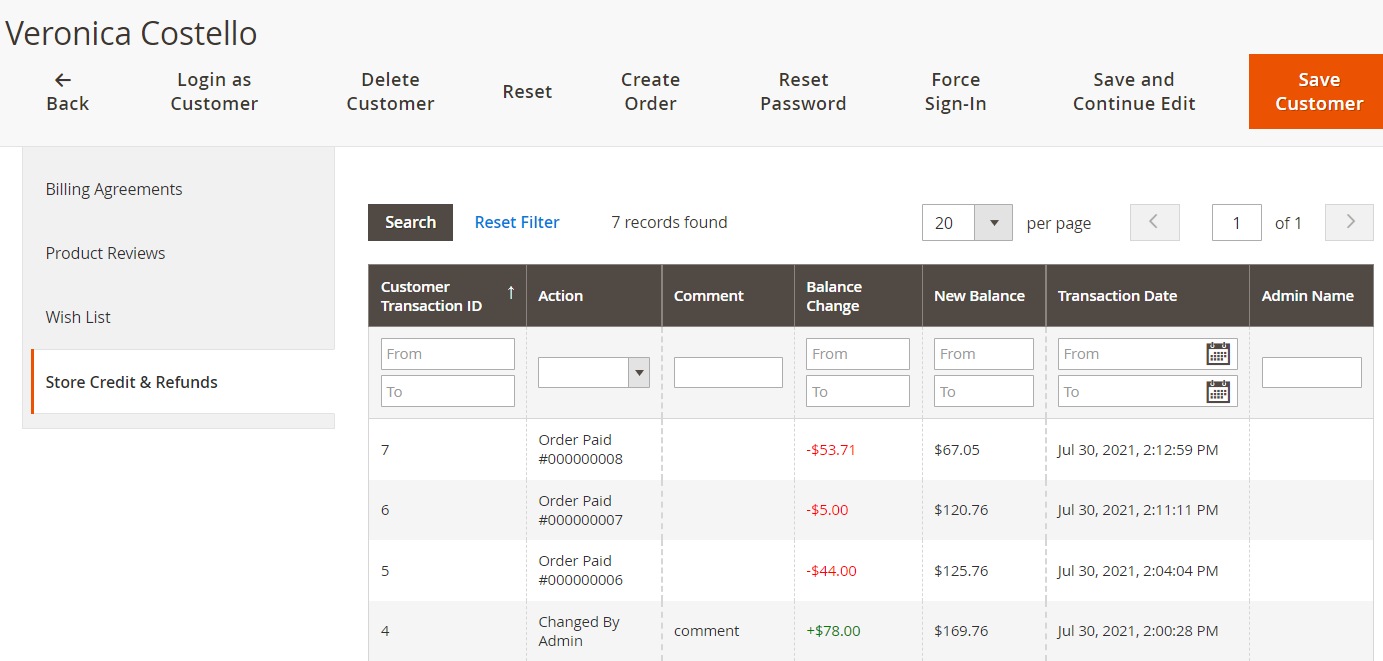
Current Balance - check the balance of each particular account.
Add or substract a credit value $ - you can add or substract an amount from customer's balance by entering a number. For example, enter “99.5” to add $99.5 and “-99.5” to subtract $99.5
Comment - give your customers some reasons for adding or subtracting store credit balance.
Visible for Customer - select this option to make the comment visible in the customer account.
Employ Magento 2 Loyalty Program extension to create a unique scheme to reward regular customers with exclusive discounts.
On the grid all balance change history is displayed. You can see the type and the number of Action, its Comment, Balance Change, New Balance, Transaction Date and Admin Name.
After the initial installation of Transaction Logs, a reindex action is required to display the store credit balance on the customer grid.
Credit Memos Grid
To view all credit memos on a separate grid, please go to Sales → Credit Memos.
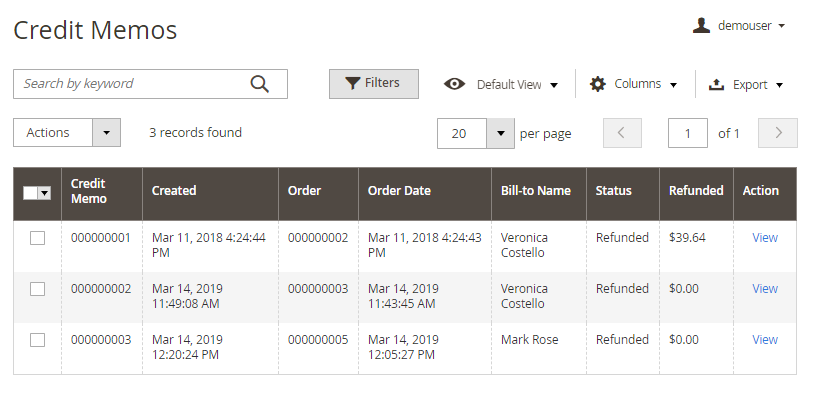
Here you can see all the information about the refunded orders, including refunded sums. To see the details about the particular refund, hit the View button at the Actions column.
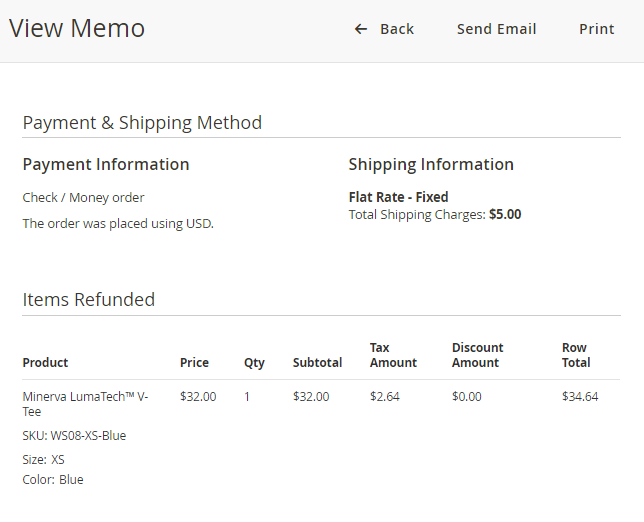
New Memo
To refund orders to store credit, go to Sales → Orders and choose the necessary order.
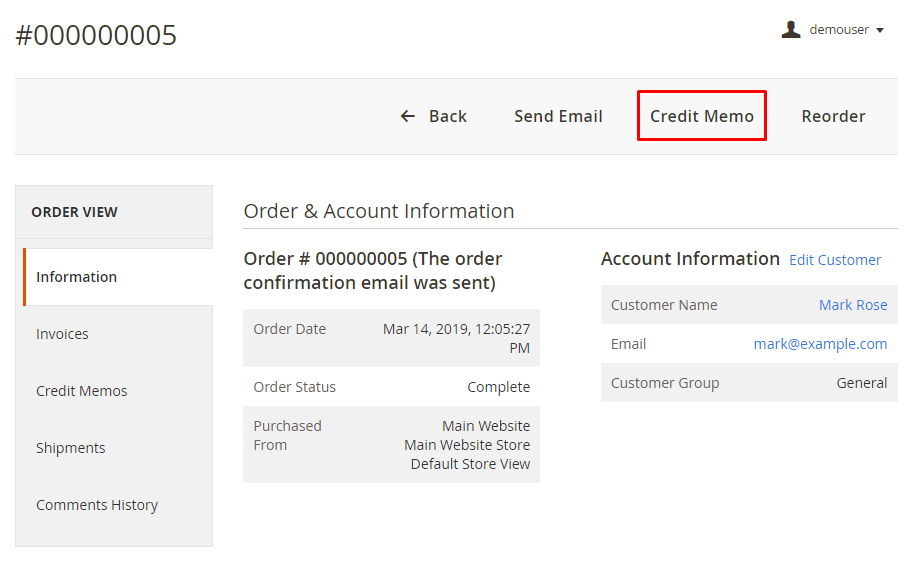
Click the Credit Memo button.
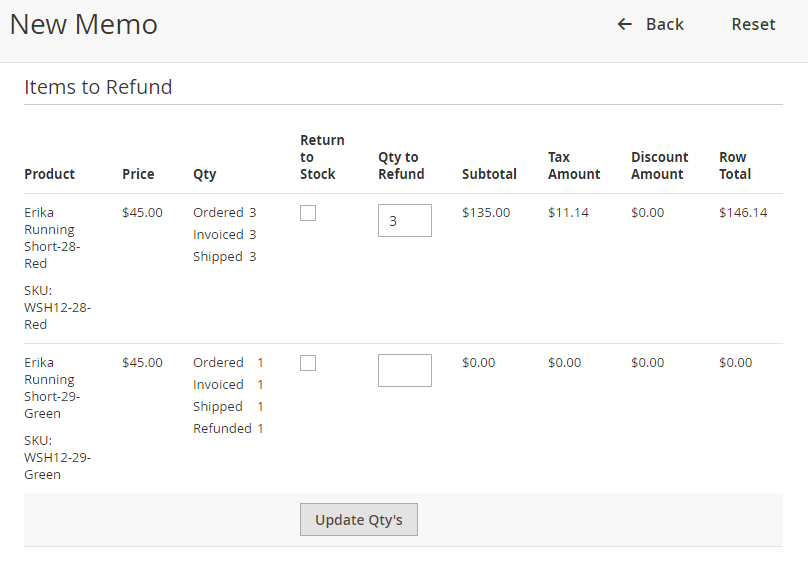
With the extension you are able to return items to stock if needed and change items quantity to refund in the Qty to Refund section. Click Update Qty’s to see the current subtotal.
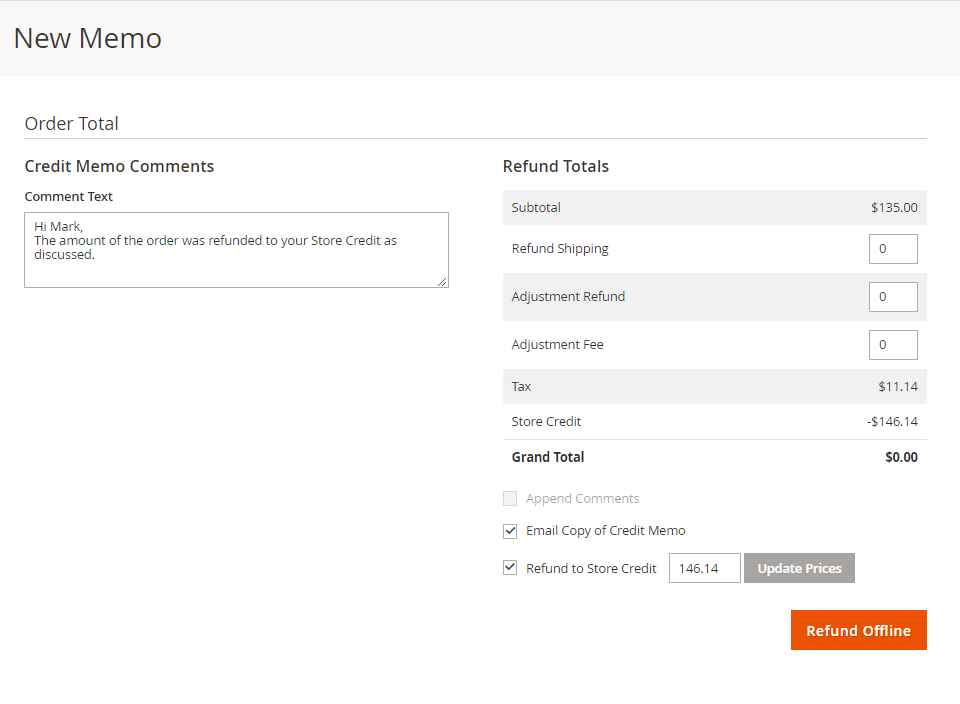
Skip to the Order Total tab. Here you can specify the amount of Refund Shipping, Adjustment Refund and Adjustment fee. Provide your customer with additional info about the refund via Comment Text field.
To refund the order offline, tick Refind to Store Credit option. You can cover refund requests with store credit either full or partially.
Send an email copy of credit memo to your customer if needed.
Don’t forget to click the Refund Offline button to complete the action.
Import and Export Store Credit Data
The Store Credit & Refund for Magento 2 extension includes the built-in functionality for performing one-time imports and exports.
Please note that the import/export functionality is only available as part of an active product subscription or support subscription.
First, navigate to Stores → Configuration → Amasty Extensions → Import/Export to configure general import/export settings:


Check these user guide sections: Import Settings and Export Settings for detailed information on general settings of one-time import and export.
- To import store credit balance or history, go to System → Amasty Import → Import and choose the needed subentity of the Amasty Store Credit entity to import.

After this, you can configure import settings, including behavior, source, included fields, and more.
- To export store credit balance or history, navigate to System → Amasty Export → Export and select the desired subentity of the Amasty Store Credit entity to export.

After selecting the subentity, you will be able to configure export settings like file type, file encoding, included fields, and more.
You can refer to this user guide section One-time Import and Export Interfaces to find more detailed descriptions of one-time import/export settings.
Additional packages (provided in composer suggestions)
To make additional functionality available, please install the suggested packages you may need.
Available with no additional fees:
amasty/module-store-credit-product- By installing this Amasty_StoreCreditProduct in addition to Amasty_StoreCredit v.1.2.0+, you will get a new feature that will allow (a) your customers to purchase Store Credit as a product from your website and (b) your store managers to place such orders for customers from the admin panel.
Available as a part of an active product subscription or support subscription:
amasty/module-store-credit-hyva- Install this package to ensure Store Credit extension works with Hyva Theme.
amasty/module-store-credit-product-hyva- Install this package to ensure Store Credit Product extension works with Hyva Theme.
amasty/module-store-credit-hyva-checkout- Install this package to ensure Store Credit extension works with Hyva Checkout.
amasty/module-store-credit-export-entity- Install this package for Export Store Credits compatibility.
amasty/module-store-credit-import-entity- Install this package for Import Store Credits compatibility.
amasty/module-store-credit-subscription-functionality- Install this package to add detailed reports about customers and transactions involving store credits.
API Methods
It is possible to perform refund via Store Credit using REST API. The following API methods are available:
- “/V1/invoice/:invoiceId/refund” method=“POST” - to make an automatic refund of used store credits to the balance of the customer
- “V1/order/:orderId/refund” method=“POST” - refund that operates as the “/V1/invoice/:invoiceId/refund” method=“POST”
The refund is made through an additional parameter “amstorecredit_base_amount”(optional), which by default is 0. If no value is provided, only the amount covered by store credits is refunded as store credits while the remaining balance is refunded as regular money.
Store Credit & Refund on the Frontend
Let your customers control their Store Credit. Provide transparent Current balance and History tabs on their account page.
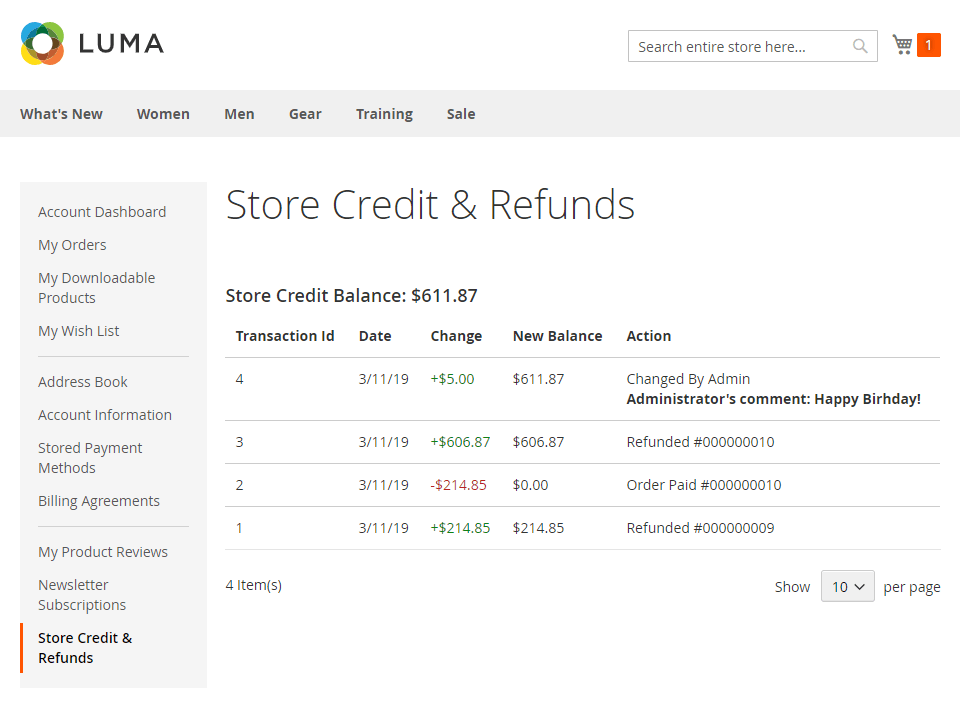
Let your customers spend store credits on purchases.
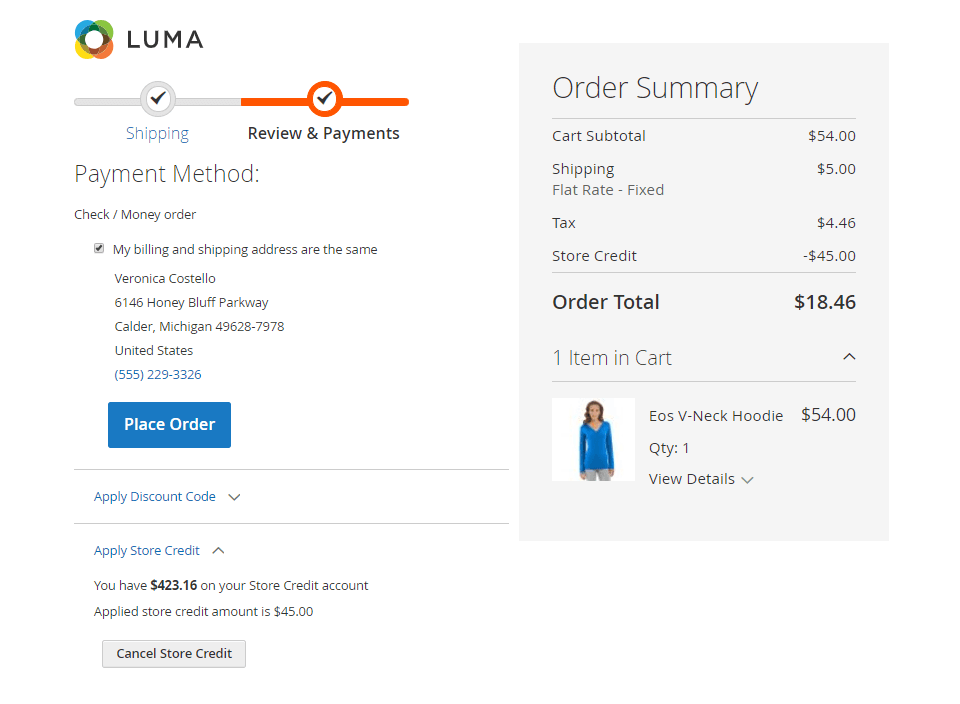
Find out how to install the Store Credit & Refund for Magento 2 via Composer.
magento_2/store-credit-and-refund.txt · Last modified: 2025/06/04 10:26 by avronskaya