User Tools
Site Tools
Sidebar
magento_2:gift-wrap
Table of Contents
For more details see how the Gift Wrap for Magento 2 extension works.
Guide for Gift Wrap for Magento 2
Boost sales and provide a better shopping experience with Magento 2 Gift Wrap. Improve your holiday marketing strategy by applying additional services.
- Add multiple gift wrap options from the admin panel
- Let customers choose and attach gift message cards
- Wrap ordered products together or separately
- Limit the items available for wrapping
- Place wrapper selectors on product pages and shopping cart
With the help of Magento 2 Gift Wrap, you'll provide customers with additional options and improve their shopping experience. Similar to Amazon, the functionality will bring your customer service to a new level and give additional profit. The extension is designed to completely satisfy your customers and motivate them for coming back.
The extension is compatible with Hyvä Theme. You can find the 'amasty/module-gift-wrap-hyva-compatibility' package for installing in composer suggest. The compatibility is available as a part of an active product subscription or support subscription.
Configuration
To configure general extension settings please go to Stores → Configuration → Amasty Extensions → Gift Wrap.
General
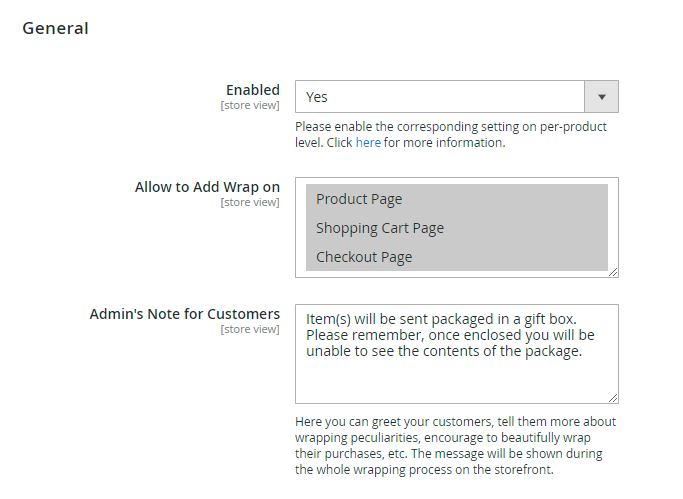
Enabled - set the option to 'Yes' to run the extension.
Allow to Add Wrap on - choose the pages on which the gift wrapping option will be allowed for customers.
Admin's Note for Customers - here you can greet your customers, tell them more about wrapping peculiarities, encourage to beautifully wrap their purchases, etc. The message will be shown during the whole wrapping process on the storefront.
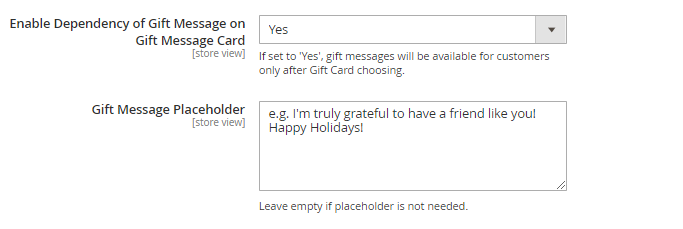
Enable Dependency of Gift Message on Gift Message Card - set this option to 'Yes' to allow customers to add gift messages if the Gift Card is chosen.
Gift Message Placeholder - insert any example text to make the placeholder visible for customers, and leave it empty if the placeholder is not needed.
Tax
With the extension, it is possible to set taxes for gift wraps and message cards.
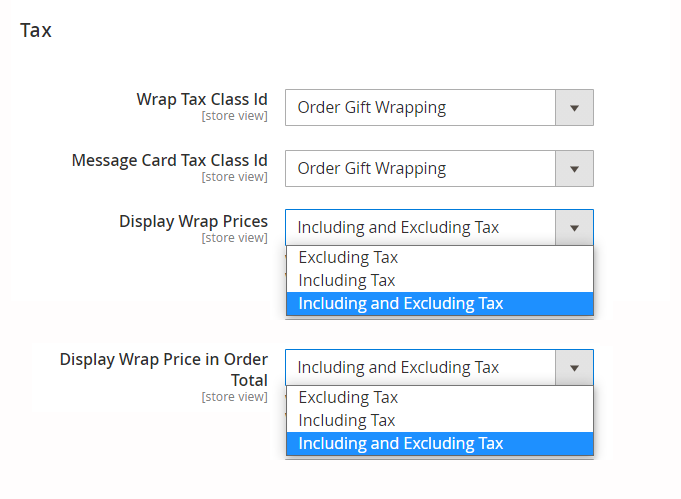
Create a new tax rule, select the necessary tax class and adjust tax settings.
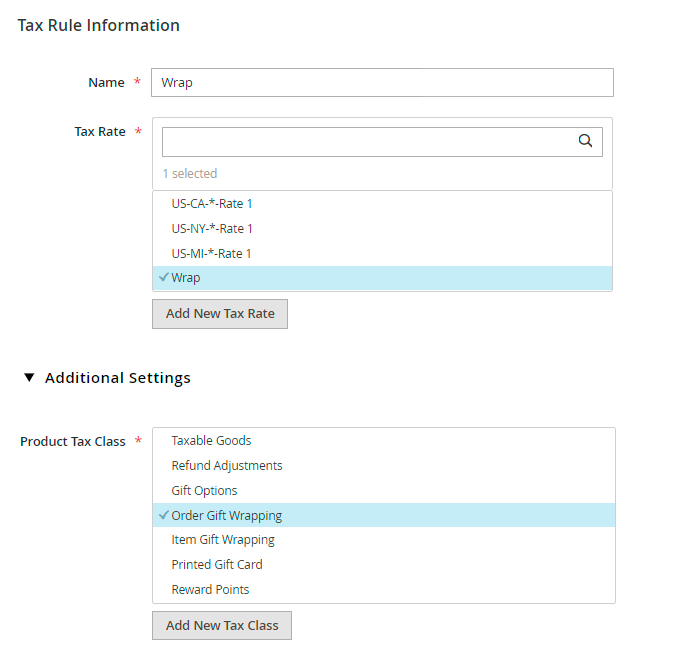
Specify tax class id and select the way to display taxes in wrap prices and in order total:
- Excluding Tax
- Including Tax
- Including and Excluding Tax
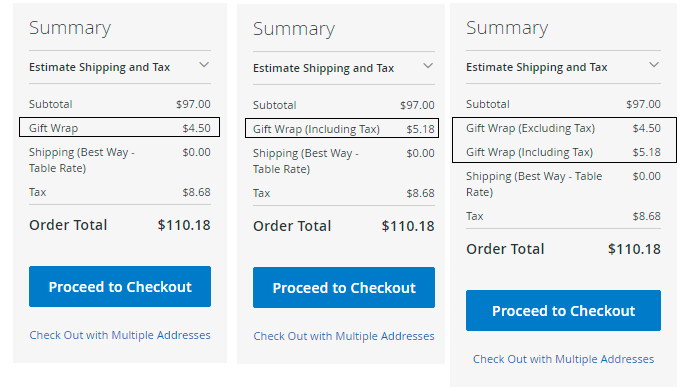
The Display Wrap Price setting only affects the display of rates; regardless of the setting, they are calculated in the Tax line.
Email Options
Here, it is possible to determine whether the information about Gift Wraps will be added to the Order Confirmation emails.
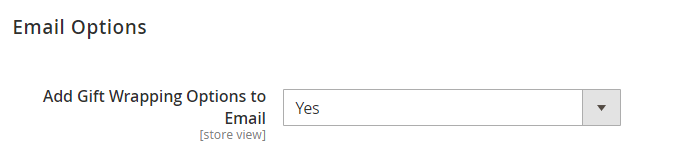
Add Gift Wrapping Option to Email - use this setting to add a breakdown of selected options for Gift Wraps in the order to the Order Confirmation emails.
When set to ‘Yes’, customers will receive Order Confirmation emails that include a table with all the Gift Wrap options they selected while placing an order.
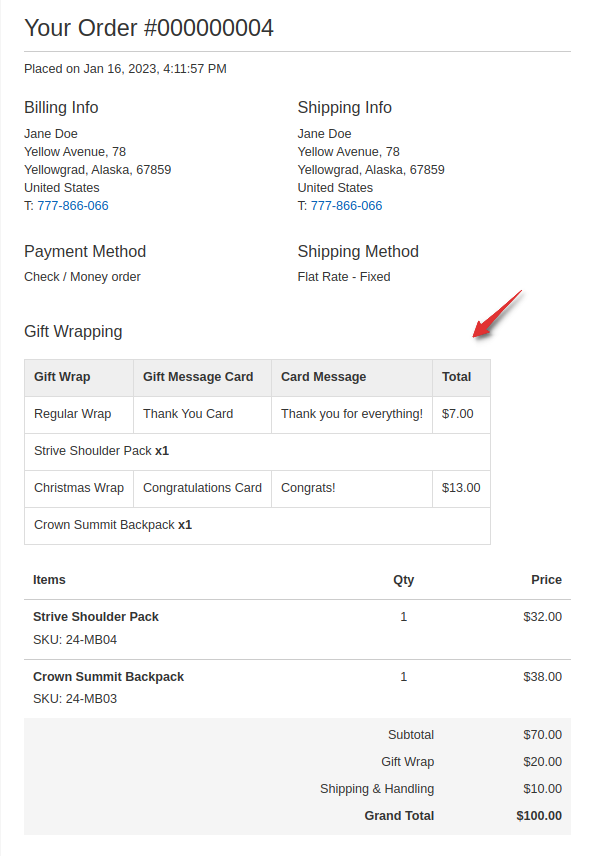
In case the option is disabled, Order Confirmation Emails will only contain the total for all the selected Gift Wraps. The table with detailed info will not be visible.

Please note that the table with Gift Wrap breakdown will only be visible for Order Confirmation emails. Meanwhile, invoices, shipments, and credit memo will still contain Gift Wrap total only.
Products for Wrapping
Some items are hard or even impossible to wrap. For this reason, by default, the option is disabled for all the products. But with the extension, you may easily specify the items for which the gift wrapping will be available.
Now it's time to enable wrapping for the products you need. You can quickly do it via mass action by updating product attributes. Please, go to Catalog → Products.
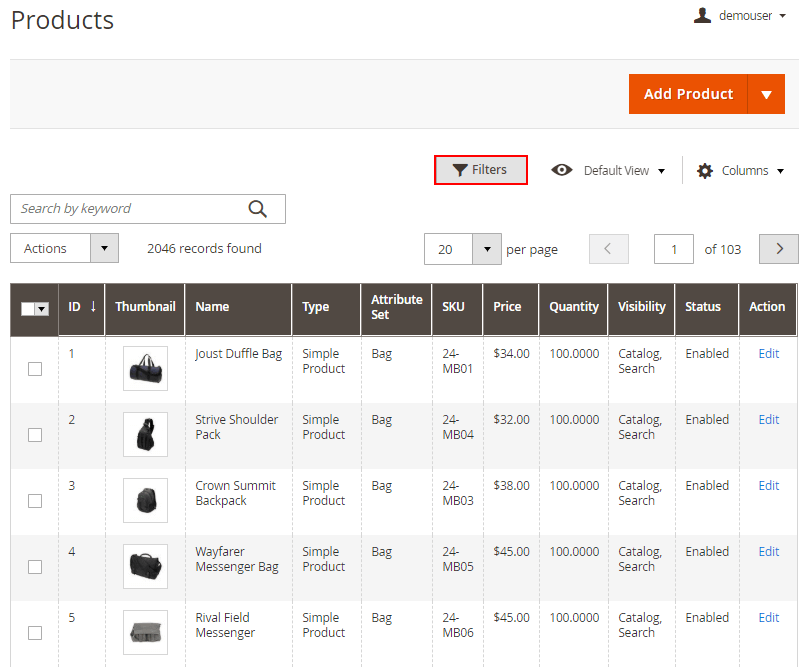
Apply filters to easily pick out the products you need. After that, please click Update attributes in the Actions dropdown window.
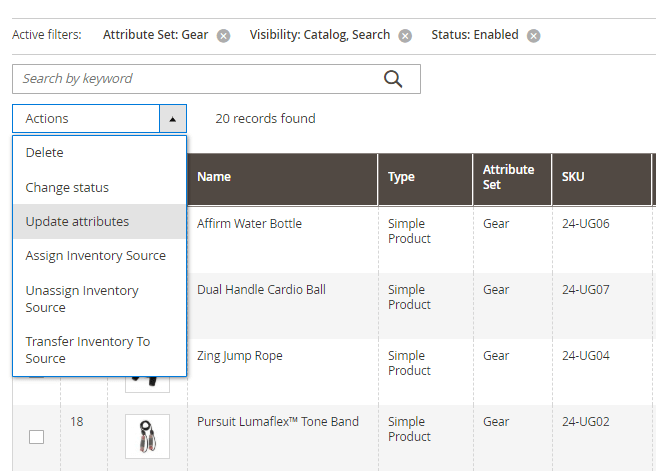
Scroll to 'Available for Wrapping' attribute in just opened Update Attruibutes window. Set to 'Yes' and click 'Save'.
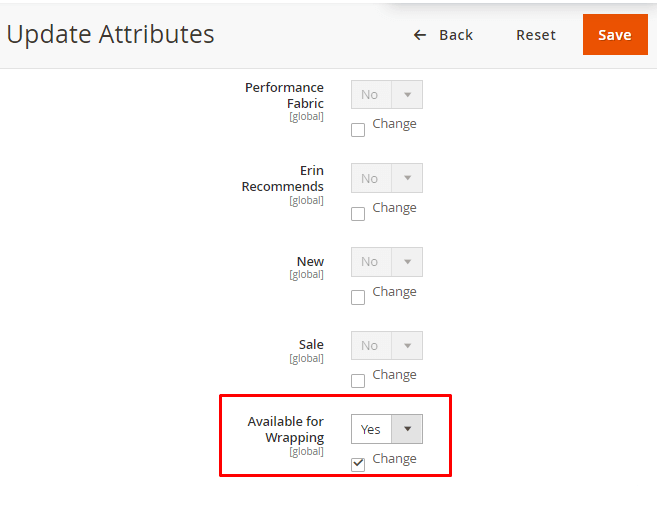
Note, that after you enable the extension, the attribute 'Available for Wrapping' will be automatically set to 'Yes' for all new products you create.
Creating a New Gift Wrap
Conveniently manage all gift wraps in a grid. Choose any to delete, duplicate or edit. Also, you can create a new wrap in just a couple of clicks. Please, go to Catalog → Gift Wraps.
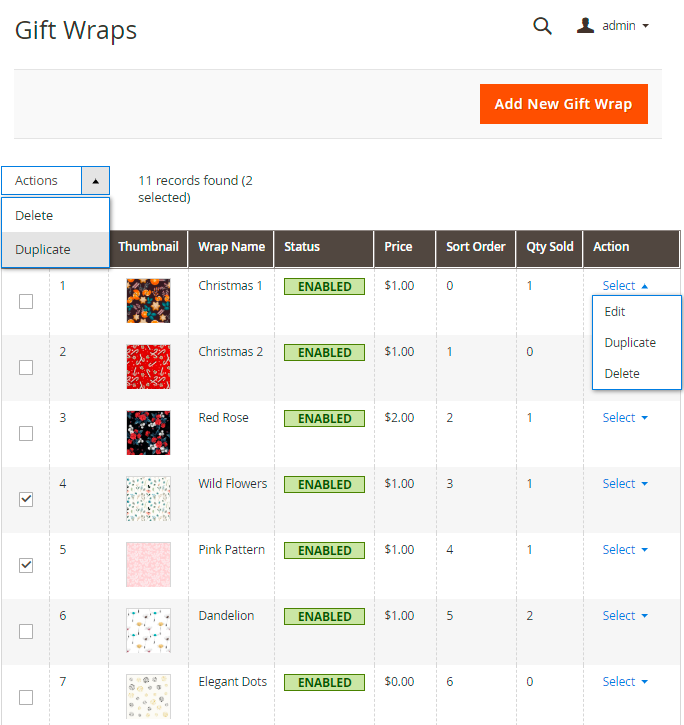
Easily add a new gift wrapping by hitting the button 'Add New Gift Wrap'.
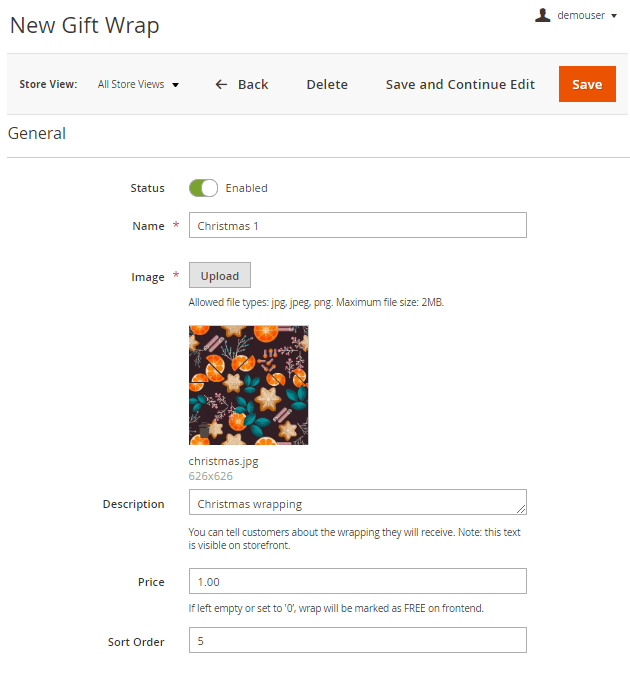
Status - here you can enable your gift wrap.
Name - give a name to the wrap.
Image - choose and upload an image for the wrapping. Allowed file types: jpg, jpeg, png. Maximum file size: 2MB.
The size of the uploaded image may be limited by your server settings. In such a case, if you upload an image of a bigger size, the notification will be displayed: A technical problem with the server created an error. Try again to continue what you were doing. If the problem persists, try again later.
Description - here you can type the description of your wrapping. This text will be visible to your customers.
Price - specify the price of the wrapping. If you leave the field empty or set to '0’, the wrap will be marked as FREE on the frontend.
Sort Order - set the sort order of the wrapping.
Don't forget to Save your new gift wrap.
Analytical Dashboard
When all the wraps were created and applied to store, you can check the selling dynamics in the analytic dashboard above gift wraps gird. See the overview and check which wraps are the most popular in your store.
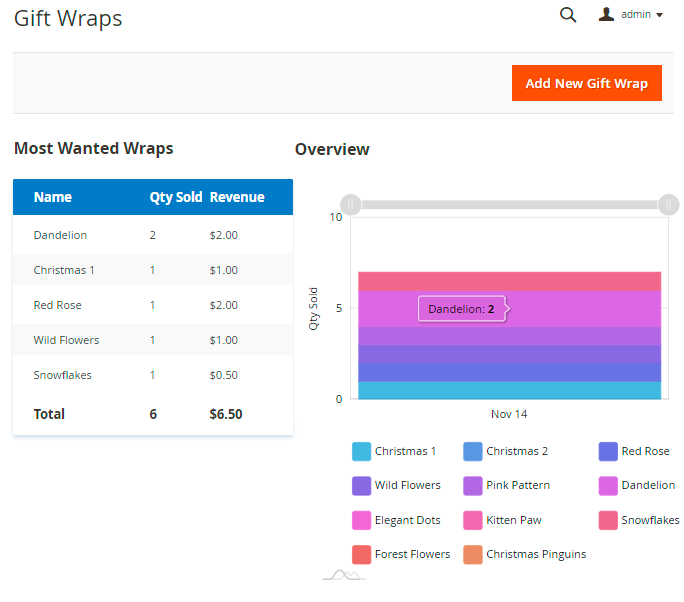
Creating a New Gift Message Card
Manage all gift message cards in a separate grid. Choose any to delete or edit. Please, go to Catalog → Gift Gift Message Cards.
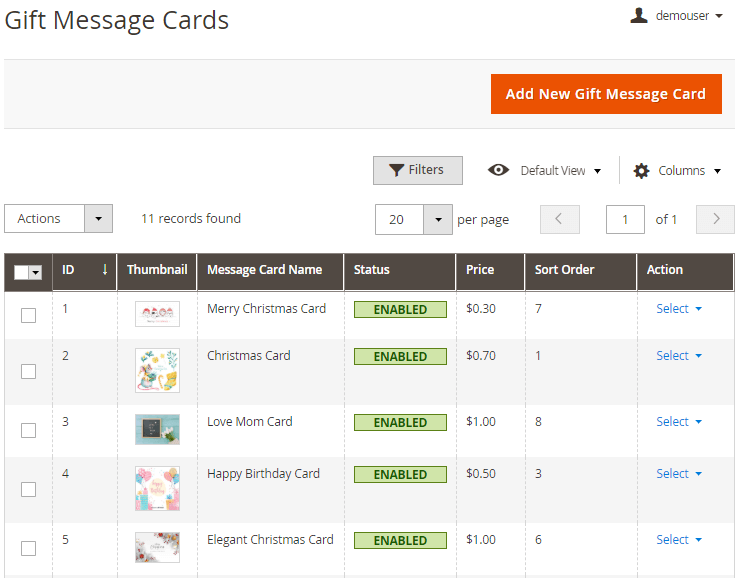
Easily create a new card the same way you did for a new gift wrap.
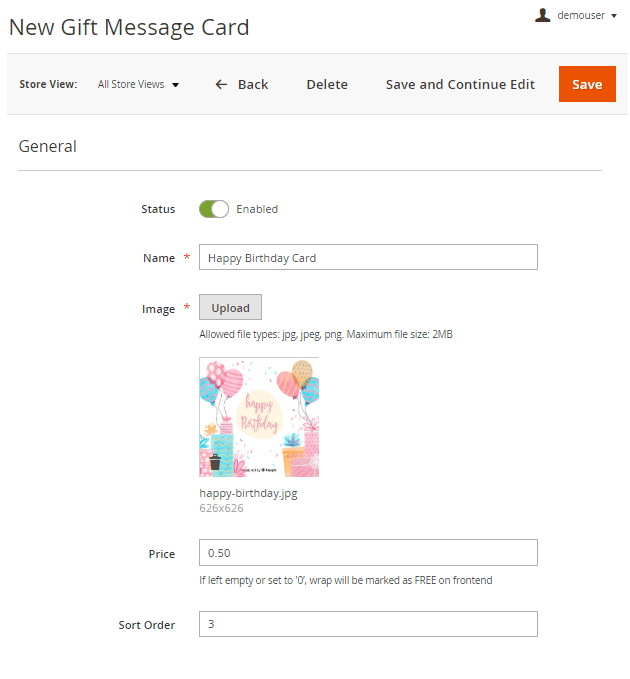
Frontend Examples
Allow customers to choose a gift wrap right on the Product Page. Offer a wide choice of designs for gift wrapping. A handy wrap slider with prices lets shoppers create unique and appealing gifts right in your webstore.
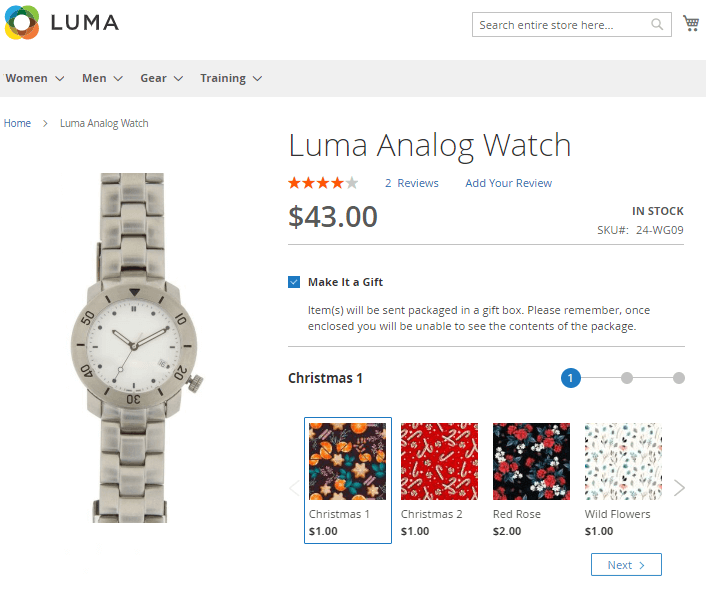
Let buyers attach gift message cards with nice words to their gift.
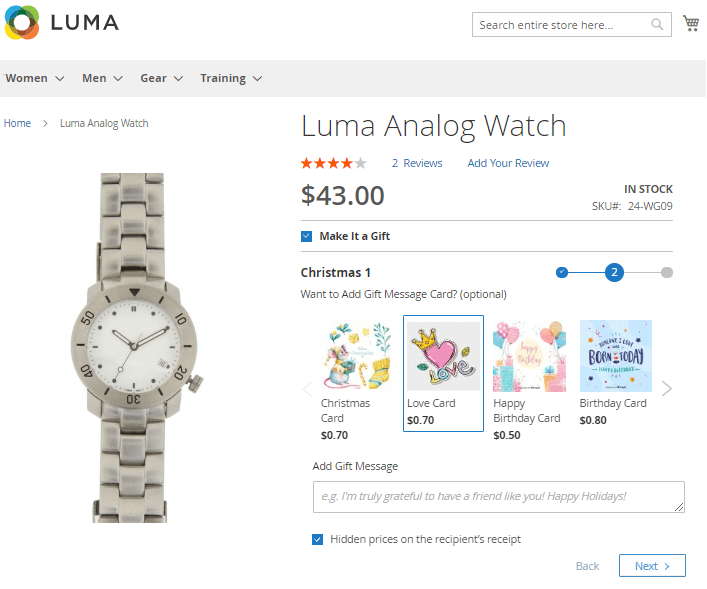
With the extension, you can show gift wrap prices including and excluding taxes.
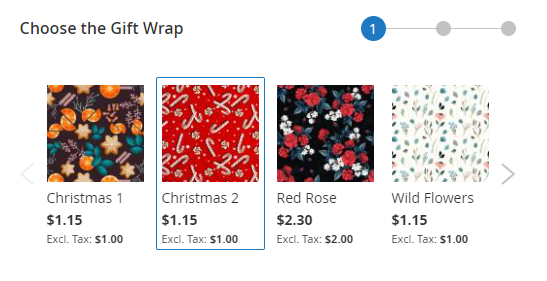
Customers can check and edit the chosen wrapping options.
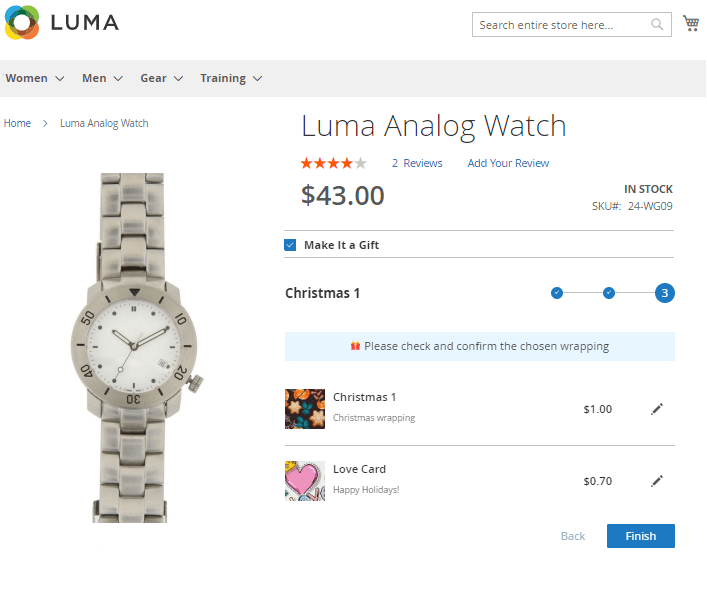
Buyers can choose and edit gift wrap options on the Shopping Cart page.
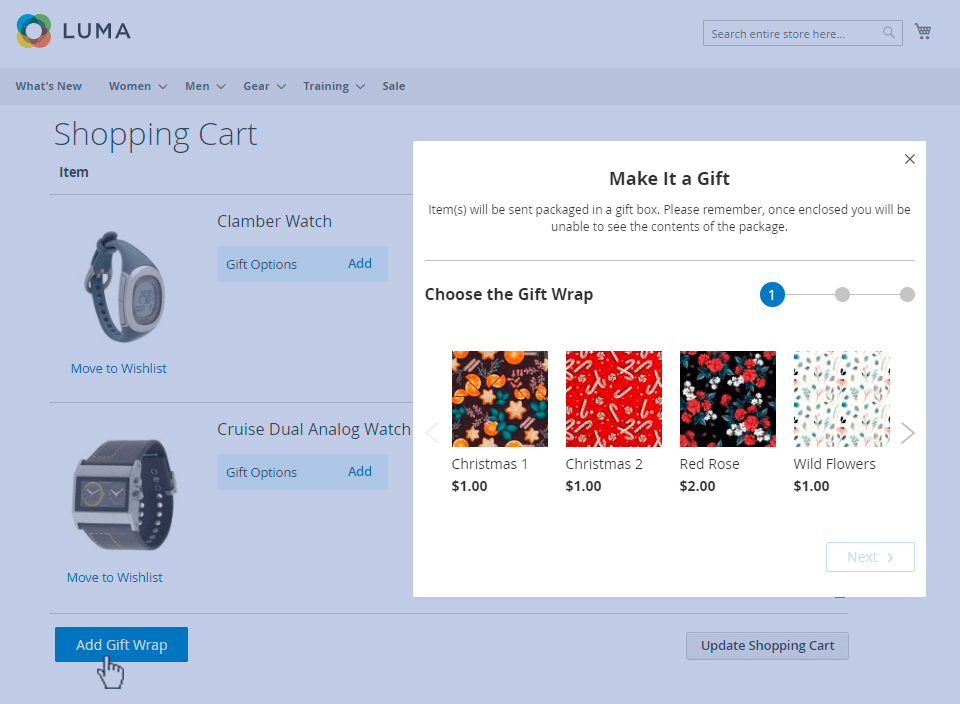
Also, customers can wrap each product in the cart separately, as well as choose different cards for each item.
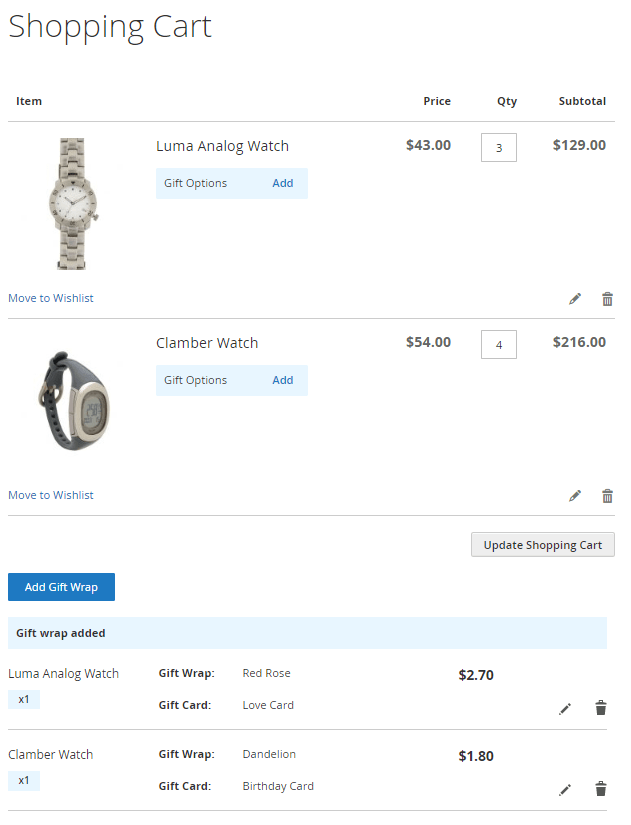
Let your customers choose a gift wrap even during the checkout and adjust the number of items that should be wrapped.
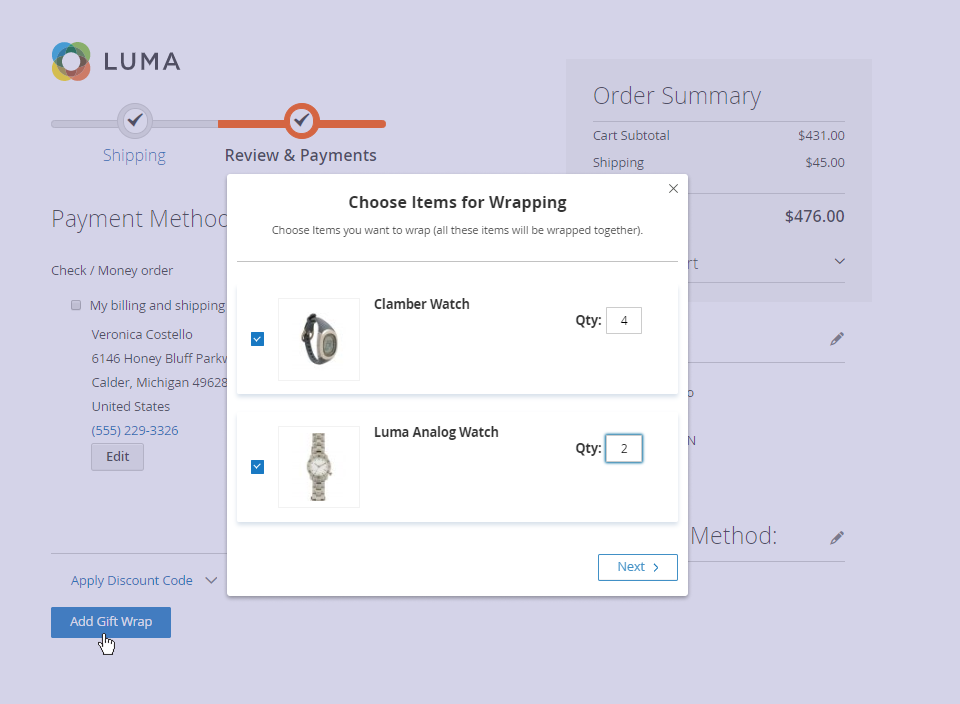
Enable your customers to apply gift wrapping while checking out with multiple addresses.
This option will be available only if you allow gift wrapping on the Checkout page in the extension General settings.
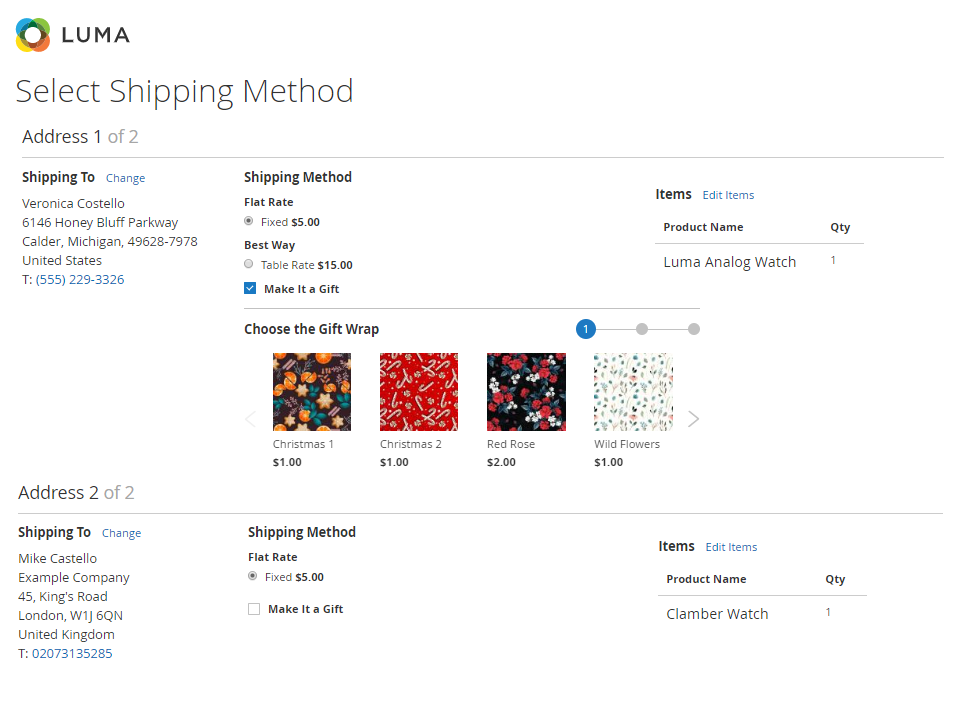
Let customers conveniently view each order wrapping details from their account.
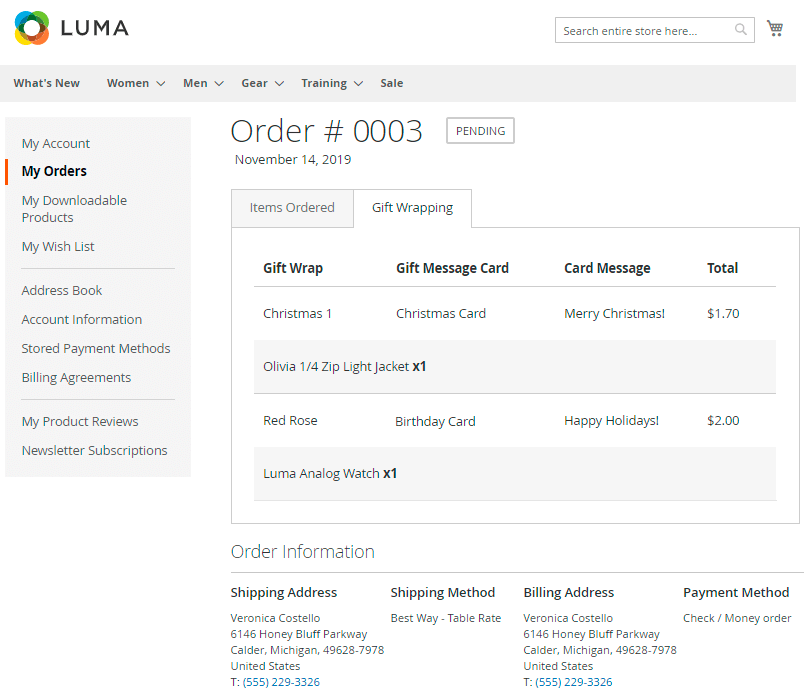
Gift Wrap is fully compatible with One Step Checkout for Magento 2, which allows to speed up the whole shopping process and enhance customer satisfaction. Get more from the synergy of these two powerful extensions!
Find out how to install the Gift Wrap extension via Composer.
magento_2/gift-wrap.txt · Last modified: 2024/02/12 12:10 by asemenova
