Sidebar
magento_1:zero_product_sales
Table of Contents
For more details see the Zero Product Sales extension page.
Zero Product Sales
Detect which of your store items are not selling with a special 'Zero Sales' report. Sort products by type, status, price and other parameters and modify special price right on the grid.
- Easily find out zero-sellers and low-performance items
- Generate reports within specified time period
- Export reports data to CSV and XML files
- Disable particular products right from the grid
- Apply mass actions to change special prices
General Settings
To get the access to the 'Zero Product Sales' general settings, please, go to: System → Configuration → Zero Sellers
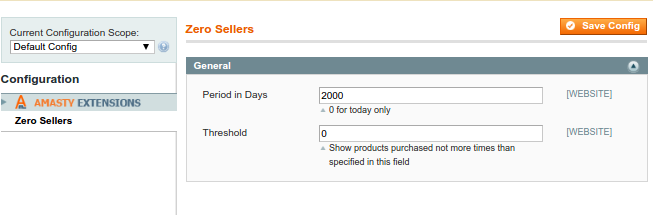
Period in Days - specify the time period for report generating.
Threshold - set the maximal number of sales to show products that were purchased fewer than it was specified.
Zero Sellers Report
To see the report, please, go to: Reports → Product → Zero Sellers
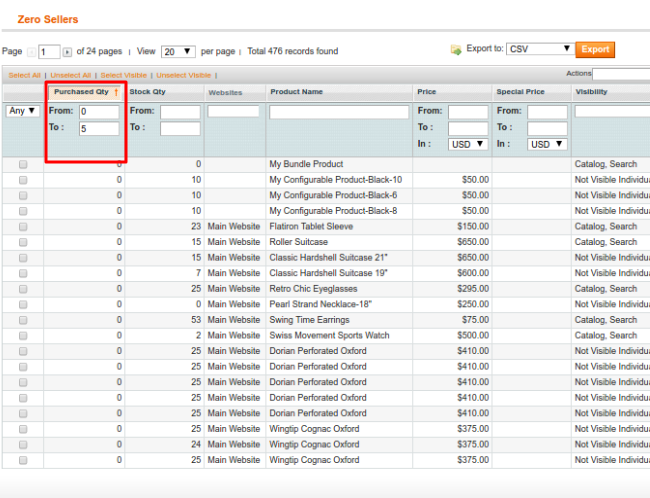
Purchased Qty column - set a minimum and a maximum number of purchases to identify low-performing products.
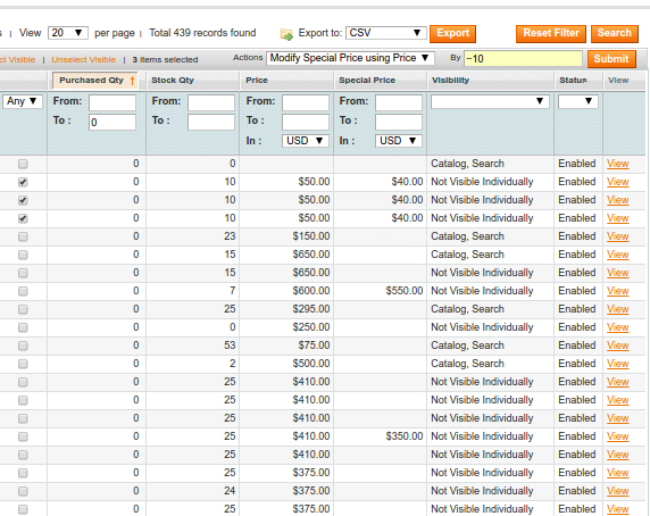
Modify Special Price using Price action - with this mode you can change the Special Price based on the Price.
For example, the price is 50$. To lower the special price by 10$ (or 10%), write in the field “by” - “-10”(“-10%”). If you would like to increase the Price, use “+” symbol.
Update Special Price action - with this mode you can change the Special Price based on the previous special price. This mode works only in cases when the product has a Special Price. To specify it, go to the Catalog → Manage Products.
Disable - with this action you can stop selling the selected products and take them away from the catalog on the website.
To apply the action you need to:
- Select the items;
- Choose the action you need;
- Click “Submit”.
You can also export the report in CSV or XML format.
magento_1/zero_product_sales.txt · Last modified: 2017/08/14 10:33 by zhos
