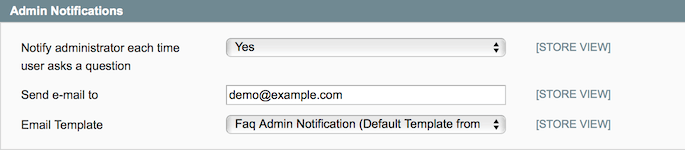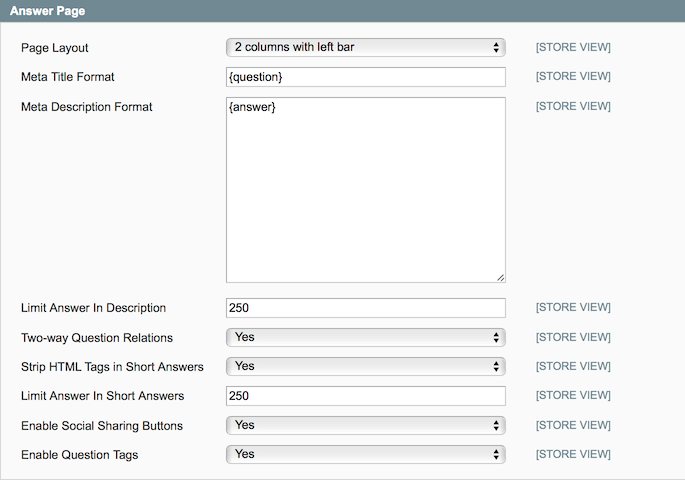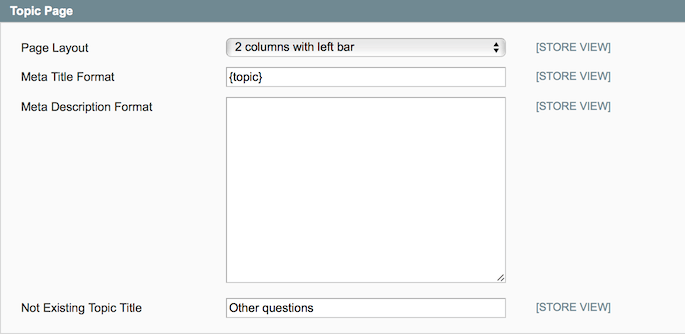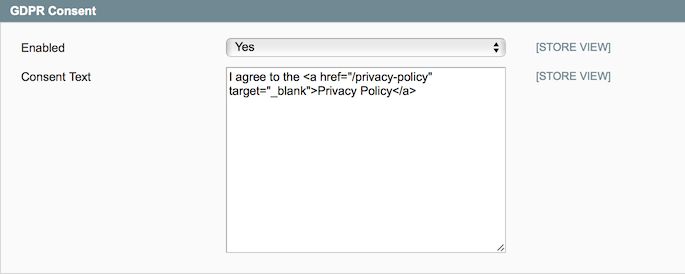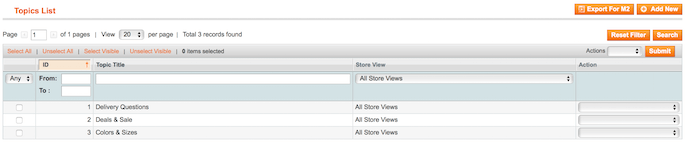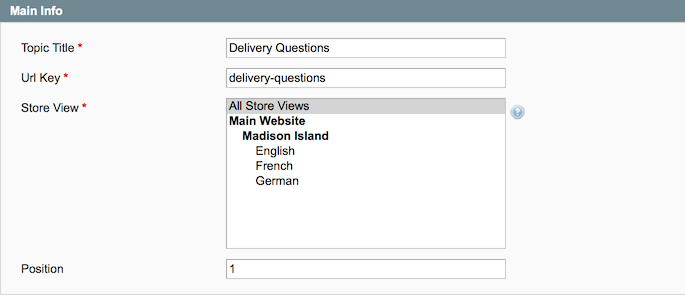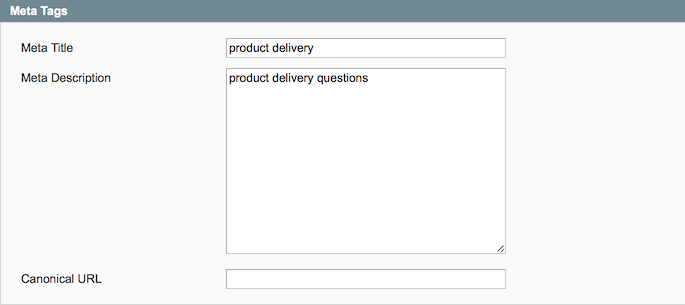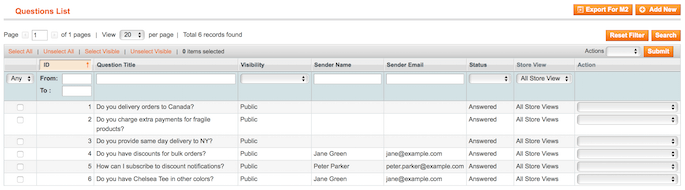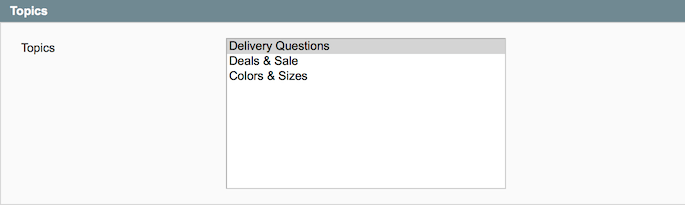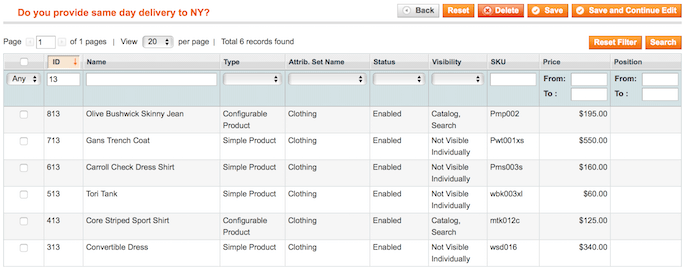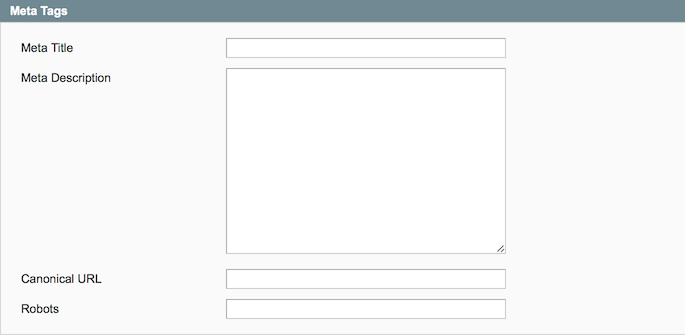User Tools
Site Tools
Sidebar
magento_1:faq_and_product_questions
Table of Contents
For more details see the FAQ & Product Questions extension page.
FAQ & Product Questions
Equip your Magento store with the FAQ section and add product questions to each product page in order to provide customers with the comprehensive knowledge base. On top of that, the extension provides you with the must-have SEO tools to make your store more search engine friendly with the help of the FAQ pages.
- FAQ section for each product page
- Separate knowledge base to quickly browse all topics
- Advanced SEO capabilities
- Short and full answers to avoid duplicate content
- Social sharing buttons and GDPR compliance
Extension Configuration
To configure the extension, please go to System → Configuration → Amasty Extensions → Product Questions & FAQ. Then, expand the General section.
URL Prefix — specify the URL prefix for the knowledge base URL;
Knowledge Base Title — fill in the FAQ section title;
Add FAQ Link into the Top Menu — enable this option to add the link to the knowledge base to the top menu.
Next, proceed to the User Notifications section.
Email Sender — choose the email sender for customer notifications;
Email Template — select the email template for notifications.
When done, please, go to the Admin Notifications section.
Notify administrator each time user asks a question — enable to send the email notification to admin when a new question was asked;
Send e-mail to — specify the email address for admin notifications;
Email Template — choose the email template for notifications.
Then, open the Rating section.
Enabled — enable or disable the rating for questions;
Type — choose the rating type: stars or Yes/No;
Who allowed to rate questions — enable any visitor or only logged in users to rate questions.
Next, please, open the FAQ page section.
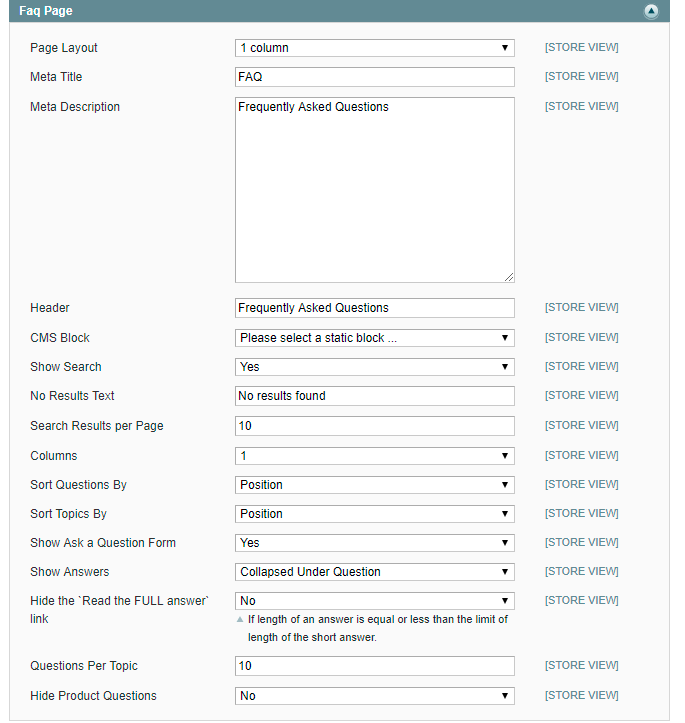
Page Layout — define the FAQ page layout;
Meta Title — specify the meta title for the FAQ page;
Meta Description — fill in the meta description for the FAQ page;
Header — define the FAQ page header;
CMS Block — choose a CMS block to display the FAQ page in;
Show Search — enable this option to display the search box;
No Results Text — specify the text to display, when no results found;
Columns — specify the number of columns for the topics and questions on the FAQ page;
Sort Topics By — choose how to sort topics;
Sort Questions By — choose how to sort questions;
Show Ask a Question Form — enable this option to display the ask a question form on the FAQ page;
Show Answers — define how to display the answers;
Hide the 'Read the FULL answer' link — enable this option to hide the link to the full answer;
Questions Per Topic — choose how many questions per topic will be shown on the FAQ page.
Hide Product Questions — enable the option to hide product questions on the FAQ Home Page.
When the configuration is done, please, switch to the Answer page section.
Page Layout — define the answer page layout;
Meta Title Format — set the meta title format;
Meta Description Format — set the meta description format;
Limit Answer In Description — specify the number of symbols to limit the answer in the description;
Two-way Question Relations — this option automatically makes selected questions mutually related to each other;
Strip HTML Tags in Short Answers — choose Yes to enable strip HTML tags in short answers;
Limit Answer In Short Answers — specify the number of symbols to limit the short answer size;
Enable Social Sharing Buttons — choose Yes to enable the social sharing buttons;
Enable Question Tags — enable this option to add question tags.
Then, navigate to the Topic Page section.
Page Layout — define the topic page layout;
Meta Title Format — set the meta title format;
Meta Description Format — set the meta description format;
Not Existing Topic Title — specify the title for topics that don't exist;
Then, go to the Product Page section.
Show 'Ask a question' Link — enable this option to let customers ask questions from product pages;
Show 'Product Questions' Tab — enable to add the product questions tab to product pages.
Next, expand the GDPR Consent section.
Enabled — choose Yes to enable the GDPR consent for customers who are trying to ask a question;
Consent Text — specify the consent text, including the link to the privacy policy page.
Please, notice, that the module doesn't equip your store with the privacy policy. This page should be created separately.
New Topic Creation
To create a new topic, please, go to CMS → Product Questions & FAQ → Topics.
On the topics grid you can see and edit all the existing topics. To create a new one, please, hit the Add New button.
On the Main Info tab you need to configure the following:
Topic title — fill in the topic title;
URL key — here, you can modify the URL key that is generated automatically;
Store View — choose store views where the topic will be available;
Position — specify the position of the topic in accordance to other topics.
Then, please switch to the Meta Tags tab.
Meta Title — fill in a meta title for the topic;
Meta Description — fill in a meta description for the topic;
Canonical URL — specify a canonical URL for the topic.
When done, please hit the Save button.
Questions Management
To create new or manage the existing questions, please, go to CMS → Product Questions & FAQ → Questions.
On the questions grid you can see all questions both with and without answers. To create a new question, please, click the Add New button. First, on the Main Info tab, adjust the following options:
Store View — define store views, where the question will be visible;
Question — fill in or modify the existing question text;
URL Key — modify the autogenerated URL key;
Answer — fill in the answer. Use the Show/Hide Editor button to enable or disable the WYSIWYG editor;
Send From — define the store view from where the question was sent;
Visibility — adjust the question's visibility;
Position — set the position in accordance to other questions;
Tags — fill in comma separated tags;
Force Question Rating — force set a custom rating for the question.
On the Topics tab you can select topics to assign the question to.
Related Questions tab allows store admin to create question relations. Use the question's ID or Title to quickly find the required one.
On the Products tab you can assign the question to the required products. Use filters to find products.
When you edit the question asked by a customer from a particular product page it will be automatically assigned to the corresponding product. While editing such a question you can reassign it to other products.
Then, the Customer Info tab is used to get the information about a customer who asked the question. When a question is created from the backend, this section can be left empty.
Files tab is used to equip a question with the downloadble files. Use the Choose file button and specify the unique File name. The file uploading will begin when the Save button is clicked.
Next, please, switch to the Meta Tags tab:
Meta Title — fill in the question's meta title;
Meta Description — fill in the question's meta description;
Canonical URL — specify the canonical URL for the question;
Robots — set meta robots for the question.
When everything is set, please Save to return to the questions grid.
Questions and Topics Export
The module has the built-in capability to export topics and questions to quickly transfer them to the FAQ and Product Questions extension for Magento 2.
To export topics, please, go to CMS → Product Questions & FAQ → Topics and hit the Export for M2 button to download a CSV file containing topics.
To export questions, please, go to CMS → Product Questions & FAQ → Product Questions and hit the Export for M2 button to download a CSV file containing questions.
magento_1/faq_and_product_questions.txt · Last modified: 2023/11/17 12:13 by tihomirova