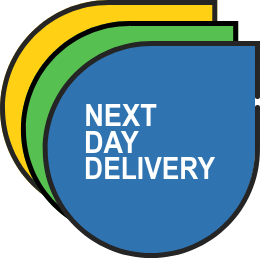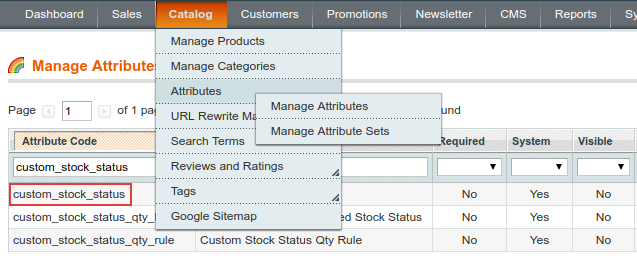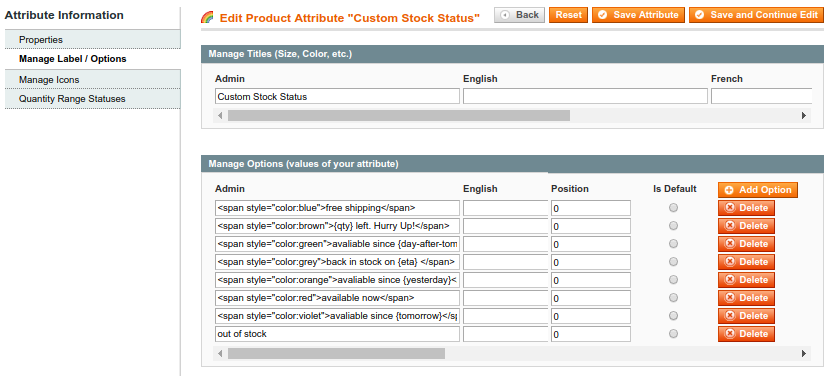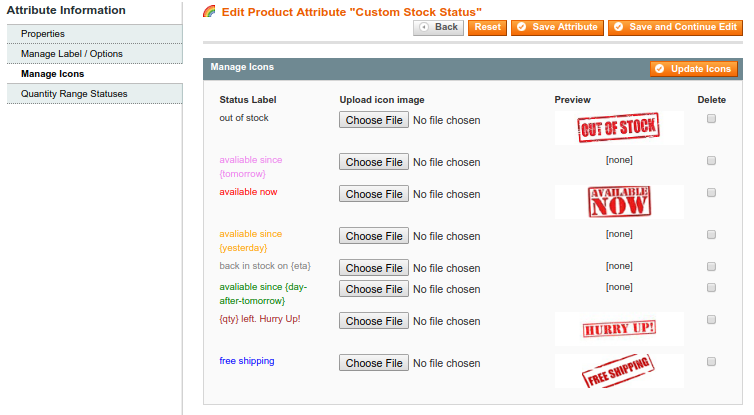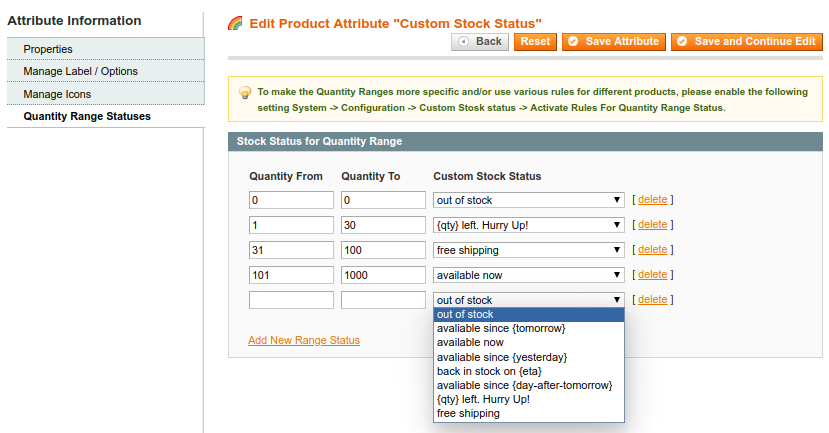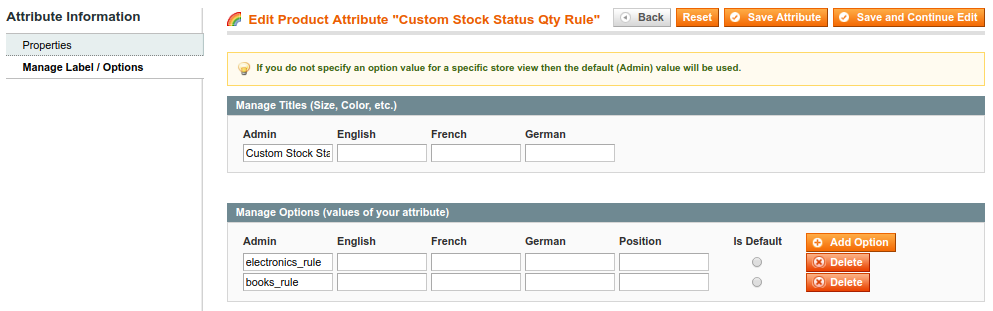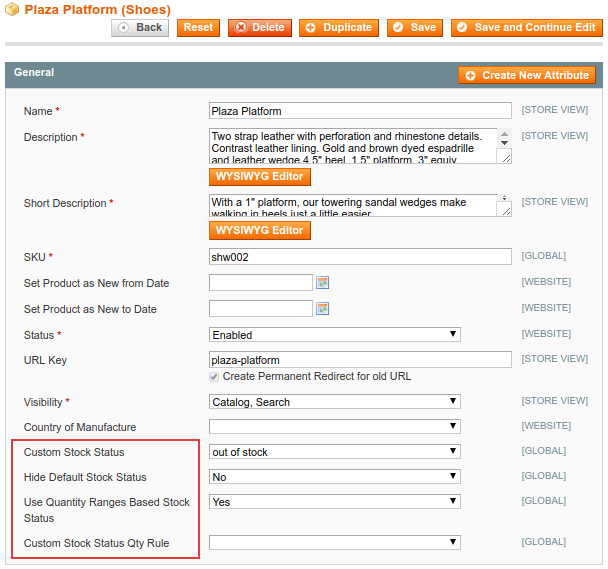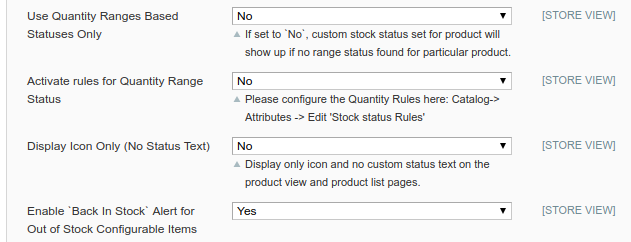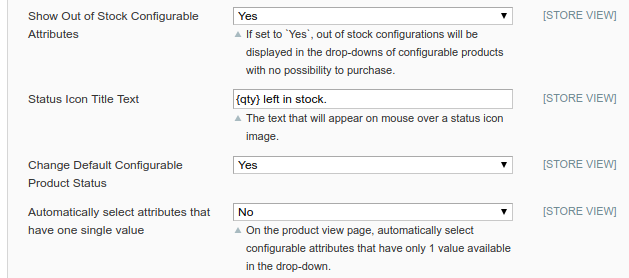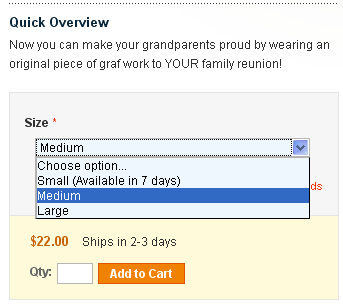Sidebar
magento_1:custom_stock_status
Table of Contents
For more details see the Custom Stock Status extension page.
Guide for Custom Stock Status
Use catchy stock statuses to engage your customers more and increase conversions.
- Create unlimited number of product stock statuses
- Assign stock statuses to products automatically or manually
- Display out of stock options of configurable products
- Use nice-looking icons for stock statuses
- Display stock statuses based on product quantity
Create a custom stock status
To create a new custom stock status or edit the existing one:
- Navigate to Admin panel - Catalog – Attributes – Manage Attributes;
- Find Custom Stock Status attribute and click on it to edit it.
Follow the GDPR legislation requirements with this flexible Magento extension.
Manage Label / Options
- In the Manage Label / Options tab, create the desired options for the custom_stock_status attribute
- If you would like to display current product quantity in some stock status, use {qty} variable, for example: Only {qty} left in stock!
- You can use {yesterday}, {tomorrow}, {day-after-tomorrow} variables to display precise dates.
- You can use any Text field and Date product attributes in custom stock statuses.To do this please add code of the attribute to the status like this, e.g. Back in stock on {eta}.
- Use basic html e.g. <span style=“color:red”> to highlight statuses
Manage Icons
- In the Manage Icons tab, upload images for the custom stock statuses you need.
Once you’ve browsed icons for the stock statuses, click Update Icons button, otherwise the icons won’t get uploaded.
Quantity Range Statuses
- If you would like the statuses to change automatically based on how many items of a product are left in the inventory, create quantity ranges and assign the necessary statuses to the ranges.
- If you choose to use range based stock statuses when editing a product, the stock status will change automatically once the product quantity changes.
You can also see Stock Status Rule column. With its help you can specify different quantity levels for the same statuses for different groups of products. E.g. you can show the same status Running out for Product A, when it has quantity from 1 to 5 and for Product B, when it has quantity from 1 to 100.
Rules for quantity ranges
Go to Catalog → Attributes → Manage Attributes and open attribute Custom Stock Status Qty Rule.
At the Manage Label / Options tab, create one rule for each product group, for which you will use different levels of stock. E.g. electronics_rule and books_rule.
You only need to specify a rule name at this page. Once you have created the rules here, go to Quantity Range Statuses and specify ranges for each rule.
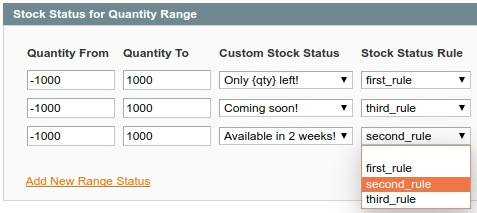 Please, also enable the following setting System → Configuration → Custom Stosk status → Activate Rules For Quantity Range Status
Please, also enable the following setting System → Configuration → Custom Stosk status → Activate Rules For Quantity Range Status
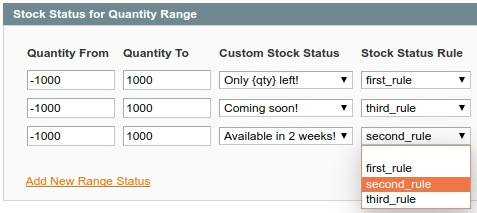 Please, also enable the following setting System → Configuration → Custom Stosk status → Activate Rules For Quantity Range Status
Please, also enable the following setting System → Configuration → Custom Stosk status → Activate Rules For Quantity Range Status
Manage stock statuses for a product
Go to Admin Panel → Catalog → Manage Products and select the desired product to configure custom stock status it.
Custom Stock Status - edit the product(s), for which you need to use the custom stock status and choose the appropriate status at the General tab.
Hide Default Stock Status:
- To display the custom status instead of the default one, choose Yes for the Hide Default Stock Status.
- To display the custom status together with the default one, choose No for the Hide Default Stock Status.
Use Quantity Ranges based Stock status - If quantity based statuses are used, the status will change based on available quantity. If there’s no such range (e.g. you have 1000 items and the biggest range is 50-100), manually indicated status will be displayed.
Custom Stock Status Qty Rule - Use Custom Stock Status Qty Rule setting to choose which quantity rule should apply to this product.
General settings
To configure Custom Stock Status extension, go to Admin Panel → System → Configuration → Amasty Extensions → Custom Stock Status.
Display Custom Stock Status for out-of-stock items only - It is possible to display custom stock statuses only for “out of stock” products.
To enable this mode, go to System > Configuration > Catalog > Custom Stock Status and change No to Yes and click Save Config button.
Allow for Customer Group - You can display custom stock status for particular customer groups only. Use multiselect to specify the groups you want to display stock status to.
Use Quantity Ranges Based Statuses Only - If you would like to use only automatic, range based statuses, set this option to Yes.
Display Icons Only - To display only icons for stock statuses (without text), set this option to Yes.
Use Status Icon Title Text field to specify the text that will be displayed when customers hover mouse over a status icon (you can leave it empty).
Samples
The extension lets you display out of
stock configurable options as well (add to
cart button will not be displayed, when
they are chosen). Also for out of stock
configurations stock statuses are
displayed right in the dropdown (both
standard and custom statuses).
For configurable products the
custom status is displayed above
the Add to Cart button.


magento_1/custom_stock_status.txt · Last modified: 2019/07/22 13:39 by skudrov