User Tools
Site Tools
Trace: • Guide for Store Pickup with Locator for Magento 2 • Guide for Shipping Table Rates • Guide for Full-Cycle Checkout for Magento 2 • Guide for Abandoned Cart Email for Magento 2 • Guide for Facebook Pixel for Magento 2 • Guide for Store Switcher for Magento 2 • Guide for Export Orders for Magento 2 • Guide for Infinite Scroll for Magento 2 • PWA Installation User Guide • Guide for Grouped Options for Magento 2
Sidebar
magento_2:grouped_options
Table of Contents
For more details see how the Grouped Options extension works.
Guide for Grouped Options for Magento 2
Combine several similar filter options in groups to make your store navigation more capacious and convenient with Magento 2 Grouped Options extension. This functionality is extremely useful for color mapping, but also may be applicable to other attributes with catalog input type 'Visual Swatch'. Grow your sales by displaying more related products in search results and reducing buyer’s time on choosing product variants.
- Unite multiple attribute options into groups
- Specify position for added groups
- Manage all grouped options in a handy grid
- Customize URL alias for grouped options
Please view this short video to see the example on how to configure grouped options
Manage Grouped Options From The Grid
To create and edit grouped attribute values go to Stores → Attributes → Manage Grouped Options.
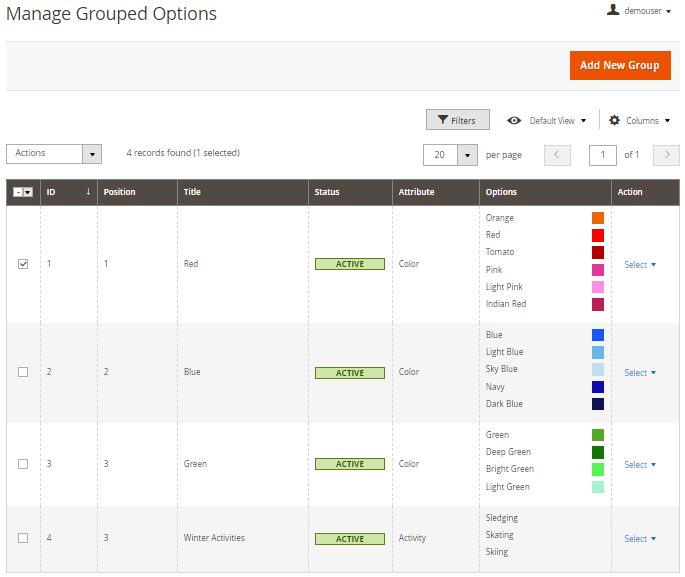
You can manage all created groups of options from one grid without opening them in a new window. Right from the grid, you can easily adjust the title of any group, its position, status, and remove or add particular options to the group.
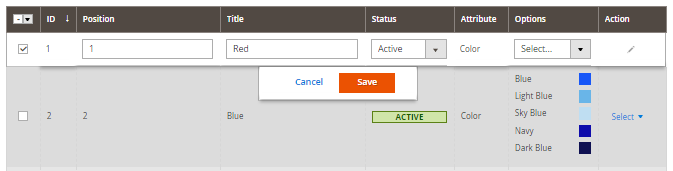
Add & Edit Grouped Options
Please note, that the Grouped Options functionality is only applicable to the attributes with Catalog Input Type = Visual Swatch.
Before creating a group of options, you may go to the needed attribute settings page Stores → Attributes → Product → Manage Swatch and check if all required values for this attribute are added. Add new ones if needed.
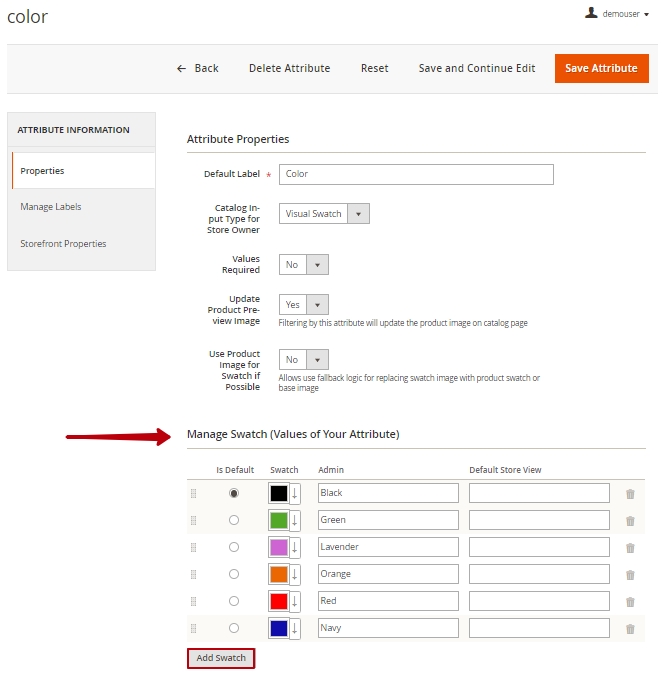
Then, return to the 'Manage Grouped Options' grid page (Stores → Attributes → Manage Grouped Options) and hit the Add New Group button to create a new group of options or access any of them (in the 'Action' column click Select → Edit) to make changes.
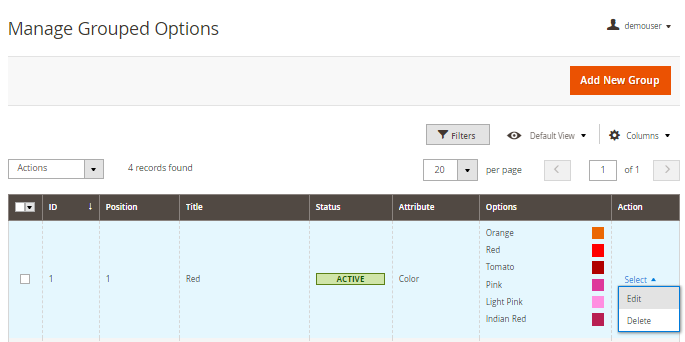
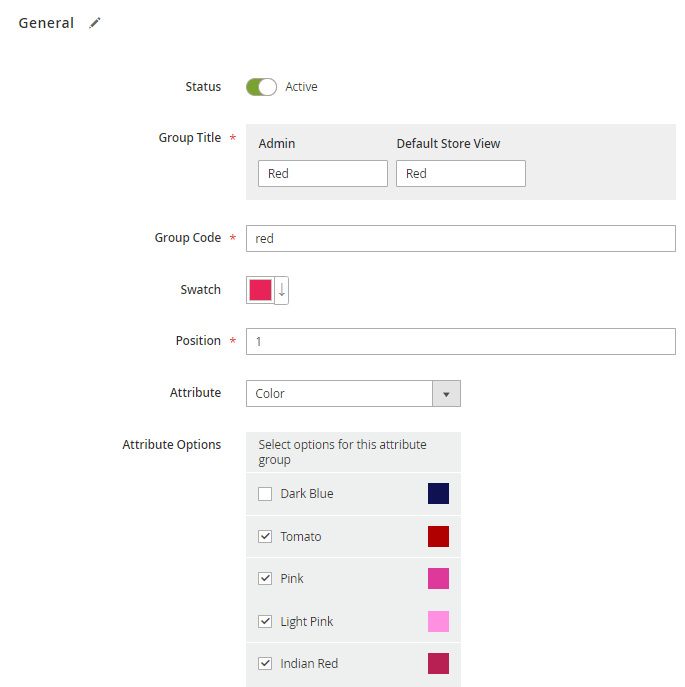
Status - Set to 'Active' to enable filter group on the frontend.
Group Title - Specify different titles for attributes' group for each view store individually.
Group Code - Specify a group code that will be used in the URL of the filter results page by default
Swatch - Select the main thumbnail swatch for the whole group.
Position - Set the display position for your frontend filters block. This setting defines the position only among the Group Attribute Options (created within the same attribute). It doesn't affect the positioning of common attribute options in the filter.
Attribute - Select an attribute type for which you want to create a group.
Attribute Options - Once the attribute is selected you'll see corresponding attribute options. Select the ones that you want to gather in a group.
Frontend Example
See the extension in action. When a customer selects the icon of an attribute group ('Blue' for example), the module will display all products with the attributes from the 'Blue' group.
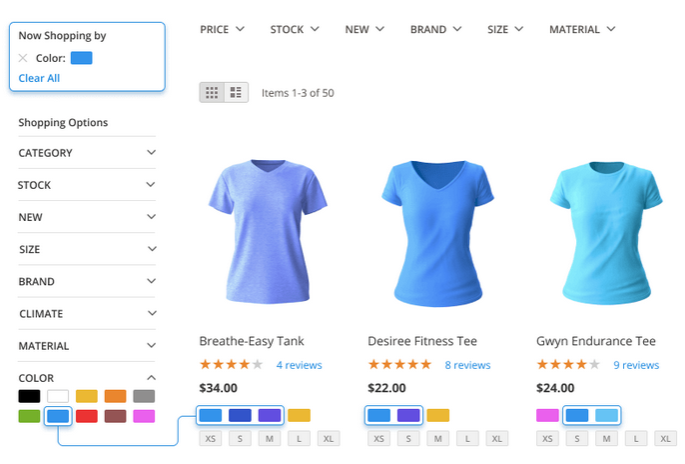
Find out how to install the Grouped Options extension for Magento 2 via Composer.
magento_2/grouped_options.txt · Last modified: 2024/04/05 13:42 by asemenova
