User Tools
Site Tools
Sidebar
magento_2:google_customer_reviews
Table of Contents
For more details see how the Google Customer Reviews for Magento 2 extension works.
Guide for Google Customer Reviews for Magento 2
Boost your store in Google Rating by collecting customer feedback in a trustful way. Show Google Rating badge on a storefront and use a ready-made survey by Google.
- Enable Google Customer Reviews badge
- Display reviews on multiple websites and store views
- Adjust the position and language of the badge and the survey
- Add the survey opt-in to the order success page
- Automatically send a survey email as the customer agrees to leave a review
Keep in mind that you must have at least 100 reviews from a country during the past year for your seller rating to appear on your Google Customer Reviews badge for users in that country. If you have less than 100, the badge will be shown with the 'No Rating Available' status:
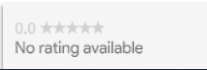
Google Integration
To enable the extension, you need your Google Merchant ID. To get it, proceed to Google Merchant Center and log in (or create a new account if you don't have one).
Click to Settings & tools icon and then to General Account Options:

There you need to specify the language and time zone of your store.

Keep in mind that a review service is unavailable for particular countries.
The next step is to integrate your account into a webstore. Navigate to Business Info tab.

Here you need to verify your website.

You can choose any verification method: adding the required code to your homepage header, using your Google Analytics account, or selecting another option that is more convenient for you. Whichever method you select, you will be provided with instructions for the next steps in the verification process.

In the case of choosing 'Add an HTML tag or file', please go to your Magento admin panel and proceed to Content → Design → Configuration. Find the necessary design setting and click Edit.
You can open the HTML Head tab and paste the code into Scripts and Style Sheets field.
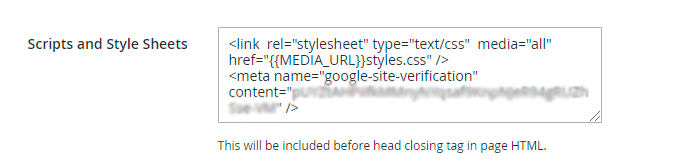
Save the changes and hit the 'Verify your online store' button in your Google Merchant Account.
When your store is verified you may proceed to activating Google Customer Reviews add-on.
In your Merchant Center account, click the Settings & tools icon and select Add-ons.

Find the Google Customer Reviews add-on card under the Discover tab and click 'Add'.

Find more information on Google Customer Reviews here.
The integration is ready. You can start configuration.
Remember, that you will need your Merchant ID, which can be found in the top-right corner.
General Settings
Return to the Magento admin panel. Go to Stores → Configuration → Amasty Extensions → Google Customer Reviews.
General
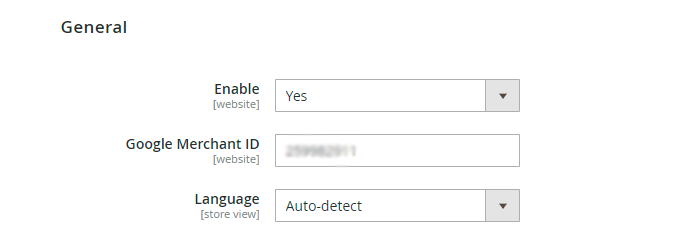
Enable - set to Yes to activate the extension.
Google Merchant ID - paste the ID you've copied from your Google Merchant Account.
Language - choose the language to display review elements. Select auto detect to use the language of a browser that a customer uses.
Survey Opt-In
Here you can configure a popup that is displayed by Google to collect emails. In this popup, a customer can agree to leave a review or deny it.
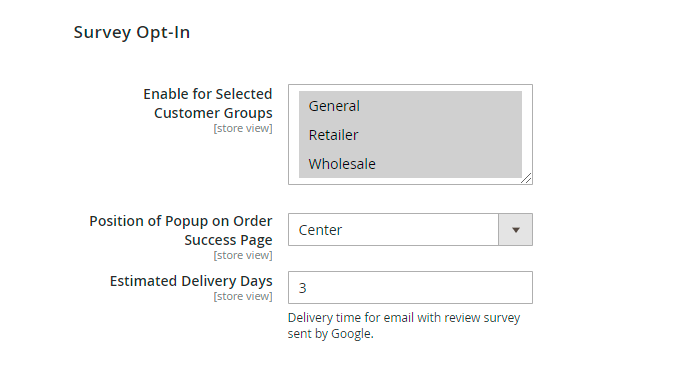
Enable for Selected Customer Groups - choose particular customer groups for which a survey request will be displayed. You may leave this field empty to disable survey gathering (for exampe, if you have already collected the necessary amount of reviews for a high rating).
Position of Popup on Order Success Page - set the position on a success page to show a popup.
Estimated Delivery Days - specify the number of days after which the email with a review form will be sent.
On the frontend this popup is shown in the following way:
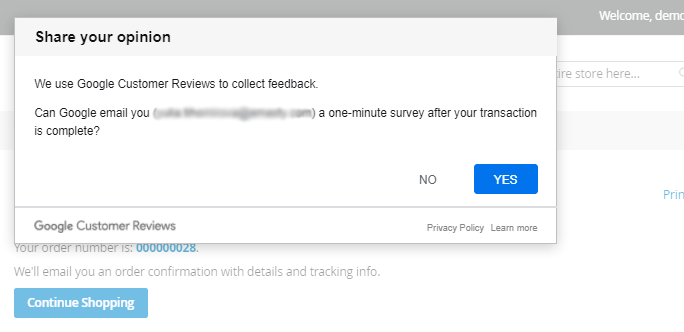
If a customer agrees, the extension will automatically send an email with the form:
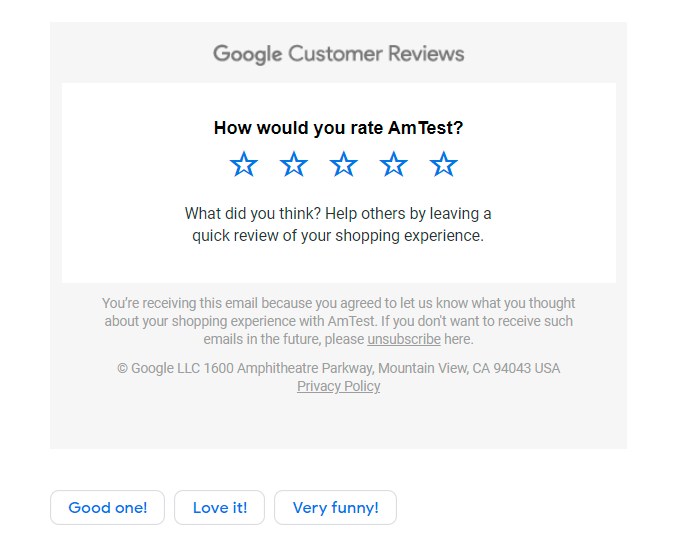
IMPORTANT: You can't change the content of a popup and a survey, as it is provided by Google itself.
Badge
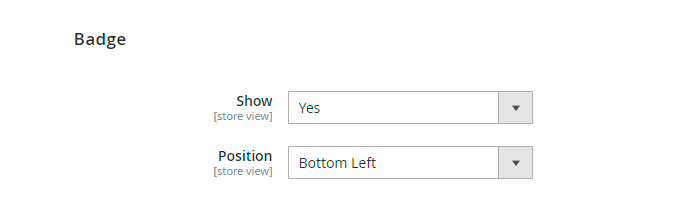
Show - set to Yes to display a badge with your average rating on store pages.
The badge is available for a desktop only, as Google does not support it on mobile and tablet devices.
Position - place a badge either on Bottom Left or Bottom Right.
This is how a badge is displayed on the frontend:
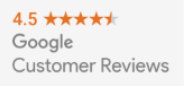
WARNING: You are not able to customize the badge as a layout is provided by Google.
Find out how to install the Google Customer Reviews extension via Composer.
magento_2/google_customer_reviews.txt · Last modified: 2024/10/15 08:46 by asemenova
