Sidebar
magento_2:exit-intent-popup
Table of Contents
For more details see how the Exit Intent Popup for Magento 2 extension works.
Guide for Exit Intent Popup for Magento 2
Easily turn abandoning visitors into buyers with the Exit Intent Popup extension for Magento 2. Provide your customers with a tempting offer just in time they are about to leave the store and improve customers’ retention.
- Affect abandoning customers via catchy popup
- Reduce cart abandonment rate using tempting offers
- Show exit intent popup on checkout and shopping cart pages
- Easily customize exit intent popup
- Automatically send emails with bonuses
- WCAG compliance (for Hyvä Theme)
Exit Intent Popup extension is compatible with Hyvä themes.You can find the ‘amasty/module-exit-popup-hyva' package for installing in composer suggest (Note: the compatibility is available as a part of an active product subscription or support subscription).
Configuration
To configure the extension, please go to Stores → Configuration → Amasty Extensions → Exit Intent Popup.
General settings
Expand this tab to adjust popup content and its settings.
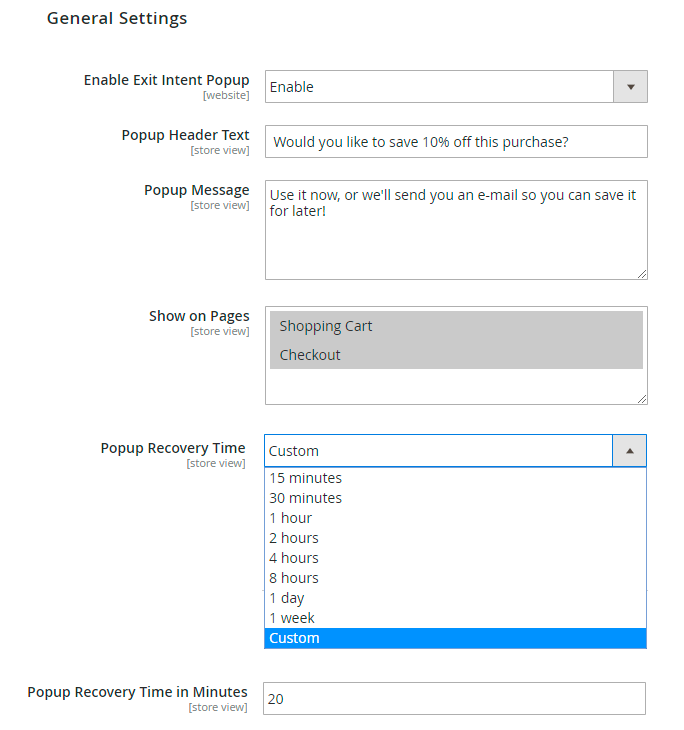
Enable Exit Intent Popup - set to Yes to display popup on the frontend.
Popup Header Text - specify the text that will be displayed in the header.
Popup Message - fill in the content that will persuade customers to stay on your website.
Show on Pages - choose on which pages the popup will be displayed.
Popup Recovery Time - set proper recovery time to prevent exit popup from showing to the same visitor too often.
Popup Recovery Time in Minutes - if Custom Recovery Time is selected, you can set the necessary time in minutes manually.
Promo Settings
In this tab you can configure special offers and promos that will be used in exit popup.
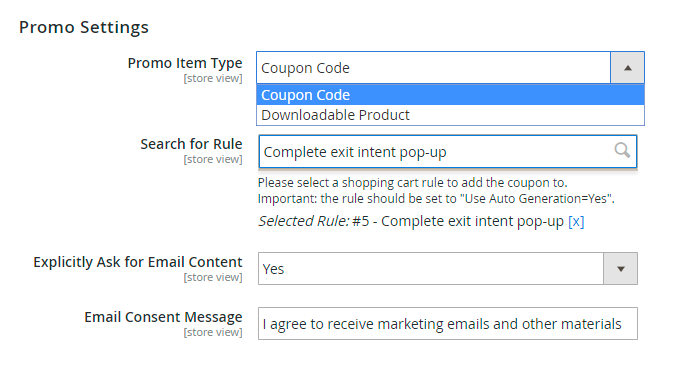
Promo Item Type - choose which bonus will be granted: Coupon Code or Downloadable Product.
Search for Rule - if Coupon Code is chosen, please select a shopping cart rule to add the coupon to.
To generate coupon codes, the rule should be set to “Use Auto Generation=Yes”. Go to Marketing → Cart Price Rules, choose the necessary rule and check if this option is enabled.
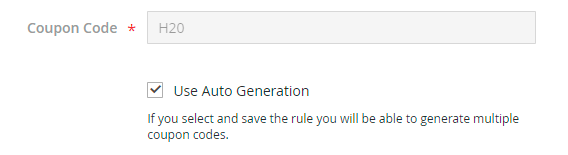
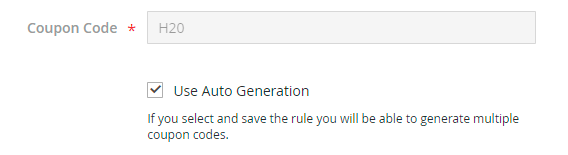
If you want to grant a Downloadable Product as a bonus, fill in SKU of the necessary product.
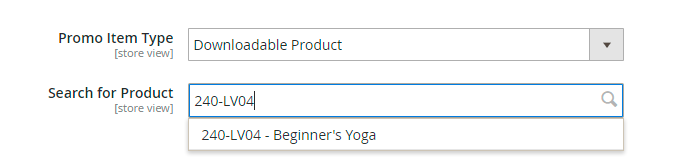
Explicitly Ask for Email Content - enable this option to provide your customers with the possibility to subscribe to the newsletter right from the popup form.
Email Consent Message - specify the explicit message content to be displayed so that visitors could just tick the box.
Email Settings
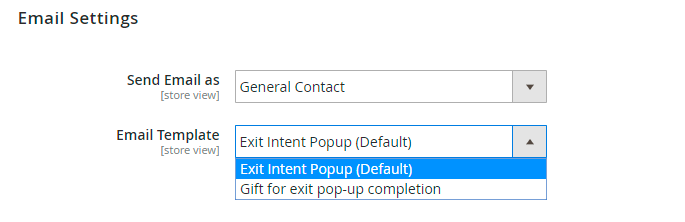
Send Email as - select one of the available contacts to be used as an email sender.
Email Template - choose the preconfigured template according to which an email content will be generated.
Email Templates
To edit or create a template, navigate to Marketing → Email Templates.
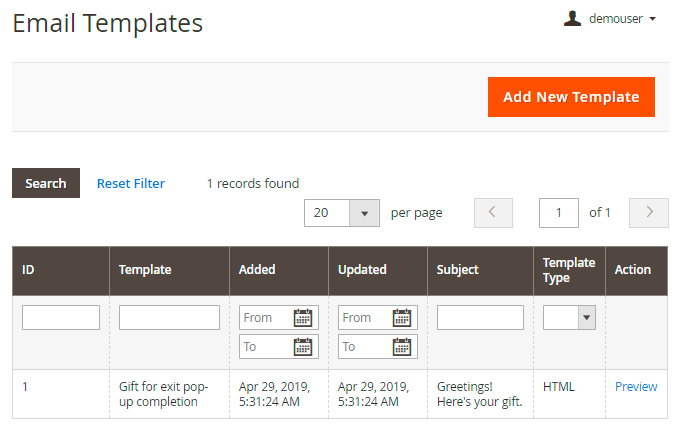
You can easily Preview the necessary template via Action column or Add New Template in one click.
Click the template to edit it.
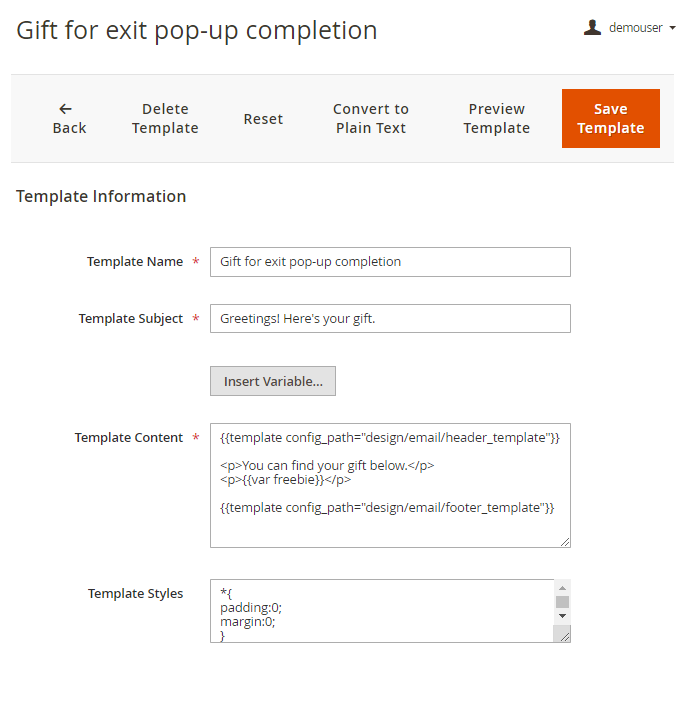
Here you can adjust template Name, Subject, Content and Style. Insert default variables to add the information you need to the content.
Frontend Overview
Display exit popup on the checkout page and motivate customers to complete their orders.
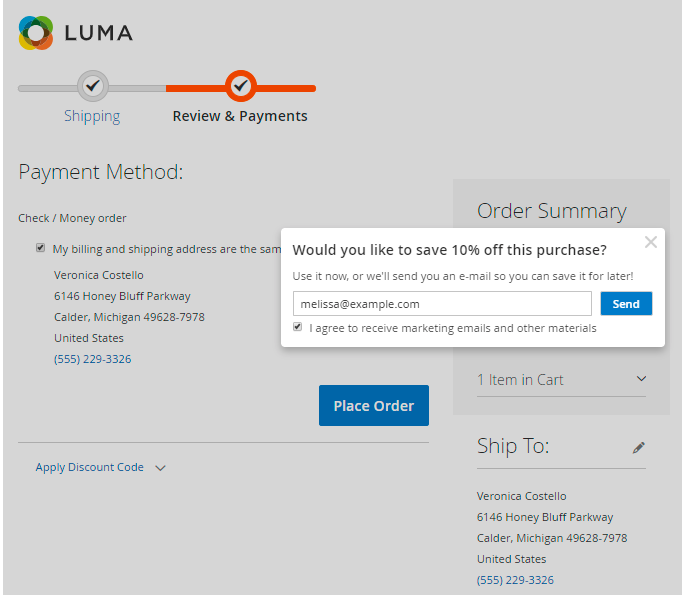
Check our Magento 2 One Step Checkout extension to speed up the whole shopping process.
Use Exit Intent Popup on the shopping cart page to offer tempting deals to abandoning users.
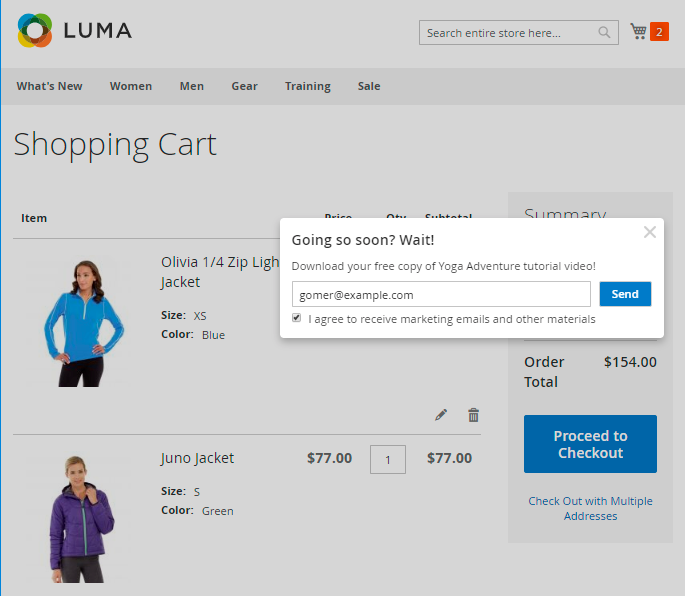
Find out how to install the Exit Intent Popup extension for Magento 2 via Composer.
magento_2/exit-intent-popup.txt · Last modified: 2025/06/30 13:35 by tihomirova
