Sidebar
magento_2:pdf-customizer
Table of Contents
See how the PDF Customizer for Magento 2 extension works.
Guide for PDF Customizer for Magento 2
Customize your invoices in a few clicks with Magento 2 PDF Customizer extension. Easily turn HTML code into a PDF template for your invoices, shipments, orders or credit memos.
- Use pre-configured templates
- Create your own PDF templates with HTML code
- Add an unlimited number of templates
- Automatically attach PDF files to sales emails
- Print all PDF documents separately or in bulk
- WCAG compliant (for Hyva Theme)
In PDF Customizer FAQ you can find answers to the most popular questions about the extension functionality.
The extension is compatible with Hyvä themes. You can find the 'amasty/module-pdf-customizer-hyva-compatibility' package for installing in composer suggest (Note: the compatibility is available as a part of an active product subscription or support subscription).
General Settings
To configure the extension, go to Stores → Configuration → Amasty Extensions → PDF Customizer.
General
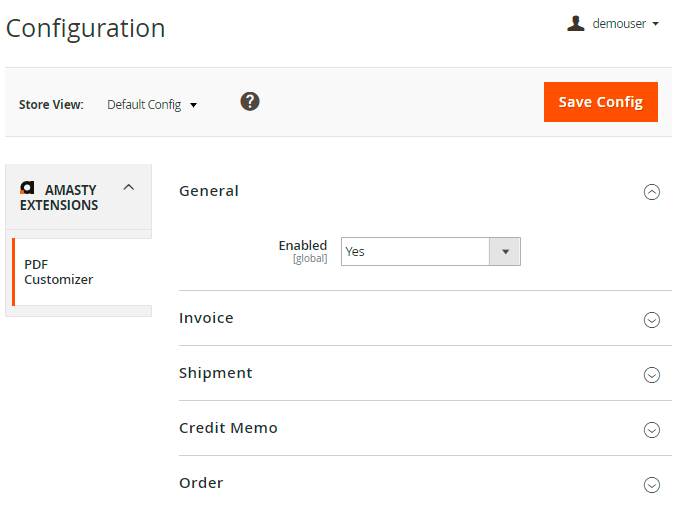
Enabled - set to Yes to activate the extension.
Invoice
Expand this tab to configure the general settings of PDF invoice.
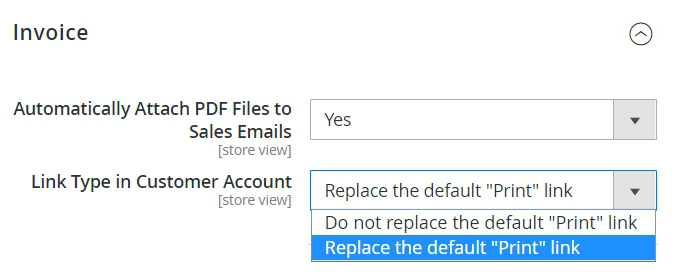
Automatically Attach PDF Files to Sales Emails - set to Yes to include PDF files into emails.
Link Type in Customer Account - choose ‘Replace the default “Print” link’ if you want your customers to download a customized version of PDF file. Select ‘Do not replace the default “Print” link’ if you want to display the default version of PDF document.
Configure all these options in the Shipment, Credit Memo and Order tabs.
Shipment
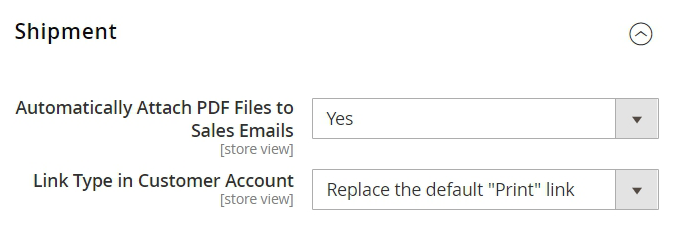
Please note, that PDF Customizer extension works with Packing Slips. You can download two types of documents via Packing Slips: Shipment PDF for delivered orders and Order PDF for the ones with non-created shipments.
Credit Memo
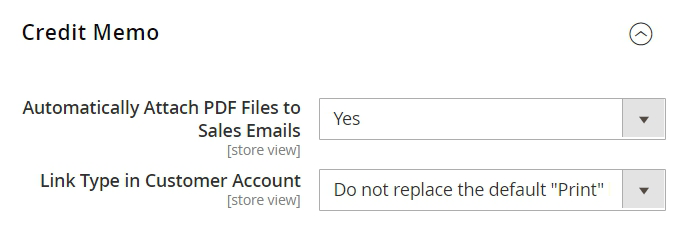
Order
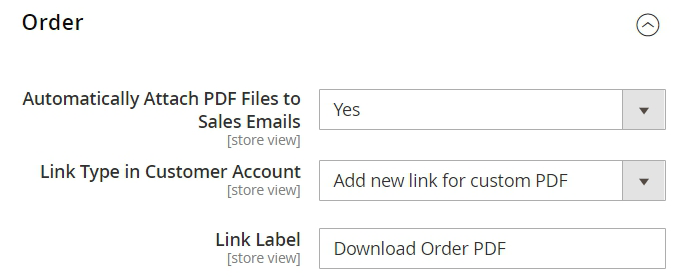
Automatically Attach PDF Files to Sales Emails - set to Yes to include PDF files into emails.
Link Type in Customer Account - in the order section, select the link type that will be displayed to customers in the ‘View Order’ tab on the frontend:
- Do not replace the default “Print” link;
- Replace the default “Print” link;
- Add new link for custom PDF.
Link Label - if ‘Add new link for custom PDF’ is chosen, specify a custom label for the link.
The example of a customized link label on the frontend:
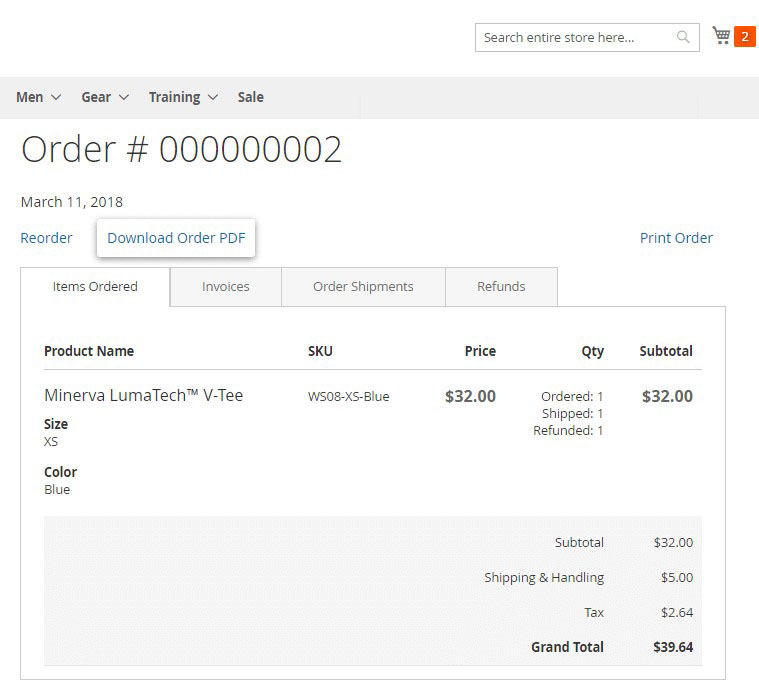
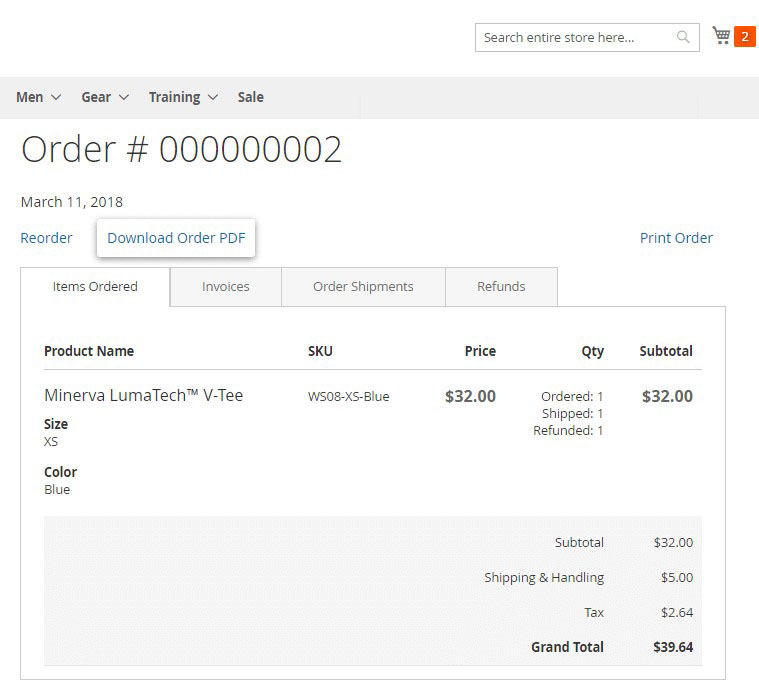
Save the configuration.
PDF Templates
To manage all PDF templates in a handy grid, go to Marketing → Amasty PDF Templates.
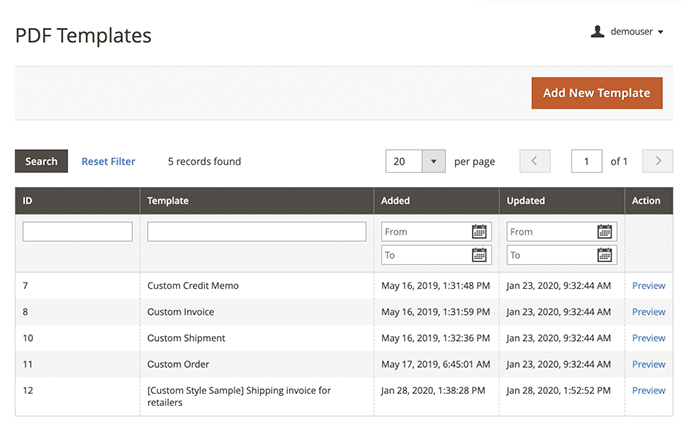
Magento 2 PDF Invoice extension provides you with a set of pre-configured templates for invoices, orders, shipments and credit memos.
To modify an existing template, click on the corresponding row on the grid.
The extension allows you to preview the template. To do that, please click on the Preview link for the template you want to preview in the Actions column. After that, a preview PDF-file will be generated.
Template Customization
To create a new one, hit the Add New Template button right in the grid.
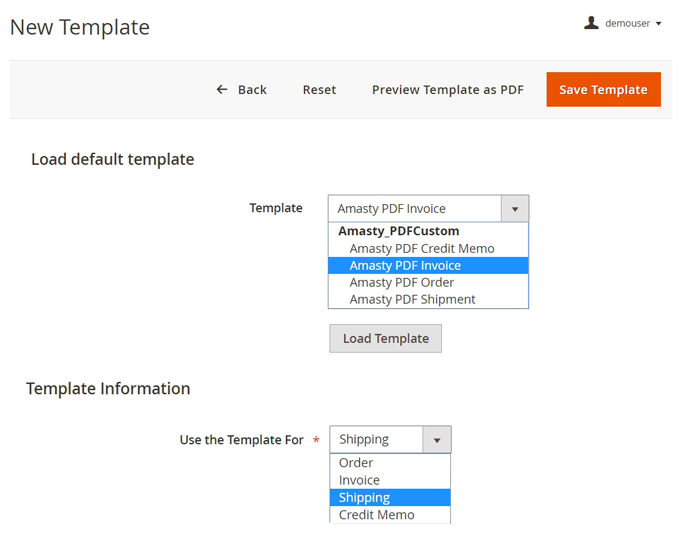
With the extension, you are able to add/delete variables and change the text of the file.
Load default template - from the dropdown menu choose the template you want to modify.
Use the template for - check for which type of PDFs the template will be used. It is possible to load an Invoice PDF template to customize and use as a Shipping PDF. You can create any combination you want to meet business' demands.
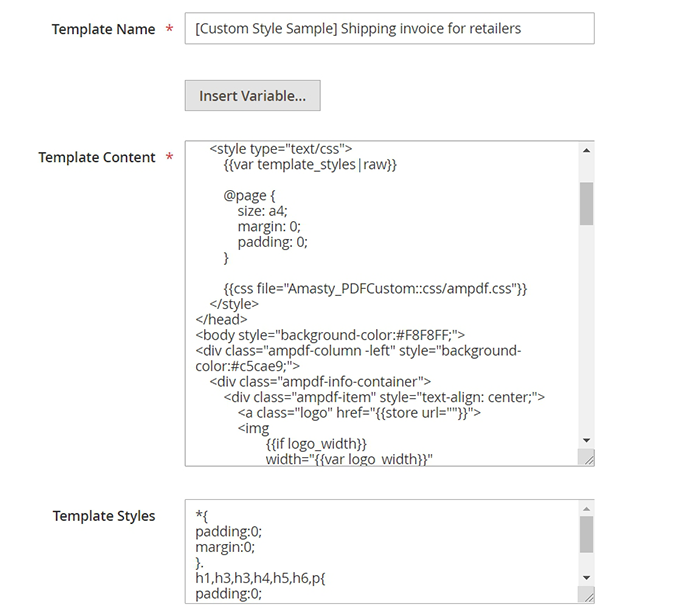
Template Name - customize the template’s title that will be displayed on the grid.
Template Content - use HTML/CSS editor to modify your template. Click the Insert Variable button to add a new block to your template.
Use any of the default Magento variables: 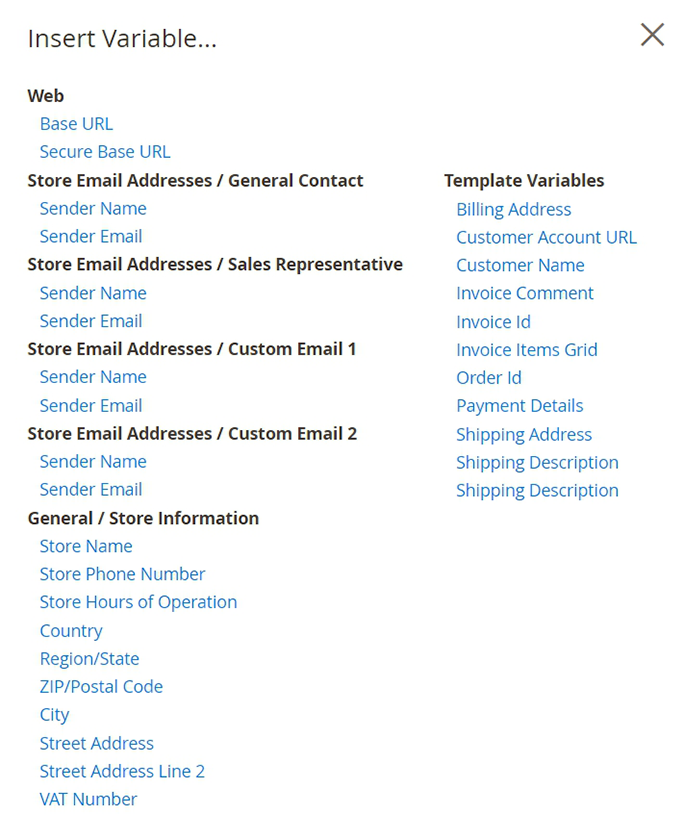
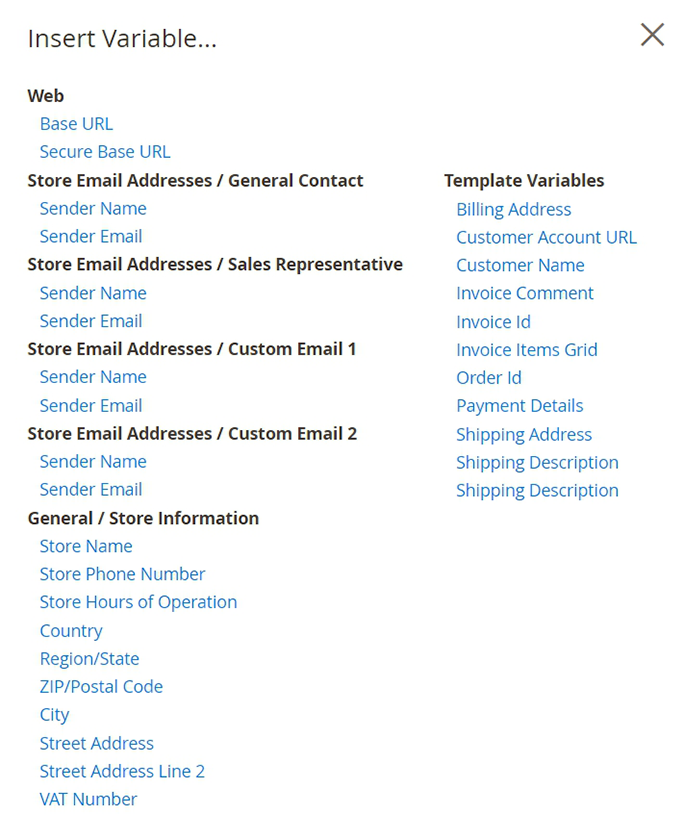
To provide customers with extra information, see Amasty Delivery Date and Amasty Order Attributes extensions for Magento 2.
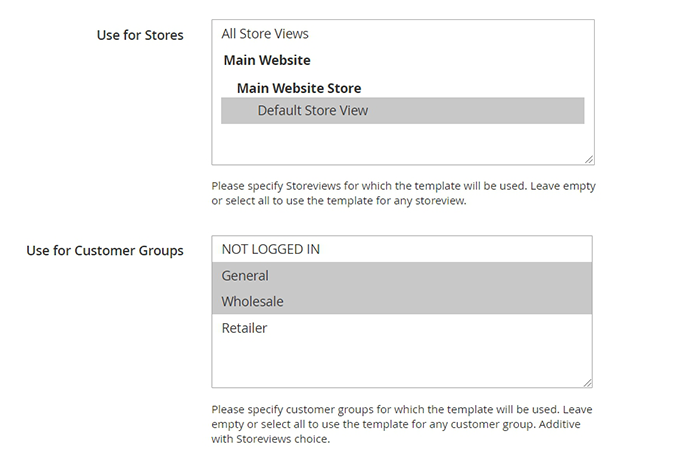
Use for Stores - specify the store views for which the template will be used.
Use for Customer Groups - choose the customer groups for which the template will be used.
Combine the Use the Template For with the Use for Stores and Use for Customer Groups to create highly customized templates that target the needs of a specific audience.
Template Styles - adjust the template’s style with HTML: you can change fonts, colours, add a logo, etc.
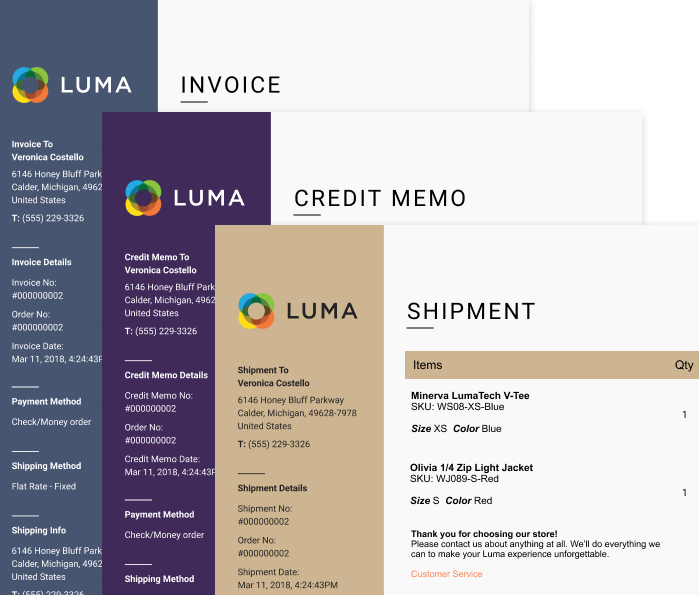
You can also customize your templates by adding the elements, created via the WYSIWYG editor. For this purpose, please go to Content → Elements → Pages. Create a new page and, using the editor, add the needed data in the Content section. Then, hit the Show/Hide Editor button and copy the data element code. Paste this code into the needed place of your template code. Please, check this guide to know more about using the WYSIWYG editor.
Click Preview Template to see the result. Save the changes via Save Template button.
If you have an error when hitting 'Preview Template as PDF button', please make sure the additional lib named domdf is installed on the server. To install it via composer please run composer require dompdf/dompdf, the way like it is shown in the screenshot below:
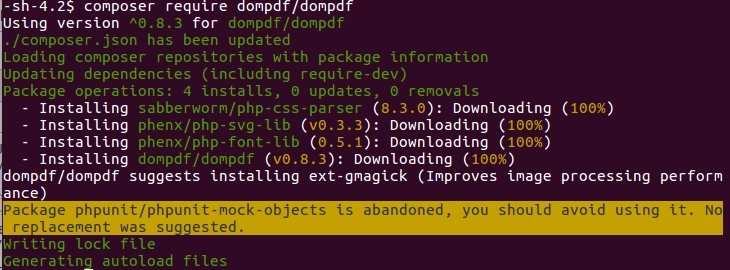
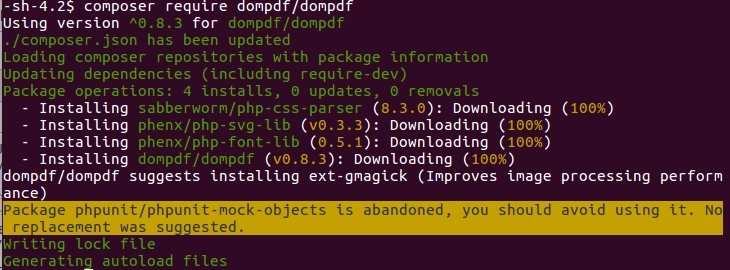
The package is also available for download here.
Invoices Printing
To print all PDF documents in bulk, go to Sales → Orders and choose the necessary option from the Actions dropdown menu.
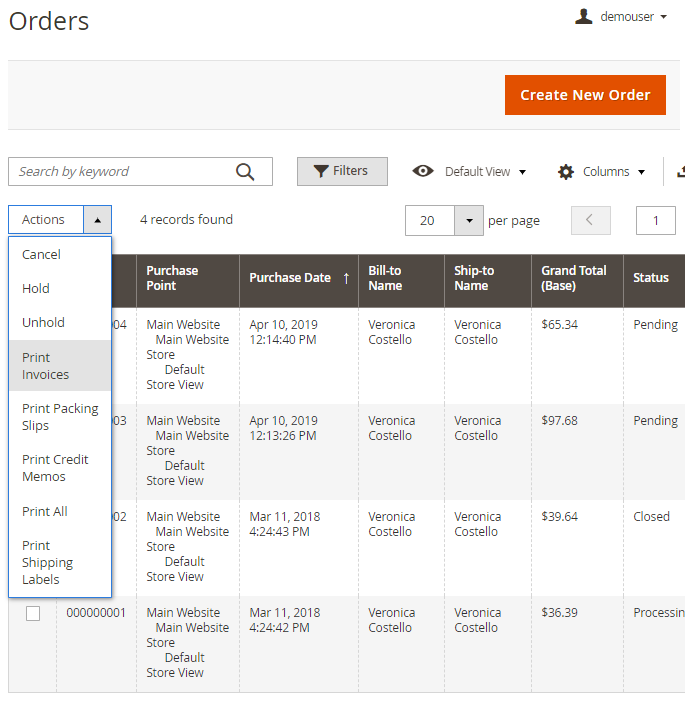
If you want to print a particular PDF file, open the order you need and click the Print Order PDF button.
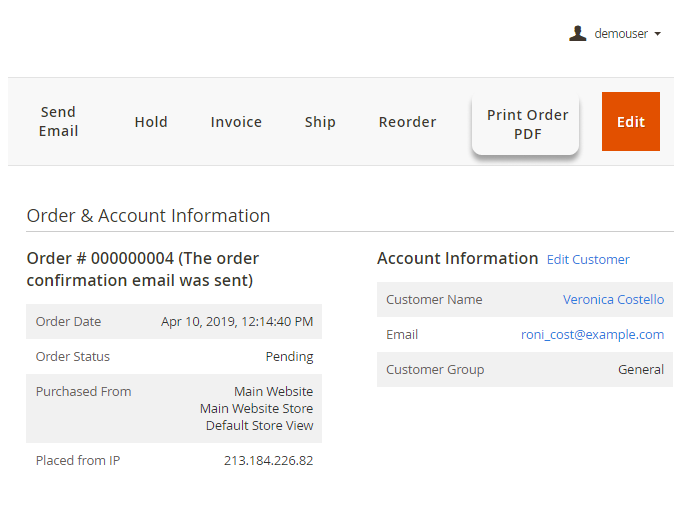
Add Magento 2 Follow Up Email to generate numerous triggered emails based on customer activity and build productive relationships with clients.
Find out how to install the PDF Customizer for Magento 2 via Composer.
magento_2/pdf-customizer.txt · Last modified: 2025/05/14 10:21 by avronskaya
